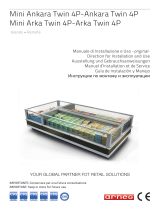2
Guidelines for safe and efficient
use ..............................................4
Getting to Know Your Phone ....10
Installing the SIM and battery .12
Using Dual SIM-card ................14
Memory card ............................15
Calling.......................................16
Making a call ...........................16
Making a call from your
Contacts ..................................16
Answering and rejecting a call .16
Speed dialling ..........................16
Games & apps. .........................17
Logs ..........................................17
Camera .....................................18
Camera ...................................18
Video Camera ..........................18
Album .....................................18
Internet .....................................18
SNS
(Social network services) ....19
Facebook ................................19
Twitter .....................................19
Orkut.......................................19
Windows Live! .........................19
Messaging ................................20
Sending a message .................20
Entering text ............................20
Text input mode using the
keypad ....................................21
Music ........................................22
MP3 Player .............................22
FM Radio ................................22
E-Mail .......................................24
Sending an email using your
new account ...........................24
My stuff ....................................24
Phonebook ...............................24
Searching for a contact ............24
Adding a new contact ..............24
Tools .........................................25
Quick menu .............................25
Organiser ................................25
Alarm clock .............................25
Calculator ................................25
Voice recorder .........................25
Stopwatch ...............................25
Unit converter ..........................25
World clock .............................25
Contents