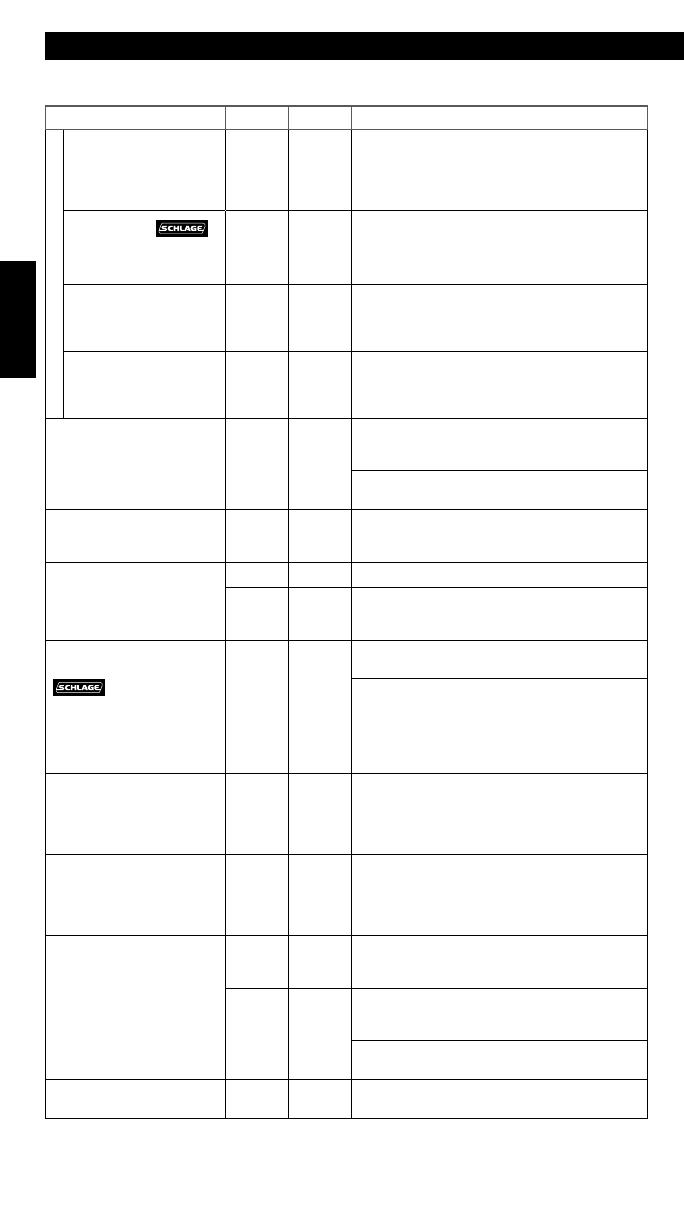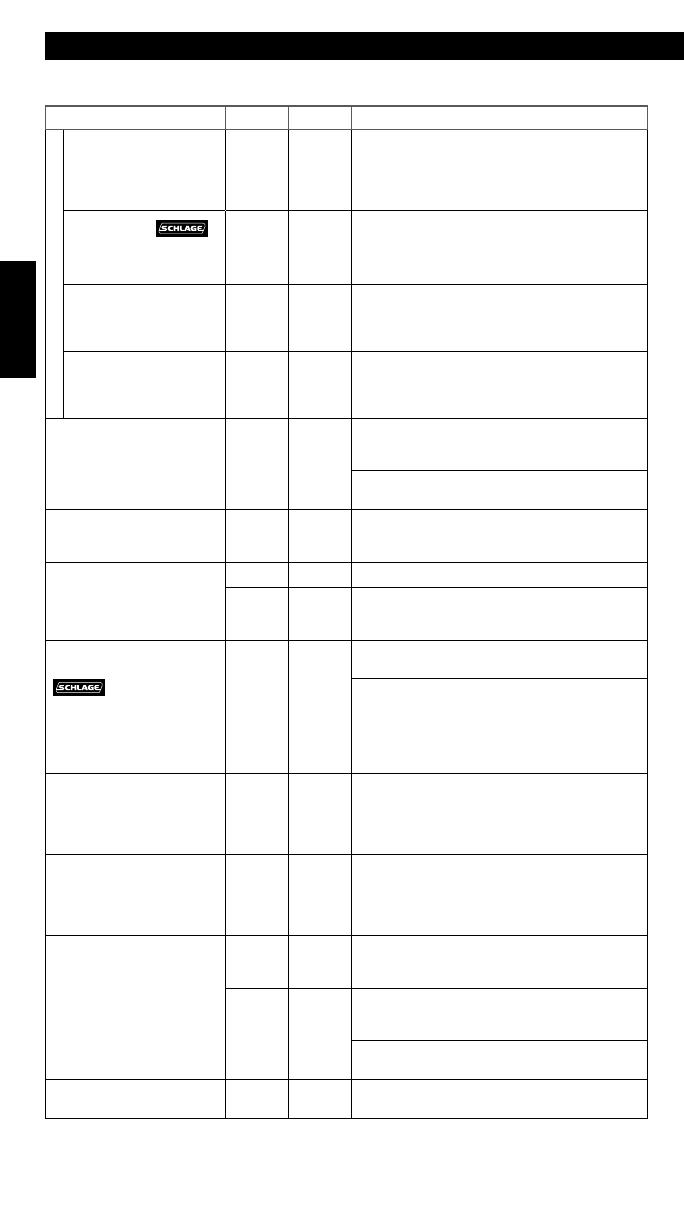
14
ENGLISH
Browse to answers.schlage.com for videos, troubleshooting, FAQ and more.
Lock Issue Beeps* Lights Solution
KEYLESS TOUCHSCREEN DEADBOLT
I can unlock my
deadbolt by simply
pushing the Schlage
button. I don’t need a
code.
1 High
Green
Blinking
Your lock has been installed incorrectly.
Repeat the installation process. Browse
to answers.schlage.com and search
“Installing BE375” for a video.
Aer pushing
and rotating thumbturn,
the deadbolt does not
extend.
None None
Lock & Leave feature is disabled. See Enable
or Disable Lock & Leave on page 12.
Aer entering my User
Code, the light flashes
green, but I cannot
unlock the lock.
1 High
Green
Blinking
Lock is malfunctioning. Call Customer
Service.
Outside thumbturn
does not freely spin
aer deadbolt is
thrown.
None None
Lock is malfunctioning. Call Customer
Service.
I forgot my Programming
Code.
None None
Check the front of this guide or the back
of the keypad assembly for the default
Programming Code.
If needed, restore lock to factory settings. See
Restore Factory Settings on page 15.
I need to delete a
User Code that I don’t
remember.
None None
Delete all User Codes. Then add all
needed User Codes back into the lock. See
Programming Guide on page 10.
User Code does not
unlock lock.
2 Red User Code entered is not a valid User Code.
1 High,
1 Low
Green
then
Red
Vacation Mode is enabled. See Disable
Vacation Mode on page 12.
does not
illuminate the touchscreen
when numbers are
pressed.
None None
Too many incorrect User Codes have been
entered. Wait 30 seconds and try again.
If keypad does not respond aer 30
seconds, then replace battery. See Changing
the Battery on page 7 for Keyless
Touchscreen Deadbolt or Changing
the Battery on page 9 for Keyless
Touchscreen Lever.
There is a delay before
unlock aer a valid User
Code is entered.
High/
Low,
then 1
Red
then
Green
Battery is low and should be replaced. See
Changing the Battery on page 7 for
Keyless Touchscreen Deadbolt or Changing
the Battery on page 9 for Keyless
Touchscreen Lever.
Indicator light blinking red
but no codes have been
entered.
None
Quick
Red
Blinking
Battery is dead and MUST be replaced. See
Changing the Battery on page 7 for
Keyless Touchscreen Deadbolt or Changing
the Battery on page 9 for Keyless
Touchscreen Lever.
Cannot add a new User
Code.
High/
Low
Red
19 User Codes already exist. Delete a User
Code before adding a new one. See Deleting
User Codes on page 11.
2 Red
Second User Code entered did not match
first User Code entered. See Adding User
Codes* on page 11.
The User Code matches the first four digits of
the existing Programming Code.
Cannot delete a User
Code.
2 Red
Second User Code entered did not match
first User Code entered.
TROUBLESHOOTING