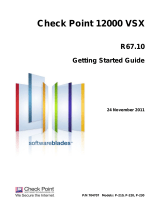Page is loading ...

Polycom RSS 2000
Getting Started Guide
& Release Notes
Version 3.0.2
August 2008
DOC2207C

Copyright © 2008 Polycom, Inc.
All Rights Reserved
All text and figures included in this publication are the exclusive property of Polycom, Inc. and may not be copied, reproduced or used
in any way without the express written permission of Polycom, Inc. Information in this document is subject to change without notice.
This document also contains registered trademarks and service marks that are owned by their respective companies or organizations.
If you have any comments or suggestions regarding this document, please send them via e-mail to [email protected].
Catalog No. DOC2207C
Version 3.0.2
Notice
While reasonable effort was made to ensure that the information in this document was complete and accurate at the time of
printing, Polycom, Inc. cannot assure the accuracy of such information. Changes and/or corrections to the information contained
in this document may be incorporated into future issues.
Portions, aspects and/or features of this product are protected under United States Patent Law in accordance with the claims of
United States Patent No: US 6,300,973; US 6,496,216; US 6,757,005; US 6,760,750; and US7,054,820.
PATENT PENDING

Regulatory Notices
United States Federal Communication
Commission (FCC)
Part 15: Class A Statement. This equipment has
been tested and found to comply with the limits for a
Class A digital device, pursuant to Part 15 of the
FCC
Rules. Test limits are designed to provide reasonable
protection against harmful interference when the
equipment is operated in a commercial environment.
This equipment generates uses and can radiate
radio-frequency energy and, if not installed and used
in accordance with the instruction manuals, may
cause harmful interference to radio communications.
Operation of this equipment in a residential area is
likely to cause harmful interference, in which case
the user will be required to correct the interference at
his or her own expense.
CE & UL Mark
Polycom Inc., declares that the Polycom RSS2000
is in conformity with the following relevant
harmonized standards:
EN 60950-1:2001
EN 55022: 1998+A1:2000+A2:2003 class A
UL Listed (USA)
CUL Listed (Canada)
Following the provisions of the Council Directive
1999/CE on radio and telecommunication terminal
equipment and the recognition of its conformity.
Compliant with European Battery Directive 2006/66/EC
To comply with the European Battery Directive 2006/66/EC, dispose of weak and worn out batteries in accordance
with local and national regulations.


i
Table of Contents
General Safety Precautions·····································································1
First Time Installation and Configuration···············································2
Preparations ················································································2
Unpacking and Installing the RSS 2000 ·············································2
Initial RSS 2000 IP Configuration ·····················································2
RSS 2000 Maximum Capacity··································································6
Network TCP/UDP ports used by RSS 2000···········································7
Notes Regarding On Demand Archive····················································8
RSS 2000 V3.0.2 Upgrade Guide···························································12
New Systems – New Installations ·················································· 12
Existing Systems (Software upgrade only, no new installation) ············ 15
Preparation before Upgrade····················································· 15
Upgrade from 1.0 to 3.0.2 ························································ 16
Upgrade from 2.0 to 3.0.2 ························································ 18
Upgrade from V3.0.0 or V 3.0.1 to V3.0.2 ···································· 20
PHP V5.2.6 Upgrade ··································································· 21
New Feature and Bug Fixes (Compare with V3.0.1) ····························22
RSS 2000 Policies and Limitations ·······················································23
Known Limitations··················································································26
Pending issues ·······················································································28


Polycom RSS 2000
Getting Started Guide
Version 3.0.2


General Safety Precautions
1
General Safety Precautions
Follow these rules to ensure general safety:
• Keep the area around the Polycom RSS 2000 unit clean, free of clutter and well
ventilated.
• Decide on a suitable location for the equipment rack that will hold the RSS 2000
unit and is near a grounded power outlet.
• Use a regulating uninterruptible power supply (UPS) to protect the RSS 2000 unit
from power surges and voltage spikes, and to keep it operating in case of a power
failure.
Table 1 Hardware Specification
Parameter Description
Hardware Capability Pentium 4, 2.8Mhz, 2G RAM, 250G Hardisk.
Form Factor 1U 19” rack mount
Height 1.73” (44 mm)
Width 16.83” (430 mm)
Depth 15.35” (390 mm)
Gross Weight 22.4 lbs (10.2 kg)
Power Supply Thermal controlled 220W ATX AC power supply w/PFC
AC Voltage 100 - 240 VAC, 60-50 Hz, 5-3 Amps
Operation System Windows XPEK OS

RSS 2000 Getting Started Guide & Release Notes – Version 3.0.2
2
First Time Installation and Configuration
Preparations
Obtain the following information from your network administrator:
• RSS 2000 unit, Subnet Mask and Default Gateway IP addresses
• Gatekeeper IP address, Prefix, and E.164 of the RSS 2000.
Unpacking and Installing the RSS 2000
1 Place the RSS 2000 unit on a stable flat surface in the selected location.
2 To connect to the power source, insert the power cable into the Power connector
on the rear panel of the MGC+ unit and insert the Power cable into the power
source socket.
3 Connect the LAN cable to LAN1 in the back of the system.
4 Turn on the power switch.
Initial RSS 2000 IP Configuration
The system is shipped with a default IP configuration:
IP Address:192.168.1.254
Subnet Mask: 255.255.255.0
Gateway: 192.168.1.1
There are two ways to change the initial IP address of the sytem:
• Via a cross over LAN cable
• Via a RS232 or Telnet Console.
Changing the initial IP address via a cross over LAN cable
1 Connect a cross over LAN cable to LAN1 in the RSS 2000.
2 Set your laptop to the same segment of the RSS
For example (in your laptop IP config setting):

First Time Installation and Configuration
3
3 Open a browser and go to: http://192.168.1.254
4 Login to the system.
User name: administrator
Password: polycom

RSS 2000 Getting Started Guide & Release Notes – Version 3.0.2
4
5 Go to system configuration->IP setting and modify the IP address. You can set a
static IP or choose DHCP. Click the save button and then reset the system.
Changing the initial IP address via an RS232 Console or Telnet
Another option to modify the IP address of the RSS 2000 is using the RS232 console.
Connect to the RS232 port – and activate the console (9600, 8bits)
Login: polycom (or any administrator password)
When you first login to the console, you will see the current IP address of the system.
Help
# ? – show all available commands
Changing the IP Address
# set lan1 static 172.21.100.20 mask 255.255.224.0 [gw 172.21.96.254]
Reset Password (back to polycom)
A user may reset the password of the administrator to the default of ‘polycom’
# reset password

First Time Installation and Configuration
5
• The same process applies also for Telnet connections.
• Only one console session can be active at any given time (either Telnet or RS232, not both).
The system is now ready for use. For additional configuration instructions, refer to
the user guide.

RSS 2000 Getting Started Guide & Release Notes – Version 3.0.2
6
RSS 2000 Maximum Capacity
Table 2 Maximum Capacity
Scenario Description Maximum Capacity
Conference
Recording
How many conferences can
be recorded simultaneously?
2 conference recording links, or 2 endpoints
dialing in the same time. Only 1 recording
session at a time may utilize H.239.
Point to Point
recording
How many point to point calls
can be recorded (if both are
dialing into the POLYCOM ™
RSS 2000)?
1 point to point call can be recorded, as the
two connections to the recording room
utilize both available ports on the RSS
2000.
H323
Playback
How many recordings can be
simultaneously played back in
H323?
10 recordings. This includes playback from
the local RSS 2000, or from other units in a
clustering group.
Archive
playback
(WMV
Unicast)
How many streams/archives
can be simultaneously viewed
(unicast)?
50 streams/archives. This is based on the
Web Server’s capacity.
Archive
playback
(Multicast)
How many streams/archives
can be simultaneously viewed
(multicast)?
2 streams can be viewed using the RSS
2000 Multicast Viewer. The archives must
be enabled for multicast streaming. See the
User Guide for details.
Clustering
How many RSS 2000 devices
can be clustered in a single
group?
There is no limitation for the amount of RSS
2000 devices that can be in a single
clustering group.
1.
In clustering mode, each RSS 2000 still
supports 10 H.323 playback sessions.
For example: One H.323 endpoint
connects to RSS-A to playback an
archive residing on RSS-B (B is in a
clustering group with A in this example).
The H.323 playback resource it occupies
is taken from RSS-A, even though the
archive resides on RSS-B. RSS-A has 9
additional H.323 playback sessions
available, while RSS-B still has all 10
sessions available.
2.
WMV playback via the archive list in the
web UI of a clustered RSS 2000 will
utilize unicast streaming resources from
the RSS device where the archive
actually resides, not from the clustered
device that the user is connected to. Note
this is the reverse of the resource usage
behavior for H.323 playback.

Network TCP/UDP ports used by RSS 2000
7
Network TCP/UDP ports used by RSS 2000
Table 3 TCP/UDP ports used by RSS 2000
Usage Type Port Range
Manager TCP 81
Web TCP 80
https TCP 443
Trace UDP 30011
Gatekeeper UDP 1719
RAS UDP 1720
Q.931 Socket TCP 1720
H.245 Socket TCP 1730-1739
Live Broadcast TCP 1800-1801
Endpoint/
H.323
Audio / Video Data UDP 2000-2099
On demand Protocol TCP 554
On Demand Archive TCP (optional) 554
Media
On Demand Archive UDP(optional) Random (for source port)

RSS 2000 Getting Started Guide & Release Notes – Version 3.0.2
8
Notes Regarding On Demand Archive
The UDP ports used for on demand archives are randomly chosen. There are two
ways to configure firewalls and Windows Media Player for usage with RSS 2000 on
demand archives.
1 Open an outbound UDP port range matching what is used by Windows Media
Player, or open all UDP ports outbound from RSS 2000 to effectively bypass the
firewall for outbound traffic. Also open the port range used by Windows Media
Player for inbound traffic to the viewing PC. This range is configurable in
Windows Media Player, as seen in Figure 1 (Windows Media Player defaults
shown). The user can check RTSP/UDP, check ‘Use ports’ and define the port
range.
2 Disable UDP connections in Windows Media Player to force a TCP-only
connection. This configuration utilizes only TCP port 554. As seen in Figure 2,
unchecking RTSP/UDP removes the user’s ability to specify a port range and
forces all connections to use TCP 554 only.

Notes Regarding On Demand Archive
9

10

11
Polycom RSS 2000
Release Notes
Version 3.0.2

RSS 2000 Getting Started Guide & Release Notes – Version 3.0.2
12
RSS 2000 V3.0.2 Upgrade Guide
New Systems – New Installations
For new installations, an activation keycode must be entered before attempting to use
the RSS 2000.
RSS 2000 V3.x includes two type of activation keys:
Table 4 Key Code Definition
Package Name Description
K-keycode
Option Activation (Basic, Multicast, Clustering)
U-keycode
New Version activation (Will not affect the current
installed options)
To get K-keycode:
1 Log into RSS and go to Product Activation
2 Click Polycom Resource Center , go to the PRC and under product activation:
/