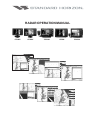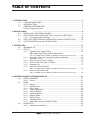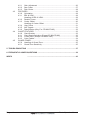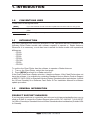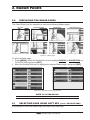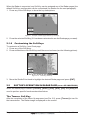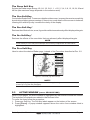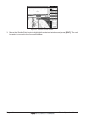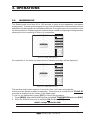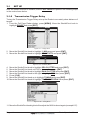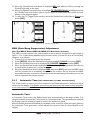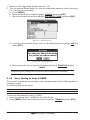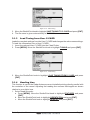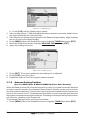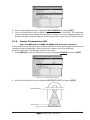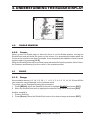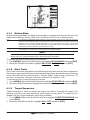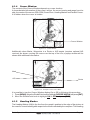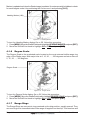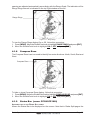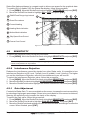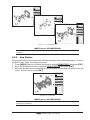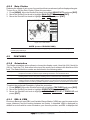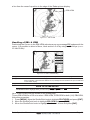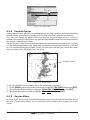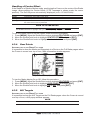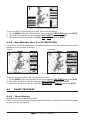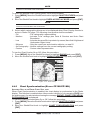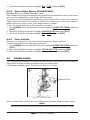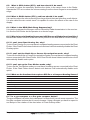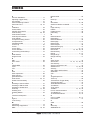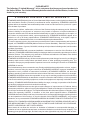RADAR OPERATION MANUAL

Page 4 Radar Operation Manual
Copyright 2008. STANDARD HORIZON All rights reserved. Printed in Japan.
No part of this publication may be reproduced or distributed in any form or by any means, or stored in a database
or retrieval system, without prior written permission of the publisher.
CODE: Issue A - 160108e

Radar Operation Manual Page 5
TABLE OF CONTENTS
1. INTRODUCTION ........................................................................................................ 7
1.0 CONVENTIONS USED ..................................................................................... 7
1.1 INTRODUCTION ............................................................................................... 7
1.2 GENERAL INFORMATION ............................................................................... 7
Product Support Inquiries ................................................................................. 7
2. RADAR PAGES ........................................................................................................ 9
2.0 DISPLAYING THE RADAR PAGES ................................................................. 9
2.1 SELECTING PAGE USING SOFT KEY (except CP180/CP180i) ................... 9
2.1.0 Customizing the Soft Keys ................................................................. 10
2.2 SOFT KEY OPERATION IN RADAR PAGE (except CP180/CP180i) ........... 10
2.3 ACTIVE WINDOW (except CP180/CP180i) ................................................... 11
3. OPERATIONS ...................................................................................................... 13
3.0 WARMING UP ................................................................................................ 13
3.1 SET UP ...................................................................................................... 14
3.1.0 Transmission Trigger Delay ............................................................... 14
MBS (Main Bang Suppression) Adjustment
(ONLY FOR MDS-9 DOME & MDS-10-4/MDS-10-5 OPEN ARRAY ANTENNAS) ........... 15
3.1.1 Automatic Tune (not necessary at first installation) .......................... 15
Automatic Tune .................................................................................. 15
3.1.2 Save Tuning to User C-CARD ........................................................... 16
3.1.3 Load Tuning from User C-CARD ....................................................... 17
3.1.4 Heading Line ...................................................................................... 17
3.1.5 Antenna Parking Position
(ONLY FOR MDS-9 DOME & MDS-10-4/MDS-10-5 OPEN ARRAY ANTENNAS) ........... 18
3.1.6 Sector Transmission Off
(ONLY FOR MDS-9 DOME & MDS-10-4/MDS-10-5 OPEN ARRAY ANTENNAS) ........... 19
4. UNDERSTANDING THE RADAR DISPLAY ...................................................................... 21
4.0 RADAR WINDOW .......................................................................................... 21
4.0.0 Cursor ................................................................................................. 21
4.1 BASIC ...................................................................................................... 21
4.1.0 Range ................................................................................................. 21
4.1.1 Motion Mode ....................................................................................... 22
4.1.2 Echo Trails ......................................................................................... 22
4.1.3 Target Expansion ............................................................................... 22
4.1.4 Cursor Window ................................................................................... 23
4.1.5 Heading Marker .................................................................................. 23
4.1.6 Degree Scale ...................................................................................... 24
4.1.7 Range Rings ....................................................................................... 24
4.1.8 Compass Rose ................................................................................... 25
4.1.9 Status Bar (except CP180/CP180i) .................................................. 25
4.2 SENSITIVITY .................................................................................................. 26
4.2.0 Interference Rejection ........................................................................ 26

Page 6 Radar Operation Manual
4.2.1 Gain Adjustment ................................................................................ 26
4.2.2 Sea Clutter ......................................................................................... 27
4.2.3 Rain Clutter ........................................................................................ 28
4.3 FEATURES ..................................................................................................... 28
4.3.0 Orientation .......................................................................................... 28
4.3.1 EBL & VRM ........................................................................................ 28
Handling of EBL & VRM ..................................................................... 29
4.3.2 Parallel Cursor .................................................................................... 30
4.3.3 Center Offset ...................................................................................... 30
Handling of Center Offset .................................................................. 31
4.3.4 User Points ......................................................................................... 31
4.3.5 AIS Targets ........................................................................................ 31
4.3.6 Data Window (Only For CP180/CP180i) ........................................... 32
4.4 CHART FEATURES ....................................................................................... 32
4.4.0 Chart Overlay ..................................................................................... 32
4.4.1 Chart Synchronization (Except CP180/CP180i) ................................ 33
4.4.2 Cursor Echo (Except CP180/CP180i) ................................................ 34
4.4.3 Color Palette ....................................................................................... 34
4.5 GUARD ZONES .............................................................................................. 34
4.5.0 Handling of Guard Zone ..................................................................... 35
4.5.1 Guard Zone Sensitivity ....................................................................... 35
5. TROUBLESHOOTING ...................................................................................................... 37
6. FREQUENTLY ASKED QUESTIONS ................................................................................ 39
INDEX ...................................................................................................... 43

Radar Operation Manual Page 7
1. INTRODUCTION
1.0 CONVENTIONS USED
Please refer to the legend below:
[MENU] If you see brackets around a bold and capital letter word this refers to a key press.
[CHART] If you see brackets around a bold and small capital letter word this refers to a Soft Key
press.
GENERAL SETUP When a word(s) is in bold capital letters and underlined, this refers to a menu selection
item.
1.1 INTRODUCTION
Any menu operation and functions activation in this Operation Manual is related to the
following Chart Plotter models with software capable to operate a Radar Antenna.
Whenever it is necessary, a note has been inserted for those models with operational
differences.
· CP180
· CP180i
· CP300
· CP300i
· CPV350
· CP500
· CPV550
To confirm the Chart Plotter has the software to operate a Radar Antenna:
1. Turn on the Chart Plotter, select the chart page.
2. Press [MENU] and look for a Radar selection.
If the Chart Plotter has a Radar selection, it has the software. If the Chart Plotter does not
have the software, it is available by contacting Standard Horizon Marine Product Support
at 800/767-2450 (USA) or Standard Horizon/Vertex Standard authorized dealers (outside
the US and Canada) for a Software Card. Refer Si-Tex Installation Manual for software
update procedure.
1.2 GENERAL INFORMATION
PRODUCT SUPPORT INQUIRIES
If you have any questions or comments, we invite you to visit www.standardhorizon.com to
send an E-Mail or contact the Product Support team at 800-767-2450 M-F 7:00-5:00PST
(in USA or Canada) or Standard Horizon/Vertex Standard authorized dealers (Outside USA
or Canada).

Page 8 Radar Operation Manual

Radar Operation Manual Page 9
2. RADAR PAGES
2.0 DISPLAYING THE RADAR PAGES
The Chart Plotter has the capability to select the following Radar pages*:
FULL PAGE
CHART/RADAR/FISH
RADAR/CHART FISH/RADAR/CHART
RADAR/FISH
RADAR COMBO
RADAR HIGHWAY
RADAR OVERLAY
*
*external heading sensor required
Figure 2.0 - Radar pages
To select a Radar page:
1. Press [MENU]. Move the ShuttlePoint knob to highlight
RADAR (or RADAR/FISH FOR
CP180/CP180i) and press [ENT].
2. Move the ShuttlePoint knob to highlight the desired Radar page* and press [ENT].
Figure 2.0a - Example of Radar page selection
NOTE for CP180/CP180i*
Only the Full Page and Radar Overlay Page (when optional compass is connected) are available.
2.1 SELECTING PAGE USING SOFT KEY (EXCEPT CP180/CP180i)
It is possible to select the Radar page you want using Soft Keys.

Page 10 Radar Operation Manual
When the Radar is connected, any Soft Key can be assigned any of the Radar pages (the
default Soft Keys configuration can be customized (for details see the next paragraph).
1. Press any of the Soft Keys to show the key descriptions.
WAAS 3D
Figure 2.1 - Example of Radar page selection by Soft Keys
2. Press the selected Soft Key (if it has been customized to see the Radar page you want).
2.1.0 Customizing the Soft Keys
To customize a Soft Key, from Chart page:
1. Press any of the Soft Keys.
2. Press and hold one of the Soft Keys until the menu is shown (see the following picture).
Figure 2.1.0 - Customing Soft Keys
3. Move the ShuttlePoint knob to highlight the desired Radar page and press [ENT].
2.2 SOFT KEY OPERATION IN RADAR PAGE (EXCEPT CP180/CP180i)
When the Radar page is shown [TRANSMIT], [RANGE], [GAIN], [RAIN], [SEA] and [PAGE] are
used to perform specific functions described below.
The TRANSMIT Soft Key
After the completion of the Warm Up sequence (see Par. 3.0), press [TRANSMIT] to turn On
the transmission. The Radar image is displayed on the screen.

Radar Operation Manual Page 11
The RANGE Soft Key
Selects the Radar range among 1/8, 1/4, 1/2, 3/4, 1, 1 + 1/2, 2, 3, 4, 6, 8, 12, 16, 24, 36 and
48 Nm (the maximum range depends on the antenna used).
The GAIN Soft Key
Controls the Radar Gain. To see more details on the screen, increase the receiver sensitivity
by selecting a higher gain percentage. If there is too much detail or if the screen is cluttered,
lowering the sensitivity may increase the clarity of the display.
The RAIN Soft Key*
Reduces the effects of rain, snow, fog and cloud that can adversely affect displayed targets.
The SEA Soft Key*
Reduces the effects of the sea clutter that can adversely affect displayed targets.
NOTE
At low scales (as 1/4 of mile) some attempts are necessary to adjust Rain and Sea values.
The PAGE Soft Key
Used to select the desired Radar page, instead of the Procedure described at Par. 2.0.
Figure 2.2 - Full Radar page with Soft keys
NOTE*
In the split pages [RAIN] and [SEA] became a one Soft Key [RAINSEA], because another Soft Key is
present, [FOCUS] (see next paragraph).
2.3 ACTIVE WINDOW (EXCEPT CP180/CP180i)
When in split pages, the active window is highlighted by red boarder around the window.
The keyboard commands are related to that focused view.
To move the focus follow the procedure:
1. Press any Soft Key. The Soft Key labels appear on the bottom of the screen.
2. Press [Focus]. A popup window appears where the active focus window label is
highlighted.

Page 12 Radar Operation Manual
Figure 2.3 - Selection of active window
3. Move the ShuttlePoint knob to highlight the desired window and press [ENT]. The red
boarder is moved to the focused window.

Radar Operation Manual Page 13
3. OPERATIONS
3.0 WARMING UP
The Radar needs time from 90 to 120 seconds to heat up the magnetron (microwave
emitting tube). To warm up the magnetron, turn on the Radar switch connected to the Green
and Blue wires discussed in the Installation Manual. During this time it is not possible to turn
on the transmission. Radar pages are visible but with a small overlapping message window
showing the time remaining to Warm Up completion:
Figure 3.0 - Radar Warming Up (I)
At completion of the Warm Up sequence the following message will be displayed:
Figure 3.0a - Radar Warming Up (II)
This window shall remain open for 2 seconds, then it will close automatically.
At this point the Radar is ready for operation. Transmission is turned Off and
STAND BY
message is displayed at the center of the Radar page.
To turn on the transmission press [ENT] or follow the procedure:
1. Press [MENU]. Move the ShuttlePoint knob to highlight
TRANSMISSION and press [ENT].
2. Move the ShuttlePoint knob to highlight
ON and press [ENT].
NOTE except CP180/CP180i
Or using Soft Keys: press any Soft Key and then press [TRANSMIT].

Page 14 Radar Operation Manual
3.1 SET UP
After the Radar Antenna is installed, select FULL PAGE and perform the following steps
in the order shown below.
3.1.0 Transmission Trigger Delay
Tuning the Transmission Trigger Delay sets up the Radar to accurately show distance of
targets.
1. From the Full Page Radar display, press [MENU]. Move the ShuttlePoint knob to
highlight
RANGE and press [ENT].
Figure 3.1.0 - Range Menu
2. Move the ShuttlePoint knob to highlight ¼ NM range and press [ENT].
3. Move the ShuttlePoint knob to highlight
SENSITIVITY and press [ENT].
Figure 3.1.0a - Sensitivity Menu
4. Move the ShuttlePoint knob to highlight SEA CLUTTER and press [ENT].
5. Move the ShuttlePoint knob until 000 is shown, then press [ENT].
6. Move the ShuttlePoint knob to highlight
RAIN CLUTTER and press [ENT].
7. Move the ShuttlePoint knob to the right to highlight
OFF, then press [ENT].
8. Press [CLR].
9. Move the ShuttlePoint knob up to highlight
TUNING and press [ENT].
10. Move the ShuttlePoint knob to highlight
TX TRIGGER DELAY and press [ENT].
Figure 3.1.0b - Tuning Menu
11. Move the ShuttlePoint knob right or left to adjust the GAIN to show targets (example 017).

Radar Operation Manual Page 15
12. Move the ShuttlePoint knob down to highlight MBS and adjust to 000 by moving the
ShuttlePoint knob to the right.
13. Move the ShuttlePoint knob down to highlight
TX TRIGGER DELAY and adjust moving
the ShuttlePoint knob to the right to a point that the center looks as a solid circle as
shown in the diagram below.
14. To save the TX Trigger Delay setting, move the ShuttlePoint knob down to
Done and
press [ENT].
098
Figure 3.1.0c - Adjusting Trigger Delay
MBS (Main Bang Suppression) Adjustment
(ONLY FOR MDS-9 DOME & MDS-10-4/MDS-10-5 OPEN ARRAY ANTENNAS)
The MBS is used to remove the echo closest to the vessel as shown in the right image in
figure 3.1.0c. If Main Bang appears at the screen center (it looks like a as a circular dot)
suppress it as follows:
1. Transmit on a long range about ten minutes.
2. Press [MENU]. Move the ShuttlePoint knob to highlight
TUNING and press [ENT].
3. Move the ShuttlePoint knob to highlight
TX TRIGGER DELAY and press [ENT].
4. Move the ShuttlePoint knob to highlight
GAIN and press [ENT]. Adjust the Gain in such
a way that the circular dot is clearly displayed.
5. Move the ShuttlePoint knob to highlight
MBS and press [ENT]. Increase the MBS value
until the circular dot is completely erased from the screen. Do not increase the MBS
more than the value required to completely erase the main bang it otherwise you run the
risk to suppress also target echoes.
3.1.1 Automatic Tune (NOT NECESSARY AT FIRST INSTALLATION)
The Tune control is used to tune the receiver in the Radar antenna for maximum target
returns on the display.
The Radar comes from the factory already tuned so this operation
is not necessary at first installation. In general Radar tuning may be necessary if the Radar
antenna was serviced.
Automatic Tune
In Automatic Tune mode, the Radar tunes itself automatically on all range scales. It is
recommended to execute the Tune function in Automatic mode. This generally ensures that
the Radar receiver is always tuned to receive the maximum signal.
After the Radar Antenna is installed (or has been on the vessel for a year or longer) perform
the Automatic Tune procedure, which adjusts the receiver Gain to show targets on all
ranges.

Page 16 Radar Operation Manual
1. Select the Full Page Radar window (see Par. 2.0).
2. Turn the external Radar Switch On. After the magnetron warms up (refer to previous
Par. 4.0) follow the procedure:
a. Press [MENU].
b. Move the ShuttlePoint knob to highlight
TUNING and press [ENT].
c. Move the ShuttlePoint knob to highlight
AUTOMATIC TUNE and press [ENT].
Figure 3.1.1 - AutomaticTune (I)
d. A warning screen will be shown, move the ShuttlePoint knob to highlight YES and
press [ENT].
Figure 3.1.1a - AutomaticTune (II)
e. When Automatic Tune is finished the Radar will show a STAND BY window.
NOTE
The Standard Horizon Chart Plotter remembers the Gain, Sea and Rain clutter settings for each Range
and allows the user to manually tune these settings for maximum target returns on the display.
3.1.2 Save Tuning to User C-CARD
This is useful to avoid the user having to retune up Radar after a Clear RAM operation or
a software update.
The following data will be saved:
Heading Line Angle Antenna Parking Position Sector Transmission Off Start Angle
Sector Transmission Off Start Angle Transmission Trigger Delay
To save this information to a User C-CARD:
1. Insert the optional User C-CARD into the Chart Plotter.
2. Press [MENU]. Move the ShuttlePoint knob to highlight
TUNING and press [ENT].

Radar Operation Manual Page 17
Figure 3.1.2 - Save Tuning
3. Move the ShuttlePoint knob to highlight SAVE TUNING TO C-CARD and press [ENT].
4. The file name is given automatically as TUNING1.
3.1.3 Load Tuning from User C-CARD
Loads the complete settings from the User C-CARD and changes the active menu settings.
To load this information from a User C-CARD:
1. Insert the optional User C-CARD into the Chart Plotter.
2. Press [MENU]. Move the ShuttlePoint knob to highlight
TUNING and press [ENT].
Figure 3.1.3 - Load Tuning
3. Move the ShuttlePoint knob to highlight LOAD TUNING FROM C-CARD and press
[ENT].
3.1.4 Heading Line
This function is used if the Radar Antenna was not installed pointing directly parallel with
the centerline of the vessel. Adjusting the heading line ensures that targets are shown
relative to your ship’s bow.
1. Select Head Up mode:
a. Press [MENU]. Move the ShuttlePoint knob to highlight
FEATURES and press
[ENT].
b. Move the ShuttlePoint knob to highlight
ORIENTATION and press [ENT].
c. Move the ShuttlePoint knob to highlight
HEAD UP and press [ENT].

Page 18 Radar Operation Manual
Figure 3.1.4 - Heading Line (I)
d. Press [CLR] until the Radar page is shown.
2. Select a target about 1- 2NM and adjust the vessels speed to accurately head to the to
the target (preferably on a flat calm day).
3. If the target is not shown directly ahead on the Radar full page display, adjust heading
the line to correct the target heading.
4. Press [MENU]. Move the ShuttlePoint knob to highlight TUNING and press [ENT].
5. Move the ShuttlePoint knob to highlight
HEADING LINE and press [ENT].
6. Apply the heading correction.
Figure 3.1.4a - Heading Line (II)
7. Press [ENT]. The screen updates as the heading line is adjusted.
8. Press [CLR] to exit from menu.
9. Repeat the steps 4-8 until the target is shown correctly.
3.1.5 Antenna Parking Position
(ONLY FOR MDS-9 DOME & MDS-10-4/MDS-10-5 OPEN ARRAY ANTENNAS)
When the Radar is turned Off, the Antenna comes to a stop. If you want to have the Antenna
to stop in a specific position, the Antenna Parking Position function can be used to choose
the desired Antenna position. This function only controls the Antenna position at which the
power to the motor is cut off. The distance through which it comes to a stop from this point
depends on temperature and wind conditions. The setting of Antenna Parking Position does
not affect the operation of the Radar at all.
The Antenna Parking Position can be set as follows:
1. Press [MENU]. Move the ShuttlePoint knob to highlight
TUNING and press [ENT].

Radar Operation Manual Page 19
Figure 3.1.5 - Antenna Position setting
2. Move the ShuttlePoint knob to highlight ANT PARKING and press [ENT].
3. Use the ShuttlePoint knob to adjust the position (between 0 and 90). The displayed
number represents the change from the default setting. The final setting that parks the
Antenna straight ahead will likely be a few degrees left or right from the default setting.
3.1.6 Sector Transmission Off
(ONLY FOR MDS-9 DOME & MDS-10-4/MDS-10-5 OPEN ARRAY ANTENNAS)
This is used to block transmission and target reflection in some special application for fixed
installation like sea watching. Within this sector, targets can not be detected.
Selecting the Sector Transmission Off from the menu:
1. Press [MENU]. Move the ShuttlePoint knob to highlight
TUNING and press [ENT].
Figure 3.1.6 - SectorTransmissionOff (I)
2. Move the ShuttlePoint knob to highlight SECTOR TX OFF and press [ENT].
Radar antenna
Sector OFF
Figure 3.1.6a - SectorTransmissionOff (II)

Page 20 Radar Operation Manual

Radar Operation Manual Page 21
4. UNDERSTANDING THE RADAR DISPLAY
N
E
W
S
Figure 4 - Example of Radar Display page
4.0 RADAR WINDOW
4.0.0 Cursor
When on the Full Radar page or when the focus is on the Radar window, moving the
ShuttlePoint knob will show the cursor on the screen. It is automatically hidden when the
Cursor is not used for more than 5 seconds. It can temporarily be hidden to check for small
targets under it by pressing [CLR].
When the ShuttlePoint knob is moved a popup window will show the position of the Cursor,
the Distance and Bearing from the cursor to the vessels position.
4.1 BASIC
4.1.0 Range
Are selectable among 1/8, 1/4, 1/2, 3/4, 1, 1 + 1/2, 2, 3, 4, 6, 8, 12, 16, 24, 36 and 48 Nm
(the maximum range depends on the Antenna used).
The range can be changed following this procedure:
1. Press [MENU]. Move the ShuttlePoint knob to highlight
RANGE and press [ENT].
2. Move the ShuttlePoint knob to highlight the desired range value and press [ENT].
Another method is:
1. Press a Soft Key.
2. Press [RANGE]. Move the ShuttlePoint knob to the desired range and press [ENT].

Page 22 Radar Operation Manual
Figure 4.1.0 - Range selection by Soft Key
4.1.1 Motion Mode
Allows choosing between two different presentation of targets and ship position over the
Radar screen Relative Motion (RM) and True Motion (TM). See the following table:
True In True Motion, fixed Radar targets maintain a constant position on the screen, while your own ship
moves across the Radar image at the appropriate speed and heading. A map-like image is thus
displayed, with all moving vessels travelling in true perspective to each other and to fixed
landmasses. As your ship’s position approaches the edge of the screen, the Radar center offset is
automatically reset to reveal the area ahead of your ship.
Relative In Relative Motion your own ship’s position remains fixed on the Radar screen and all Radar targets
move relative to your own ship. It is the default for the Radar display.
NOTE
True Motion is only available in North Up and Track Up modes (not in Head Up mode). Also True
Motion requires a compass heading sensor and GPS position information.
To change the Motion Mode follow this procedure:
1. Press [MENU]. Move the ShuttlePoint knob to highlight
MOTION MODE and press [ENT].
2. Move the ShuttlePoint knob to highlight
RELATIVE or TRUE and press [ENT].
4.1.2 Echo Trails
Echo Trails causes the persistence of the Radar targets on the screen for the time specified.
Selecting an appropriate trail plotting time help determining the speed and course of a target
vessel and help prevent collision with it. Selects Radar Trails among Continuous, 15
seconds, 30 seconds, 1 Minute, 3 Minutes, 6 Minutes (or disables - Off).
To choose the Echo Trails follow this procedure:
1. Press [MENU]. Move the ShuttlePoint knob to highlight ECHO TRAILS and press [ENT].
2. Move the ShuttlePoint knob to highlight the desired trail plotting interval and press [ENT].
4.1.3 Target Expansion
Target Expansion is used to enlarge the target size without changing the range. This
function is useful to see and detect very small targets in open seas. To enable (On) or
disable (Off) the Target Expansion follow this procedure:
1. Press [MENU]. Move the ShuttlePoint knob to highlight
TARGET EXPANSION and
press [ENT].
2. Move the ShuttlePoint knob to highlight
ON or OFF and press [ENT].
Page is loading ...
Page is loading ...
Page is loading ...
Page is loading ...
Page is loading ...
Page is loading ...
Page is loading ...
Page is loading ...
Page is loading ...
Page is loading ...
Page is loading ...
Page is loading ...
Page is loading ...
Page is loading ...
Page is loading ...
Page is loading ...
Page is loading ...
Page is loading ...
Page is loading ...
Page is loading ...
Page is loading ...
Page is loading ...
-
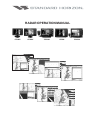 1
1
-
 2
2
-
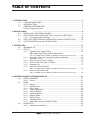 3
3
-
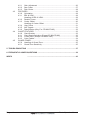 4
4
-
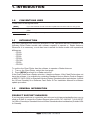 5
5
-
 6
6
-
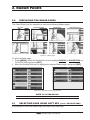 7
7
-
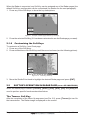 8
8
-
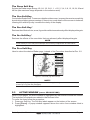 9
9
-
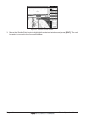 10
10
-
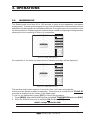 11
11
-
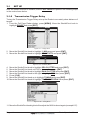 12
12
-
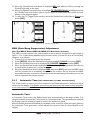 13
13
-
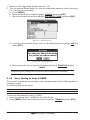 14
14
-
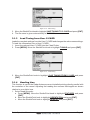 15
15
-
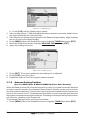 16
16
-
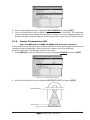 17
17
-
 18
18
-
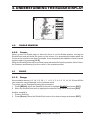 19
19
-
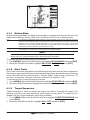 20
20
-
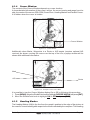 21
21
-
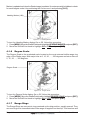 22
22
-
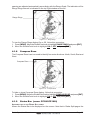 23
23
-
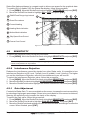 24
24
-
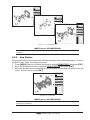 25
25
-
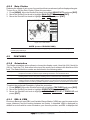 26
26
-
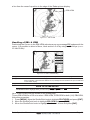 27
27
-
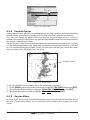 28
28
-
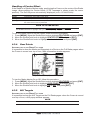 29
29
-
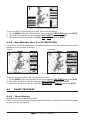 30
30
-
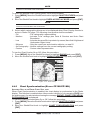 31
31
-
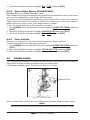 32
32
-
 33
33
-
 34
34
-
 35
35
-
 36
36
-
 37
37
-
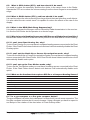 38
38
-
 39
39
-
 40
40
-
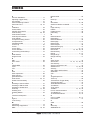 41
41
-
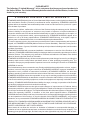 42
42
Ask a question and I''ll find the answer in the document
Finding information in a document is now easier with AI
Related papers
-
Standard Horizon CP190i, CPF190i, CP390i, CP590 and CPN Series to GX2150 Owner's manual
-
Standard Horizon CP180 User manual
-
Standard Horizon CP300 User manual
-
Standard Horizon CPF180i User manual
-
Standard Horizon MDS-8 User manual
-
Standard Horizon CP500 User manual
-
Standard Horizon CPF180i&CPF300i Owner's manual
-
Standard Horizon CP390i CPF390i Owner's manual
-
Standard Horizon CP390i - GPS Chart Plotter Owner's manual
-
Standard Horizon CPF180i & CPF300i Owner's manual
Other documents
-
Si-tex T180 User manual
-
Samyung SMR-7200 Owner's manual
-
Lowrance LRA4000 User manual
-
Lowrance electronic 988-0161-011 User manual
-
Lowrance electronic LRA-2400 User manual
-
red lion MDS Installation guide
-
Motorola CP160 Basic User's Manual
-
Motorola CP160 Basic User's Manual
-
Lochinvar Copper-Pak User manual