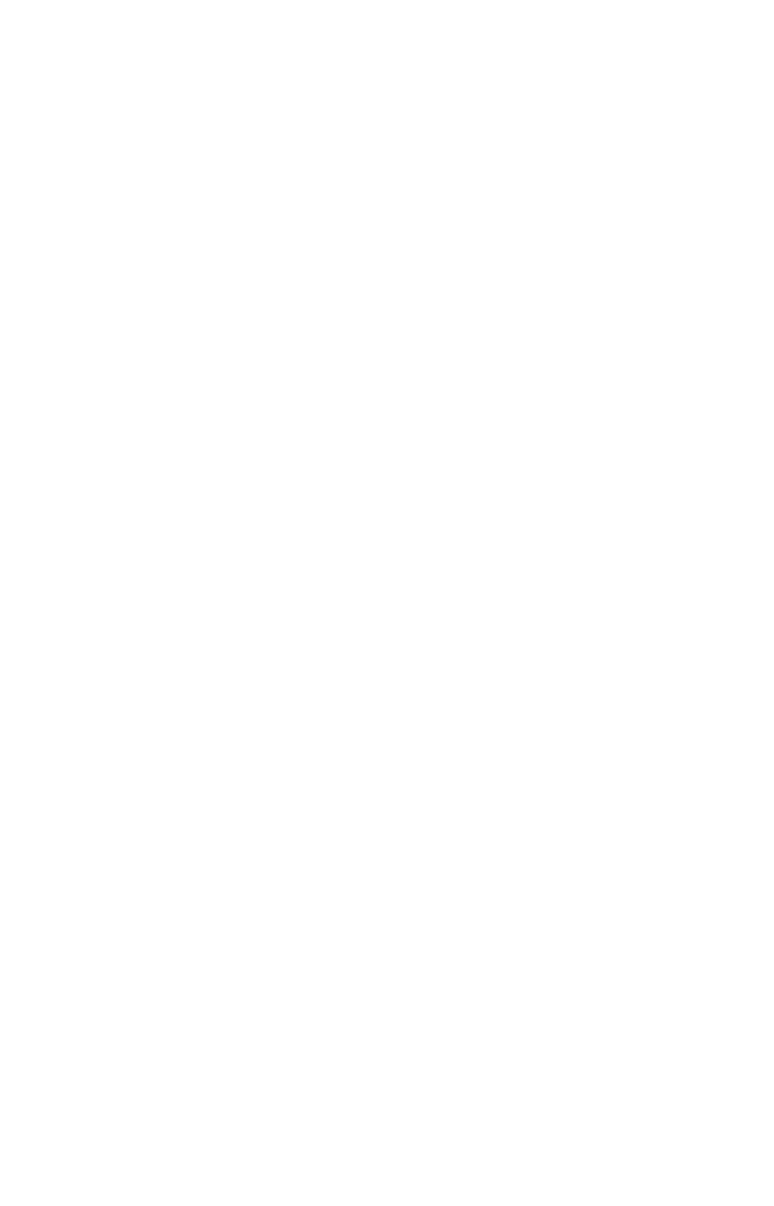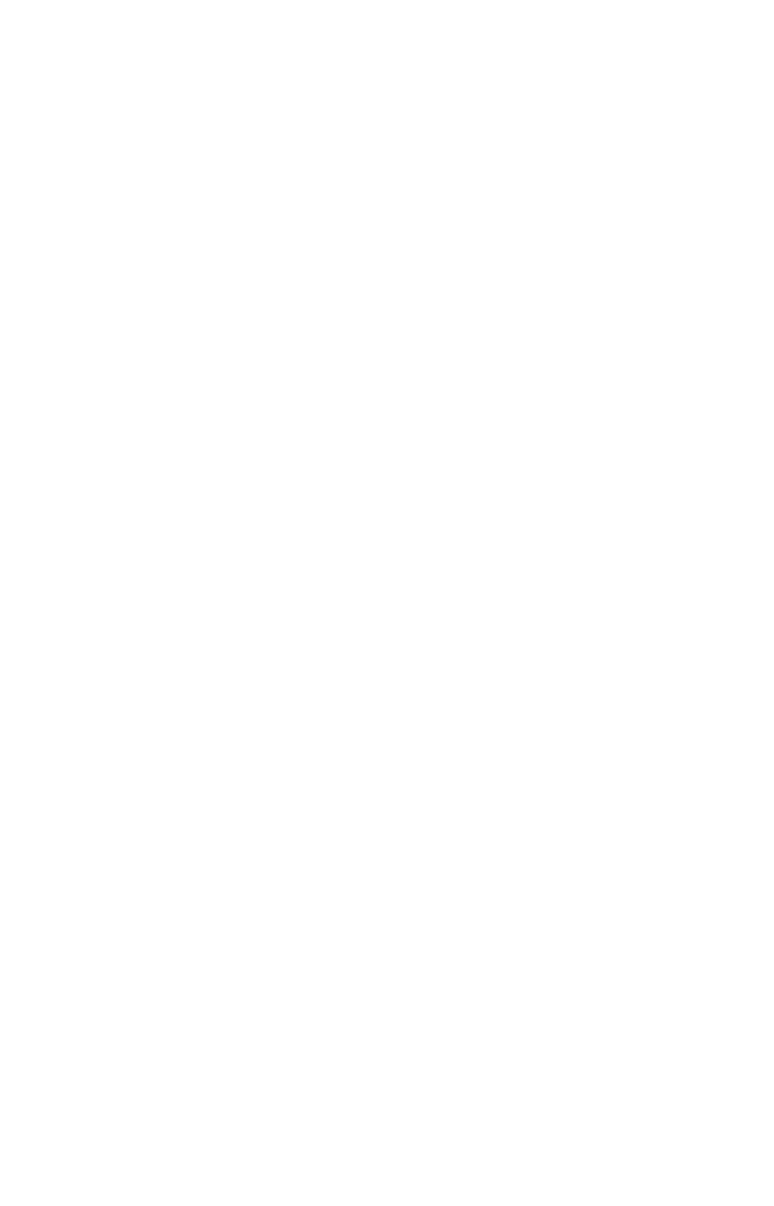
1
Section 1: Introduction
Your radar consists of four components: the radar scanner unit (antenna),
your display unit (sold separately) radar processor and RIM 300 radar
interface module. This manual covers LRA-1800 and LRA-2400 radars.
WARNING:
Radar radiation can be harmful to you and bystanders.
Radar misuse or misunderstanding radar operation
could lead to a collision, which could result in property
damage, personal injury or death.
You must be familiar with the procedures and all warn-
ings and cautions described in the installation and op-
eration manuals in order to operate your radar safely
and effectively.
The following units are compatible with LRA-1800 and LRA-
2400 radars: LCX-113c HD, GlobalMap 9300c HD, LCX-112c, Global-
Map 9200, LCX-38c, GlobalMap 8300c, LCX-37c, GlobalMap 8200c,
GlobalMap Baja 840c, LCX-28c HD, GlobalMap 7300c HD, LCX-27c,
GlobalMap 7200c, LMS-520c, LMS-522c iGPS, LMS-522c iGPS Ice-
Machine, LMS-525c DF, LMS-527c DF iGPS, Globalmap 5200c,
Globalmap 5300c iGPS, Globalmap Baja 540c, X510c and X515c DF.
Note for GlobalMap users: Menus and commands in your unit are
very similar to those shown in this manual, except your display will not
have sonar page, sonar alarm or sonar simulator options.
Software Update
If your display unit's software version is less than 2.2.0, you will need
to update the unit's software. To update your unit, contact your dealer
or download the update from our web site, www.lowrance.com.
Checking Software Version
1. With the display unit turned on, press
MENU twice, use the arrow
keys to highlight
SYSTEM SETUP and press ENTER.
2. Use the arrow keys to select
SOFTWARE INFORMATION and press ENTER.
The software information screen will appear. If the version of software
listed on the software information screen is less than 2.2.0 you need to
update your display unit.
To download software update to MMC/SD card:
1. Log onto www.lowrance.com. Click on the PRODUCTS tab.
2. Select
MARINE and then click on your display unit's category.