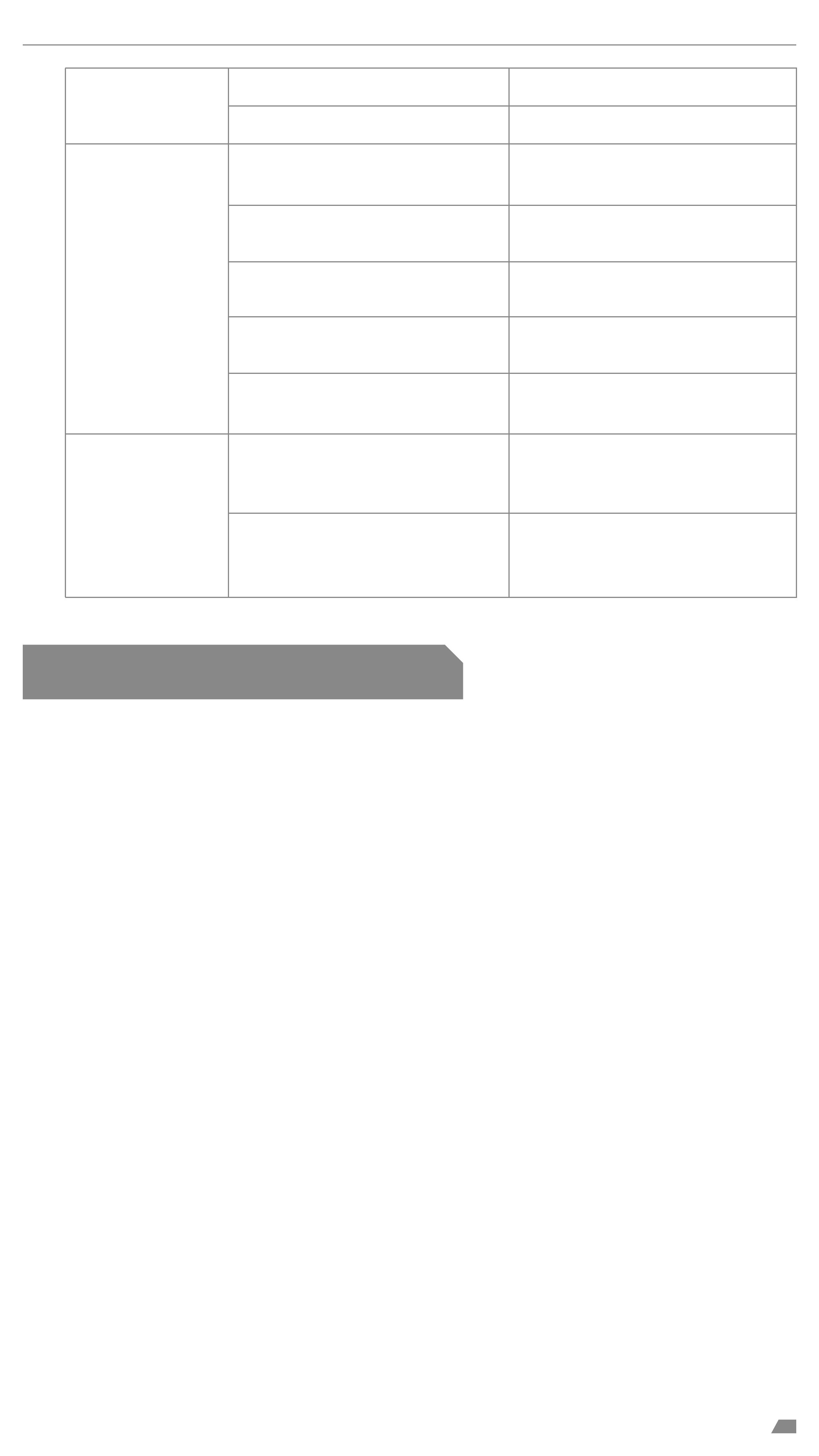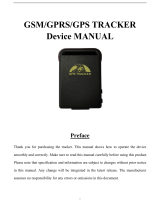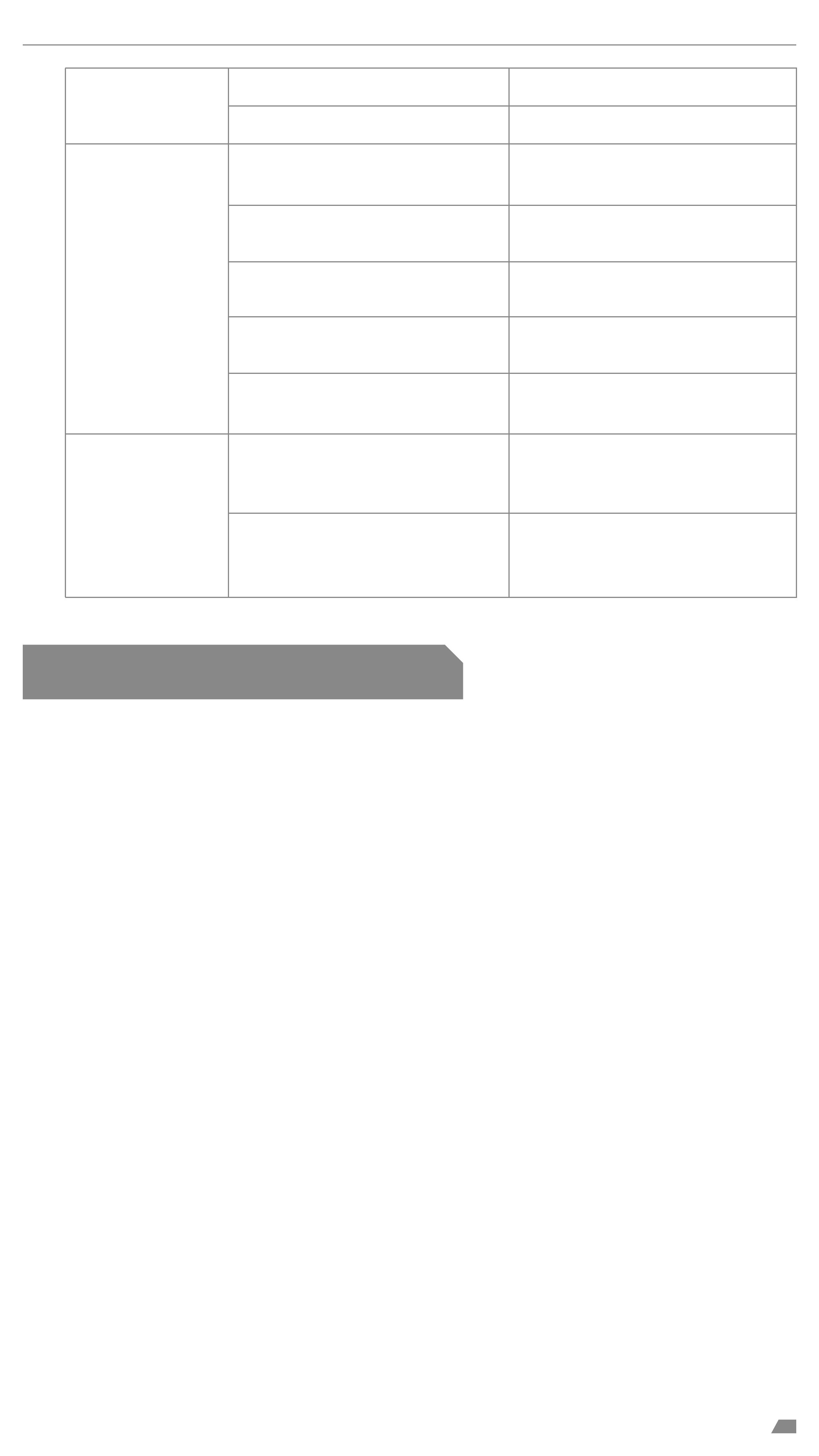
6
Failed to query
a location
Power-on
failure
Failed to access
the network
No SIM. Insert a SIM.
The SIM card may be attached
improperly. Check the SIM.
The metal side of the SIM card
is stained. Clean it with an eraser.
The SIM is invalid. Please contact your network
service provider.
The device is out of GSM ser-
vice areas. Try it in a service area.
The signal is extremely weak.
The SIM is not activated with
the GPRS service.
Try it in an area with strong
signals.
Please contact your network
service provider and activate
the GPRS service.
The device keeps replying
with "No data found, please
try again".
Please contact your dealer.
The battery is exhausted. Charge the device.
07/FCC warning
Any Changes or modifications not expressly approved by the party responsible for compli-
ance could void the user's authority to operate the equipment.
This device complies with part 15 of the FCC Rules. Operation is subject to the follow-
ing two conditions:
(1) This device may not cause harmful interference, and (2) this device must accept
any interference received, including interference that may cause undesired opera-
tion.
This equipment has been tested and found to comply with the limits for a Class B digi-
tal device,pursuant to part 15 of the FCC Rules. These limits are designed to provide
reasonable protection against harmful interference in a residential installation. This
equipment generates uses and can radiate radio frequency energy and, if not installed
and used in accordance with the instructions, may cause harmful interference to radio
communications. However, there is no guarantee that interference will not occur in a
particular installation. If this equipment does cause harmful interference to radio or
television reception,which can be determined by turning the equipment off and on, the
user is encouraged to try to correct the interference by one or more of the following
measures:
-Reorient or relocate the receiving antenna.
-Increase the separation between the equipment and receiver.
-Connect the equipment into an outlet on a circuit different from that to which the re-
ceiver is connected.
-Consult the dealer or an experienced radio/TV technician for help.
Note:
Making connections simpler