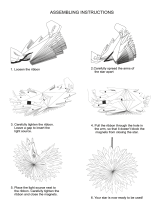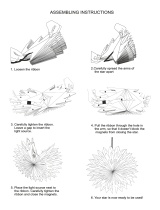Page is loading ...

User Manual

M211 User Manual ii
Copyright and Trademarks
Disclaimer
This manual is proprietary to Brady Worldwide, Inc. (hereafter “Brady”), and may be revised from time
to time without notice. Brady disclaims any understanding to provide you with such revisions, if any.
This manual is copyrighted with all rights reserved. No portion of this manual may be copied or
reproduced by any means without the prior written consent of Brady.
While every precaution has been taken in the preparation of this document, Brady assumes no liability
to any party for any loss or damage caused by errors or omissions or by statements resulting from
negligence, accident, or any other cause. Brady further assumes no liability arising out of the
application or use of any product or system described, herein; nor any liability for incidental or
consequential damages arising from the use of this document. Brady disclaims all warranties of
merchantability of fitness for a particular purpose.
Brady reserves the right to make changes without further notice to any product or system described
herein to improve reliability, function, or design.
Trademarks
M211 is a trademark of Brady Worldwide, Inc.
Microsoft, Windows, Excel, Access and SQL Server are registered trademarks of Microsoft
Corporation.
All brand or product names referenced in this manual are trademarks (™) or registered trademarks (®)
of their respective companies or organizations.
© 2022 Brady Worldwide, Inc. All Rights Reserved.
Y5067197
Revision A
Brady Worldwide, Inc.
6555 West Good Hope Road
Milwaukee, WI 53223
bradyid.com

M211 User Manual iii
Brady Warranty
Our products are sold with the understanding that the buyer will test them in actual use and determine
for themself the adaptability to their intended uses. Brady warrants to the buyer that its products are
free from defects in material and workmanship, but limits its obligation under this warranty to
replacement of the product shown to Brady’s satisfaction to have been defective at the time Brady sold
it. This warranty does not extend to any persons obtaining the product from the buyer.
THIS WARRANTY IS IN LIEU OF ANY OTHER WARRANTY, EXPRESS OR IMPLIED, INCLUDING,
BUT NOT LIMITED TO, ANY IMPLIED WARRANTY OF MERCHANTABILITY OR FITNESS FOR A
PARTICULAR PURPOSE, AND OF ANY OTHER OBLIGATIONS OR LIABILITY ON BRADY’S PART.
UNDER NO CIRCUMSTANCES WILL BRADY BE LIABLE FOR ANY LOSS, DAMAGE, EXPENSE
OR CONSEQUENTIAL DAMAGES OF ANY KIND ARISING IN CONNECTION WITH THE USE, OR
INABILITY TO USE, BRADY’S PRODUCTS.
Safety and Environment
Please read and understand this manual before using the M211 printer for the first time. This manual
describes all of the main functions of the M211 printer.

M211 User Manual iv
Technical Support and Registration
Contact Information
For repair or technical assistance, locate your regional Brady Technical Support office by going to:
•
United States:
bradyid.com/techsupport
• Canada:
bradycanada.ca/contact-us
•
Mexico:
bradyid.com.mx/es-mx/contacto
• Latin America:
bradylatinamerica.com/es-mx/soporte-técnico
•
Europe
:
bradyeurope.com/services
•
Australia:
bradyid.com.au/technical-support
•
Asia Pacific
:
brady.co.uk/landing-pages/global-landing-page
Registration Information
To register your printer go to:
•
bradycorp.com/register
Return
If for any reason you need to return the product, please contact Brady Technical Support for return
information.
Document Conventions
When using this document, it is important that you understand the conventions used throughout the
manual.
• All user actions are indicated by
Bold
text.
• References to menus, windows, buttons and screens are indicated by
Italicized
text.

M211 User Manual v
Contents
1 • Introduction
System Specifications............................................................................................... 1
Physical and Environmental Characteristics .........................................................2
Proximity Range for Bluetooth ..............................................................................2
2 • Setup
What’s in the Box....................................................................................................... 3
Save the Packaging ..............................................................................................3
Registration ...........................................................................................................4
Printer Components .................................................................................................. 4
Power and Battery ..................................................................................................... 5
Power Adapter ......................................................................................................5
Charging the Battery Before Initial Use .................................................................6
Charging the Printer ..............................................................................................7
Power On ..............................................................................................................8
Automatic Shut Down ...........................................................................................9
Hard Boot ..............................................................................................................9
Software for Creating Labels.................................................................................... 9
Compatible Devices ..............................................................................................9
Installing Software .................................................................................................9
Connecting the Printer .............................................................................................. 9
Disconnecting .....................................................................................................10
Printer Settings........................................................................................................ 10
Shutdown ............................................................................................................10
Printer Name .......................................................................................................10
Loading Cartridges.................................................................................................. 10
Recycling the Cartridge .......................................................................................... 12
Materials .............................................................................................................12
Dismantling the Cartridge ...................................................................................13
Recycling Components .......................................................................................15
Accessories.............................................................................................................. 16
Magnet ................................................................................................................17
3 • Getting Started
Controls and Status................................................................................................. 19
Power ..................................................................................................................19
Cut ......................................................................................................................19
Bluetooth .............................................................................................................19
Battery .................................................................................................................20
Error ....................................................................................................................20
Creating Labels........................................................................................................ 20
Printing ..................................................................................................................... 20

M211 User Manual vi
4 • Maintenance
Cleaning the Printhead and Platen Roller ............................................................. 22
Cleaning the Sensor................................................................................................ 23
5 • Troubleshooting
Troubleshooting Scenarios .................................................................................... 24
Cutter does not cut or cuts poorly .......................................................................25
Labels won’t feed ................................................................................................25
Labels are jammed in the printer ........................................................................25
Printer does not turn on ......................................................................................25
Printer turns off by itself ......................................................................................26
Print quality is poor .............................................................................................26
The first label printed has a black line on it .........................................................27
Nothing prints ......................................................................................................27
Text positioned incorrectly on pre-sized labels ...................................................27
Battery doesn’t fully charge in four hours ............................................................27
Printer not connecting to mobile device ..............................................................27
Error Messages........................................................................................................ 28
A • Regulatory Compliance
Agency Compliance and Approvals ...................................................................... 29
United States ......................................................................................................29
FCC Notice ...................................................................................................29
Canada ...............................................................................................................29
Mexico .................................................................................................................29
Europe ..............................................................................................................30
RoHS Directive 2011/65/EU, 2015/863/EU ..................................................30
Batteries Directive 2006/66/EC ....................................................................30
Turkey .................................................................................................................30
China ...................................................................................................................31
Taiwan ................................................................................................................31
Wireless Regulatory Information ........................................................................... 31
United States ......................................................................................................32
Canada ...............................................................................................................32
Mexico .................................................................................................................32
European Union ..................................................................................................33
International ........................................................................................................33
Japan ..................................................................................................................33
China ...................................................................................................................33
B • Licensing
FreeRTOS ................................................................................................................. 34
Newlib ....................................................................................................................... 34
CMSIS ....................................................................................................................... 35
Apache License ..................................................................................................35
RapidJSON............................................................................................................... 38

M211 User Manual 1
1 Introduction
Print labels with the Brady Express Labels mobile app and the M211 label printer. The M211 printer
includes the following features:
• Withstands a 6 ft. (1.8 m) drop.
• Crush resistant to 250 lbs (113.4 kg).
• Military-grade shock resistance.
• Uses M21 series print cartridges.
• Automatic label cutter.
• Bluetooth® Low Energy 5.0 enabled.
• Compact and lightweight at 1.2 lbs (0.5 kg).
• Prints 100 labels per day.
• Internal lithium ion battery.
System Specifications
The M211 printer has the following specifications:
• Weight 1.2 lbs (0.54 kg) (with label cartridge).
• Thermal transfer print mechanism, 203 dpi.
• Print width: 0.63" (16 mm) maximum.
• Print length for labels: 36” (914 mm) maximum.
• Liner width: 0.875" (22.2 mm) maximum.
• Label widths from 0.235" (6.4 mm) through 0.75" (19 mm).
• Minimum label height: 0.236" (5.99 mm).
• Prints up to 300 labels per battery charge.
• Print speed: up to 0.6 in/sec (15.2 mm/sec)
• Internal lithium ion battery, 1100 mAh

M211 User Manual 2
Introduction
System Specifications
Physical and Environmental Characteristics
The M211 printer has the following physical and environmental characteristics:
Note: The table below refers to the M211 printer only. Consumable performance may vary.
Proximity Range for Bluetooth
The M211 printer should be within 65 ft (19.8 m) of the device to pick up the Bluetooth signal.
Physical U.S. Units Metric Units
Dimensions 3.7” L x 5.4” W x 4” H94 x 137 x 102 mm
Weight (with label supply and ribbon) 1.2 lbs 0.54 kg
Environmental Operation Storage
Temperature (Printer)
Note: Prolonged exposure of
the printer to direct sunlight is
not recommended.
40° to 110° F (4° to 43° C)
The AC adapter is rated at
a maximum temperature
of 104° F (40° C).
0° to 110° F (-18° to 43° C)
Relative Humidity (Printer) 20% to 90% (non-
condensing)
10% to 90% (non-
condensing)

M211 User Manual 3
2Setup
What’s in the Box
The following items are included in the standard M211
package:
•
M211
printer with internal battery. (Battery is not
accessible. Contact Brady Technical Support for
service.)
• AC adapter
• USB-C cable for use with power adapter
• USB C to A coupler
• Label cartridge M21-750-499
• Quick Start Guide
Save the Packaging
Save the packaging surrounding your M211 printer in case you have to ship the printer and
accessories back to the supplier.
CAUTION! If shipping the printer, consult with your transportation carrier for
state, federal, municipal, and international shipping regulations
regarding the lithium ion battery contained in the printer.
North America
Asia Pacific, Australia Europe, Middle East, Africa

M211 User Manual 4
Setup
Printer Components
Registration
Register your printer online at www.bradycorp.com/register and receive free product support and
updates!
Printer Components
1Cartridge bay with cartridge 6Error indicator
2Label exit 7Battery indicator
3Eject button 8Bluetooth indicator
4USB charging port 9Cut button
5Lock lever 10 Power button and Bluetooth reset
1234
5
6
7
8
10 9

M211 User Manual 5
Setup
Power and Battery
Power and Battery
Power is supplied to the M211 printer from an internal lithium ion battery, or from an AC or USB power
adapter.
Power Adapter
The printer can be powered and charged through an AC/DC power adapter or by plugging into a USB
port on a laptop or in a vehicle. When the adapter is plugged in, it is also charging the battery.
Note: For best results use the USB to AC wall adapter that came with the printer. This adapter
provides at least 15 W. The printer will take longer to charge with an adapter that is less than
15 W. Also, charging from a USB type A port generally provides less than 15 W and thus may
not charge as well.
For rapid charging, use the AC adapter to plug the printer into a wall outlet.
WARNING! To prevent risk of fire, electrical shock, explosion, or damage, read
below.
• Do not expose the printer to temperatures above 110
o
F
(43
o
C).
• Do not disassemble, mistreat, or attempt to replace
components in the printer.
• Do not incinerate the printer. Keep the printer away from heat
sources.
• Keep the printer away from water.
• Never lay objects on top of the printer.
• Store the printer in a cool, dry place.
• The printer must be recycled or disposed of properly according
to federal, state, and municipal regulations.
Catalog Number Region
M211-AC North America
M211-EU-UK-US-AC Europe, Middle East, Africa
M211-APAC-AC Asia-Pacific

M211 User Manual 6
Setup
Power and Battery
Charging the Battery Before Initial Use
Fully charge the internal lithium ion battery before running the printer on battery.
1. Plug the printer into a power outlet. (For details see “Charging the Printer” on page 7.)
2. Charge for 2.5 hours. The battery light on the printer pulses green while charging and lights
solid green when completely charged.
North America Europe, Middle East,
Africa
Asia-Pacific, Australia
1USB-C cable 1USB-C cable 1USB-C cable
2USB C to A coupler 2USB C to A coupler 2USB C to A coupler
3AC wall adapter with type A
plug
3AC wall adapter with type A
plug
3AC wall adapter with type A
plug
4Type C plug 4Type C plug
5Type G plug 5Type G plug
6Type I plug
1
2
3
4
5
1
2
3
4
5
6
1
2
3

M211 User Manual 7
Setup
Power and Battery
Charging the Printer
To plug the printer in to an electrical outlet:
1. Insert one end of the USB-C cable into the USB port on the printer.
2. Insert the other end of the USB-C cable into the USB-C port on the AC adapter.
3. Use the appropriate plug for your region.
•
North America:
Plug the AC adapter into an electrical outlet.
•
Europe, Middle East, and Africa:
Attach the type C or G plug to the AC adapter and then
plug the adapter into an electrical outlet.
•
Asia-Pacific:
Attach the type C, G, or I plug to the AC adapter and then plug the adapter into
an electrical outlet.

M211 User Manual 8
Setup
Power and Battery
To plug the printer in to a USB-A port:
1. Insert one end of the USB-C cable into the USB port on the printer.
2. Insert the other end of the USB-C cable into the USB C port on the USB C to A coupler.
3. Plug the USB coupler into a USB-A port on a computer or in a vehicle.
Power On
To turn the printer on or off:
1. Press the power button.

M211 User Manual 9
Setup
Software for Creating Labels
Automatic Shut Down
To conserve battery charge, the printer automatically turns off after a period of inactivity. Use the
Express Labels mobile app to set the inactive time, see “Shutdown” on page 10.
Hard Boot
To force the printer to restart if it becomes unresponsive, hold the power button down for fifteen
seconds. The battery and Bluetooth lights will come on when the printer has restarted.
Software for Creating Labels
Compatible Devices
The mobile device operating system must be one of the following:
• Android 6.0 or higher
• Apple iOS 10.0 or higher
The mobile device must support Bluetooth® 4.2 or higher.
Installing Software
Install the Brady Express Labels app on your mobile device, set up the connection to the printer, then
use the software to design labels and send them to the printer.
Note: An SDK (software developer kit) is available if you wish to use other software with the M211
printer. For contact information see the Brady software programming and integration website.
To get started:
1. Download the Brady Express Labels app from the Apple® App Store or the Google Play™
store.
2. Connect to the printer. See “Connecting the Printer” on page 9.
3. Configure settings. See “Printer Settings” on page 10.
4. Create labels and print.
Connecting the Printer
To connect the printer to a mobile device via Bluetooth:
1. Turn on the printer. See “Power On” on page 8. Bluetooth is automatically on when the printer
is on.

M211 User Manual 10
Setup
Printer Settings
2. Open the Express Labels app on your mobile device. The
software detects the new printer. Change the printer name if
desired and tap the control to connect the printer.
Disconnecting
If you need to disconnect a device, hold the power button on the printer for five seconds until the
Bluetooth light begins blinking.
Printer Settings
All settings are configured in the Express Labels mobile app. Most settings (like language and
measurement units) are software-wide and not specific to one printer model. The only settings that you
may wish to change for the M211 printer are the shutdown time and the printer name. These settings
are not retained on the printer. Another user connecting to the printer will start with the default settings.
Shutdown
In order to save power, the printer can shut down after a period of inactivity. The default setting is to
shut down after 30 minutes of inactivity.
To set the inactive period, open a label file for the M211 printer and tap the gear icon for a list of
properties.
Printer Name
The printer name is the printer model and serial number. You may wish to use a more descriptive
name in the Express Labels app.
If you wish to change the printer name, open the list of printers in the Express Labels app and tap the
more menu for an option to rename the printer.
Loading Cartridges
The M211 printer uses M-21 series cartridges which combine the ribbon and labels in
one cartridge. Only use cartridges that have the Brady Authentic logo.
Brady cartridges come equipped with smart-cell technology that enables the printer and
Brady labeling software to recognize the type of label and automatically set many label
formatting details.

M211 User Manual 11
Setup
Loading Cartridges
To load cartridges:
1. Turn the locking lever counterclockwise to unlock the cartridge. Cartridges can be loaded with
the power on or off.
2. Push the eject button on the back of the printer.
3. Lift the cartridge out of the printer.
4. Place a new cartridge in the bay and push down until the cartridge snaps into place.
Locked Unocked

M211 User Manual 12
Setup
Recycling the Cartridge
5. Turn the locking lever clockwise to lock the cartridge.
If the cartridge is empty, recycle according to local regulations. (See “Recycling the Cartridge” on
page 12 for more information on recycling cartridges.)
Store the cartridge in a cool, dry place.
Recycling the Cartridge
Cartridges need to be recycled in accordance with local regulations. Before recycling, the used
cartridges must be pulled apart to release the individual components. These various components must
then be recycled in the correct recycling bins.
Materials
• 1/4-inch blade flathead screwdriver
• Safety Glasses
• Safety Gloves
WARNING! Please note that the cartridge bay contains parts and assemblies
that may be susceptible to damage by Electrostatic Discharge
(ESD). When loading or unloading a cartridge, care must be taken
so that devices are not damaged.
CAUTION! Always wear personal protective equipment when dismantling a
ribbon or label cartridge.

M211 User Manual 13
Setup
Recycling the Cartridge
Dismantling the Cartridge
To dismantle the cartridge:
1. Using the flathead screwdriver, pry off the smart cell on the bottom of the cartridge by placing
the screwdriver blade under a corner of the smart cell and lifting up.
The chip is glued on and should release fairly easy.
2. Starting at the narrow end of the cartridge, insert the flathead screwdriver into the seam of the
cartridge, then twist the screwdriver slightly to loosen the two outside pieces of housing.
Repeat at various points around the seam.

M211 User Manual 14
Setup
Recycling the Cartridge
3. Separate the top of the housing from the base.
4. Pull up on any unused media (labels) to remove it from the cartridge housing.
5. Turn the base of the cartridge upside down and shake gently. Most of the components will fall
out of the cartridge. If not, unhook and pull the components away from the housing.
6. Unwind and detach the ribbon from its spools.
/