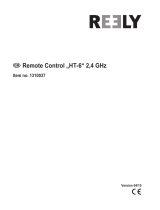Page is loading ...

WARNING:
This product is only for 15 years
old or above
VV-JD00016
FS-l6S
Digital Proportional Radio Control System
INSTRUCTION
MANUAL
Copyright ©2013-2017
Flysky RC model technology co., ltd
Digital Proportional Radio Control System

system
Digital
Proportional Radio Control System
1
F
S
-
l
6
S
I
I
l
6
S
1.
Introduction
The FS-i6S transmitter and FS-iA6B receiver constitute a 10 channel 2.4GHz AFHDS 2A digital proportional
computerized R/C system. This system supports quadcopters.
1.1
System Features
The AFHDS 2A (Automatic Frequency Hopping Digital System Second Generation) developed and patented
by FLYSKY is specially developed for all radio control models. Offering superior protection against
interference while maintaining lower power consumption and high reliable receiver sensitivity, FLYSKY's
AFHDS technology is considered to be one of the leaders in the RC market today.
Bidirectional Communication
Capable of sending and receiving data, each transmitter is capable of receiving data from
temperature, altitude and many other types of sensors, servo calibration and i-BUS Support.
Omni-directional Gain Antenna
The high efficiency Omni-directional high gain antenna cuts down on interference, while using less
power and maintaining a strong reliable connection.
Low Power Consumption
The system is built using highly sensitive low power consumption components, maintaining high
receiver sensitivity, while consuming as little as one tenth the power of a standard FM system,
dramatically extending battery life.
Multi-channel Hopping Frequency
This systems bandwidth ranges from 2.4055GHz to 2.475GHz. This band is divided in
140 channels. Each transmitter hops between 16 channels (32 for Japanese and Korean
versions) in order to reduce interference from other transmitters.
Unique ID Recognition System
Each transmitter and receiver has it's own unique ID. Once the transmitter and receiver
have been paired, they will only communicate with each other, preventing other systems
accidentally connecting to or interfering with the systems operation.

2
1.2
Transmitter Overview
SwB
Phone Holder
Mounting Point
SwC
VrA VrB
SwA SwD
Left Gimbal Right Gimbal
Neck Strap Eye
Power Button Power Button
Capacitive Touch Screen
Handle
Key 2
Key 1
Battery Cover
USB Port PS/2 Port

system
3
F
S
-
l
6
S
I
I
l
6
S
Attention
1.2.1
Transmitter Antenna
Precautions:
•
For best signal quality, make sure that the antenna is at about a 90-degree angle to the model. Do not point the
antenna directly at the receiver.
•
Never grip the transmitter antenna during operation. It significantly degrades the RF signal quality and
strength and may cause loss of control.
1.2.2
Status Indicator
The status indicator is used to indicate the power and working status of the transmitter.
•
Off: the transmitter is powered off.
•
Blue light: the transmitter is on and working.
•
Flashing: low battery or low signal alarm.
1.3
Receiver Overview
1.3.1
Receiver Antenna
•For best signal quality, ensure that the receiver is mounted away from motors
or metal parts.
1.3.2
Status Indicator
The status indicator is used to indicate the power and working status of the receiver.
•
Off: the power is not connected.
•
Lit in red: the receiver is oHKn and working.
•
Flashing quickly: the receiver is binding.
•
Flashing slowly: the bound transmitter is off or signal is lost.
1.3.3
Connectors
The connectors are used to connect the parts of model and the receiver.
•
PPM/CH1: doubles as CH1 and a PPM output.
•
CH2 to CH6: used to connect the servos, power or other parts.
•
B/VCC: used to connect the bind cable for binding, and the power cable during normal operation.
•
SERVO: used to connect i-Bus module and extend channels.
•
SENS: used to connect all kinds of sensors.
Antenna
Status Indicator
Update Indicator
B/VCC
CH 2 - 6
PPM/CH1
Digital
Proportional Radio Control System

4
1.4
USB Simulator Mode
The system may be used as a HID controller when connected to a computer via USB. When connected to a
computer the function is activated automatically and will be recognized by windows as a game controller.
To calibrate or test the system in windows:
•1. Type "RUN" into the search bar and select the program.
•2. Type "joy.exe" into the "Open:" box and press enter.
•3. Select the system and open properties within the game controller menu.
•
Note: any changes made to trims within the system will take effect in the USB mode. If the system is not
responding as expected, reset to factory settings in the system menu.
1.5
PS/2 Port
The PS/2 Port can be used to interface with UART devices such as GPS, WIFI or Bluetooth.

system
5
F
S
-
l
6
S
I
I
l
6
S
2.
Getting Started
Before operation, install the battery and connect the system as instructed below.
2.1
Transmitter Battery Installation
Follow the steps to install the transmitter battery:
1.
Open the battery compartment.
2.
Insert 4 fully-charged AA batteries into the compartment. Make sure that the batteries are inserted in the
correct polarity and make good contact with the battery compartment's contacts.
3.
Replace the battery compartment cover.
2.2
Connecting the Receiver and Servos
Connect the receiver and the servos as indicated below:
Danger •
Only use specified battery.
Danger • Do not open, disassemble, or attempt to repair the battery.
Danger • Do not crush/puncture the battery, or short the external contacts.
Danger • Do not expose to excessive heat or liquids.
Danger • Do not drop the battery or expose to strong shocks or vibrations.
Danger • Always store the battery in a cool, dry place.
Danger • Do not use the battery if damaged.
Digital
Proportional Radio Control System

6
3.
Operation Instructions
After setting up, follow the instructions below to operate the system.
3.1
Power On
Follow the steps below to turn on the system:
1.
Check the system and make sure that:
•
The batteries are fully charged and installed properly.
•
The receiver is off and correctly installed.
2.
Hold the power buttons until screen lights up.
3.
Connect the receiver power supply to the B/VCC port on the receiver.
The system is now powered on. Operate with caution, or serious injury could result.
3.2
Binding
The transmitter and receiver have been pre-bound before delivery. If you are using another transmitter or receiver,
follow the steps below to bind the transmitter and receiver:
1.
Turn the transmitter on, press , and scroll down and then select [RX bind].
2.
Connect the bind cable to the B/VCC port of the receiver.
3.
Connect the power to any other port. The indicator will start to flash, indicating that the receiver is in bind
mode.
4.
Remove the bind and power cable from the receiver. Then connect the power cable to the B/VCC port.
5.
Check the servos' operation. If anything does not work as expected, restart this procedure from the
beginning.
3.3
Pre-use Check
Before operation, perform the following steps to check the system:
1.
Check to make sure that all servos and motors are working as expected.
2.
Check operating distance: one operator holds the transmitter, and another one moves the model away from
the transmitter. Check the model and mark the distance from where the model starts to lose control.
Danger • Stop operation if any abnormal activity is observed.
Danger • Make sure the model does not go out of range.
Attention • Sources of interference may affect signal quality.

system
7
F
S
-
l
6
S
I
I
l
6
S
Danger
3.4
Power Off
Follow the steps below to turn off the system:
1.
Disconnect the receiver power.
2.
Hold the transmitter's power buttons to turn off the transmitter.
•
Make sure to disconnect the receiver power before turning off the transmitter.
•
Failure to do so may lead to damage or serious injury.
Digital
Proportional Radio Control System

8
4.
Home Screen
The home screen displays useful information about your model, including timers, fly mode and TX/RX status.
Start Page
Timers + Timer Menu TX/RX Battery Status +
Battery Setup Menu
Fly Mode Status +
Fly Mode Setup
Menu Main Menu
Press and hold the screen to preform a
servo test.
Note: Make sure that the engines are turned
off/ during this test. Failure to do so could
lead to harm to
yourself or others.
Display Servos
Display Sensors
The system's navigation is designed to be easy and quick.
•
To change home screen page, use your finger to swipe from left to right to view the channels screen or
right to left to view the sensors screen.
•
To enter the main menu, press the
icon. Then use your finger to swipe up or down on the screen to scroll.
•
To enter a function, touch its name.
•
To navigate function menu, swipe up or down to scroll and press an item on the list to enter it.
•
To go back to a previous menu, press this icon.

system
9
F
S
-
l
6
S
I
I
l
6
S
4.1
Fly Mode
This mode can store settings that can be recalled by toggling a switch. There are
several options available:
•
A: Stores the channel used by the flight controller.
•
1. Touch the box to the right of the desired channel.
•
2. Select the correct decimal and use the up and down arrow keys.
•
3. Press the
or to confirm or cancel changes.
•
B: Stores the first selected activation switch.
•
C: Stores the second selected activation switch.
•
D: This number represents the currently selected mode. The name beside the mode number can be changed.
•
1. Touch the box.
•
2. Use the onscreen keyboard to enter a new name.
•
3.
Select the
icon to save and return to the previous menu.
•
E: Changes the sensitivity or range of throttle available for each motor.
•
1. Touch the box to the right of the desired channel.
•
2. Select the correct decimal and use the up and down arrow keys.
•
3. Press the
or to confirm or cancel changes.
A
B C
D E
Assigning modes to switches.
Which modes are available are determined by which switches are assigned. If assigned to a single 2-position
switch you will have access to modes 1 and 2 but if assigned to two 2-position switches you will have access to 4
modes. To have access to all 9 modes use the two 3 position switches together.
To cycle through all 9 modes sequentially see the table below:
SwB Postion
SwC Position
Mode
Up
Up
1
Up
Middle
2
Up
Down
3
Middle
Down
4
Middle
Middle
5
Middle
Up
6
Down
Up
7
Down
Middle
8
Down
Down
9
Digital
Proportional Radio Control System

10
4.2
Timers
To enter the timer function touch T1/T2 on the main screen. The system has 2 timers available, both can be assigned
to a switch and have 3 different settings.
Setup:
1.
Select a mode.
Modes:
•
Up: The up timer starts from zero and counts up.
•
Down: The down timer starts from a pre selected time and counts down.
•
D/U(Down then up): The D/U timer starts from the set time, and counts down to 0, then counts back
up.
2.
If necessary set up the pre defined time by selecting the "Setup" option. Select the correct decimal and use the
onscreen arrow keys to change the value.
5.Function Settings
5.1 Reverse Function
The reverse function changes a channels direction of movement in
relation to its input. For example, if the blades are spinning in the
wrong direction, pushing the model into the ground instead of
taking off, this function can be used to correct this.
Setup:
To change between normal and reverse touch the box to the right
side of the desired channel.
Nor = Normal, Rev = Reverse.
Select the icon to save and return to the previous menu.
5.2 Endpoints Function
The endpoint function changes the range of movement available to a channel. This can be used to limit the tilt of
the model, so that it is easier to control.
The left box is the low endpoint, the right box is the high endpoint, and marked below as low being blue and red
being high.
To change an endpoint:
1.
Touch the low or high endpoint box.
2.
Touch the desired decimal to change then use the onscreen up
and down arrows to change the value.
3.
Press the
or
to confirm or cancel changes.
4.
Select the
icon to save and return to the previous
menu.

system
11
F
S
-
l
6
S
I
I
l
6
S
5.3 Subtrim Function
Subtrim changes the center point of the channel. For example, if a model is always drifting to one side, the sub
trim can be used to fix this.
To set the subtrim function: To
change the subtrim:
1.
Touch the box to the right of the desired channel.
2.
Select the correct decimal and use the up and down arrow keys.
3.
Press the
or to confirm or cancel changes.
4.
Select the icon to save and return to the previous menu.
5.4 Aux. Channels
The auxiliary channels can be used to control additional part of a model such as landing gear or lights.
1. Select channels using the left or right arrow keys on the screen on either side of the channel name.
2. The left box below the channel name allows the user to pick the type of control for that channel,
Nul,
VRx, Stx, KEY and SWx
3. Select the
icon to save and return to the previous menu.
Note:
If the channel is in use for a fly mode, the system will inform the user and prevent any
changes to that channel.
Digital
Proportional Radio Control System

12
5.5 Mix
The mix function creates a mix between 2 different channels. For example, it is possible to make a mix between
rudder and ailerons, so whenever the model rolls, the rudder will move automatically to perform a turn.
Note: In order to make changes to the mix it must first be disabled.
•
Master: This channel will control the slave.
•
Slave: This channel is controlled by the master.
•
Offset: Offset works like trim or sub trim allowing for the center position of the slave channel to be
changed.
•
Pos: Changes how much the slave will move in relation to the master in a positive movement. At 50% when the
master moves to 100% of its positive motion, the slave will move to positive 50%.
•
Neg: Changes how much the slave will move in relation to the master in a negative movement. At 50%
when the master moves to 100% of its negative motion, the slave will move to negative 50%.
Setup:
1.
If the mix is not already disabled turn it off by touching the box labeled "on".
2.
Select a master by touching the box to the right of the master channel and choose a channel from the list.
3.
Select a slave by touching the box to the right of the slave channel, then choose a channel from the list.
4.
If needed, set an offset on the slave channel. Select the box to the right of the offset function, select the
correct decimal and use the up and down arrow keys to change the value. Press the
or to confirm or
cancel changes.
5.
Set the positive ratio using the box to the right of "pos", select the correct decimal and use the up and
down arrow keys to change the value. Press the or to confirm or cancel changes.
6.
Set the negative ratio using the box to the right of "neg", select the correct decimal and use the up and down
arrow keys to change the value. Press the
or to confirm or cancel changes.
7.
Once all changes have been made toggle the function to on by touching the box to the right of "Mix".
8.
Select the
icon to save and return to the previous menu.

system
13
F
S
-
l
6
S
I
I
l
6
S
5.6 Failsafe Function
The failsafe function enables you to pre-set channel positions for the receiver in case of signal loss. Setup:
1.
To setup a failsafe position on a channel, select the channel from the
list, to select the channel touch the box to the right of the
channel name.
2.
The box next to the channel name should display "On", to activate the
failsafe touch the box. The box should now display "Off"
3.
Move and hold the channel at the desired position, then while
keeping the channel at the desired value touch the setup box.
Set all:
It is possible to set all the channels at the same time, to do so first turn all
the channels on as stated above, hold all the channels in the desired position
and select "Set all" at the bottom of the list. The system will prompt for a
confirmation, select "Y" for yes.
To reset all channels, select the "Reset all" option.
Select the
icon to save and return to the previous menu.
5.7 Brightness/Sound
This function controls screen brightness and
volume for the system.
To make changes to brightness or volume touch and
drag the black box located within the relevant
slider. Then select the
icon to save and return to the
previous menu.
5.8 Output Mode
The system has two output modes, PWM and PPM.
To change between the modes touch the desired mode, the currently selected mode will have a
black dot within the circle beside it.
Select the
icon to save and return to the previous menu.
Digital
Proportional Radio Control System

14
5.9 Stick Mode
The system has 4 stick modes to change from, to change the mode touch M1, 2, 3 or 4 on the right hand side of the
screen. The currently selected mode is highlighted in black.
Mode 1
Mode 2
Rudder
Elevator
Aileron
Throttle
Rudder
Throttle
Aileron
Elevator
Mode 3
Mode 4
Aileron
Elevator
Rudder
Throttle
Aileron
Throttle
Rudder
Elevator
5.10 Factory Reset
This function resets all settings back to default. To reset the system touch "Factory Reset" in the main menu then
when prompted touch "Y" for yes.
Note: Once reset all user settings will be lost.
6 Firmware Update
To update the systems firmware:
1. Download the latest firmware from www.flysky-cn.com.
2. Open the firmware update on a computer and connect the system via USB cable.
3. Select "Firmware Update" from the systems function menu. The system will show a prompt, "This will enter firmware
update mode and halt other functions" with an option to continue, select "Y". When in update mode the screen will turn
off.
4. Once the system has been recognized by the computer select the update button at the bottom of the
firmware update software.
Once the system has been updated it will restart. Once the system has restarted it is safe to remove the
USB
cable.
6.1 About FS-i6S
This menu shows the product name, firmware version, firmware release date.

system
15
F
S
-
l
6
S
I
I
l
6
S
http://www.flysky-cn.com
Copyright ©2013-2017 Flysky RC Model Technology Co., ltd
Edition: 2015-9-1
Digital Proportional Radio Control System
Digital
Proportional Radio Control System
/