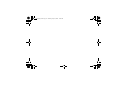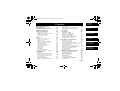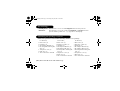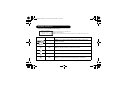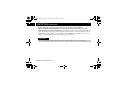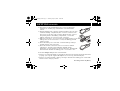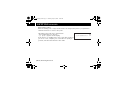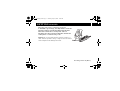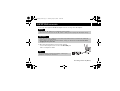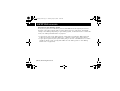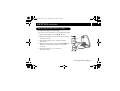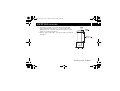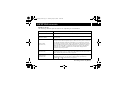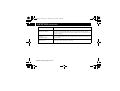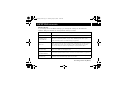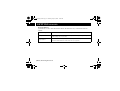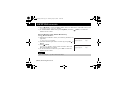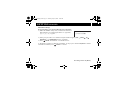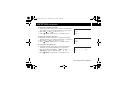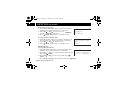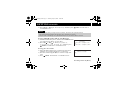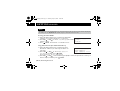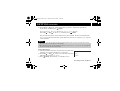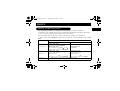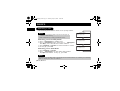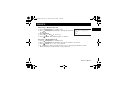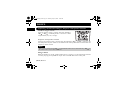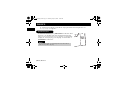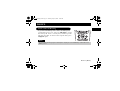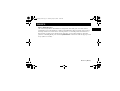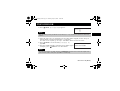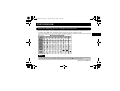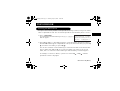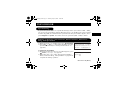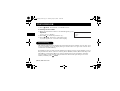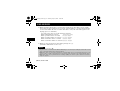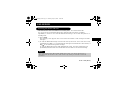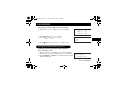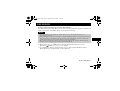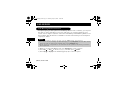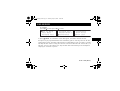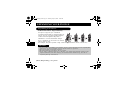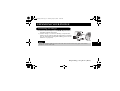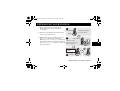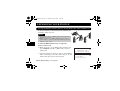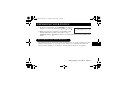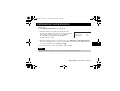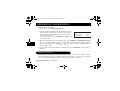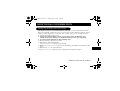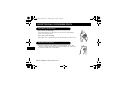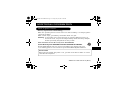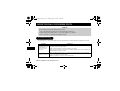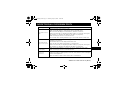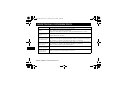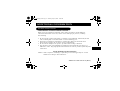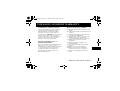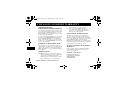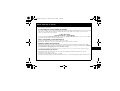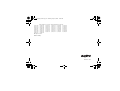CLT-E30
CLT-E32
CLT-E33
INSTRUCTION MANUAL
IMPORTANT
Charge the handset battery pack a full 15-20 hours
before using your cordless handset for the first time.
2.4 GHz Multi Handsets Expandable
Cordless Telephone
with Caller ID & Visual Call Waiting
SANYO Canada Inc.
www.sanyocanada.com

UP383BA_0.book Page 86 Thursday, May 26, 2005 10:48 AM

[E1]
GETTING
STARTED
BASICS
PHONEBOOK
CALLER ID
EXPANDING
YOUR PHONE
ADDITIONAL
INFORMATION
Contents
WELCOME/FEATURES/
TER MI N OL OG Y E2
CONTROLS & FUNCTIONS E5
DISPLAY AND ICONS E7
GETTING STARTED E8
Setting up the Phone E8
Mounting the Base Unit on a Wall E17
About the Menu Options E20
Setting Up the Menu E25
BASICS E35
Making and Receiving Calls E35
Placing a Call on Hold E37
Redialing a Call E38
Adjusting the Handset Ringer,
Earpiece and Speaker Volume E40
Mute Microphone E41
Tone Dialing Switch-over E41
Traveling Out-of-Range E42
Clarity Booster E43
Privacy Mode E43
Find Handset E44
Flash and Call Waiting E45
Using One Touch Voice Mail Access E46
PHONEBOOK E48
Phonebook E48
Storing Phone Numbers, Names,
Distinctive Rings, and Speed Dial E48
Steps for Entering Names and
Special Characters E51
Viewing the Phonebook E53
Making Calls Using the Phonebook E54
Speed Dialing E55
Editing or Erasing a Stored Name,
Phone Number, Distinctive Ring, and
Speed Dial E55
Chain Dialing E56
CALLER ID E57
Caller ID and CIDCW
(Caller ID on Call Waiting) E57
Viewing the Caller ID List E59
Deleting a Caller ID Message E60
Using the Caller ID Message List E61
Call Waiting Deluxe Features E64
EXPANDING YOUR PHONE E66
Expanding Your Phone E66
Connecting the Charger E67
Register the Handset to the Base E68
Using the Walkie-Talkie (Direct-Link) Mode
(for multi handsets) E70
Room Monitor (For Multi Handsets) E71
3-Way Conferencing (For Multi Handsets) E72
Intercom/Call Transfer Feature
(for multi handsets) E72
Replacing the Base E74
ADDITIONAL INFORMATION E75
Changing the Digital Security Code E75
Installing the Beltclip E76
Headset Installation E76
Note on power sources E77
Troubleshooting E78
Technical Information E81
THE SANYO COMFORT WARRANTY E83
SOS HELP LINE E85
UP383BA_0.book Page 1 Thursday, May 26, 2005 10:48 AM

[E2] Welcome/Features/Terminology
Welcome
Congratulations on your purchase of the SANYO Multi-Handset Expandable Cordless System
telephone. This unit is different from conventional cordless telephones. When the base unit
is connected to AC power and a telephone line, it can support up to 4 handsets. Using extra
handsets, you can establish a 3-way conference call (2 handsets and an outside line), while
two other handsets are making an intercom call. You can now place a fully featured cordless
handset anywhere in your home or office where AC power is available to connect the
handset chargers.
Features
• 2.4GHz Frequency Hopping Spread Spectrum
• 4 Multi-Handset Expandability
• Hands Free Speakerphone in the Handset
• Call Waiting Deluxe
• Caller ID/Caller ID On Call Waiting
• 100 Dynamic Memory Location (Phonebook & Caller ID)
• Trilingual Handset Display Menus (English, French, and Spanish)
Note:
Some illustrations in this manual may differ from the actual unit for
explanation purposes.
WELCOME/
FEATURES/
Welcome/Features/Terminology
UP383BA_0.book Page 2 Thursday, May 26, 2005 10:48 AM

Welcome/Features/Terminology [ E3]
• Call Transfer between Handsets (for multi handsets)
• 20 Distinctive Ring Options (10 ringer tones and 10 melody ringers)
•Mute Feature
• Flash and Pause
• 88 Channel Auto Scan
• Walkie-Talkie Mode (for multi handsets)
•Voice Mail Access
• Room Monitoring Feature (for multi handsets)
• Battery Level Indicator
• Clock Display
This series includes Automatic Talk and Automatic Standby features. Automatic Talk
allows you to answer a call by just removing the handset from the cradle. Automatic
Standby allows you to hang up by simply returning the handset to the cradle.
Frequency Hopping Spread Spectrum (FHSS) technology improves calling range and clarity,
and eliminates cross talk. Because of rapid changes in transmission frequencies within the
2.4GHz bandwidth, this cordless phone helps reduce the possibility of eavesdropping.
Walkie-Talkie mode is used when you have 2 or more handsets. You can use your handsets
as transceivers.
UP383BA_0.book Page 3 Thursday, May 26, 2005 10:48 AM

[E4] Welcome/Features/Terminology
Ter minology
•Standby Mode - The handset is not in use and talk/flash has not been pressed.
•Talk Mode - The handset is not in the cradle and talk/flash or speaker has been
pressed enabling a dial tone.
Talk
appears on the display.
Checking the package contents
Make sure you have received the following items in the package.
For CLT-E30; For CLT-E32; For CLT-E33;
• Base unit (1)
• Handset (1)
• AC adapter AD-800 (1)
• Rechargeable battery BT-
446 (1)
• Telephone cord (1)
• Belt clip (1)
• This instruction manual
• Base unit (1)
• Charging cradle (1)
• Handset (2)
• AC adapter AD-800 (1)
• AC adapter AD-210 (1)
• Rechargeable battery BT-
446 (2)
• Telephone cord (1)
• Belt clip (2)
• This instruction manual
• Base unit (1)
• Charging cradle (2)
•Handset (3)
• AC adapter AD-800 (1)
• AC adapter AD-210 (2)
• Rechargeable battery BT-
446 (3)
• Telephone cord (1)
•Belt clip (3)
• This instruction manual
UP383BA_0.book Page 4 Thursday, May 26, 2005 10:48 AM

Controls & Functions [ E5]
CONTROLS &
FUNCTIONS
Controls & Functions
1. Handset Antenna
2. Headset Jack Cover
3. Beltclip Hole
4. Hands-Free Speaker
5. Handset Battery Compartment
6. New Message LED
7. Handset Earpiece
8. LCD Display
9. Del/menu (delete) Key (P. E25 / P. E39, E56, E60)
10. vol/ (volume) and vol/ ( P . E 4 0 / P . E 2 5 )
a. ringer and volume control b. scroll keys for display
screen
11.
*
/tone/ Key (P. E27 / P. E41 / P. E52)
12. redial/pause Key (P. E38/ P. E35)
13. speaker Key (P. E35)
14. /select (voice mail) Key (P. E25 / P. E46)
15. Call id (Caller ID) key (P. E59)
16. End Key (P. E35)
17. Talk/flash Key (P. E35 / P. E45)
18. #/ Key (P. E27 / P. E52)
19. (Phonebook) Key (P. E48)
20. Hold/transf/int’com (Intercom) Key (P. E37 / P. E74 /
P. E73)
21. Handset Microphone
22. Handset Charging Contacts
2
1
3
5
4
6
7
8
9
11
12
22
14
13
18
19
16
15
20
21
17
10
Controls & Functions
UP383BA_0.book Page 5 Thursday, May 26, 2005 10:48 AM

[E6] Controls & Functions
23.Base Antenna
24.Base Charging Contacts
25.Charge LED
26.Find handset Key (P. E44)
27.TEL LINE Jack
28.DC IN 9V Jack
For multi-handset packs only
29.Charging Contacts
30.Charge LED
31.DC IN 9V Jack
charge
find
handset
25
23
24
26
27 28
29
30
31
UP383AH CH06 Control.fm Page 6 Friday, May 27, 2005 4:27 PM

Display and Icons [E7 ]
DISPLAY AND ICONS
Display and Icons
Example of the Standby Mode display
ICON STATUS DESCRIPTION
Standby/Talk
Battery icons indicate the handset battery status (empty, low,
medium, and full).
Standby Ringer off icon indicates that ringer is turned off.
Talk Mute icon appears when you mute the handset.
Talk Speaker icon appears when the handset speaker phone is used.
Talk Booster icon appears when the Clarity Booster feature is in use.
Talk Privacy icon appears when the Privacy Mode is turned on.
570#
*CPFUGV
0GYࠕࠗ࠙
Day of the week and time / battery icon
Handset ID and Banner
Number of new Caller ID calls received / Ringer off icon (when the ringer is Off)
ࠕࠗ࠙
ߦ
㨮
$
ߥ
Display and Icons
UP383BA_0.book Page 7 Thursday, May 26, 2005 10:48 AM

[E8] Getting Started
GETTING STARTED
Setting up the Phone
Do the following steps:
A. Choose the best location.
B. Install the rechargeable battery pack into the handset.
C. Connect the base unit.
D. Choose the dialing mode.
GETTING STARTED
Getting Started
UP383BA_0.book Page 8 Thursday, May 26, 2005 10:48 AM

Getting Started [E 9]
GETTING STARTED
A. Choose the best location
When choosing a location for your new phone, here are some important guidelines you
should consider:
Notes:
• If your home has specially wired alarm equipment connected to the telephone line, be sure
that installing the system does not disable your alarm equipment.
• If you have questions about what will disable alarm equipment, contact your telephone
company or a qualified installer.
UP383BA_0.book Page 9 Thursday, May 26, 2005 10:48 AM

[E10] Getting Started
GETTING STARTED
B. Install the rechargeable battery pack into the handset
Charge the handset battery pack for at least 15-20 hours before using your new
cordless telephone for the first time! The handset is powered by a rechargeable battery
pack. The battery recharges automatically when the handset is placed in the base unit. To
maximize the charge capacity of your battery pack, DO NOT plug the telephone cord into
the base unit and wall jack until the battery is fully charged.
Important:
Use only the SANYO rechargeable battery pack supplied with your cordless telephone.
UP383BA_0.book Page 10 Thursday, May 26, 2005 10:48 AM

Getting Started [E11 ]
GETTING STARTED
1) Press down on the handset battery case cover (use the finger
indention for a better grip) and slide the cover downward to
remove.
2) Plug the battery pack connector (red & black wires) into the jack
inside the battery compartment (the connector notches fit into
the grooves of the jack only one-way). Match the wire colors to
the polarity label in the battery compartment, connect the
battery, and listen for a click to insure connection.
3) Make sure you have a good connection by slightly pulling on the
battery wires. If the connection is secure, the battery jack will
remain in place.
4) Place the battery case cover back on the handset by sliding it
upwards until it clicks into place.
5) Place the handset in the base unit for 15-20 hours without
interruption. The base unit's LED light (labeled charge)
illuminates once the handset is placed in the base. The LED light
will illuminate whether the battery pack is connected or not.
If the base charge LED light does not illuminate:
• Check to see if the AC adapter is plugged into the base unit and the electrical wall outlet
properly (use only the supplied AC adapter. Do not use any other AC adapter).
• Check to see if the handset is sitting correctly in the base and making good contact with
the base unit's charging contacts.
UP383BA_0.book Page 11 Thursday, May 26, 2005 10:48 AM

[E12] Getting Started
GETTING STARTED
Low battery alert
When the battery pack is very low and needs to be charged, the phone is programmed to
eliminate functions in order to save power.
The battery pack needs to be charged when:
- The empty battery icon appears.
-
Low Battery
appears in the display.
If the phone is in standby mode, none of keys will operate. If
you are on a call, complete your conversation as quickly as
possible, and return the handset to the cradle.
.QY$CVVGT[
UP383BA_0.book Page 12 Thursday, May 26, 2005 10:48 AM

Getting Started [E13 ]
GETTING STARTED
Cleaning the battery charging contacts
To maintain a good charge, it is important to clean the
charging contacts on both the handset and the base
unit once a month. Use a clean pencil eraser or
superfine steel wool. Avoid touching the cabinet area
of the phone or scratches may occur.
Caution: Do not use paint thinner, benzene, alcohol, or
other chemical products. Doing so may discolor the surface
of the telephone and damage the finish.
UP383BA_0.book Page 13 Thursday, May 26, 2005 10:48 AM

[E14] Getting Started
GETTING STARTED
C. Connect the base unit
1) Connect the AC adapter to the DC IN 9V jack and to a
standard 120V AC wall outlet.
2) Set the base on a desk or tabletop, and place the
handset in the base unit.
3) Make sure that the charge LED illuminates.
If the LED does not illuminate, check to see that the AC adapter is
plugged in and the handset makes good contact with the base charging
contacts.
UP383BA_0.book Page 14 Thursday, May 26, 2005 10:48 AM

Getting Started [E15 ]
GETTING STARTED
• Use only the supplied SANYO AC adapter. Do not use any other AC adapter.
4) Once the handset battery pack is fully charged,
connect the telephone line cord to the TEL LINE jack
and to a telephone outlet.
Notes:
• Connect the AC adapter to a continuous power supply.
• Place the base unit close to the AC outlet so that you can unplug the AC adapter easily.
Important:
• Place the power cord so that it does not create a trip hazard or where it could become chafed and
create a fire or electrical hazard.
• After installing the battery pack in the handset, charge your handset at least 15-20 hours before
plugging into the phone line.
Tip:
If your telephone outlet isn't modular, contact your
telephone company for assistance.
UP383BA_0.book Page 15 Thursday, May 26, 2005 10:48 AM

[E16] Getting Started
GETTING STARTED
D. Choose the dialing mode
Most phone systems use tone dialing, which sends DTMF tones through the phone lines.
However, some phone systems still use pulse dialing such as in rural areas. The default
setting is tone dialing. Depending on your dialing system, set the dial mode. To set the dial
mode, see “Setting the Dial Mode” on page E32.
• If you are not sure of your dialing system, set the unit to tone dialing. Make a trial call.
If the call connects, leave the setting as is, otherwise set the unit to pulse dialing.
• If your phone system requires pulse dialing and you need to send DTMF tones in certain
situations during a call, you may Switch Over to tone dialing (refer to “Tone Dialing
Switch-over” on page E41).
UP383BA_0.book Page 16 Thursday, May 26, 2005 10:48 AM

Getting Started [E17 ]
GETTING STARTED
GETTING STARTED
Mounting the Base Unit on a Wall
Standard wall plate mounting
This phone can be mounted on any standard wall plate.
1) Plug the AC adapter into the DC IN 9V jack.
2) Wrap the AC adapter cord inside the molded wiring
channel as shown.
3) Plug the AC adapter into a standard 120V AC
wall outlet.
4) Plug the telephone line cord into the TEL LINE jack.
Wrap the cord inside the molded wiring channel
as shown.
5) Plug the telephone line cord into the
telephone outlet.
UP383BA_0.book Page 17 Thursday, May 26, 2005 10:48 AM

[E18] Getting Started
GETTING STARTED
6) Align the mounting slots on the base with the mounting posts on the wall. Then push in
and down until the phone is firmly seated.
Direct wall mounting
If you don't have a standard wall plate, you can mount your phone directly to the wall.
Before doing this, consider the following:
• Avoid electrical cables, pipes, or other items behind the mounting location that could
cause a hazard when inserting screws into the wall.
• Try to mount your phone within 5 feet of a working phone jack to avoid excessive
lengths.
• Make sure the wall material is capable of supporting the weight of the base and handset.
• Use #10 screws (minimum length of 1-3/8 inches) with anchoring devices suitable for the
wall material where the base unit will be placed.
Important:
DO NOT use an AC outlet controlled by a wall switch.
UP383BA_0.book Page 18 Thursday, May 26, 2005 10:48 AM
Page is loading ...
Page is loading ...
Page is loading ...
Page is loading ...
Page is loading ...
Page is loading ...
Page is loading ...
Page is loading ...
Page is loading ...
Page is loading ...
Page is loading ...
Page is loading ...
Page is loading ...
Page is loading ...
Page is loading ...
Page is loading ...
Page is loading ...
Page is loading ...
Page is loading ...
Page is loading ...
Page is loading ...
Page is loading ...
Page is loading ...
Page is loading ...
Page is loading ...
Page is loading ...
Page is loading ...
Page is loading ...
Page is loading ...
Page is loading ...
Page is loading ...
Page is loading ...
Page is loading ...
Page is loading ...
Page is loading ...
Page is loading ...
Page is loading ...
Page is loading ...
Page is loading ...
Page is loading ...
Page is loading ...
Page is loading ...
Page is loading ...
Page is loading ...
Page is loading ...
Page is loading ...
Page is loading ...
Page is loading ...
Page is loading ...
Page is loading ...
Page is loading ...
Page is loading ...
Page is loading ...
Page is loading ...
Page is loading ...
Page is loading ...
Page is loading ...
Page is loading ...
Page is loading ...
Page is loading ...
Page is loading ...
Page is loading ...
Page is loading ...
Page is loading ...
Page is loading ...
Page is loading ...
Page is loading ...
Page is loading ...
-
 1
1
-
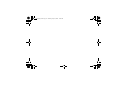 2
2
-
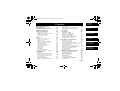 3
3
-
 4
4
-
 5
5
-
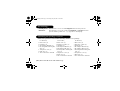 6
6
-
 7
7
-
 8
8
-
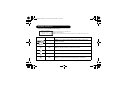 9
9
-
 10
10
-
 11
11
-
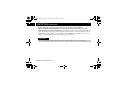 12
12
-
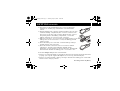 13
13
-
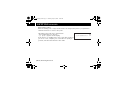 14
14
-
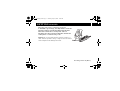 15
15
-
 16
16
-
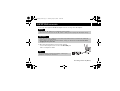 17
17
-
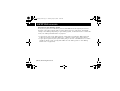 18
18
-
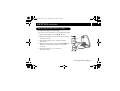 19
19
-
 20
20
-
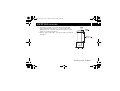 21
21
-
 22
22
-
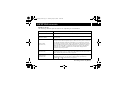 23
23
-
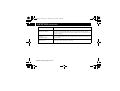 24
24
-
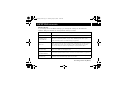 25
25
-
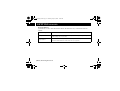 26
26
-
 27
27
-
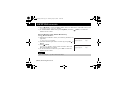 28
28
-
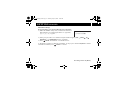 29
29
-
 30
30
-
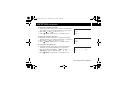 31
31
-
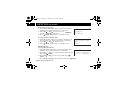 32
32
-
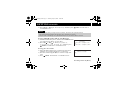 33
33
-
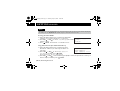 34
34
-
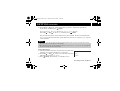 35
35
-
 36
36
-
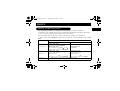 37
37
-
 38
38
-
 39
39
-
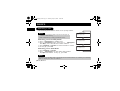 40
40
-
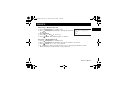 41
41
-
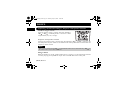 42
42
-
 43
43
-
 44
44
-
 45
45
-
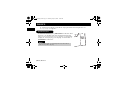 46
46
-
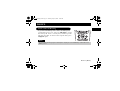 47
47
-
 48
48
-
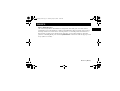 49
49
-
 50
50
-
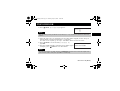 51
51
-
 52
52
-
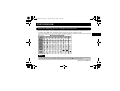 53
53
-
 54
54
-
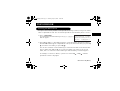 55
55
-
 56
56
-
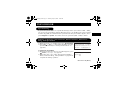 57
57
-
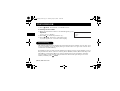 58
58
-
 59
59
-
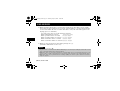 60
60
-
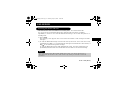 61
61
-
 62
62
-
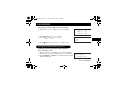 63
63
-
 64
64
-
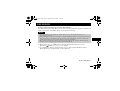 65
65
-
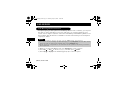 66
66
-
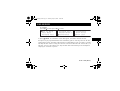 67
67
-
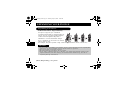 68
68
-
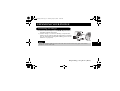 69
69
-
 70
70
-
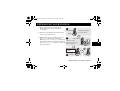 71
71
-
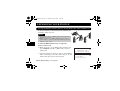 72
72
-
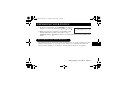 73
73
-
 74
74
-
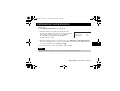 75
75
-
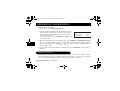 76
76
-
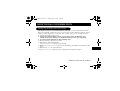 77
77
-
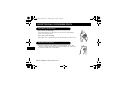 78
78
-
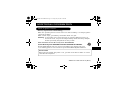 79
79
-
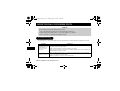 80
80
-
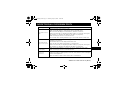 81
81
-
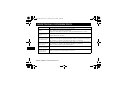 82
82
-
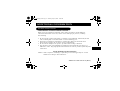 83
83
-
 84
84
-
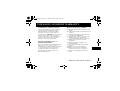 85
85
-
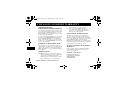 86
86
-
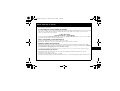 87
87
-
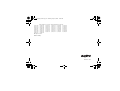 88
88
Ask a question and I''ll find the answer in the document
Finding information in a document is now easier with AI
Related papers
Other documents
-
Uniden EXT1865 Owner's manual
-
SENAO SN356 Quick Installation Manual
-
EnGenius SN-358 PLUS User manual
-
EnGenius SN-358 SKYPE User manual
-
Panasonic KXTCD202FX Operating instructions
-
SENAO SN-358 SKYPE User manual
-
BellSouth MH9915 User manual
-
GE 21006 User manual
-
NEC DTR-IR-2 User manual
-
Cortelco 730901-TP2-27F User manual