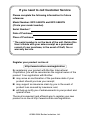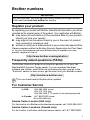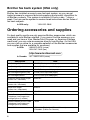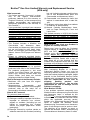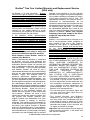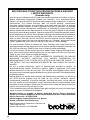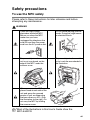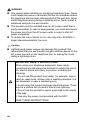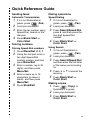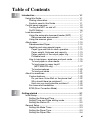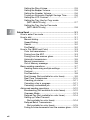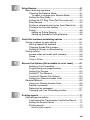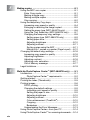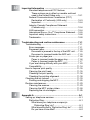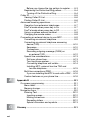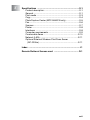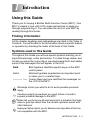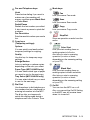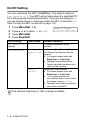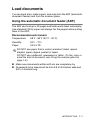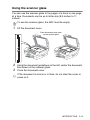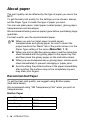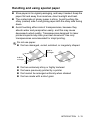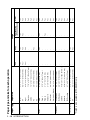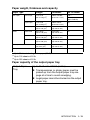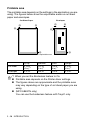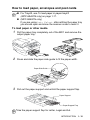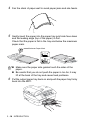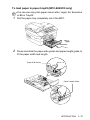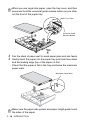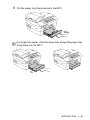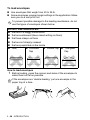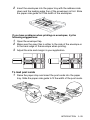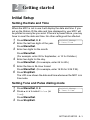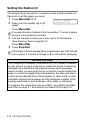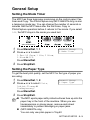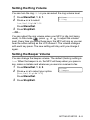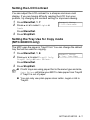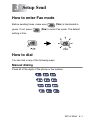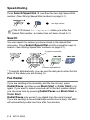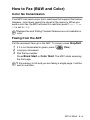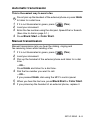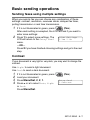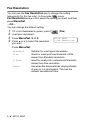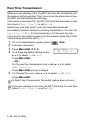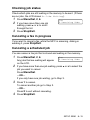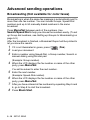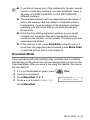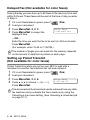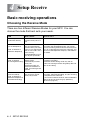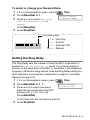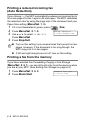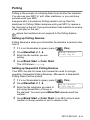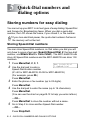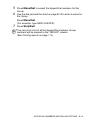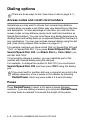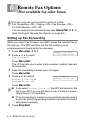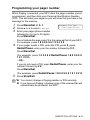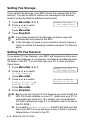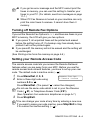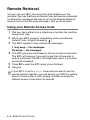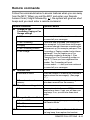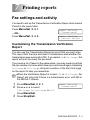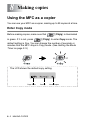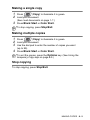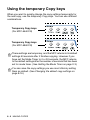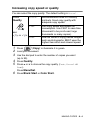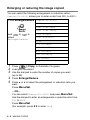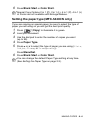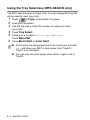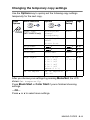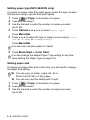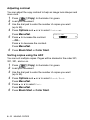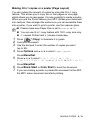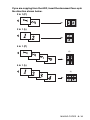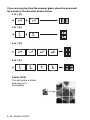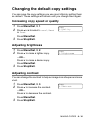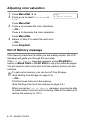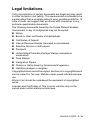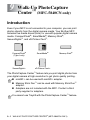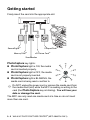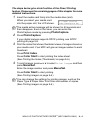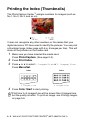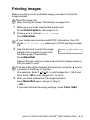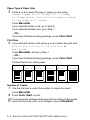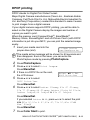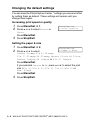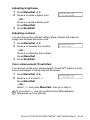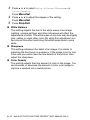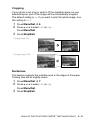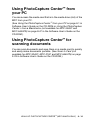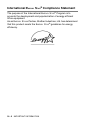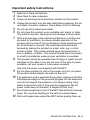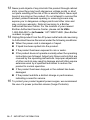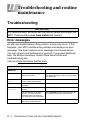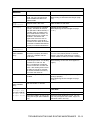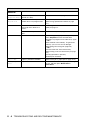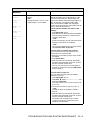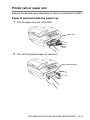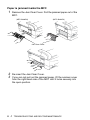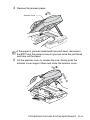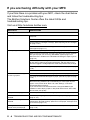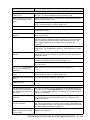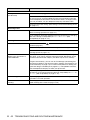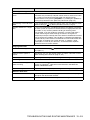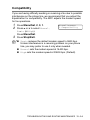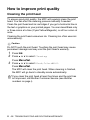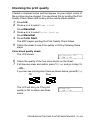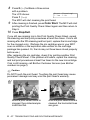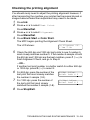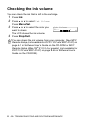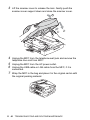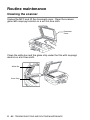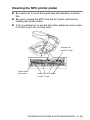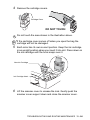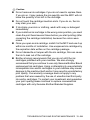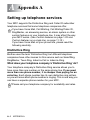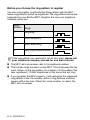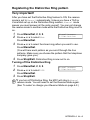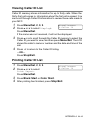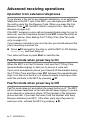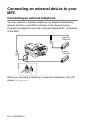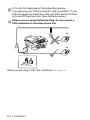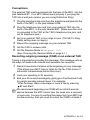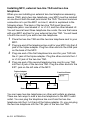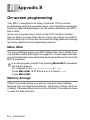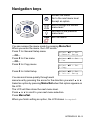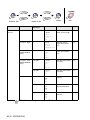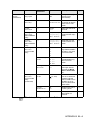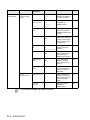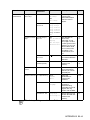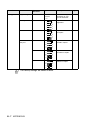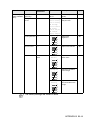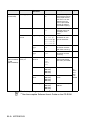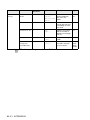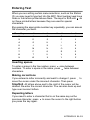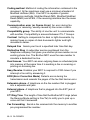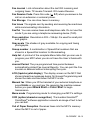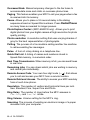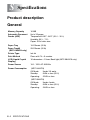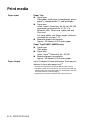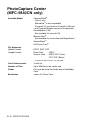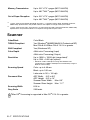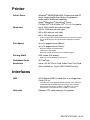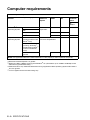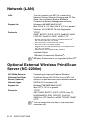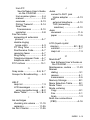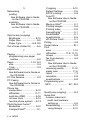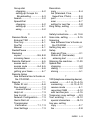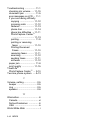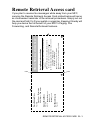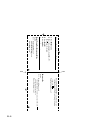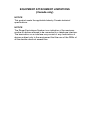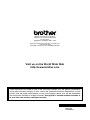USER’S GUIDE
®
MFC-5440CN
MFC-5840CN
Version C

If you need to call Customer Service
Please complete the following information for future
reference:
Model Number: MFC-5440CN and MFC-5840CN
(Circle your model number)
Serial Number:*
Date of Purchase:
Place of Purchase:
* The serial number is on the back of the unit. Retain this
User’s Guide with your sales receipt as a permanent
record of your purchase, in the event of theft, fire or
warranty service.
Register your product on-line at
By registering your product with Brother International
Corporation, you will be recorded as the original owner of the
product. Your registration with Brother:
■
may serve as confirmation of the purchase date of your
product should you lose your receipt;
■
may support an insurance claim by you in the event of
product loss covered by insurance; and,
■
will help us notify you of enhancements to your product and
special offers.
The most convenient and efficient way to register your new
product is on-line at http://www.brother.com/registration
http://www.brother.com/registration
©1996-2004 Brother Industries, Ltd.

i
Brother numbers
Register your product
By registering your product with Brother International Corporation, you will be
recorded as the original owner of the product. Your registration with Brother:
■
may serve as confirmation of the purchase date of your product
should you lose your receipt;
■
may support an insurance claim by you in the event of product
loss covered by insurance; and,
■
will help us notify you of enhancements to your product and special offers.
Please complete and fax the Brother Warranty Registration And Test Sheet
or, for your convenience and most efficient way to register your new
product, register on-line at
Frequently asked questions (FAQs)
The Brother Solutions Center is our one-stop resource for all your Fax
Machine/Multi-Function Center needs. You can download the latest
software and utilities, read FAQs and troubleshooting tips, and go to the
“Solutions” section to learn how to get the most from your Brother product.
For Customer Service
Service Center Locator (USA only)
For the location of a Brother authorized service center, call 1-800-284-4357.
Service Center Locations (Canada only)
For the location of a Brother authorized service center, call 1-877-BROTHER.
IMPORTANT
For technical help, you must call the country where you bought the MFC.
Calls must be made from within that country.
You can check here for Brother driver updates.
In USA: 1-800-284-4329 (voice)
1-901-379-1215 (fax)
1-800-284-3238 (TTY service for the hearing-impaired)
In Canada: 1-877-BROTHER (voice)
(514) 685-4898 (fax)
http://www.brother.com/registration
http://solutions.brother.com

ii
Brother fax back system (USA only)
Brother has installed an easy-to-use fax back system, so you can get
instant answers to common technical questions and product information for
all Brother products. This system is available 24 hours a day, 7 days a
week. You can use the system to receive faxed instructions and an Index of
fax back subjects.
Ordering accessories and supplies
For best quality results use only genuine Brother accessories, which are
available at most Brother retailers. If you cannot find the accessory you
need and you have a Visa, MasterCard, Discover, or American Express
credit card, you can order accessories directly from Brother. (In the USA,
you can visit us online for a complete selection of the Brother accessories
and supplies that are available for purchase.)
In USA only: 1-800-521-2846
In USA: 1-888-879-3232 (voice)
1-800-947-1445 (fax)
In Canada: 1-877-BROTHER (voice)
Description Item
Ink Cartridge Standard<black> LC41BK (Prints up to 500 pages)
Ink Cartridge High Yield<black> LC41HYBK (Prints up to 900 pages)
Ink Cartridge<cyan>(blue) LC41C (Prints up to 400 pages)
Ink Cartridge<magenta>(red) LC41M (Prints up to 400 pages)
Ink Cartridge<yellow> LC41Y (Prints up to 400 pages)
Premium Glossy Photo Paper
(Letter size / 20 sheets)
BP60 GLL
Matte Inkjet Paper
(Letter size / 25 sheets)
BP60 ML
Inkjet Plain Paper
(Letter size / 250 sheets)
BP60 PL
Telephone Line Cord LG3077001
Power Protector for A/C Power
Telephone Line Surges and
Voltage Spikes (2 outlets)
QPD120
Power Protector for A/C Power
Telephone Line Surges and
Voltage Spikes (8 outlets)
FX120
User's Guide LF5886001 (English for USA and Canada)
LF5895001 (French For Canada)
http://www.brothermall.com

iii
Notice - Disclaimer of Warranties
(USA and Canada)
BROTHER’S LICENSOR(S), AND THEIR DIRECTORS, OFFICERS,
EMPLOYEES OR AGENTS (COLLECTIVELY BROTHER’S
LICENSOR) MAKE NO WARRANTIES, EXPRESS OR IMPLIED,
INCLUDING WITHOUT LIMITATION THE IMPLIED WARRANTIES OF
MERCHANTABILITY AND FITNESS FOR A PARTICULAR PURPOSE,
REGARDING THE SOFTWARE. BROTHER’S LICENSOR(S) DOES
NOT WARRANT, GUARANTEE OR MAKE ANY REPRESENTATIONS
REGARDING THE USE OR THE RESULTS OF THE USE OF THE
SOFTWARE IN TERMS OF ITS CORRECTNESS, ACCURACY,
RELIABILITY, CURRENTNESS OR OTHERWISE. THE ENTIRE RISK
AS TO THE RESULTS AND PERFORMANCE OF THE SOFTWARE IS
ASSUMED BY YOU. THE EXCLUSION OF IMPLIED WARRANTIES IS
NOT PERMITTED BY SOME STATES IN THE USA AND SOME
PROVINCES IN CANADA. THE ABOVE EXCLUSION MAY NOT
APPLY TO YOU.
IN NO EVENT WILL BROTHER’S LICENSOR(S) BE LIABLE TO YOU
FOR ANY CONSEQUENTIAL, INCIDENTAL OR INDIRECT DAMAGES
(INCLUDING DAMAGES FOR LOSS OF BUSINESS PROFITS,
BUSINESS INTERRUPTION, LOSS OF BUSINESS INFORMATION,
AND THE LIKE) ARISING OUT OF THE USE OR INABILITY TO USE
THE SOFTWARE EVEN IF BROTHER’S LICENSOR HAS BEEN
ADVISED OF THE POSSIBILITY OF SUCH DAMAGES. BECAUSE
SOME STATES IN THE USA AND SOME PROVINCES IN CANADA
DO NOT ALLOW THE EXCLUSION OR LIMITATION OF LIABILITY
FOR CONSEQUENTIAL OR INCIDENTAL DAMAGES, THE ABOVE
LIMITATIONS MAY NOT APPLY TO YOU. IN ANY EVENT
BROTHER’S LICENSOR’S LIABILITY TO YOU FOR ACTUAL
DAMAGES FROM ANY CAUSE WHATSOEVER, AND REGARDLESS
OF THE FORM OF THE ACTION (WHETHER IN CONTRACT, TORT
(INCLUDING NEGLIGENCE), PRODUCT LIABILITY OR
OTHERWISE), WILL BE LIMITED TO $50.
Compilation and Publication Notice
Under the supervision of Brother Industries Ltd., this manual has been
compiled and published, covering the latest product descriptions and
specifications.
The contents of this manual and the specifications of this product are
subject to change without notice.
Brother reserves the right to make changes without notice in the
specifications and materials contained herein and shall not be
responsible for any damages (including consequential) caused by
reliance on the materials presented, including but not limited to
typographical and other errors relating to the publication.

iv
Brother
®
One Year Limited Warranty and Replacement Service
(USA only)
Who is covered:
• This limited warranty ("warranty") is given
only to the original end-use/retail
purchaser (referred to in this warranty as
"Original Purchaser") of the accompanying
product, consumables and accessories
(collectively referred to in this warranty as
"this Product").
• If you purchased a product from someone
other than an authorized Brother reseller in
the United States or if the product was
used (including but not limited to floor
models or refurbished product), prior to
your purchase you are not the Original
Purchaser and the product that you
purchased is not covered by this warranty.
What is covered:
• This Product includes a Machine and
Consumable and Accessory Items.
Consumable and Accessory Items include
but are not limited to print head, toner,
drums, ink cartridges, print cartridges, refill
ribbons, therma PLUS paper and thermal
paper.
• Except as otherwise provided herein,
Brother warrants that the Machine and the
accompanying Consumable and
Accessory Items will be free from defects in
materials and workmanship, when used
under normal conditions.
• This warranty applies only to products
purchased and used in the United States.
For products purchased in, but used
outside, the United States, this warranty
covers only warranty service within the
United States (and does not include
shipping outside the United States).
What is the length of the Warranty Periods:
• Machines: one year from the original
purchase date.
• Accompanying Consumable and
Accessory Items: 90 days from the original
purchase date or the rated life of
consumable, whichever comes first.
What is NOT covered:
This warranty does not cover
:
(1) Physical damage to this Product;
(2) Damage caused by improper installation,
improper or abnormal use, misuse,
neglect or accident (including but not
limited to transporting this Product
without the proper preparation and/or
packaging);
(3) Damage caused by another device or
software used with this Product (including
but not limited to damage resulting from
use of non Brother®-brand parts and
Consumable and Accessory Items);
(4) Consumable and Accessory Items that
expired in accordance with a rated life;
and,
(5) Problems arising from other than defects
in materials or workmanship.
(6) Normal Periodic Maintenance Items,
such as Paper Feeding Kit, Fuser and
Laser Units.
This limited warranty is VOID if this Product
has been altered or modified in any way
(including but not limited to attempted
warranty repair without authorization from
Brother and/or alteration/removal of the
serial number).
What to do if you think your Product is
eligible for warranty service:
Report your issue to either our Customer
Service Hotline at 1-800-284-4329
for Fax,
MFC and DCP and 1-800-276-7746
for
Printers, or to a Brother Authorized Service
Center within the applicable warranty
period. Supply Brother or the Brother
Authorized Service Center with a copy of
your dated bill of sale showing that this
Product was purchased within the U.S. For
the name of local Brother Authorized Service
Center(s), call 1-800-521-2846.
What Brother will ask you to do:
After contacting Brother or a Brother
Authorized Service Center, you may be
required to deliver (by hand if you prefer) or
send the Product properly packaged, freight
prepaid, to the Authorized Service Center
together with a photocopy of your bill of sale.
You are responsible for the cost of
shipping, packing product, and
insurance (if you desire). You are also
responsible for loss or damage to this
Product in shipping.
What Brother will do:
If the problem reported concerning your
Machine and/or accompanying Consumable
and Accessory Items is covered by this
warranty and
if you first reported the problem
to Brother or an Authorized Service Center
within the applicable warranty period,
Brother or its Authorized Service Center will
repair or replace the Machine and/or
accompanying Consumable and Accessory
Items at no charge to you for parts or labor.
The decision as to whether to repair or
replace the Machine and/or accompanying
Consumable and Accessory Items is made

v
Brother
®
One Year Limited Warranty and Replacement Service
(USA only)
by Brother in its sole discretion. Brother
reserves the right to supply a refurbished or
remanufactured replacement Machine
and/or accompanying Consumable and
Accessory Items and use refurbished parts
provided such replacement products
conform to the manufacturer's specifications
for new product/parts. The repaired or
replacement Machine and/or accompanying
Consumable and Accessory Items will be
returned to you freight prepaid or made
available for you to pick up at a conveniently
located Authorized Service Center.
If the Machine and/or accompanying
Consumable and Accessory Items are not
covered by this warranty (either stage), you
will be charged for shipping the Machine
and/or accompanying Consumable and
Accessory Items back to you and charged
for any service and/or replacement
parts/products at Brother's then current
published rates.
The foregoing are your sole (i.e., only) and
exclusive remedies under this warranty.
What happens when Brother elects to
replace your Machine:
When a replacement Machine is authorized
by Brother, and you have delivered the
Machine to an Authorized Service Center, the
Authorized Service Center will provide you
with a replacement Machine after receiving
one from Brother. If you are dealing directly
with Brother, Brother will send to you a
replacement Machine with the understanding
that you will, after receipt of the replacement
Machine, supply the required proof of
purchase information, together with the
Machine that Brother agreed to replace. You
are then expected to pack the Machine that
Brother agreed to replace in the package from
the replacement Machine and return it to
Brother using the pre-paid freight bill supplied
by Brother in accordance with the instructions
provided by Brother. Since you will be in
possession of two machines, Brother will
require that you provide a valid major credit
card number. Brother will issue a hold
against the credit card account number that
you provide until Brother receives your
original Product and determines that your
original Product is entitled to warranty
coverage. Your credit card will be charged up
to the cost of a new Product only if: (i) you do
not return your original Product to Brother
within five (5) business days; (ii) the problems
with your original Product are not covered by
the limited warranty; (iii) the proper packaging
instructions are not followed and has caused
damage to the product; or (iv) the warranty
period on your original Product has expired or
has not been sufficiently validated with a copy
of the proof of purchase (bill of sale). The
replacement Machine you receive (even if
refurbished or remanufactured) will be
covered by the balance of the limited warranty
period remaining on the original Product, plus
an additional thirty (30) days. You will keep
the replacement Machine that is sent to you
and your original Machine shall become the
property of Brother. Retain your original
Accessory Items and a copy of the return
freight bill, signed by the courier.
Limitations:
Brother is not responsible for damage to or
loss of any equipment, media, programs or
data related to the use of this Product.
Except for that repair or replacement as
described above, Brother shall not be liable
for any direct, indirect, incidental or
consequential damages or specific relief.
Because some states do not allow the
exclusion or limitation of consequential or
incidental damages, the above limitation
may not apply to you.
THIS WARRANTY IS GIVEN IN LIEU OF
ALL OTHER WARRANTIES, WRITTEN OR
ORAL, WHETHER EXPRESSED BY
AFFIRMATION, PROMISE, DESCRIPTION,
DRAWING, MODEL OR SAMPLE. ANY
AND ALL WARRANTIES OTHER THAN
THIS ONE, WHETHER EXPRESS OR
IMPLIED, INCLUDING IMPLIED
WARRANTIES OF MERCHANTABILITY
AND FITNESS FOR A PARTICULAR
PURPOSE, ARE HEREBY DISCLAIMED.
• This Limited Warranty is the only warranty
that Brother is giving for this Product. It is
the final expression and the exclusive and
only statement of Brother's obligations to
you. It replaces all other agreements and
understandings that you may have with
Brother or its representatives.
• This warranty gives you certain rights and
you may also have other rights that may
vary from state to state.
• This Limited Warranty (and Brother's
obligation to you) may not be changed in
any way unless you and Brother sign the
same piece of paper in which we (1) refer
to this Product and your bill of sale date, (2)
describe the change to this warranty and
(3) agree to make that change.
Important: We recommend that you keep all
original packing materials, in the event that
you ship this Product.
© 2003 Brother International Corporation

vi
BROTHER MULTIFUNCTION CENTER/FACSIMILE MACHINE
LIMITED WARRANTY
(Canada only)
Pursuant to this limited warranty of 1 year from the date of purchase for labour and parts,
Brother International Corporation (Canada) Ltd. (“Brother”), or its Authorized Service
Centers, will repair this MFC/Facsimile machine free of charge if defective in material or
workmanship. This Limited Warranty does not include cleaning, consumables
(including, without limitation, print cartridges, print head, toner and drum) or damage
caused by accident, neglect, misuse or improper installation or operation, any damage
caused from service, maintenance, modifications, or tampering by anyone other than a
Brother Authorized Service Representative, or from the use of supplies or consumable
items that are non-Brother products. Operation of the MFC/Facsimile machine in excess
of the specifications or with the Serial Number or Rating Label removed shall be deemed
abuse and all repairs thereafter shall be the sole liability of the end-user/purchaser. In
order to obtain warranty service, the MFC/Facsimile machine must be delivered or
shipped freight prepaid by the end user/purchaser to a “Brother” Authorized Service
Center, together with your Proof of Purchase in the form of a Sales Receipt.
For laser products: Failure to remove the Toner Cartridge (and Toner Drum Unit on
applicable models) during shipping will cause severe damage to the MFC/Facsimile and
will VOID the Warranty. (Refer to your User’s Guide for proper packaging.)
For ink-jet products: Do not remove the ink cartridges during shipping. Damage to your
print head resulting from packing without the ink cartridges will VOID your warranty.
(Refer to your User’s Guide for proper packaging.)
BROTHER DISCLAIMS ALL OTHER WARRANTIES EXPRESSED OR IMPLIED
INCLUDING, WITHOUT LIMITATION, ANY IMPLIED WARRANTIES OF
MERCHANTABILITY OR FITNESS FOR A PARTICULAR PURPOSE, EXCEPT TO
THE EXTENT THAT ANY WARRANTIES IMPLIED BY LAW CANNOT BE VALIDLY
WAIVED.
No oral or written information, advice or representation provided by Brother, its
Authorized Service Centers, Distributors, Dealers, Agents or employees, shall create
another warranty or modify this warranty. This warranty states Brother’s entire liability
and your exclusive remedy against Brother for any failure of the MFC/Facsimile machine
to operate properly.
Neither Brother nor anyone else involved in the development, production, or delivery of
this MFC/Facsimile machine shall be liable for any indirect, incidental, special,
consequential, exemplary, or punitive damages, including lost profits, arising from the
use of or inability to use the product, even if advised by the end user/purchaser of the
possibility of such damages. Since some Provinces do not allow the above limitation of
liability, such limitation may not apply to you.
This Limited Warranty gives you specific legal rights and you may also have other rights
which vary from Providence to Providence.
Warranty Service is available at Brother Authorized Service Centers throughout
Canada. For Technical Support or for the name and location of your nearest Authorized
Service Center call 1-877-BROTHER.
Internet support: support@brother.ca or browse
Brother’s Web Site: www.brother.com
Brother International Corporation (Canada) Ltd.
1 Rue Hôtel de Ville
Dollard-Des-Ormeaux, QC H9B 3H6

vii
Safety precautions
To use the MFC safely
Please refer to these instructions for later reference and before
attempting any maintenance.
WARNI NG
There are high voltage
electrodes inside the MFC.
Before you clean the MFC,
make sure you have
unplugged the telephone line
cord first and then the power
cord from the AC power outlet.
Do not handle the plug with wet
hands. Doing this might cause
an electrical shock.
To prevent injuries, be careful
not to put your hands on the
edge of the MFC under the
scanner cover.
To prevent injuries, be careful
not to touch the area shaded in
the illustration.
When you move the MFC,
place a hand at each side of the
unit and grasp the grooved
panels so you are supporting
the base when you lift it. (See
the illustration on the right.) Do
not carry the MFC by holding
the scanner cover.
Most of the illustrations in this User’s Guide show the
MFC-5440CN.

viii
WARNI NG
■
Use caution when installing or modifying telephone lines. Never
touch telephone wires or terminals that are not insulated unless
the telephone line has been disconnected at the wall jack. Never
install telephone wiring during a lightning storm. Never install a
telephone wall jack in a wet location.
■
This product must be installed near an AC power outlet that is
easily accessible. In case of emergencies, you must disconnect
the power cord from the AC power outlet in order to shut off
power completely.
■
To reduce the risk of shock or fire, use only a No. 26 AWG or
larger telecommunication line cord.
Caution
■
Lightning and power surges can damage this product! We
recommend that you use a quality surge protection device on the
AC power line and on the telephone line, or unplug the cords
during a lightning storm.
IMPORTANT SAFETY INSTRUCTIONS
When using your telephone equipment, basic safety
precautions should always be followed to reduce the risk of
fire, electric shock and injury to persons, including the
following:
1. Do not use this product near water, for example, near a
bath tub, wash bowl, kitchen sink or washing machine, in a
wet basement or near a swimming pool.
2. Avoid using this product during an electrical storm. There
may be a remote risk of electric shock from lightning.
3. Do not use this product to report a gas leak in the vicinity
of the leak.
4. Use only the power cord provided with the MFC.
SAVE THESE INSTRUCTIONS

ix
Choosing a location
Place your MFC on a flat, stable surface that is free of vibration and
shocks, such as a desk. Put the MFC near a telephone wall jack and
a standard, AC power outlet. Choose a location where the
temperature remains between 50°F and 95°F (10°-35°C). To make
sure the ADF can feed the maximum of 35 pages, keep the
temperature between 68°F-86°F (20°-30°C).
Caution
■
Avoid placing your MFC in a high-traffic area.
■
Avoid placing your MFC on the carpet.
■
Do not place near heaters, air conditioners, water, chemicals, or
refrigerators.
■
Do not expose the MFC to direct sunlight, excessive heat,
moisture, or dust.
■
Do not connect your MFC to electrical outlets controlled by wall
switches or automatic timers.
■
Disruption of power can wipe out information in the MFC’s
memory.
■
Do not connect your MFC to electrical outlets on the same circuit
as large appliances or other equipment that might disrupt the
power supply.
■
Avoid interference sources, such as speakers or the base units
of cordless phones.

x
Quick Reference Guide
Sending faxes
Automatic Transmission
1
If it is not illuminated in
green, press (
Fax
).
2
Load your document.
3
Enter the fax number using
Speed-Dial, Search or the
dial pad.
4
Press
Black Start
or
Color Start
.
Storing numbers
Storing Speed-Dial numbers
1
Press
Menu/Set
,
2
,
3
,
1
.
2
Using the dial pad, enter a
two-digit Speed-Dial
location number, and then
press
Menu/Set
.
3
Enter a number (up to 20
digits), and then press
Menu/Set
.
4
Enter a name up to 15
characters (or leave it
blank), and then press
Menu/Set
.
5
Press
Stop/Exit
.
Dialing operations
Speed-Dialing
1
If it is not illuminated in
green, press (
Fax
).
2
Load your document.
3
Press
Search/Speed Dial
,
press #, and then press the
two-digit Speed-Dial
number.
4
Press
Black Start
or
Color Start
.
Using Search
1
If it is not illuminated in
green, press (
Fax
).
2
Load your document.
3
Press
Search/Speed Dial
,
and then enter the first letter
of the name you’re looking
for.
4
Press or to search the
memory.
5
Press
Black Start
or
Color Start
.
Making copies
1
Press (
Copy
) to
illuminate it in green.
2
Load your document.
3
Press
Black Start
or
Color Start
.
▲
▲

xi
Table of Contents
1
Introduction .......................................................................... 1-1
Using this Guide ...............................................................1-1
Finding information.....................................................1-1
Symbols used in this Guide........................................1-1
Control panel overview ..................................................... 1-2
Turning the MFC on and off........................................ 1-5
On/Off Setting.............................................................1-6
Load documents ............................................................... 1-7
Using the automatic document feeder (ADF) ............. 1-7
Recommended environment .................................. 1-7
Using the scanner glass ............................................. 1-9
About paper .................................................................... 1-10
Recommended Paper............................................... 1-10
Handling and using special paper ............................ 1-11
Paper type and size for each operation................ 1-12
Paper weight, thickness and capacity .................. 1-13
Paper capacity of the output paper tray ..............1-13
Printable area .......................................................1-14
How to load paper, envelopes and post cards ......... 1-15
To load paper or other media ............................... 1-15
To load paper in paper tray#2
(MFC-5840CN only) ......................................... 1-17
To load envelopes ................................................ 1-20
To load post cards................................................1-21
About fax machines ........................................................ 1-22
Custom features .......................................................1-22
Do you have Voice Mail on the phone line? ......... 1-22
Why should there be problems?........................... 1-22
How can you avoid possible problems? ............... 1-22
Fax tones and handshake........................................ 1-23
ECM (Error Correction Mode)................................... 1-24
2
Getting started ..................................................................... 2-1
Initial Setup.......................................................................2-1
Setting the Date and Time.......................................... 2-1
Setting Tone and Pulse dialing mode.........................2-1
Setting the Station ID..................................................2-2
General Setup ..................................................................2-3
Setting the Mode Timer ..............................................2-3
Setting the Paper Type...............................................2-3
Setting the Paper Size................................................2-4

xii
Setting the Ring Volume.............................................2-5
Setting the Beeper Volume.........................................2-5
Setting the Speaker Volume.......................................2-6
Turning on Automatic Daylight Savings Time.............2-6
Setting the LCD Contrast............................................2-7
Setting the Tray Use for Copy mode
(MFC-5840CN only) ...............................................2-7
Setting the Tray Use for Fax mode
(MFC-5840CN only) ...............................................2-8
3
Setup Send ...........................................................................3-1
How to enter Fax mode ....................................................3-1
How to dial........................................................................3-1
Manual dialing.............................................................3-1
Speed-Dialing .............................................................3-2
Search ........................................................................3-2
Fax Redial...................................................................3-2
How to Fax (B&W and Color) ...........................................3-3
Color fax transmission................................................3-3
Faxing from the ADF ..................................................3-3
Faxing from the scanner glass.................................... 3-4
Automatic transmission...............................................3-5
Manual transmission...................................................3-5
Out of Memory message ............................................3-6
Basic sending operations..................................................3-7
Sending faxes using multiple settings.........................3-7
Contrast ......................................................................3-7
Fax Resolution............................................................3-8
Dual Access (Not available for color faxes)................3-9
Real Time Transmission...........................................3-10
Checking job status ..................................................3-11
Canceling a fax in progress......................................3-11
Canceling a scheduled job........................................3-11
Advanced sending operations ........................................3-12
Broadcasting (Not available for color faxes).............3-12
Overseas Mode ........................................................3-13
Delayed Fax (Not available for color faxes)..............3-14
Setting up Polled Transmit
(Not available for color faxes) ..............................3-14
Delayed Batch Transmission
(Not available for color faxes)...............................3-15
Faxing A4 size documents from the scanner glass....3-15

xiii
4
Setup Receive ...................................................................... 4-1
Basic receiving operations ...............................................4-1
Choosing the Receive Mode ...................................... 4-1
To select or change your Receive Mode................ 4-2
Setting the Ring Delay................................................4-2
Setting the F/T Ring Time (Fax/Tel mode only).......... 4-3
Easy Receive .............................................................4-4
Printing a reduced incoming fax (Auto Reduction) ..... 4-5
Printing a fax from the memory ..................................4-5
Polling ........................................................................ 4-6
Setting up Polling Receive ..................................... 4-6
Setting up Sequential Polling Receive ................... 4-6
5
Quick-Dial numbers and dialing options ........................... 5-1
Storing numbers for easy dialing ......................................5-1
Storing Speed-Dial numbers ...................................... 5-1
Changing Speed-Dial numbers .................................. 5-2
Setting up Groups for Broadcasting ........................... 5-3
Dialing options..................................................................5-5
Access codes and credit card numbers...................... 5-5
Pause .........................................................................5-5
Tone or Pulse .............................................................5-6
6
Remote Fax Options (Not available for color faxes) ........ 6-1
Setting up Fax Forwarding .........................................6-1
Programming your pager number............................... 6-2
Setting Fax Storage.................................................... 6-3
Setting PC Fax Receive .............................................6-3
Turning off Remote Fax Options ................................6-4
Setting your Remote Access Code............................. 6-4
Remote Retrieval.............................................................. 6-5
Using your Remote Access Code............................... 6-5
Remote commands .................................................... 6-6
Retrieving fax messages ............................................ 6-7
Changing your Fax Forwarding number .....................6-7
7
Printing reports .................................................................... 7-1
Fax settings and activity ................................................... 7-1
Customizing the Transmission Verification Report..... 7-1
Setting the Journal Period ..........................................7-2
Printing reports ...........................................................7-3
How to print a report...............................................7-3

xiv
8
Making copies ...................................................................... 8-1
Using the MFC as a copier ...............................................8-1
Enter Copy mode........................................................8-1
Making a single copy ..................................................8-2
Making multiple copies ...............................................8-2
Stop copying...............................................................8-2
Using the temporary Copy keys........................................8-3
Increasing copy speed or quality ................................8-4
Enlarging or reducing the image copied .....................8-5
Setting the paper type (MFC-5440CN only) ...............8-6
Using the Tray Select key (MFC-5840CN only)..........8-7
Changing the temporary copy settings .......................8-8
Setting paper type (MFC-5840CN only) .................8-9
Setting paper size...................................................8-9
Adjusting brightness .............................................8-10
Adjusting contrast.................................................8-11
Sorting copies using the ADF...............................8-11
Making N in 1 copies or a poster (Page Layout)....8-12
Changing the default copy settings.................................8-16
Increasing copy speed or quality ..............................8-16
Adjusting brightness .................................................8-16
Adjusting contrast.....................................................8-16
Adjusting color saturation .........................................8-17
Out of Memory message ..........................................8-17
Legal limitations..............................................................8-18
9
Walk-Up PhotoCapture Center
™
(MFC-5840CN only) ....... 9-1
Introduction.......................................................................9-1
PhotoCapture Center
™
requirements .....................9-2
Getting started ..................................................................9-3
Printing the Index (Thumbnails)........................................9-5
Printing images .................................................................9-6
DPOF printing.............................................................9-8
Changing the default settings.....................................9-9
Increasing print speed or quality.............................9-9
Setting the paper & size .........................................9-9
Adjusting brightness .............................................9-10
Adjusting contrast.................................................9-10
Color enhancement (True2Life
®
)..........................9-10
Cropping...............................................................9-12
Borderless ............................................................9-12
Understanding the Error Messages ..........................9-13
Using PhotoCapture Center
™
from your PC...................9-14
Using PhotoCapture Center
™
for scanning documents....9-14

xv
10
Important information ....................................................... 10-1
Standard telephone and FCC Notices
These notices are in effect on models sold and
used in the United States only..............................10-1
Federal Communications Commission (FCC)
Declaration of Conformity (USA only) ..................10-3
Important ..............................................................10-4
Industry Canada Compliance Statement
(Canada only)....................................................... 10-4
LAN connection ........................................................ 10-4
International E
NERGY STAR
®
Compliance Statement.... 10-5
Important safety instructions.....................................10-6
Trademarks .............................................................. 10-8
11
Troubleshooting and routine maintenance ..................... 11-1
Troubleshooting ............................................................. 11-1
Error messages ........................................................11-1
Document jams.........................................................11-5
Document is jammed in the top of the ADF unit. .... 11-5
Document is jammed inside the ADF unit. ........... 11-5
Printer jam or paper jam...........................................11-6
Paper is jammed inside the paper tray................. 11-6
Paper is jammed inside the MFC ......................... 11-7
If you are having difficulty with your MFC................. 11-9
Compatibility...........................................................11-14
How to improve print quality .........................................11-15
Cleaning the print head .......................................... 11-15
Checking the print quality ....................................... 11-16
Checking the printing alignment .............................11-18
Checking the ink volume .............................................. 11-19
Packing and shipping the MFC...............................11-20
Routine maintenance.................................................... 11-23
Cleaning the scanner.............................................. 11-23
Cleaning the MFC printer platen............................. 11-24
Replacing the ink cartridges...................................11-25
A
Appendix A .......................................................................... A-1
Setting up telephone services ..........................................A-1
Distinctive Ring...........................................................A-1
What does your telephone company’s
‘Distinctive Ring’ do?..........................................A-1
What does Brother’s ‘Distinctive Ring’ do? ............A-2
Do you have Voice Mail?........................................A-2

xvi
Before you choose the ring pattern to register ...... A-3
Registering the Distinctive Ring pattern..................... A-4
Turning off the Distinctive Ring.............................. A-4
Caller ID........................................................................... A-5
Viewing Caller ID List................................................. A-6
Printing Caller ID List................................................. A-6
Advanced receiving operations........................................ A-7
Operation from extension telephones........................ A-7
Fax/Tel mode when power key is On ........................ A-7
Fax/Tel mode when power key is Off ........................ A-7
Using a cordless external handset............................. A-8
Changing the remote codes....................................... A-8
Connecting an external device to your MFC.................... A-9
Connecting an external telephone............................. A-9
Connecting an external telephone answering
device (TAD)........................................................ A-10
Sequence ............................................................ A-10
Connections......................................................... A-12
Recording outgoing message (OGM) on
an external TAD............................................... A-12
Special line considerations ...................................... A-13
Roll over phone lines ........................................... A-13
Two-line phone system........................................ A-13
Converting telephone wall outlets........................ A-14
Installing MFC, external two-line TAD and
two-line telephone ........................................... A-15
Multi-line connections (PBX).................................... A-16
If you are installing the MFC to work with a PBX ... A-16
Custom features on your phone line........................ A-16
B
Appendix B .......................................................................... B-1
On-screen programming.................................................. B-1
Menu table................................................................. B-1
Memory storage......................................................... B-1
Navigation keys ............................................................... B-2
Entering Text ........................................................... B-12
Inserting spaces .................................................. B-12
Making corrections .............................................. B-12
Repeating letters ................................................. B-12
Special characters and symbols.......................... B-13
G
Glossary ............................................................................... G-1

xvii
S
Specifications ......................................................................S-1
Product description...........................................................S-1
General.............................................................................S-1
Print media .......................................................................S-3
Copy .................................................................................S-4
PhotoCapture Center (MFC-5840CN only) ......................S-5
Fax....................................................................................S-6
Scanner ............................................................................S-7
Printer ...............................................................................S-8
Interfaces .........................................................................S-8
Computer requirements....................................................S-9
Consumable items..........................................................S-10
Network (LAN)................................................................S-11
Optional External Wireless Print/Scan Server
(NC-2200w) .................................................................S-11
12
Index ......................................................................................I-1
13
Remote Retrieval Access card ......................................... R-1

INTRODUCTION 1 - 1
1
Using this Guide
Thank you for buying a Brother Multi-Function Center (MFC). Your
MFC is simple to use, with LCD screen instructions to guide you
through programming it. You can make the most of your MFC by
reading through this Guide.
Finding information
All the chapter headings and subheadings are listed in the Table of
Contents. You will be able to find information about a specific feature
or operation by checking the Index at the back of this Guide.
Symbols used in this Guide
Throughout this Guide you will see special symbols alerting you to
important warnings, notes and actions. To make things clearer and
to help you press the correct keys, we used special fonts and added
some of the messages that will appear in the LCD.
Introduction
Bold Bold typeface identifies specific keys on the MFC
control panel.
Italics Italicized typeface emphasizes an important point
or refers you to a related topic.
Courier New
Courier New type face identifies the messages on
the LCD of the MFC.
Warnings inform you what to do to avoid possible personal
injury.
Cautions specify procedures you must follow or avoid to
prevent possible damage to the MFC.
Notes tell you how you should respond to a situation that may
arise or give tips about how the current operation works with
other features.
Improper Setup alerts you to devices and operations that are
not compatible with the MFC.
Page is loading ...
Page is loading ...
Page is loading ...
Page is loading ...
Page is loading ...
Page is loading ...
Page is loading ...
Page is loading ...
Page is loading ...
Page is loading ...
Page is loading ...
Page is loading ...
Page is loading ...
Page is loading ...
Page is loading ...
Page is loading ...
Page is loading ...
Page is loading ...
Page is loading ...
Page is loading ...
Page is loading ...
Page is loading ...
Page is loading ...
Page is loading ...
Page is loading ...
Page is loading ...
Page is loading ...
Page is loading ...
Page is loading ...
Page is loading ...
Page is loading ...
Page is loading ...
Page is loading ...
Page is loading ...
Page is loading ...
Page is loading ...
Page is loading ...
Page is loading ...
Page is loading ...
Page is loading ...
Page is loading ...
Page is loading ...
Page is loading ...
Page is loading ...
Page is loading ...
Page is loading ...
Page is loading ...
Page is loading ...
Page is loading ...
Page is loading ...
Page is loading ...
Page is loading ...
Page is loading ...
Page is loading ...
Page is loading ...
Page is loading ...
Page is loading ...
Page is loading ...
Page is loading ...
Page is loading ...
Page is loading ...
Page is loading ...
Page is loading ...
Page is loading ...
Page is loading ...
Page is loading ...
Page is loading ...
Page is loading ...
Page is loading ...
Page is loading ...
Page is loading ...
Page is loading ...
Page is loading ...
Page is loading ...
Page is loading ...
Page is loading ...
Page is loading ...
Page is loading ...
Page is loading ...
Page is loading ...
Page is loading ...
Page is loading ...
Page is loading ...
Page is loading ...
Page is loading ...
Page is loading ...
Page is loading ...
Page is loading ...
Page is loading ...
Page is loading ...
Page is loading ...
Page is loading ...
Page is loading ...
Page is loading ...
Page is loading ...
Page is loading ...
Page is loading ...
Page is loading ...
Page is loading ...
Page is loading ...
Page is loading ...
Page is loading ...
Page is loading ...
Page is loading ...
Page is loading ...
Page is loading ...
Page is loading ...
Page is loading ...
Page is loading ...
Page is loading ...
Page is loading ...
Page is loading ...
Page is loading ...
Page is loading ...
Page is loading ...
Page is loading ...
Page is loading ...
Page is loading ...
Page is loading ...
Page is loading ...
Page is loading ...
Page is loading ...
Page is loading ...
Page is loading ...
Page is loading ...
Page is loading ...
Page is loading ...
Page is loading ...
Page is loading ...
Page is loading ...
Page is loading ...
Page is loading ...
Page is loading ...
Page is loading ...
Page is loading ...
Page is loading ...
Page is loading ...
Page is loading ...
Page is loading ...
Page is loading ...
Page is loading ...
Page is loading ...
Page is loading ...
Page is loading ...
Page is loading ...
Page is loading ...
Page is loading ...
Page is loading ...
Page is loading ...
Page is loading ...
Page is loading ...
Page is loading ...
Page is loading ...
Page is loading ...
Page is loading ...
Page is loading ...
Page is loading ...
Page is loading ...
Page is loading ...
Page is loading ...
Page is loading ...
Page is loading ...
Page is loading ...
Page is loading ...
Page is loading ...
Page is loading ...
Page is loading ...
Page is loading ...
Page is loading ...
Page is loading ...
Page is loading ...
Page is loading ...
Page is loading ...
Page is loading ...
Page is loading ...
Page is loading ...
Page is loading ...
Page is loading ...
Page is loading ...
Page is loading ...
Page is loading ...
Page is loading ...
Page is loading ...
Page is loading ...
Page is loading ...
Page is loading ...
Page is loading ...
Page is loading ...
Page is loading ...
Page is loading ...
Page is loading ...
-
 1
1
-
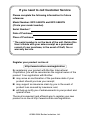 2
2
-
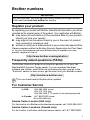 3
3
-
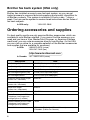 4
4
-
 5
5
-
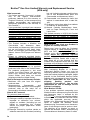 6
6
-
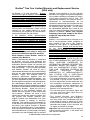 7
7
-
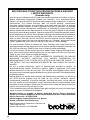 8
8
-
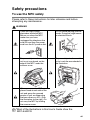 9
9
-
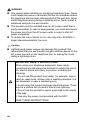 10
10
-
 11
11
-
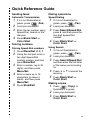 12
12
-
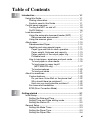 13
13
-
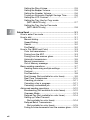 14
14
-
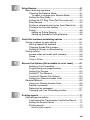 15
15
-
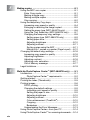 16
16
-
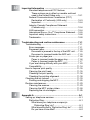 17
17
-
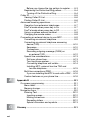 18
18
-
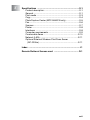 19
19
-
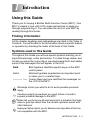 20
20
-
 21
21
-
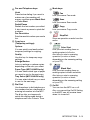 22
22
-
 23
23
-
 24
24
-
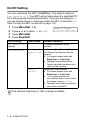 25
25
-
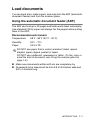 26
26
-
 27
27
-
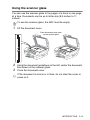 28
28
-
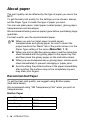 29
29
-
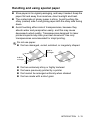 30
30
-
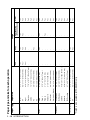 31
31
-
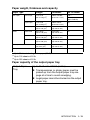 32
32
-
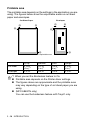 33
33
-
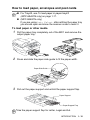 34
34
-
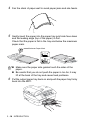 35
35
-
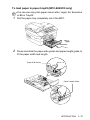 36
36
-
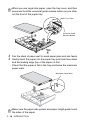 37
37
-
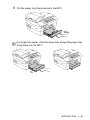 38
38
-
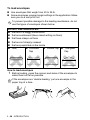 39
39
-
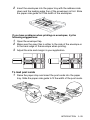 40
40
-
 41
41
-
 42
42
-
 43
43
-
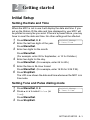 44
44
-
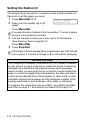 45
45
-
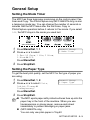 46
46
-
 47
47
-
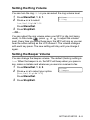 48
48
-
 49
49
-
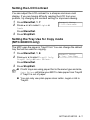 50
50
-
 51
51
-
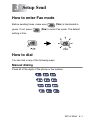 52
52
-
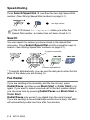 53
53
-
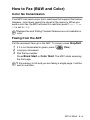 54
54
-
 55
55
-
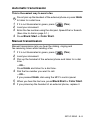 56
56
-
 57
57
-
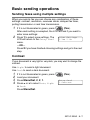 58
58
-
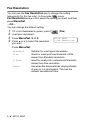 59
59
-
 60
60
-
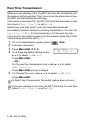 61
61
-
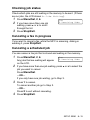 62
62
-
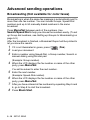 63
63
-
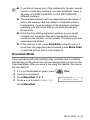 64
64
-
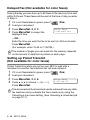 65
65
-
 66
66
-
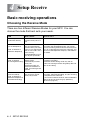 67
67
-
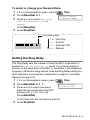 68
68
-
 69
69
-
 70
70
-
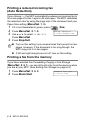 71
71
-
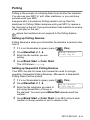 72
72
-
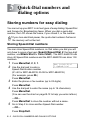 73
73
-
 74
74
-
 75
75
-
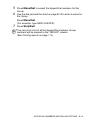 76
76
-
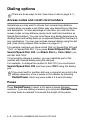 77
77
-
 78
78
-
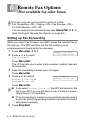 79
79
-
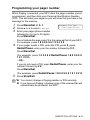 80
80
-
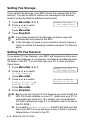 81
81
-
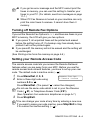 82
82
-
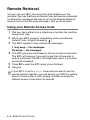 83
83
-
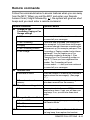 84
84
-
 85
85
-
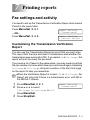 86
86
-
 87
87
-
 88
88
-
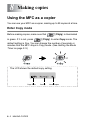 89
89
-
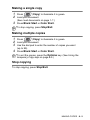 90
90
-
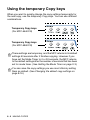 91
91
-
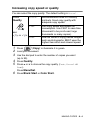 92
92
-
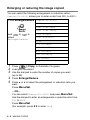 93
93
-
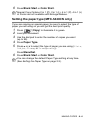 94
94
-
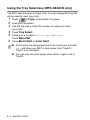 95
95
-
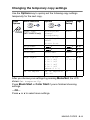 96
96
-
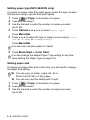 97
97
-
 98
98
-
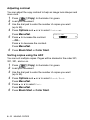 99
99
-
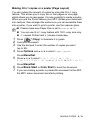 100
100
-
 101
101
-
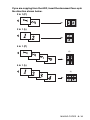 102
102
-
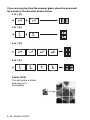 103
103
-
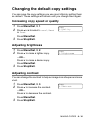 104
104
-
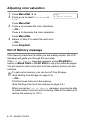 105
105
-
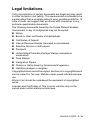 106
106
-
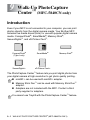 107
107
-
 108
108
-
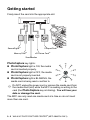 109
109
-
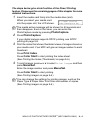 110
110
-
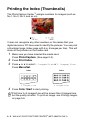 111
111
-
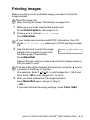 112
112
-
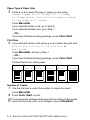 113
113
-
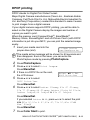 114
114
-
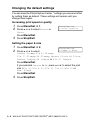 115
115
-
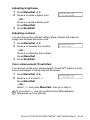 116
116
-
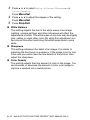 117
117
-
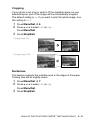 118
118
-
 119
119
-
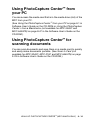 120
120
-
 121
121
-
 122
122
-
 123
123
-
 124
124
-
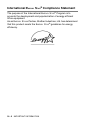 125
125
-
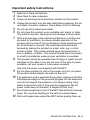 126
126
-
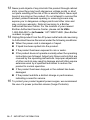 127
127
-
 128
128
-
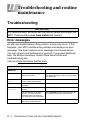 129
129
-
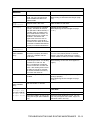 130
130
-
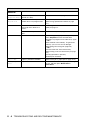 131
131
-
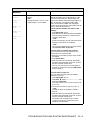 132
132
-
 133
133
-
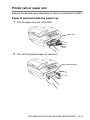 134
134
-
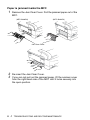 135
135
-
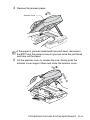 136
136
-
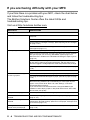 137
137
-
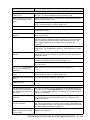 138
138
-
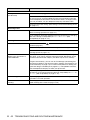 139
139
-
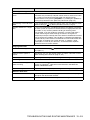 140
140
-
 141
141
-
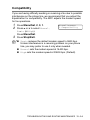 142
142
-
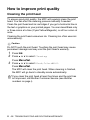 143
143
-
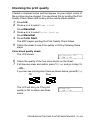 144
144
-
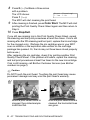 145
145
-
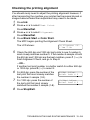 146
146
-
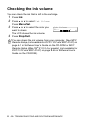 147
147
-
 148
148
-
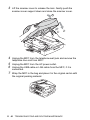 149
149
-
 150
150
-
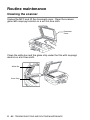 151
151
-
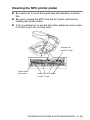 152
152
-
 153
153
-
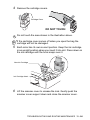 154
154
-
 155
155
-
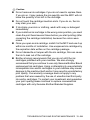 156
156
-
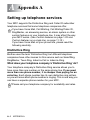 157
157
-
 158
158
-
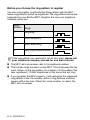 159
159
-
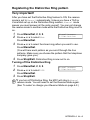 160
160
-
 161
161
-
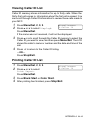 162
162
-
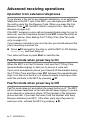 163
163
-
 164
164
-
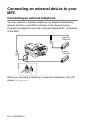 165
165
-
 166
166
-
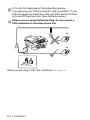 167
167
-
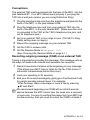 168
168
-
 169
169
-
 170
170
-
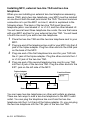 171
171
-
 172
172
-
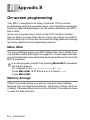 173
173
-
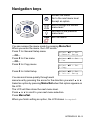 174
174
-
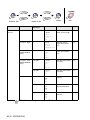 175
175
-
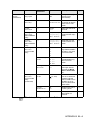 176
176
-
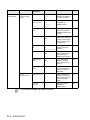 177
177
-
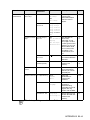 178
178
-
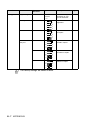 179
179
-
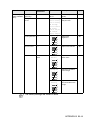 180
180
-
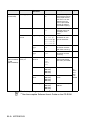 181
181
-
 182
182
-
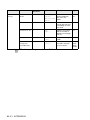 183
183
-
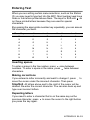 184
184
-
 185
185
-
 186
186
-
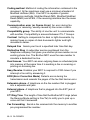 187
187
-
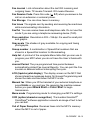 188
188
-
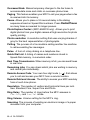 189
189
-
 190
190
-
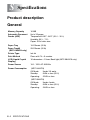 191
191
-
 192
192
-
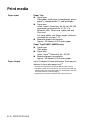 193
193
-
 194
194
-
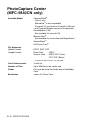 195
195
-
 196
196
-
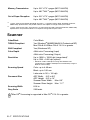 197
197
-
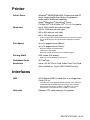 198
198
-
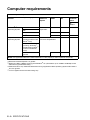 199
199
-
 200
200
-
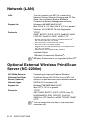 201
201
-
 202
202
-
 203
203
-
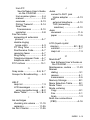 204
204
-
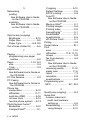 205
205
-
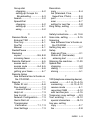 206
206
-
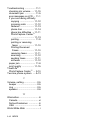 207
207
-
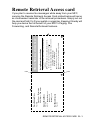 208
208
-
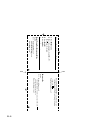 209
209
-
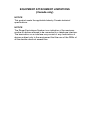 210
210
-
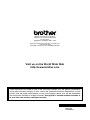 211
211
Brother All in One Printer 5840CN User manual
- Category
- Multifunctionals
- Type
- User manual
Ask a question and I''ll find the answer in the document
Finding information in a document is now easier with AI
Related papers
Other documents
-
Savin SPC210SF User manual
-
Sharp FOB1600 User manual
-
Siemens 1800C User manual
-
Samsung SF-331P User manual
-
Visioneer MFC7050C User manual
-
 Nordic Star Products MFC-3820CN User manual
Nordic Star Products MFC-3820CN User manual
-
Multi-Link Voice/Fax/Modem Call Processor User manual
-
ICC IC1076F0IV User manual
-
ICC IC1076V0BK User manual
-
Sharp AJ-5030 User manual