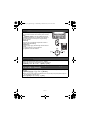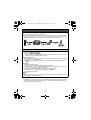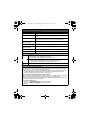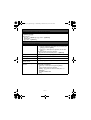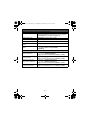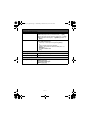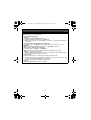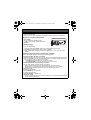PNQW3019YA TT1111MG2122 (D)
Printed in China
Setting up
Base unit
L Use only the supplied Panasonic AC adaptor PNLV226.
Handset
L USE ONLY Ni-MH batteries AAA (R03) size.
L Do NOT use Alkaline/Manganese/Ni-Cd batteries.
L Confirm correct polarities (S, T).
Charger
L Use only the supplied
Panasonic AC adaptor
PNLV226.
CHARGE FOR
ABOUT 7 HOURS
To power outlet
Press plug
firmly.
Hook
DSL/ADSL filter*
To single-line
telephone jack
(RJ11C)
“Click”
“Click”
Correct Incorrect
*DSL/ADSL filter (not supplied) is required if you have DSL/ADSL service.
To power outlet
Rechargeable Ni-MH ONLY
Confirm
“Charging” is
displayed.
Model No. KX-TG7731/KX-TG7732
KX-TG7733/KX-TG254SK
KX-TG294SK/KX-TG7741
KX-TG7742/KX-TG7743
KX-TG263SK/KX-TG273SK
KX-TG7745
Quick Guide
TG77xx_(en)_QG.fm Page 1 Wednesday, December 12, 2012 10:44 AM

– 2 –
Operating tips
Soft keys
The handset features 3 soft keys. By pressing a soft key,
you can select the feature shown directly above it on the
display.
{C}, {MENU}, {CELL}, and other additional functions
are assigned to soft keys. Pay attention to the display to
see what functions the soft keys are assigned during
handset operation.
Volume key
Press {+} or {-} repeatedly to adjust the receiver or
speaker volume while talking.
Navigator key
− {^}, {V}, {<}, or {>}: Scroll through various lists and
items.
− {<} CID (Caller ID): View the caller list.
− {>} REDIAL: View the redial list.
Date and time (Handset)
1 {MENU} (1)1
2 Enter the current month, date, and year. s {OK}
3 Enter the current hour and minute (12-hour clock format).
4 {AM/PM}: Select “AM” or “PM”. s {SAVE} s {OFF}
Recording your greeting message for the answering system
for the landline (Handset)
If you use a pre-recorded greeting message, you do not need to record your own greeting
message.
1 {MENU} (3)2 s {r} : “Yes” s {SELECT}
2 After a beep sounds, hold the handset about 20 cm (8 inches) away and speak clearly into
the microphone (2 minutes max.).
3 Press {STOP} to stop recording. s {OFF}
F
L
A
SH
/
C
A
L
L
W
AI
T
S
P
-
P
HONE
C
ID
R
E
D
IA
L
V
OL.
{V}
{^}
{<}{>}
TG77xx_(en)_QG.fm Page 2 Wednesday, December 12, 2012 10:44 AM

– 3 –
Link to cell
You can use the unit to make or answer calls using a cellular line. Your cellular phones must have
Bluetooth
®
wireless technology that is compatible with this product. For more details, please visit
our Web site: http://www.panasonic.com/link2cell
L Locate your cellular phone near the base unit. If the cellular phone is too close to the base unit
during a cellular call, you may hear noise. For best performance, we recommend placing the
cellular phone between 0.6 m to 3 m (2 feet to 10 feet) away from the base unit.
Registering a Bluetooth cellular phone
1 Handset:
For CELL 1: {MENU} (6241
For CELL 2: {MENU} (6242
L After the CELL 1 or CELL 2 indicator on the base unit starts flashing red, the rest of the
procedure must be completed within 5 minutes.
2 Your cellular phone:
While the CELL 1 or CELL 2 indicator is flashing red, follow the instructions of your cellular
phone to enter the registration mode.
L Depending on your cellular phone, it may ask you to enter the base unit PIN (default:
“0000”).
3 Handset:
Wait until a long beep sounds.
L It may take more than 10 seconds to complete registration.
L When the CELL 1 or CELL 2 indicator lights green, the cellular phone is connected to the
base unit. You are ready to make cellular calls.
4 To select which unit receives calls for the cellular line (default: “All”):
{OK} s {r}: Select the desired handset or “All”. s {SAVE}
L If not required, go to step 5.
5 {OFF}
Note:
L Make sure that your cellular phone is set to connect to this product automatically. Refer to your
cellular phone’s operating instructions.
Trademarks
L The Bluetooth
®
word mark and logos are owned by the Bluetooth SIG, Inc. and any use of such
marks by Panasonic Corporation is under license. All other trademarks identified herein are
the property of their respective owners.
Cell line
Cell phone
service providers
TG77xx_(en)_QG.fm Page 3 Wednesday, December 12, 2012 10:44 AM

– 4 –
Link to cell
Base unit: CELL 1/CELL 2 indicators
Status Meaning
Green (On) A cellular phone is connected. Ready to make/receive cellular
calls.
Green (Flashing) The cellular line is in use.
Phonebook entries are being copied from a cellular phone.
Green
(Flashing rapidly)
A cellular call is being received.
Amber (On) A cellular phone is not connected to the base unit.
Amber
(Flashing rapidly)
The base unit is searching for the registered cellular phone.
Red (Flashing) A cellular call is put on hold.
Light off A cellular phone is not registered to the base unit.
Handset: Link to cell display items
t A cellular line is in use.
L When flashing: The cellular call is put on hold.
L When flashing rapidly: A cellular call is being received.
A cellular phone is connected.
*1
Ready to make/receive cellular calls.
L When turned off: A cellular phone is not connected to the base unit.
*1 Corresponding cellular line(s) is indicated next to the item.
uv A cellular call is being received on that line.
Connecting/disconnecting the cellular phone
Auto connection to the cellular phone
The unit connects to the cellular phone at regular intervals if the connection is lost. To change the
interval (default: “1 min”), see the operating instructions.
L When you are using a cellular line or a Bluetooth headset, the base unit loses its connection
from other Bluetooth devices (cellular phone or headset). To automatically resume the
connection to cellular phones, leave the auto connection on.
Connecting/disconnecting the cellular phone manually
When you make or answer calls with your cellular phone, we recommend disconnecting it from
the base unit, otherwise received audio may not be heard on your cellular phone.
You can also manually reconnect the cellular phone to the base unit without waiting for the auto
connection feature to resume the connection.
1 To connect/disconnect:
For CELL 1: {MENU} (6251 (A long beep sounds.)
For CELL 2: {MENU} (6252 (A long beep sounds.)
2 {OFF}
]
1
2
TG77xx_(en)_QG.fm Page 4 Wednesday, December 12, 2012 10:44 AM

– 5 –
Link to cell
Cellular line only mode (If you do not use the landline)
If you do not use the landline, set the cellular line only mode to use this unit more conveniently.
1 {MENU} (157
2 To turn on:
{r}: “On” s {SELECT} s {r}: “Yes” s {SELECT}
To turn off:
{r}: “Off” s {SELECT}
Basic operations
Making/Answering calls (Handset)
Making cellular calls 1 Dial the phone number. s {CELL}
L When the cellular line only mode is set, you can also press
{C}/{s} instead of {CELL}.
L When only 1 cellular phone is registered, the unit starts
dialing.
2 When 2 cellular phones are registered:
{r}: Select the desired cellular phone. s {SELECT}
Making landline calls Dial the phone number. s {C}/{s}
Answering calls {C}/{s}
To hang up {OFF}
To adjust the receiver or
speaker volume
Press {+} or {-} repeatedly while talking.
Making a call using the
redial list
1 {> } REDIAL s {r}: Select the desired phone number.
2 To make a cellular call:
When only 1 cellular phone is registered: {CELL}
or
When 2 cellular phones are registered:
{CELL} s {r}: Select the desired cellular phone. s
{SELECT}
To make a landline call:
{C}
TG77xx_(en)_QG.fm Page 5 Wednesday, December 12, 2012 10:44 AM

– 6 –
Basic operations
Making/Answering calls (Base unit: KX-TG7741 series)
Making cellular calls {CELL 1}/{CELL 2} s Dial the phone number.
L When the cellular line only mode is set, you can also press
{SP-PHONE} instead of {CELL 1}/{CELL 2}.
Making landline calls {SP-PHONE} s Dial the phone number.
Answering calls {SP-PHONE}
To hang up {SP-PHONE}
To adjust the speaker
volume
Press {+} or {-} repeatedly while talking.
Redialing the last number
dialed
1 To make a cellular call: {CELL 1}/{CELL 2}
To make a landline call: {SP-PHONE}
2 {REDIAL}
Adjusting the ringer volume (Handset)
To adjust the handset ringer
volume (cellular line)
1 For CELL 1: {MENU} (628 1
For CELL 2: {MENU} (6282
2 {r}: Select the desired volume. s {SAVE} s {OFF}
To adjust the handset ringer
volume (landline)
1 {MENU} (16)
2 {r}: Select the desired volume. s {SAVE} s {OFF}
To adjust the base unit
ringer volume (cellular line)
1 For CELL 1: {MENU} (*6281
For CELL 2: {MENU} (*6282
2 {r}: Select the desired volume. s {SAVE} s {OFF}
To adjust the base unit
ringer volume (landline)
1 {MENU} (*16)
2 {r}: Select the desired volume. s {SAVE} s {OFF}
TG77xx_(en)_QG.fm Page 6 Wednesday, December 12, 2012 10:44 AM

– 7 –
Basic operations
Shared phonebook (Handset)
Adding entries 1 {C} s {ADD}
2 Enter the party’s name (16 characters max.). s {OK}
3 Enter the party’s phone number (24 digits max.). s {OK}
4 {r}: Select the desired group. s {SELECT} 2 times s
{OFF}
Making calls 1 {C} s {r}: Select the desired entry.
2 To make a cellular call:
When only 1 cellular phone is registered: {CELL}
or
When 2 cellular phones are registered:
{CELL} s {r}: Select the desired cellular phone. s
{SELECT}
To make a landline call:
{C}
Answering system for the landline (Base unit)
Answering on/off Press {ANSWER ON/OFF} to turn on/off the answering system.
Listening to messages {6} (PLAY)
Answering system for the landline (Handset)
Listening to messages To listen to new messages:
{MENU} (323
To listen to all messages:
{MENU} (324
TG77xx_(en)_QG.fm Page 7 Wednesday, December 12, 2012 10:44 AM

– 8 –
Using Bluetooth devices
Copying phonebook entries from a Bluetooth cellular phone (phonebook transfer)
You can copy phonebook entries from the registered cellular phones or other cellular phones (not
registered) to the unit’s shared phonebook.
1 Handset: {MENU} (618
2 Handset:
To copy from registered cellular phones:
{r}: Select the desired cellular phone. s {SELECT}
L Copied items are stored to the group (“Cell 1” or “Cell 2”) which the cellular phone is
registered to.
To copy from other cellular phones (not registered):
{r}: “Other cell” s {SELECT} s {r}: Select the group you want to copy to. s
{SELECT}
3 When “Transfer phonebook from cell.” is displayed: Go to step 4.
When “Select mode” menu is displayed:
{r}: Select “Auto” or “Manual”. s {SELECT}
“Auto”: Download all entries from the cellular phone automatically. Go to step 5.
“Manual”: Copy entries you selected.
L “Select mode” menu is displayed only when the cellular phone supports PBAP (Phone
Book Access Profile) for Bluetooth connection.
4 Cellular phone:
Follow the instructions of your cellular phone to copy phonebook entries.
L For other cellular phones (not registered), you need to search for and select the base unit.
The base unit PIN (default: “0000”) may be required.
L The entries being copied are displayed on the handset.
5 Handset:
Wait until “Completed” is displayed. s {OFF}
TG77xx_(en)_QG.fm Page 8 Wednesday, December 12, 2012 10:44 AM

– 9 –
Using a Bluetooth wireless headset (optional) for landline calls
By registering a Bluetooth headset to the base unit, you can have a hands-free conversation
wirelessly for landline calls.
L While someone is using a cellular line, the Bluetooth headset connection is not available.
Registering a headset to the base unit
1 Your headset:
Set your headset to registration mode.
L Refer to your headset operating instructions.
2 Handset:
{MENU} (621
3 Enter your headset PIN.
L Typically, default PIN is “0000”. Refer to the headset operating instructions.
4 Press {OK}, then wait until a long beep sounds. s {OFF}
L When the HEADSET indicator on the base unit lights green, you are ready to use the
headset.
Operating a Bluetooth wireless headset using a landline
Refer to your headset operating instructions for headset operations.
N Answering landline calls with your headset
To answer a landline call, turn on your headset referring to your headset operating instructions.
When you finish talking, turn off your headset referring to your headset operating instructions.
L If you cannot hang up the call using your headset;
− press {} (STOP) on the base unit. (KX-TG7731 series)
− press {SP-PHONE} on the base unit 2 times. (KX-TG7741 series)
N Switching between the base unit and your headset
You can switch between the base unit and your headset:
− during a landline call with the base unit speakerphone. (KX-TG7741 series)
− during an intercom call between the base unit and handset. (KX-TG7741 series)
− while listening to messages recorded on the base unit answering system.
*1
KX-TG7741 series
To switch to your headset:
Press {HEADSET} on the base unit.
To switch to the base unit:
Press {SP-PHONE} on the base unit.
*1 KX-TG7731 series
L You can only switch from the base unit to your headset. Turn on the headset referring to your
headset operating instructions.
Using Bluetooth devices
Registration
Register using the handset.
TG77xx_(en)_QG.fm Page 9 Wednesday, December 12, 2012 10:44 AM

– 10 –
Frequently asked questions
Question Cause/solution
Why is _ displayed? L The handset is too far from the base unit. Move closer.
L The base unit’s AC adaptor is not properly connected. Reconnect
AC adaptor to the base unit.
L The handset is not registered to the base unit. Register it.
1 Handset: {MENU} (13)
2 Base unit: Press and hold {LOCATOR} for about 5 seconds
until the registration tone sounds.
3 Handset: Press {OK}, then wait until a long beep sounds.
Why am I unable to
register a cellular phone to
the base unit?
L
Depending on the compatibility of the cellular phone, you may not be
able to register it to the base unit. For more information, please visit
http://www.panasonic.com/link2cell
L Confirm that the Bluetooth feature of your cellular phone is turned
on. You may need to turn this feature on depending on your
cellular phone.
Why is there no dial tone?
(cellular line)
L
Make sure that the CELL 1 or CELL 2 indicator lights green and the
cellular phone is connected to the base unit.
L The cellular phone has not been registered to the base unit.
Register the cellular phone.
How can I increase the
handset volume level?
L Press the volume key {+} repeatedly while talking.
Why is the conversation
noisy or cutting off?
L Try to relocate the base unit so that distance to the handset is
minimized.
L If the same problem occurs even if the handset is next to the base
unit, call Panasonic customer support at
1-800-211-PANA (1-800-211-7262).
Can I add another
accessory handset to my
base unit?
L Yes, you can add up to 6 handsets (including the handset(s) sold
with your base unit) to a single base unit.
L To purchase additional accessory handset(s)
(KX-TGA470), please visit
http://www.panasonic.com
or call 1-800-332-5368. TTY users (hearing or speech impaired
users) can call 1-866-605-1277.
Can I keep the batteries
charging all the time?
L You can leave the handset on the base unit or charger anytime.
This will not harm the batteries.
How can I answer a call
waiting call (2nd call)?
L Press {CALL WAIT} when you hear the call waiting tone.
For further registration information, visit
http://www.panasonic.com/RegisterYourHandset
TG77xx_(en)_QG.fm Page 10 Wednesday, December 12, 2012 10:44 AM
-
 1
1
-
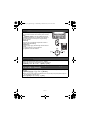 2
2
-
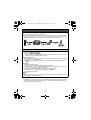 3
3
-
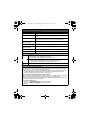 4
4
-
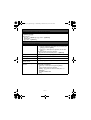 5
5
-
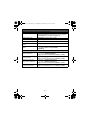 6
6
-
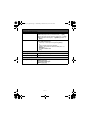 7
7
-
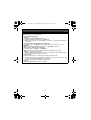 8
8
-
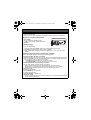 9
9
-
 10
10
Panasonic KXTG273SK Operating instructions
- Category
- Headphones
- Type
- Operating instructions
Ask a question and I''ll find the answer in the document
Finding information in a document is now easier with AI
Related papers
-
Panasonic KX-TG7733 User manual
-
Panasonic KX-TG7733 User manual
-
Panasonic KXTG7741S User manual
-
Panasonic KXTG7743 Operating instructions
-
Panasonic KXTG6582 Operating instructions
-
Panasonic KXTG9542 Operating instructions
-
Panasonic KXTG7845 Operating instructions
-
Panasonic KXTH1211 Operating instructions
-
Panasonic KXTGH260 User manual
-
Panasonic KX-TGH264 User manual