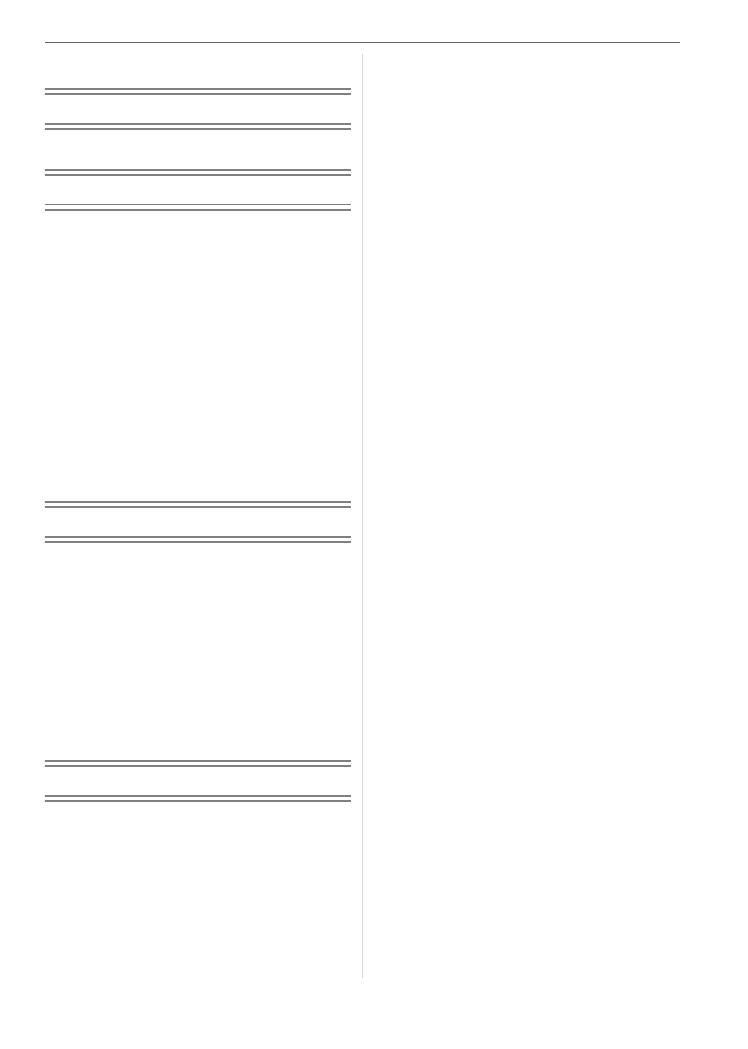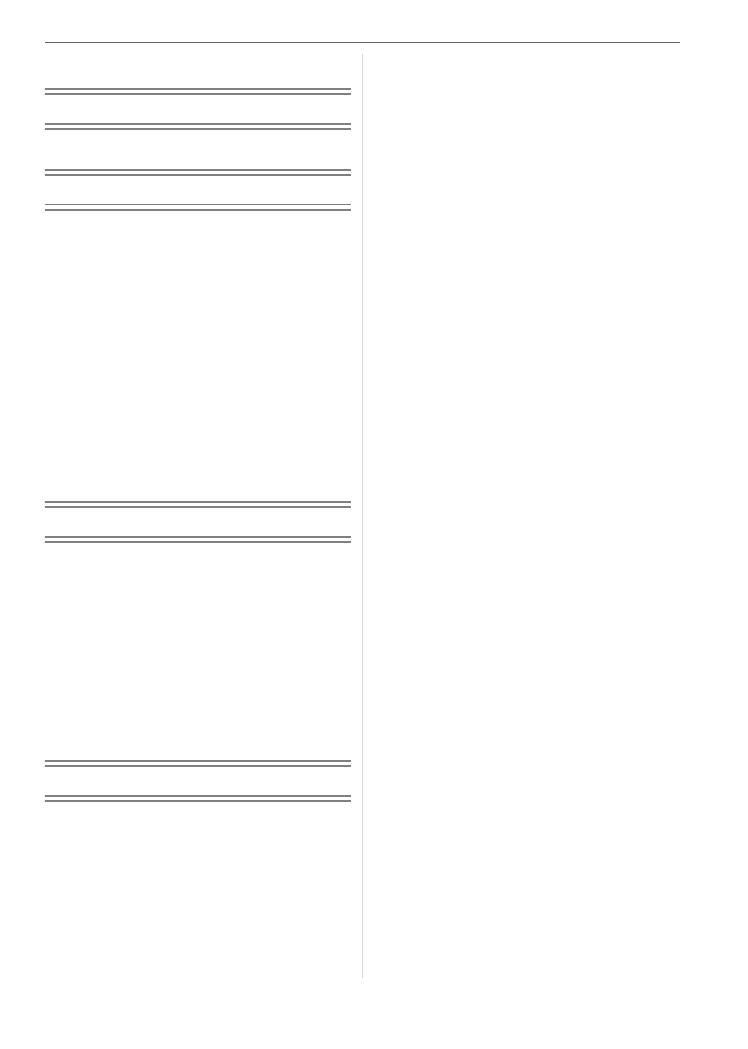
5
VQT1C52
Contents
Before Use
Information for Your Safety.......................2
Preparation
Accessories ..............................................7
Names of the Components .......................7
Quick Guide ..............................................9
About the Batteries .................................10
Inserting and Removing the Batteries/
the Card (Optional)..............................14
About the Built-in Memory/the Card
(Optional) ............................................15
Setting Date/Time (Clock Set) ................16
• Changing the clock setting ................. 16
About the Mode Dial ...............................17
Setting the Menu.....................................18
About the Setup Menu ............................19
LCD Monitor Display/Switching the LCD
Monitor Display ...................................22
Basic
Taking Pictures .......................................23
Taking Pictures in Simple Mode .............25
Taking Pictures with the Zoom ...............27
• Using the Optical Zoom/Using the
Extra Optical Zoom (EZ) .................... 27
• Using the Easy zoom ......................... 28
• Using the Digital Zoom
Further extending the zoom ............... 29
Checking the Recorded Picture
(Review) ..............................................30
Playing Back/Deleting Pictures...............31
Advanced (Recording pictures)
About the LCD Monitor ...........................34
• Changing the information displayed ... 34
• Recording a picture with the camera
held high above your head
(High angle mode).............................. 36
Taking Pictures using
the Built-in Flash .................................37
Taking Pictures with the Self-timer ......... 40
Compensating the Exposure ..................41
Changing the sensitivity according to the
movement of the subject being
recorded ..............................................42
Taking Close-up Pictures........................43
Taking pictures that match the scene
being recorded (Scene mode).............44
– [PORTRAIT] ...................................... 45
– [SOFT SKIN]...................................... 45
– [SCENERY] ....................................... 45
– [SPORTS].......................................... 45
– [NIGHT PORTRAIT] .......................... 46
– [NIGHT SCENERY] ........................... 46
– [FOOD] ............................................. 46
– [PARTY]............................................. 46
– [CANDLE LIGHT] .............................. 47
– [SUNSET] .......................................... 47
– [BABY1]/[BABY2] .............................. 47
– [PET].................................................. 48
– [HIGH SENS.].................................... 48
– [BEACH] ............................................ 48
– [STARRY SKY] .................................. 49
– [FIREWORKS]................................... 49
– [SNOW] ............................................. 50
– [AERIAL PHOTO] .............................. 50
Motion Picture Mode...............................50
Recording which Day of the Vacation
You Take the Picture........................... 52
Displaying the Time at the Travel
Destination (World Time).....................54
Using the [REC] Mode Menu ..................56
• [W.BALANCE]
Adjusting the hue for a more natural
picture ................................................57
• [SENSITIVITY]
Setting the light sensitivity..................59
• [ASPECT RATIO]
Setting the aspect ratio of pictures.....59
• [PICT.SIZE]/[QUALITY]
Setting a picture size and quality that
match your use of the pictures ...........60
• [AF MODE]
Setting the focus method ...................61
• [STABILIZER]
Detecting jitter and compensating
for it ....................................................62
• [BURST]
Taking pictures using burst ................62
• [AF ASSIST LAMP]
Focusing in low light conditions
becomes easier ..................................63
VQT1C52ENG.book 5 ページ 2006年12月29日 金曜日 午後2時14分