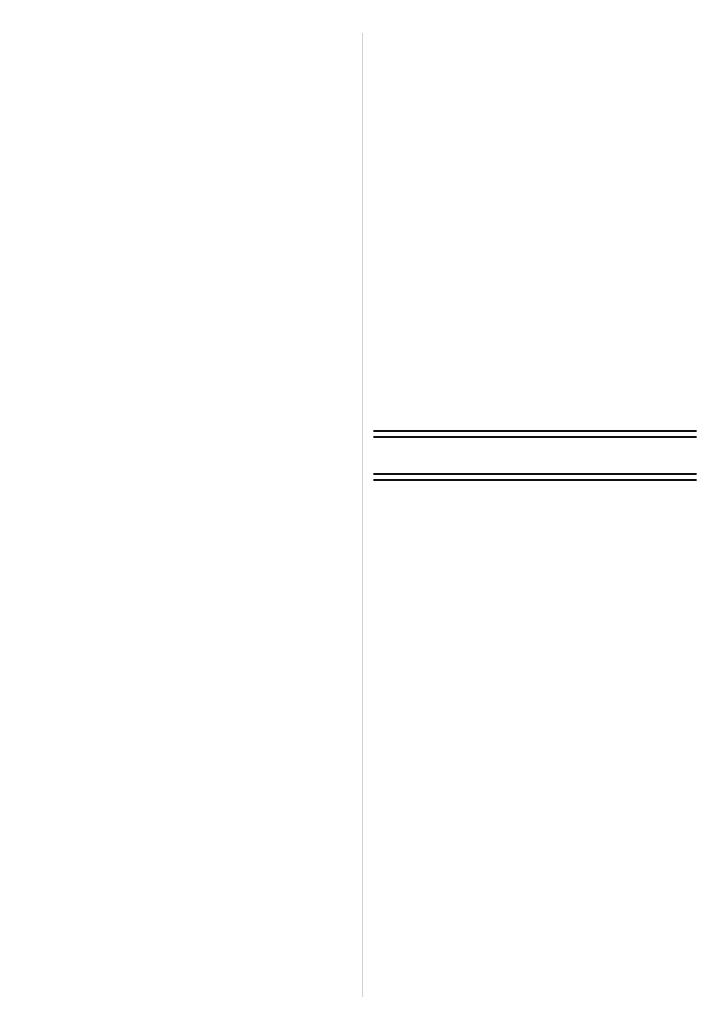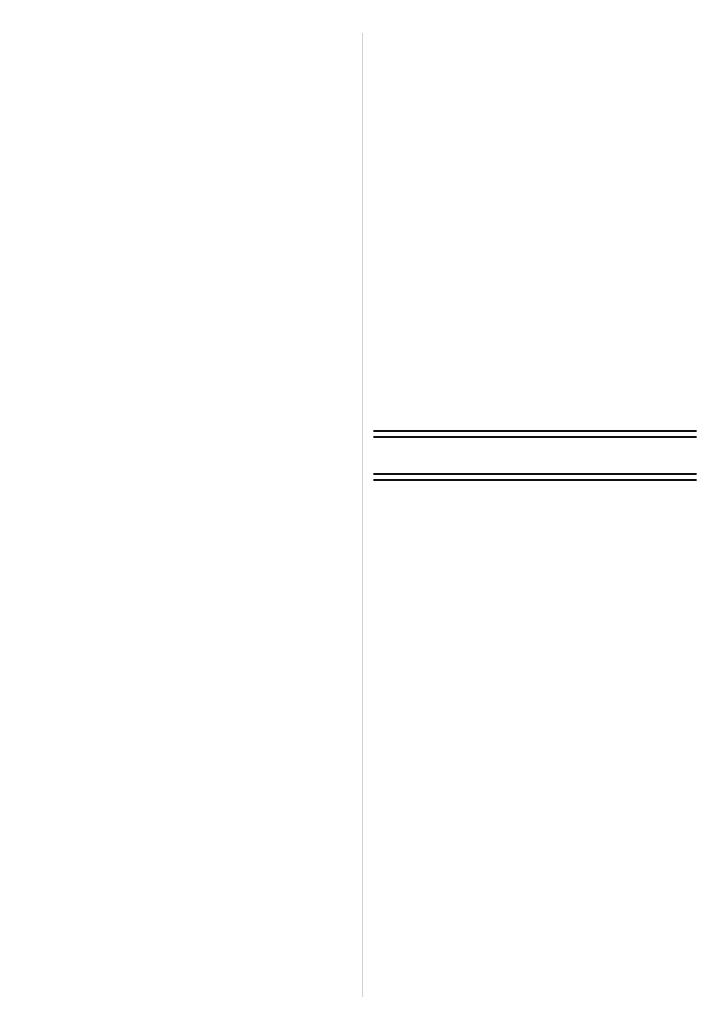
- 3 -
Taking pictures that match the scene
being recorded (Scene Mode).................91
• [PANORAMA ASSIST]......................92
• [PARTY] ............................................93
• [CANDLE LIGHT]..............................93
• [BABY1]/ [BABY2].............................94
• [PET] .................................................95
• [SUNSET] .........................................95
• [HIGH SENS.] ...................................95
• [HI-SPEED BURST]..........................96
• [FLASH BURST] ...............................97
• [PANNING]........................................98
• [STARRY SKY] .................................99
• [FIREWORKS] ................................100
• [BEACH]..........................................101
• [SNOW]...........................................101
• [AERIAL PHOTO] ...........................101
• [PHOTO FRAME]............................101
Recording Motion Picture......................102
• Changing [REC MODE] and
[REC QUALITY]..............................106
Recording Motion Picture with
Manual Settings
(Creative Motion Picture Mode) ............109
Registering Personal Menu Settings
(Registering custom settings)................111
Taking pictures in Custom Mode...........112
Taking a picture with Face Recognition
function..................................................113
• Face Settings ..................................114
• Setting Auto Registration/
Sensitivity........................................117
• Auto Registration ............................118
Useful Functions at Travel
Destinations ..........................................119
•
Recording which Day of the Vacation
and the Location of the Vacation
.......119
•
Recording Dates/Times at Overseas
Travel Destinations (World Time)
...... 122
Using the [REC] Mode menu ................124
• [ASPECT RATIO]............................124
• [PICTURE SIZE] .............................125
• [QUALITY].......................................126
• [SENSITIVITY] ................................127
• [ISO LIMIT SET]..............................127
• [WHITE BALANCE].........................128
• [FACE RECOG.] .............................131
• [AF MODE]......................................131
• [PRE AF] .........................................134
• [AF/AE LOCK].................................135
• [METERING MODE] .......................136
• [I.EXPOSURE]
(Intelligent exposure adjustment)....136
• [MIN. SHTR SPEED].......................137
• [BURST] ..........................................138
• [I.RESOLUTION] .............................138
• [DIGITAL ZOOM] ............................139
• [COLOR EFFECT] ..........................139
• [PICT. ADJ.] ....................................140
• [STABILIZER]..................................141
• [AF ASSIST LAMP] .........................142
• [FLASH]...........................................142
• [FLASH SYNCHRO]........................143
• [RED-EYE REMOVAL]....................143
• [CONVERSION] ..............................144
• [CLOCK SET]..................................144
Using the [MOTION PICTURE]
Mode menu ...........................................145
• [REC MODE]...................................145
• [REC QUALITY] ..............................145
• [EXPOSURE MODE] ......................145
• [CONTINUOUS AF] ........................146
• [WIND CUT] ....................................146
• [ZOOM MIC]....................................146
Entering Text .........................................147
Advanced (Playback)
Playing Back Motion Pictures................148
• Motion pictures................................148
Creating Still Pictures From
a Motion Picture ....................................149
Playing Back Pictures in Sequence
(Slide Show)..........................................150
Selecting Pictures and Playing them Back
([MODE PLAY]/[CATEGORY PLAY]/
[FAVORITE PLAY])
.................................152
• [MODE PLAY] .................................152
• [CATEGORY PLAY]........................153
• [FAVORITE PLAY] ..........................153
Using the [PLAYBACK] Mode menu .....154
• [CALENDAR]...................................154
• [TITLE EDIT] ...................................155
• [VIDEO DIVIDE] ..............................156
• [TEXT STAMP]................................157
•
[RESIZE] Reducing the picture size
(number of pixels)
.............................160
• [CROPPING] ...................................161
• [LEVELING].....................................163
• [ROTATE DISP.] .............................164
• [FAVORITE] ....................................165
• [PRINT SET] ...................................166
• [PROTECT] .....................................168
• [FACE REC EDIT]...........................169
• [COPY] ............................................170