Page is loading ...

Dterm
Series i
/ Dterm
IP
USER GUIDE
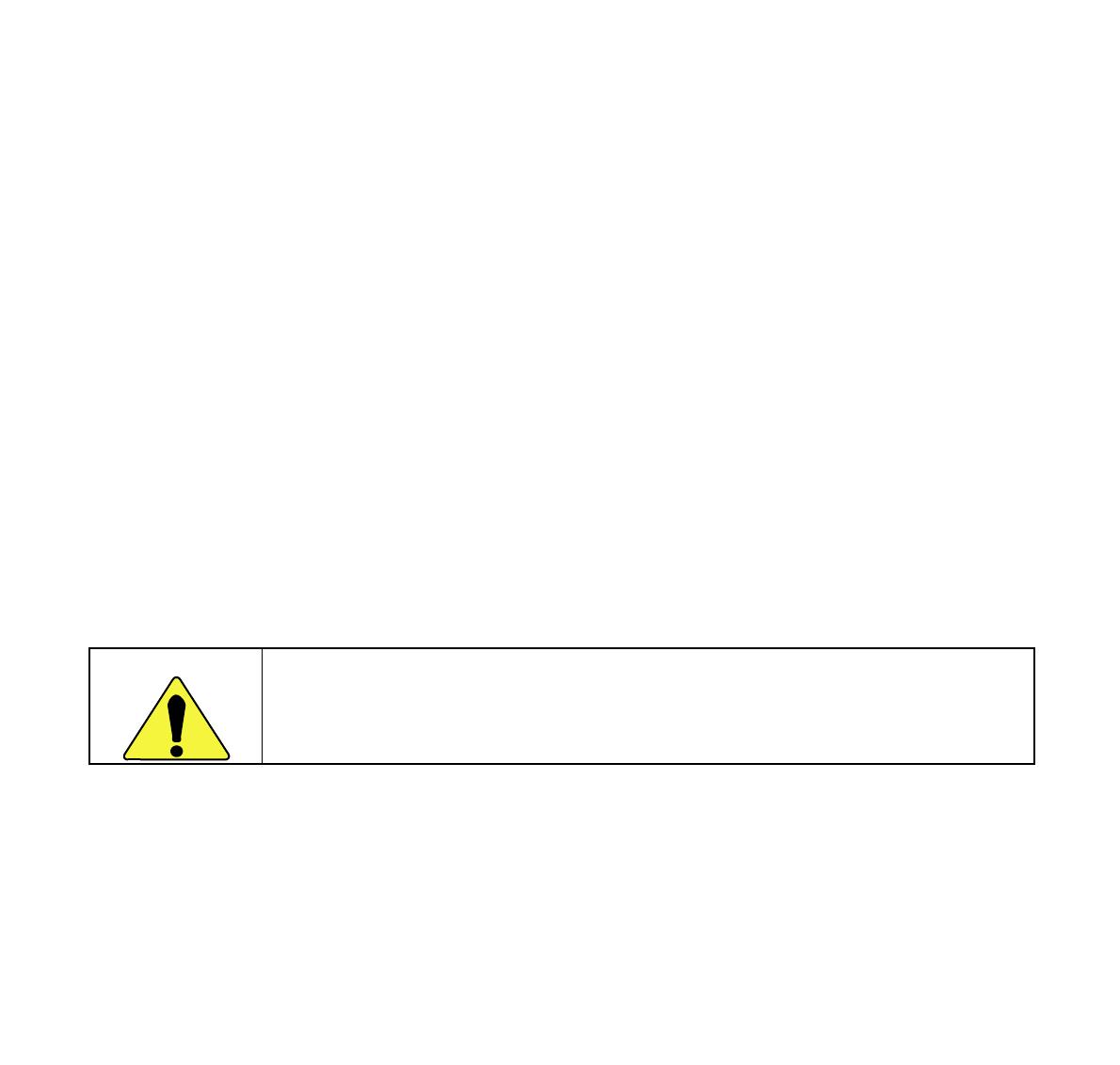
LIABILITY DISCLAIMER
NEC Corporation reserves the right to change the specifications,
functions, or features, at any time, without notice.
NEC Corporation has prepared this document for use by its employ-
ees and customers. The information contained herein is the prop-
erty of NEC Corporation and shall not be reproduced without prior
written approval from NEC Corporation.
Copyright 2004
NEC Corporation
Printed in Japan
WARNING
The earpiece of this instrument can magnetically attract objects, and thus could cause ear injuries.
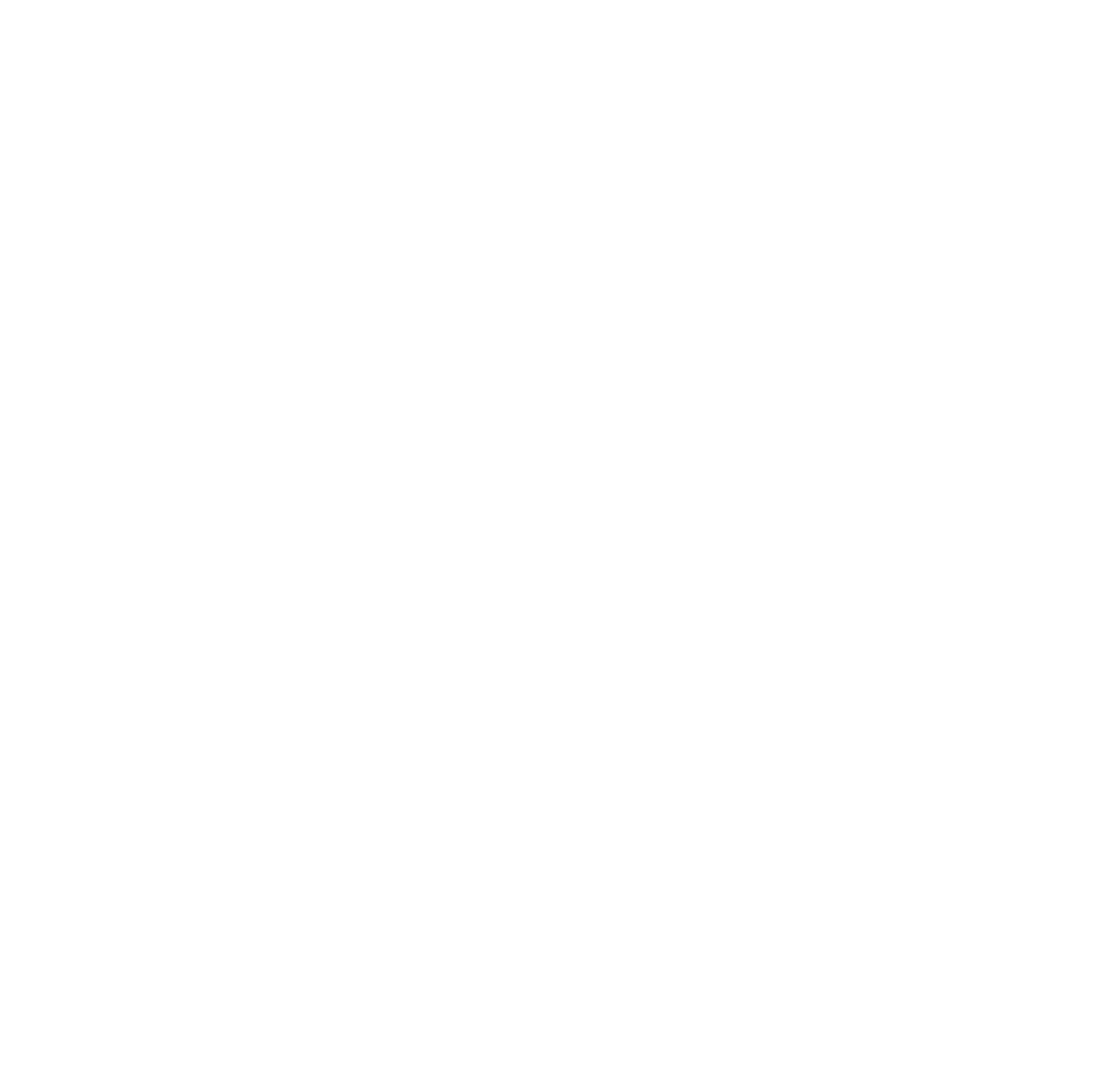
Table of Contents
Face Layout......................................................... 1
Rear View .......................................................... 12
Base View.......................................................... 15
Keys and Lamps ............................................... 16
Soft Keys ........................................................... 18
Terminal Setup with the Up/Down Key........... 25
Terminal Setup with the Feature Key ............. 27
Login/Logout
(IP Enabled D
term
/D
term
IP Only)...................... 31
To Originate an Outside Call ........................... 33
To Originate an Internal Call............................ 33
Multiline Appearance ....................................... 33
To Originate a Call Using Speed Calling
(One-touch Buttons)......................................... 34
To Originate a Call Using Speed Calling
(Individual/Group)............................................. 35
To Originate a Call Using
Speed Calling – System ................................... 35
Account Code ................................................... 36
Forced Account Code ...................................... 36
Authorization Code .......................................... 37
Voice Call .......................................................... 37
To Answer a Voice Call Hands Free ............... 38
Automatic Intercom.......................................... 39
Manual Intercom ............................................... 40
Dial Intercom..................................................... 41
To Place a Call on Hold ................................... 42
To Place a Call on Exclusive Hold.................. 42
To Transfer a Call............................................. 43
Conference ....................................................... 44
To Establish a Broker Call............................... 44
To Answer a Camped-on Call ......................... 45
Call Waiting – Originating ............................... 45
Call Park............................................................ 47
Call Pick-up (Group) ........................................ 48
Call Pick-up (Direct)......................................... 48
Outgoing Trunk Queuing................................. 49
Off-hook Trunk Queuing.................................. 49
Executive Override........................................... 50
Last Number Redial ......................................... 50
Call Forwarding – All Calls.............................. 51
Call Forwarding – Busy Line........................... 52
Call Forwarding – Don’t Answer..................... 54
Logged Out IP Station – Call Destination ...... 55
Call Back........................................................... 57
To Save and Repeat a Number ....................... 58
To Leave a Message ........................................ 59
To Answer a Message...................................... 59
Voice Mail System............................................ 60
Meet-me Paging................................................ 61
Paging Transfer................................................ 62
Boss/Secretary Transfer.................................. 63
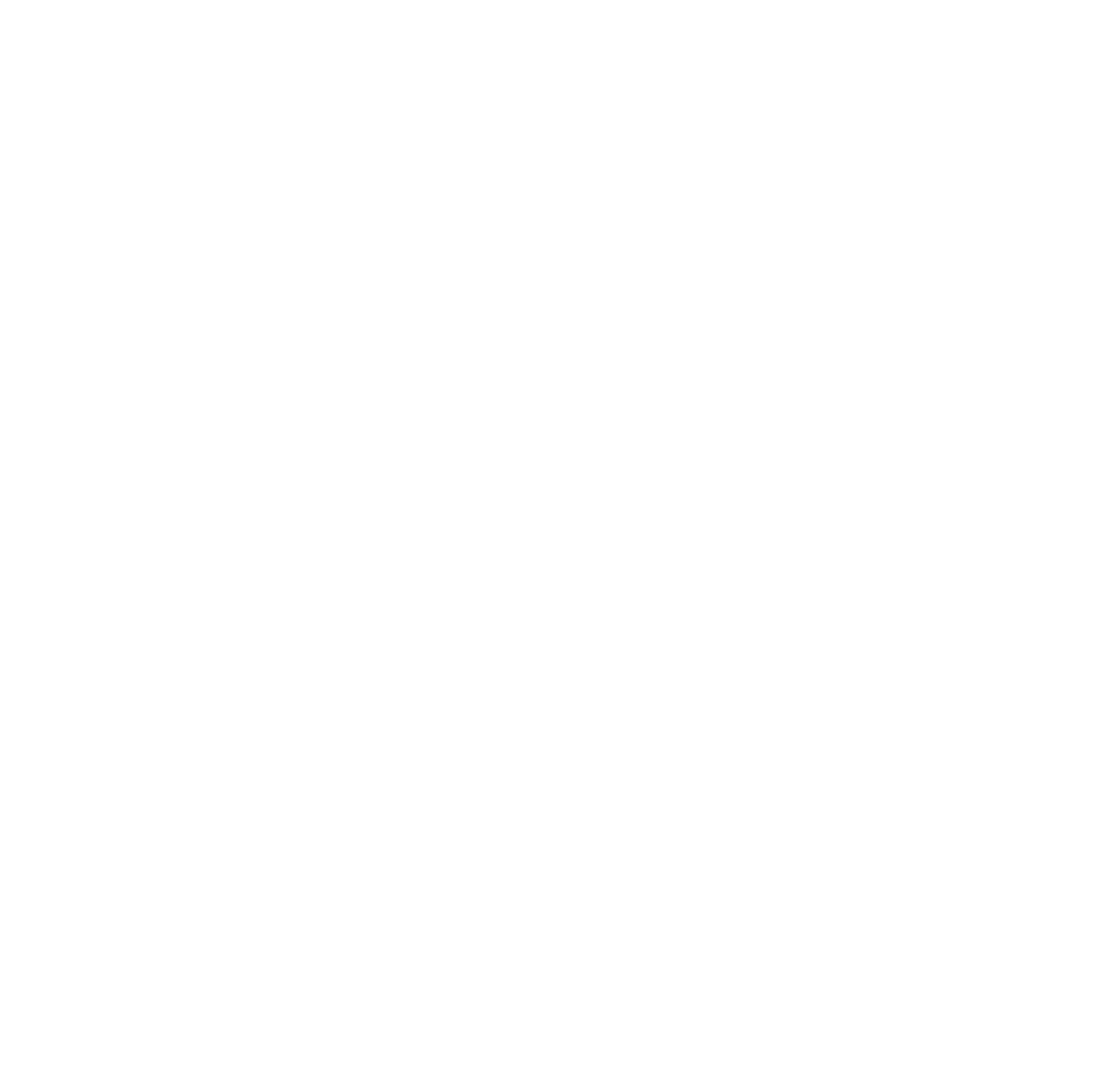
Table of Contents
Boss/Secretary – MW Lamp Control............... 64
Boss/Secretary Override.................................. 65
Do Not Disturb .................................................. 66
Call Redirect...................................................... 67
Privacy............................................................... 69
Privacy Release ................................................ 70
Index .................................................................. 71
LCD Indication ..................................................73

– 1 –
F
ace Layout
D
term
2DT
(2-LINE NON DISPLAY)
2
5
8
0
TUV
JKL
ABC
3
6
#
9
DEF
MNO
WXYZ
1
4
7
GHI
PQRS
Speaker
Answer
Redial
Recall
Feature
Mic
Conf
Hold
Transfer
Call Indicator Lamp
Dedicated Function Key
s
Microphone
Speaker
Programmable Keys

– 2 –
D
term
4D IP
(4-LINE WITH DISPLAY)
Speaker
Answer
Mic
Transfer
Redial
Recall
Feature
Conf
3
DEF
6
MNO
2
ABC
5
JKL
1
4
GHI
9
WXYZ
8
TUV
7
PQRS
0
#
Hold
Exit
Help
Lift
D
term
IP
Call Indicator Lamp
LCD (Liquid Crystal Display
)
Dedicated Function Keys
Programmable Keys
Speaker
Soft Keys
Microphone

– 3 –
D
term
8D and D
term
8D IP
(8-LINE WITH DISPLAY)
Exit
Help
2
5
8
0
OPER
TUV
JKL
ABC
3
6
#
9
DEF
MNO
WXYZ
1
4
7
GHI
PQRS
Directory
Message
Speaker
Answer
Redial
Recall
Feature
Mic
Conf
Hold
Transfer
Call Indicator Lamp
Soft Keys
Dedicated Function Keys
Microphone
Speaker
LCD (Liquid Crystal Displa
y)
Programmable Keys

– 4 –
D
term
16D and D
term
16D IP
(16-LINE WITH DISPLAY)
Exit
Help
2
5
8
0
OPER
TUV
JKL
ABC
3
6
#
9
DEF
MNO
WXYZ
1
4
7
GHI
PQRS
Directory
Message
Speaker
Answer
Redial
Recall
Feature
Mic
Conf
Hold
Transfer
Call Indicator Lamp
Soft Keys
Dedicated Function Keys
Microphone
Speaker
LCD (Liquid Crystal Displa
y)
Programmable Keys
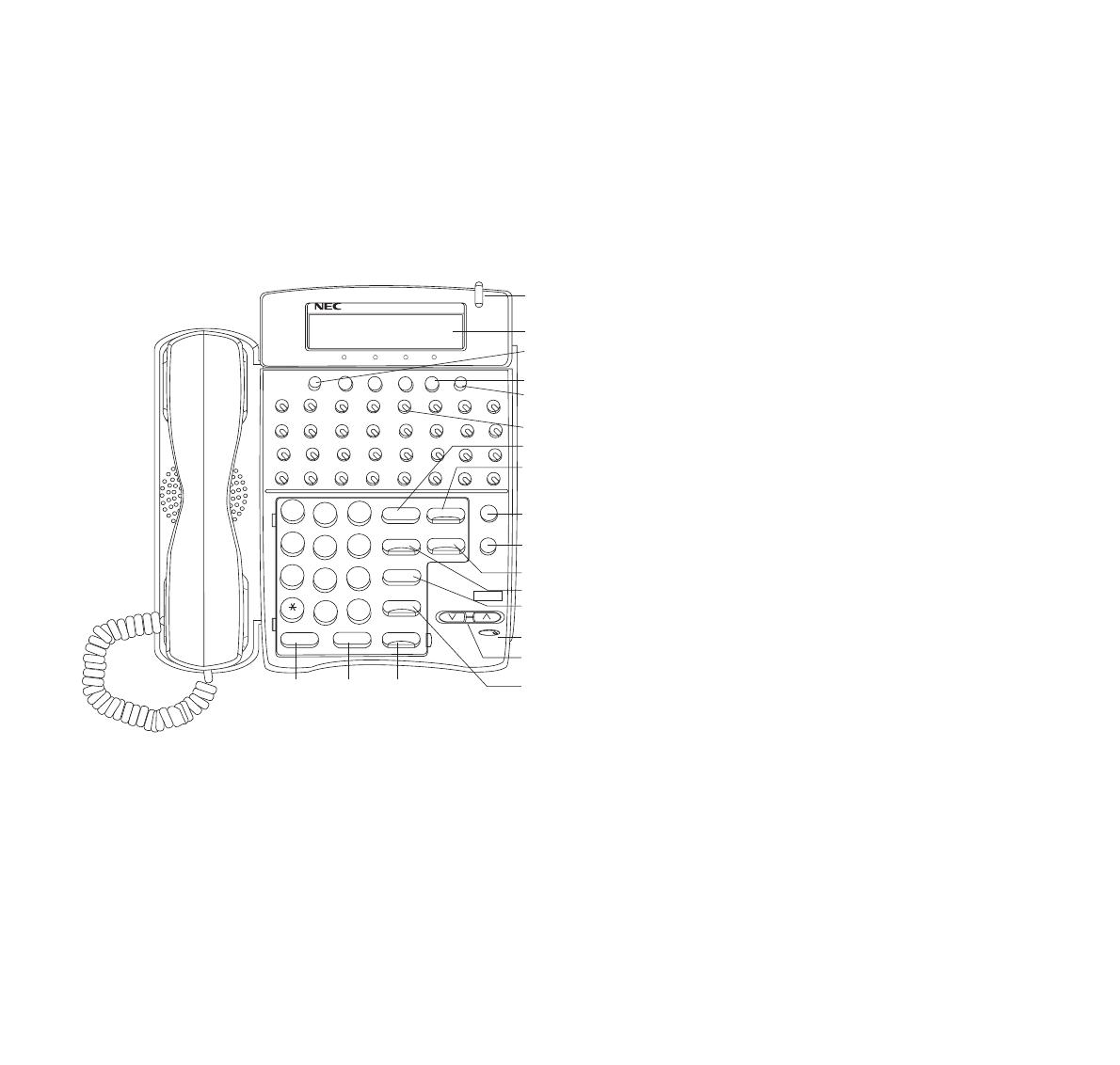
– 5 –
D
term
32D and D
term
32D IP
(32-LINE WITH DISPLAY)
1 Call Indicator Lamp
Lamp at top corner of D
term
Display flashes when a
call terminates to the terminal.
Lamp lights steadily when a message has been left.
2 LCD (Note 1)
LCD (Liquid Crystal Display) provides D
term
activity
information plus data, time and Soft Key Operation.
The LCD has 24-character, 3-line capability.
3Exit
The user can exit from the Help key mode by press-
ing this key.
4Soft Keys
Any feature shown at the bottom of the LCD is
available. The appropriate feature key is displayed
on the screen according to the call handling pro-
cess.
5Help
Explanations of the Soft Keys can be called up on
the LCD by pressing this key.
2
5
8
0
OPER
TUV
JKL
ABC
3
6
#
9
DEF
MNO
WXYZ
1
4
7
GHI
PQRS
Directory
Message
Speaker
Answer
Redial
Recall
Feature
Mic
Conf
Hold
Transfer
Exit
Help
1
2
3
4
5
6
7
8
9
1
0
1
1
1
2
1
3
1
5
1
6
17
1
4
18
19
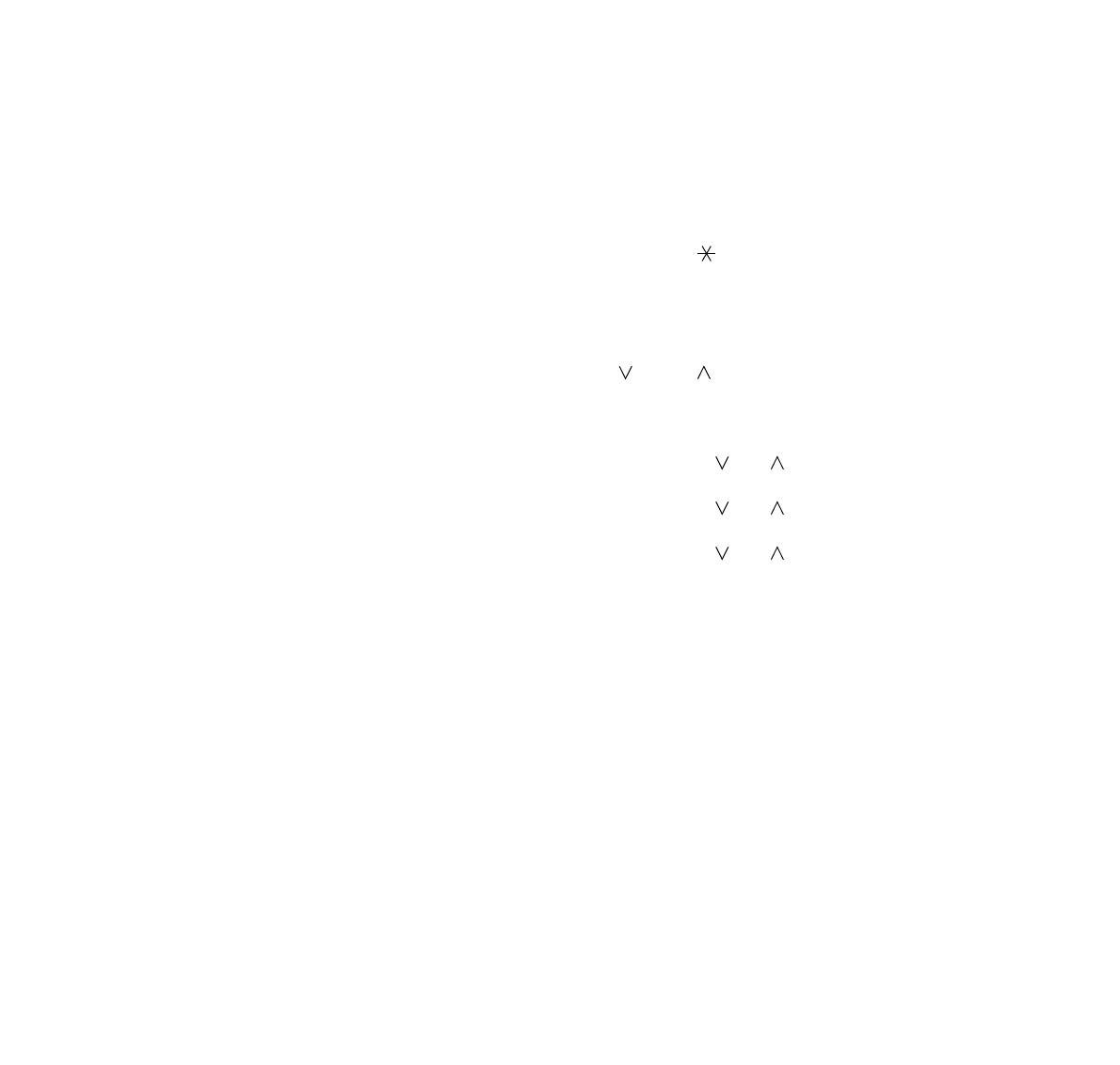
– 6 –
6 Programmable Keys
[Programmable by telephone system administrator
(Flexible Line/Feature Keys)]
• Station line access
• Trunk line access
• Feature access
[Programmable by user (Flexible Line/One-Touch
Speed Dial)]
<Flexible Line>
• Station line access
• Trunk line access
• Feature access
<One-Touch Speed Dial> (Note 2)
• Any feature can be assigned.
• Direct station selection
• Station speed dial
7 Recall
Press key to terminate established call and returns
to the internal dial tone.
8Feature
Used to activate terminal setup functions and to
program One-Touch Speed Dial/Feature Keys.
9 Directory (Note 3)
Press key to activate speed calling - system fea-
ture.
* Not equipped on D
term
4D IP.
10 Message (Note 3)
Press key to access the voice mail system.
* Not equipped on D
term
4D IP.
11 Mic
Press key to respond hands free. LED on this key
lights during speakerphone operation.
12 Conf
Press key to establish a three-way conversation.
LED on key lights when key is active.
13 Redial (Last Number Call/Speed Calling)
Press key to activate redial feature. Press redial
and scroll back through numbers that have been
dialed.
Until the desired number is displayed.
Press the or # (Note 4) key to activate dialing.
14 Microphone
Built-in microphone is used for hands free operation
with speakerphone.
15 Up/Down
(
DOWN UP)
Used to adjust LCD contrast, speaker/receiver vol-
ume, and ringer volume.
• LCD Contrast:
Press ( ) or ( ) key while idle.
• Speaker/Receiver Volume:
Press ( ) or ( ) key during conversation.
• Ringer Volume:
Press ( ) or ( ) key during ringing.
16 Answer
When LED on this key is lit, press key to answer a
waiting call.
17 Speaker
Controls the built-in speaker which can be used for
Hands Free dialing/monitoring.
LED on key lights when key is active.
* All standard IP versions include support for full
duplex handsfree mode. All TDM and IP enabled
versions are half duplex handsfree mode.
18 Transfer
Allows the station user to transfer established calls
to another station, without attendant assistance.
19 Hold
Press key to place an internal or external call on
hold.

– 7 –
20 D
term
IP Adapter
D
term
IP adapter can be attached to D
term
Series i
8D/16D/32D terminals. It supports the same tele-
phony service as the original D
term
terminal.
Note 1: Not applicable for D
term
8.
Note 2: Not applicable for D
term
8/8D/16D.
Note 3: Not available for D
term
65/D
term
Series III
mode , D
term
75/D
term
Series E mode.
(These keys must be enabled in system pro-
gramming and must be used with the correct
Firmware.)
D
term
Series III/D
term
Series E: North Amer-
ica
D
term
65/D
term
75: Australia, Asia, Latin
America, Middle East, Russia
Note 4: A-law Countries [Australia, Russia, Latin
America, UK, Middle near East, other Asian
nations]: #
µ-law Countries [North America, Japan,
Hong Kong, Taiwan]:
2
0
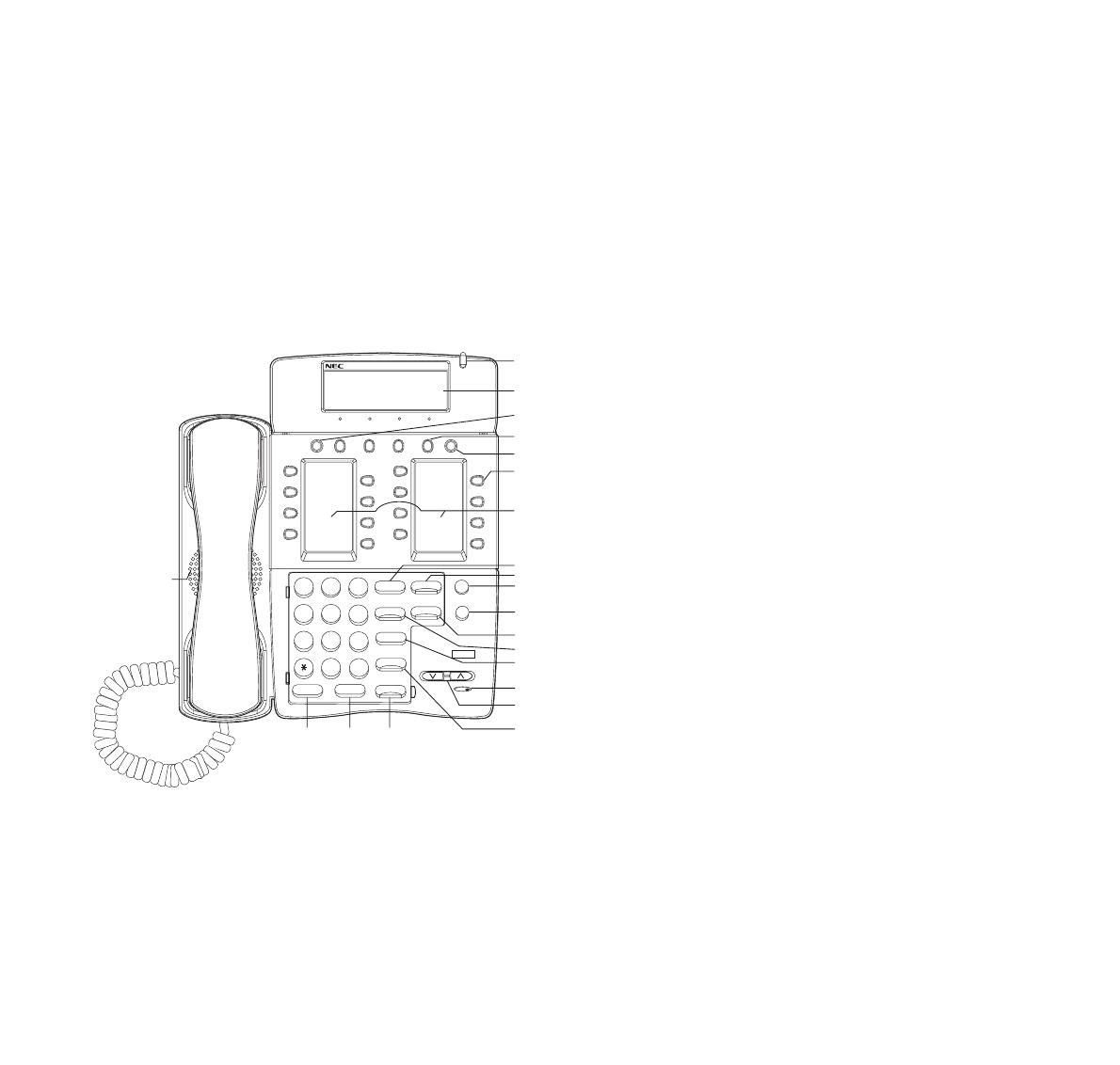
– 8 –
D
term
16LD and D
term
16LD IP
(16-LINE WITH MULTI-DISPLAY)
1 Call Indicator Lamp
Lamp at top corner of D
term
Display flashes when a
call terminates to the terminal.
Lamp lights steadily when a message has been left.
2 LCD (Note 1)
LCD (Liquid Crystal Display) provides D
term
activity
information plus data, time and Soft Key Operation.
The LCD has 24-character, 3-line capability.
3Exit
The user can exit from the Help key mode by press-
ing this key.
4Soft Keys
Any feature shown at the bottom of the LCD is
available. The appropriate feature key is displayed
on the screen according to the call handling pro-
cess.
5Help
Explanations of the Soft Keys can be called up on
the LCD display by pressing this key.
D
term
Series i
Exit
1
3
5
7
2
4
6
8
9
11
13
15
10
12
14
16
Help
4
1
2
2
1
3
5
6
7
8
19
9
1
0
1
1
1
2
1
3
1
4
18 17
1
6
1
5
2
5
8
0
OPER
TUV
JKL
ABC
3
6
#
9
DEF
MNO
WXYZ
1
4
7
GHI
PQRS
Directory
Message
Speaker
Answer
Redial
Recall
Feature
Mic
Conf
Hold
Transfer
20
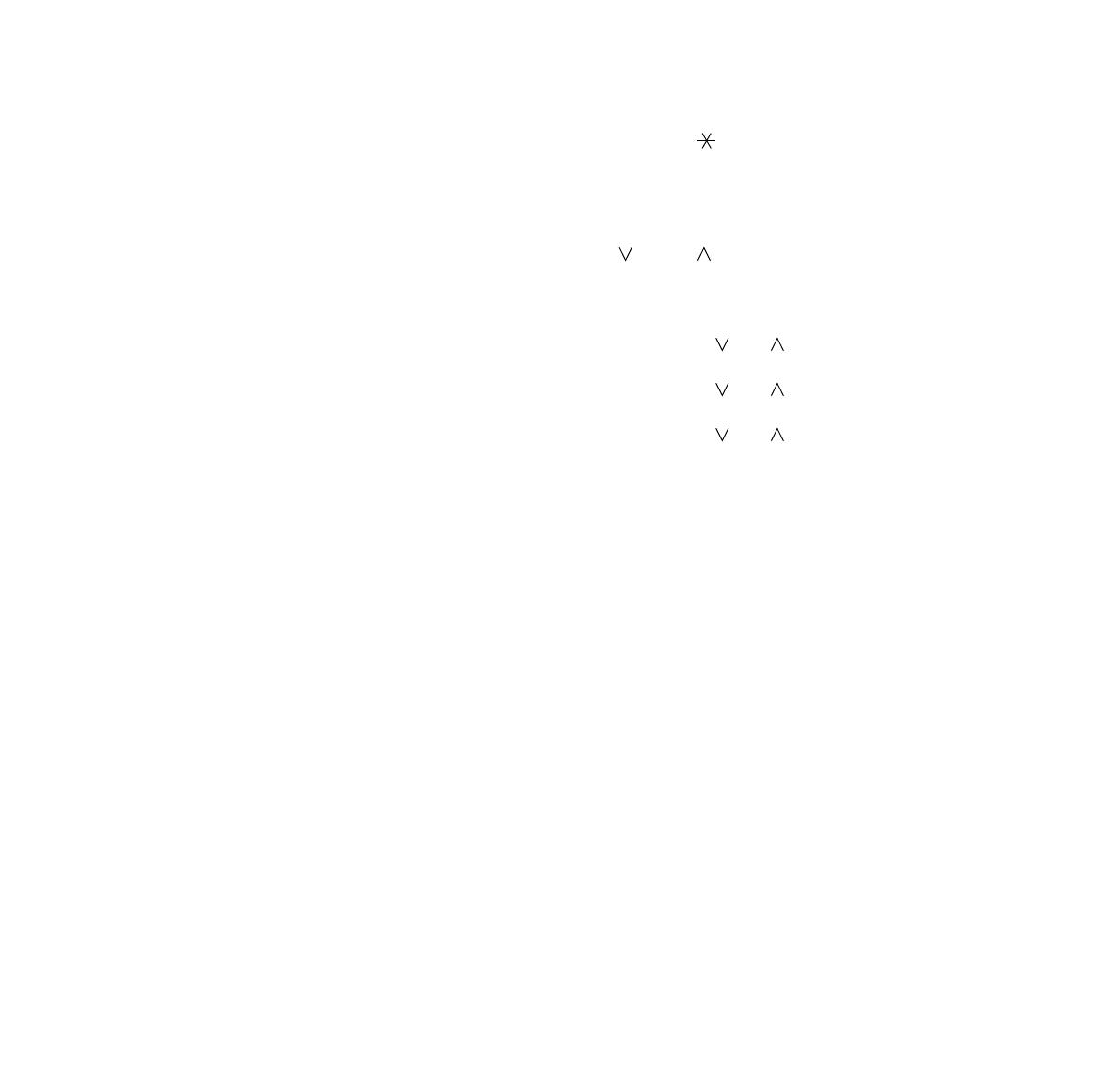
– 9 –
6 Programmable Keys
[Programmable by telephone system administrator
(Flexible Line/Feature Keys)]
• Station line access
• Trunk line access
• Feature access
[Programmable by user (Flexible Line)]
<Flexible Line>
• Station line access
• Trunk line access
• Feature access
7 Recall
Press key to terminate established call and returns
to the internal dial tone.
8Feature
Used to activate terminal setup functions and to
program One-Touch Speed Dial/Feature Keys.
9 Directory (Note 3)
Press key to activate speed calling - system fea-
ture.
* Not equipped on D
term
4D IP.
10 Message (Note 3)
Press key to access the voice mail system.
* Not equipped on D
term
4D IP.
11 Mic
Press key to respond hands free. LED on this key
lights during speakerphone operation.
12 Conf
Press key to establish a three-way conversation.
LED on key lights when key is active.
13 Redial (Last Number Call/Speed Calling)
Press key to activate redial feature. Press redial
and scroll back through numbers that have been
dialed.
Until the desired number is displayed.
Press the or # (Note 4) key to activate dialing.
14 Microphone
Built-in microphone is used for hands free operation
with speakerphone.
15 Up/Down
(
DOWN UP)
Used to adjust LCD contrast, speaker/receiver vol-
ume, and ringer volume.
• LCD Contrast:
Press ( ) or ( ) key while idle.
• Speaker/Receiver Volume:
Press ( ) or ( ) key during conversation.
• Ringer Volume:
Press ( ) or ( ) key during ringing.
16 Answer
When LED on this key is lit, press key to answer a
waiting call.
17 Speaker
Controls the built-in speaker which can be used for
Hands Free dialing/monitoring.
LED on key lights when key is active.
18 Transfer
Allows the station user to transfer established calls
to another station, without attendant assistance.
19 Hold
Press key to place an internal or external call on
hold.
20 Speakerphone
Controls the built in speaker which can be used for
handsfree dialing/monitoring LED on speaker key
lights when active.
* All standard IP version include support for fill
duplex handsfree. All TDM and IP enabled versions
are half duplex handsfree.

– 10 –
21 16LD Display Default status of display.
Note: - The contents of display can be changed by System
Data.
- Maximum of 8 characters per button.
Exit
1
3
5
7
2
4
6
8
9
11
13
15
10
12
14
16
Help
P
F
F
E
V
M
S
L
I
D
D
O
S
&
A
indicate the icon area. For more detailed
d
escription, please refer to the next page.
C
N
A
O
I
G
R
S
K
V
C
T
R
E
R
#
7
S
S
S
S
S
S
S
8
P
P
P
P
P
P
9
D
D
D
D
D
D
S
0
P
6
D
Key No. Display Feature Name
1 PICK Call Pick-up
2 FDN Call Forwarding - Don't Answer
3 FDA Call Forwarding - All Calls
4 E-OVR Executive Override
5 VOICE Voice Call
6 MSG-R Message Reminder
7 S&R Save and Repeat a Number
8 LAST# Last Number Redial
9 78906 Prime Line
10 SPD Speed Dialing
11 SPD Speed Dialing
12 SPD Speed Dialing
13 SPD Speed Dialing
14 SPD Speed Dialing
15 SPD Speed Dialing
16 S-SPD Speed Calling - System
- D
term
16LD phone may not be available in all
feature packages.
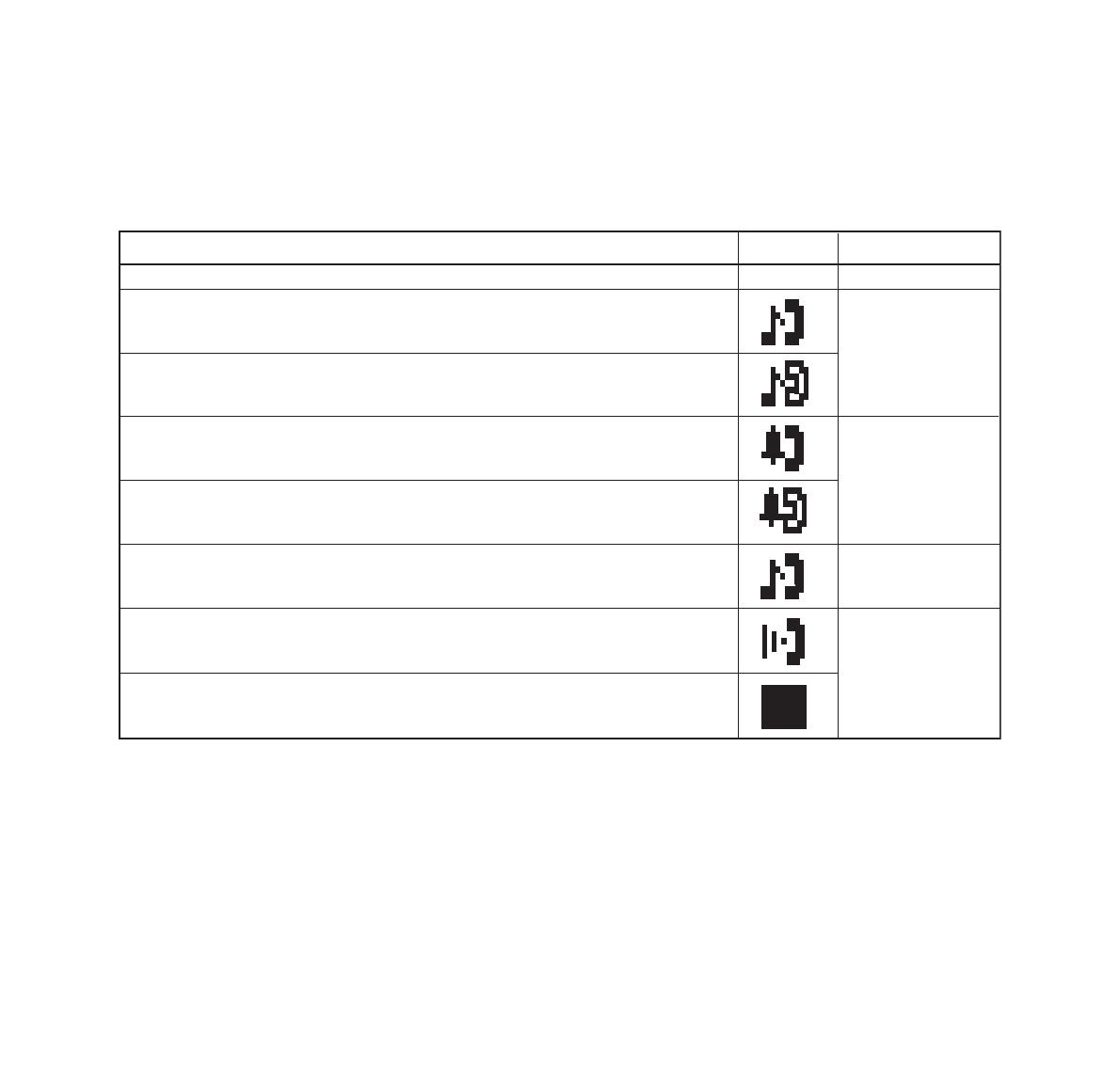
– 11 –
Detailed Descriptions of User’s status and Icon:
U
se
r
’s St
a
t
u
s
I
con
F
l
as
hing
Pa
tt
e
r
n
• Idle
No Icon -
• Call Hold
(Individual Hold/Individual Hold on Call Park Group)
• Call Hold
(Other Party Hold/Other Party Hold on Call Park Group)
• Recall (Individual Hold/Exclusive Call Hold/Call Transfer/
Individual Hold on Call Park Group)
• Recall (Other Party Hold/Other Party Hold on Call Park Group)
• Incoming Call
• Exclusive Call Hold
Blink
N
o
t
e
• During Conversation (Individual Use)
• Call Transfer
• Conference
• During Conversation (Other Party Use)
• Active Feature (Under a setting of feature key like a “Call Forwarding”)
N
o
t
e
:
The icon will blink per one second cycle.
Steady Lit
Blink
N
o
t
e
Blink
N
o
t
e

– 12 –
Rear View
D
term
4D IP
Network Specification
Interface : Ethernet: 10 Base T/100 Base TX <IEEE 802.3>, RJ45
Internet Layer: IPv4
Protocol : Peer to Peer
Media type : Auto sensing and manual selection supported.

– 13 –
D
term
8D IP, 16D IP, 16LD IP, 32D IP
Note: The PC connector on the IP terminal is exclusively for a PC connection, not a second IP terminal.
Network Specification
Interface : Ethernet 10 Base T/100 Base TX <IEEE 802.3>, RJ45 * Multiport Switch
Internet Layer: IPv4
Protocol : Peer to Peer only
Media type : Auto sensing and manual selection supported.
PC(X)
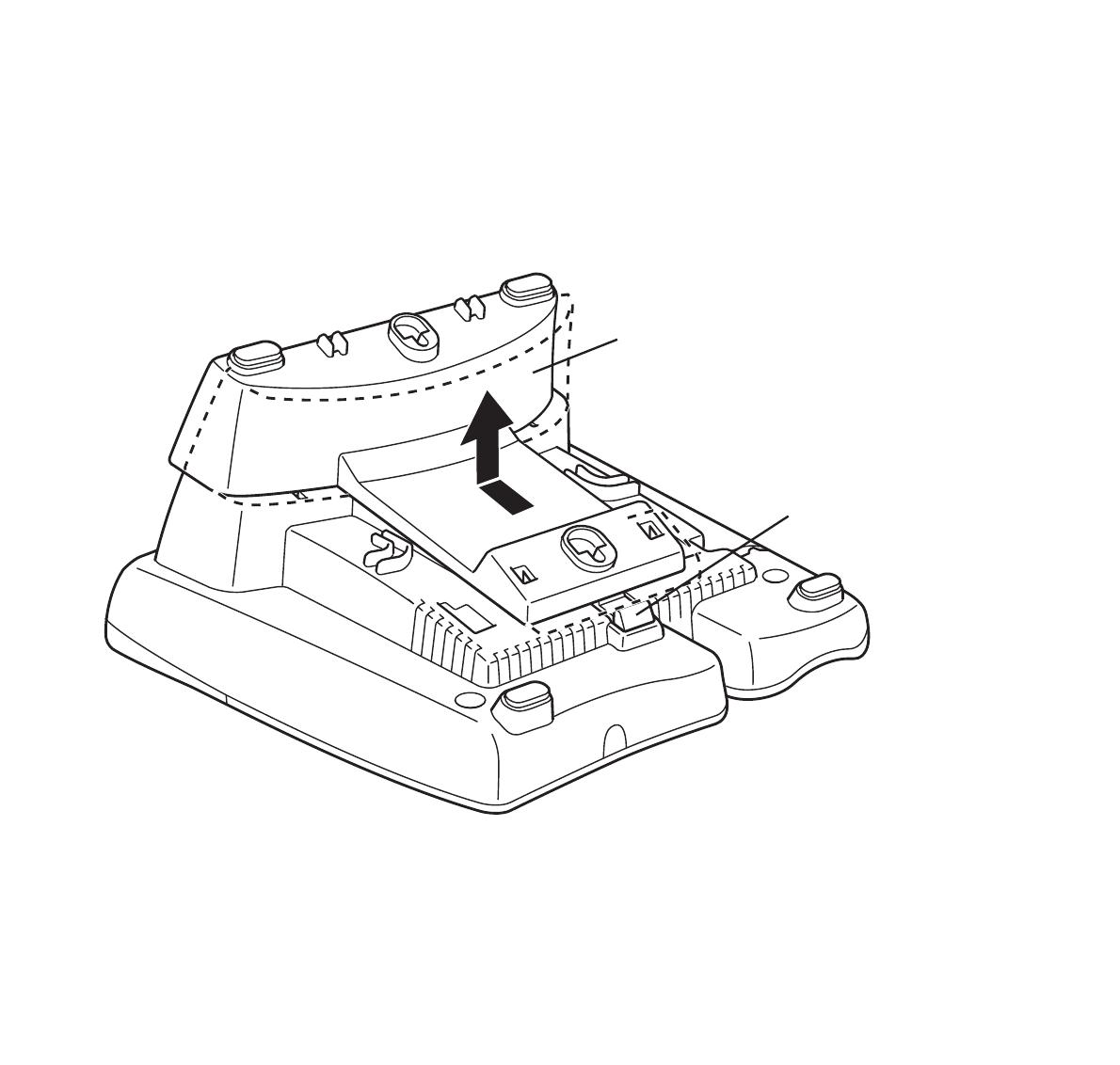
– 14 –
D
term
4D IP
Adjustable
Removable Base
Quick Disconnect
Button
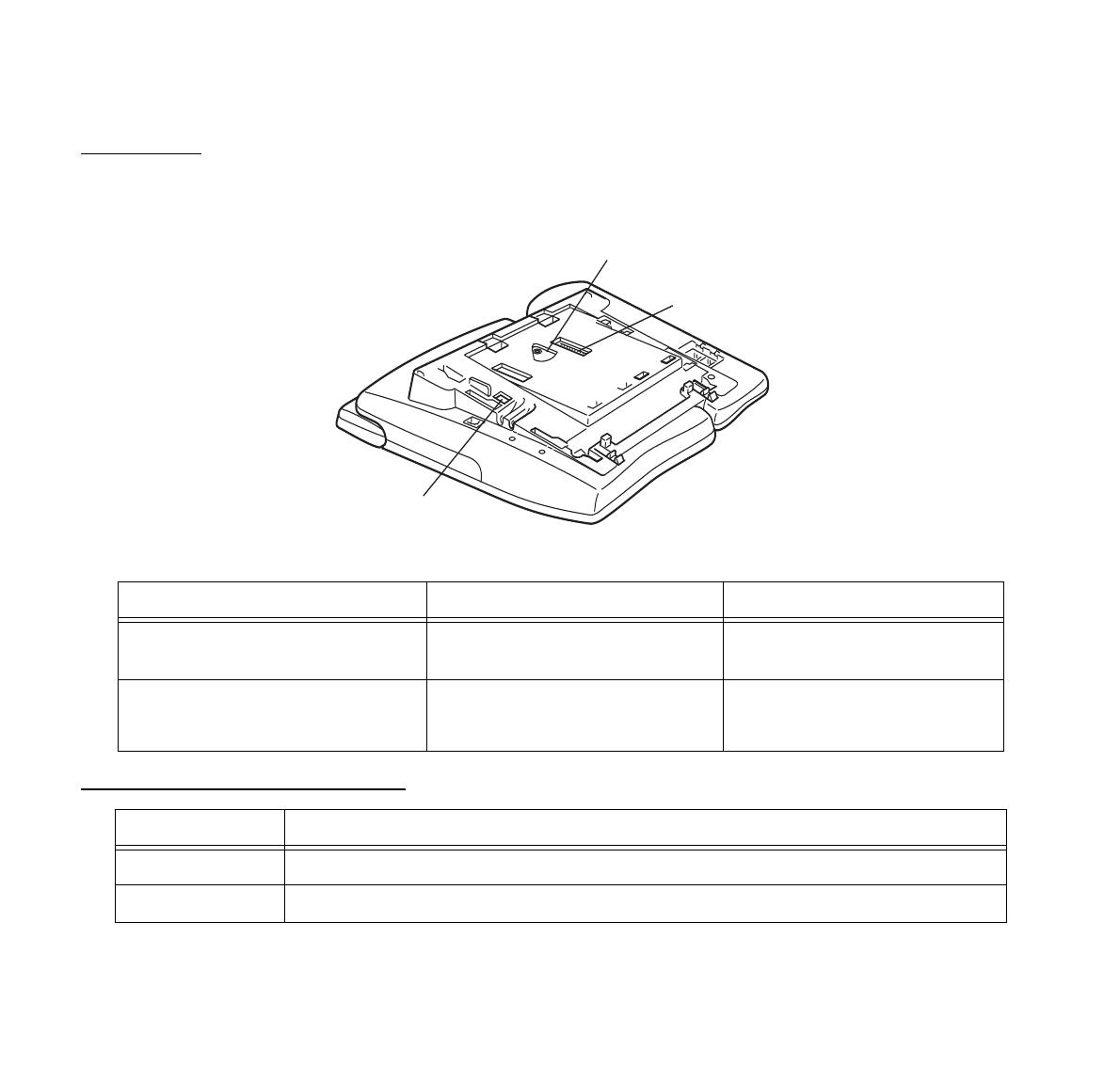
– 15 –
Base View
D
term
8D IP, 16D IP, 16LD IP, 32D IP
Note: Adjustable/Removable base has been Removed
Optional Adapter supported
Power Method Equipment to be used Switch Position
Industry Standard IEEE 802.3 af Power Switch
AC Adapter
1
<Default>
CISCO Discovery Protocol • CISCO Catalyst Power Switch
• CISCO Power Patch Panel
2
Type Description
PS(A)-R UNIT Survivable adapter to provide local Dterm IP survivability.
AD(A)-2R UNIT Local recording capability.
Power over
Ethernet Switch
External AC Adapter
Optional Adapter

– 16 –
Keys and Lamps
Programmable Keys
These are examples of D
term®
features available by pressing the programmable keys. Some features may be pro-
grammed by the user. Others must be programmed by the telephone system administrator.
AICM
Press key to activate “Automatic Intercom”.
DICM
Press key to activate “Dial Intercom”.
DND (Do Not Disturb)
Press key to activate or cancel “Privacy” feature.
FDA
Press key to activate or cancel “Call Forwarding – All Calls” feature.
FDB
Press key to activate, verify, or cancel “Call Forwarding – Busy Line” feature.
FDN
Press key to activate, verify, or cancel “Call Forwarding – Don’t Answer” feature.
MICM
Press key to activate “Manual Intercom”.
MSG (Message)
Press key to leave message indication at station in no answer or busy condition.
MULTILINE APPEARANCE
A programmable extra extension key. Press this key to see status of extra extension.
MW-SET
Press key to leave message waiting indication on boss’ station from secretary’s station.
MW-OFF
Press key to cancel message waiting indication on boss’ station from secretary’s station.
P-RLS
Press key to release “Privacy” feature.
/
