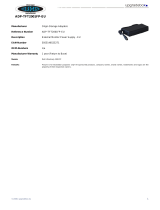E–5
TABLE OF CONTENTS
1. INTRODUCTION
Introduction to the VT45 Projector ......................... E-6
Getting Started ....................................................... E-6
What’s in the Box ................................................... E-7
Getting to Know Your VT45 Projector .................... E-8
Front / Side Features ......................................... E-8
Rear / Side Features ......................................... E-8
Bottom / Side Features ...................................... E-9
Top Features ................................................... E-10
Terminal Panel Features ................................. E-11
Remote Control Features ................................ E-12
Opeating Range .............................................. E-13
Remote Control Battery Installation ................. E-13
2. INSTALLATION
Setting Up Your Projector ..................................... E-14
Selecting a Location ............................................. E-14
Using a Tabletop or Cart ....................................... E-14
Using the Lens Shift ............................................. E-14
Distance Chart ..................................................... E-15
Ceiling Installation ................................................ E-16
Reflecting the Image ............................................ E-16
Wiring Diagram .................................................... E-17
Connecting Your PC ........................................ E-18
Connecting Your Macintosh Computer ............ E-19
Connecting an External Monitor ...................... E-20
Connecting Your DVD Player .......................... E-21
Connecting Your VCR or Laser Disc Player .... E-22
3. OPERATION
General Controls .................................................. E-23
About Startup Screen ........................................... E-24
Enlarging and Moving a Picture ........................... E-25
Geometrical correction ......................................... E-25
Using the Menus .................................................. E-26
Menu Tree ............................................................ E-27
Menu Elements .................................................... E-28
Menu Descriptions & Functions ........................... E-29
Source Select ....................................................... E-29
RGB/Video/S-Video
Picture .................................................................. E-29
Brightness/Contrast/Color/Hue/Sharpness
Volume ................................................................. E-29
Image Options ...................................................... E-29
Keystone ......................................................... E-29
Lamp Mode ..................................................... E-30
Advanced Options ........................................... E-30
Aspect Ratio .................................................... E-30
Position/Clock .................................................. E-31
Resolution ....................................................... E-31
Video Filter ...................................................... E-31
Factory Default ................................................ E-31
Color Management ............................................... E-32
Gamma Correction .......................................... E-32
Color Correction .............................................. E-32
User Adjust ...................................................... E-32
White Balance ................................................. E-32
Projector Options ................................................. E-32
Menu ............................................................... E-32
Menu Mode ................................................. E-32
Basic/Advanced .......................................... E-32
Language .................................................... E-32
Source Display ........................................... E-32
No Input Display ......................................... E-33
Volume Bar (Direct Button) ......................... E-33
Keystone Bar (Option) ................................ E-33
Filter Clean Message .................................. E-33
Menu Display Time ..................................... E-33
Setup ............................................................... E-33
Orientation .................................................. E-33
Cinema Position ......................................... E-33
Background ................................................ E-33
Signal Select ............................................... E-33
Auto Adjust ................................................. E-34
Auto Start .................................................... E-34
Power Management ................................... E-34
Power Off Confirmation .............................. E-34
Keystone Save ........................................... E-34
Fan High Speed Mode ................................ E-34
Default Source Select ................................. E-34
Communication Speed ............................... E-34
Control Panel Key Lock .............................. E-34
Clear Lamp Hour Meter .............................. E-35
Clear Filter Usage ....................................... E-35
Information ........................................................... E-35
4. MAINTENANCE
Replacing the Lamp ............................................. E-36
Cleaning or Replacing the Filters ......................... E-37
5. TROUBLESHOOTING
Power / Status Light Messages ............................ E-38
Common Problems & Solutions ........................... E-38
6. SPECIFICATIONS
Optical/Electrical/Mechanical ............................... E-39
Cabinet Dimensions ............................................. E-40
D-Sub Pin Assignments ....................................... E-41
Timing Chart ......................................................... E-42
PC Control Codes ................................................ E-43
Cable Connection ................................................. E-43