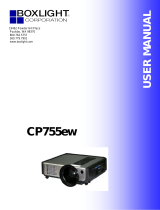Table of contents2
Table of contents
Important safety
instructions .........................3
Introduction........................7
Projector features .................................. 7
Shipping contents.................................. 8
Projector exterior view.......................... 9
Controls and functions ....................... 10
Positioning your
projector............................14
Choosing a location............................. 14
Obtaining a preferred projected
image size ............................................. 15
Connection .......................19
Connecting video source devices........ 20
Playing sound through the projector . 21
Operation ..........................23
Starting up the projector..................... 23
Adjusting the projected image ............ 24
Using the menus.................................. 26
Securing the projector......................... 27
Switching input signal......................... 30
Magnifying and searching for
details ................................................... 31
Selecting the aspect ratio..................... 31
Optimizing the image.......................... 33
Setting the presentation timer ............ 36
Remote paging operations .................. 37
Freezing the image............................... 37
Hiding the image ................................. 37
Utilizing FAQ function ....................... 37
Locking control keys ........................... 38
Operating in a high altitude
environment.........................................38
Creating your own startup screen .......38
Adjusting the sound.............................39
Controlling the projector through a LAN
environment.........................................40
Presenting from a USB Reader............53
Shutting down the projector ...............54
Direct power off ...................................54
Menu operation ...................................55
Maintenance......................64
Care of the projector............................64
Lamp information................................65
Troubleshooting ...............71
Specifications ....................72
Projector specifications........................72
Dimensions...........................................73
Ceiling mount installation...................73
Timing chart.........................................74
Warranty and Copyright
information.......................77
Regulation statements ......78