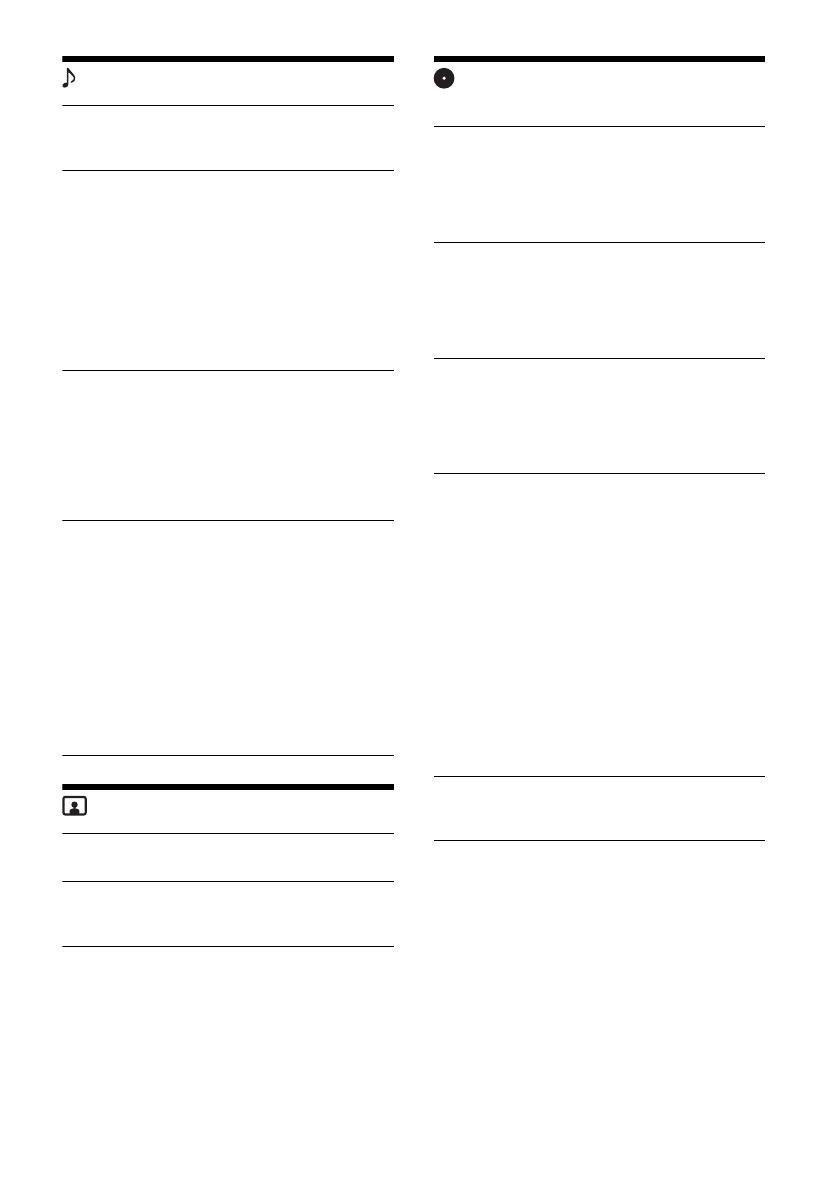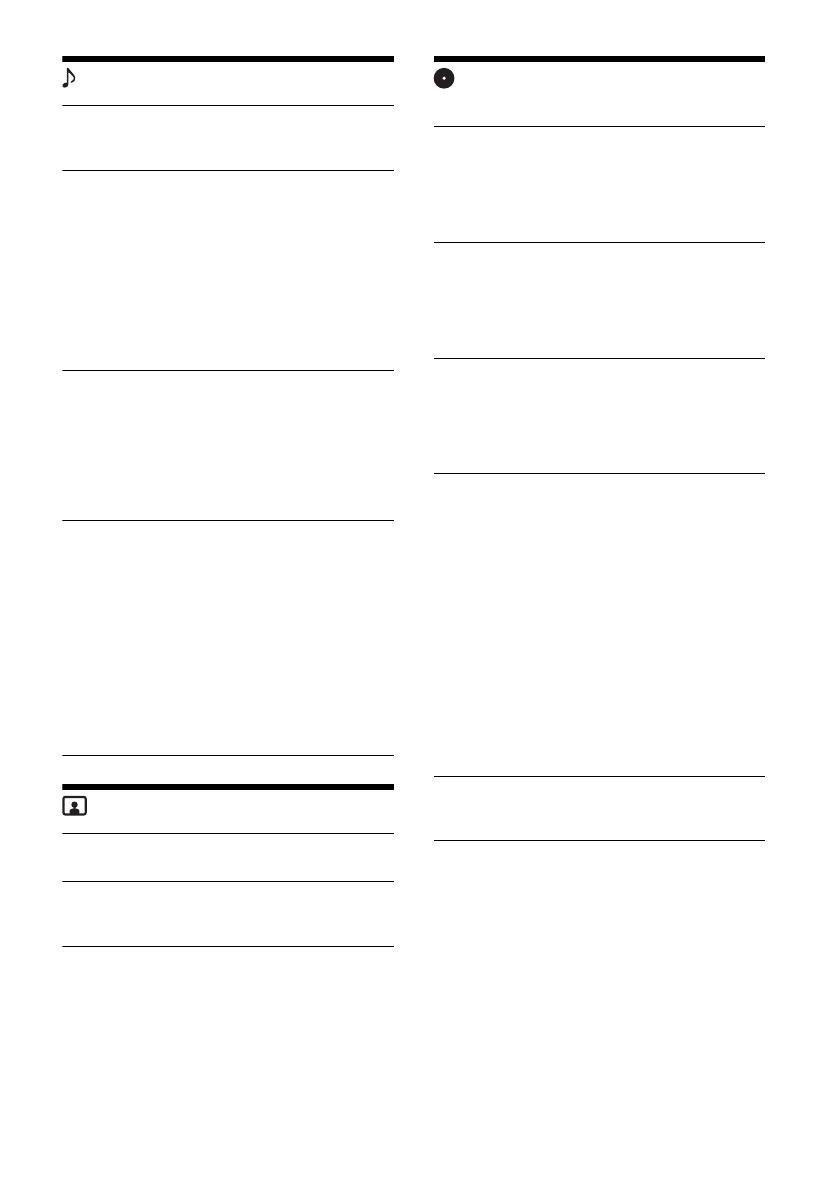
20GB
Sound Settings
Mega Bass
Reinforces bass sound in synchronization with
the volume level: [1], [2], [OFF].
EQ5/Subwoofer
Selects an equalizer curve and adjusts the
subwoofer level.
EQ5
Selects the equalizer curve: [Regueton], [Salsa],
[Electronica], [R&B], [Pop], [Rock], [Hip-Hop],
[Jazz], [Dance], [Custom], [OFF].
[Custom] adjusts the equalizer curve: –8 to +8.
Subwoofer
Adjusts the volume level of the subwoofer:
[OFF], –10 to +10.
Balance/Fader
Adjusts the balance/fader level.
Balance:
Adjusts the sound balance between the left and
right speakers: L15 to R15.
Fader:
Adjusts the sound balance between the front
and rear speakers: Front 15 to Rear 15.
Crossover
Adjusts the cut-off frequency and subwoofer
phase.
High Pass Filter
Selects the cut-off frequency of the front/rear
speakers: [63Hz], [100Hz], [120Hz], [150Hz],
[180Hz], [OFF].
Low Pass Filter
Selects the cut-off frequency of the subwoofer:
[OFF], [55Hz], [85Hz], [120Hz], [160Hz].
Subwoofer Phase
Selects the subwoofer phase: [Normal],
[Reverse].
Screen Settings
Demo
Activates the demonstration: [OFF], [ON].
Wallpaper
Changes the basis color of the background by
touching the desired color.
Visual Settings
Available only when no source is selected.
DVD Menu Language (XAV-W650BT/XAV-W600)
Selects the default language for the disc’s
menu: [English], [Chinese], [German], [French],
[Italian], [Spanish], [Portuguese], [Dutch],
[Danish], [Swedish], [Finnish], [Norwegian],
[Russian], [Other].
DVD Audio Language (XAV-W650BT/XAV-W600)
Selects the default language for the soundtrack:
[English], [Chinese], [German], [French], [Italian],
[Spanish], [Portuguese], [Dutch], [Danish],
[Swedish], [Finnish], [Norwegian], [Russian],
[Other].
DVD Subtitle Language (XAV-W650BT/XAV-W600)
Selects the default subtitle language for DVD:
[English], [Chinese], [German], [French], [Italian],
[Spanish], [Portuguese], [Dutch], [Danish],
[Swedish], [Finnish], [Norwegian], [Russian],
[Other].
Monitor Type
Selects an aspect ratio suitable for the unit and
connected monitor.
(Available only while the source is off and the
clock is displayed.)
16:9
Displays a wide picture. Suitable when
connecting to a wide-screen monitor or a
monitor with a wide mode function.
Letterbox
Displays a wide picture with bands on the upper
and lower positions of the screen. Suitable when
connecting to a 4:3 screen monitor.
Pan Scan
Displays a wide picture on the entire screen and
automatically cuts off the portions that do not
fit.
Video CD PBC (XAV-W650BT/XAV-W600)
Activates PBC functions when playing back a
VCD: [OFF], [ON].