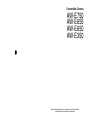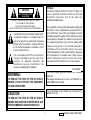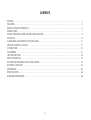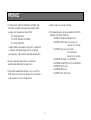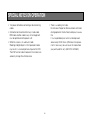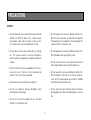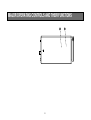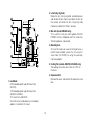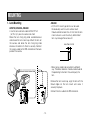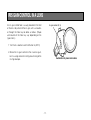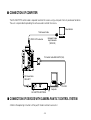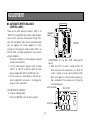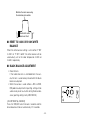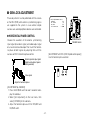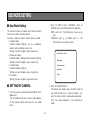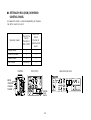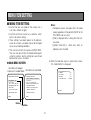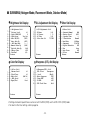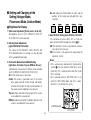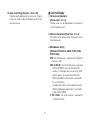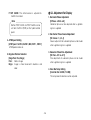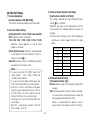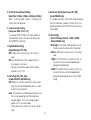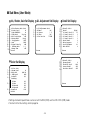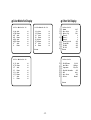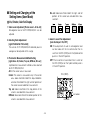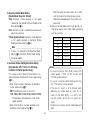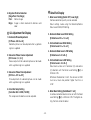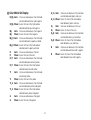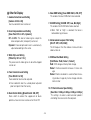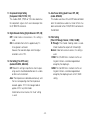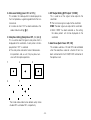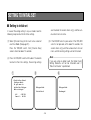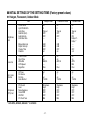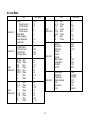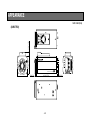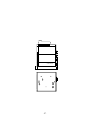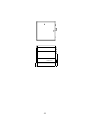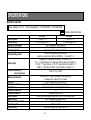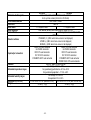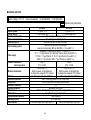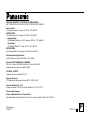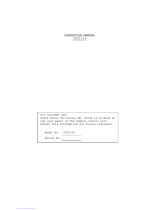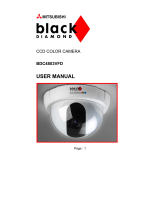Convertible Camera
AW-E750
AW-E655
AW-E650
AW-E350
Before attempting to connect, operate or adjust this product,
please read these instructions completely.

-2-
CAUTION
RISK OF ELECTRIC SHOCK
DO NOT OPEN
CAUTION: TO REDUCE THE RISK OF ELECTRIC SHOCK,
DO NOT REMOVE COVER (OR BACK).
NO USER SERVICEABLE PARTS INSIDE.
REFER TO SERVICING TO QUALIFIED SERVICE PERSONNEL.
The lightning flash with arrowhead symbol, within
an equilateral triangle, is intended to alert the
user to the presence of uninsulated “dangerous
voltage” within the product’s enclosure that may
be of sufficient magnitude to constitute a risk of
electric shock to persons.
The exclamation point within an equilateral
triangle is intended to alert the user to the
presence of important operating and
maintenance (service) instructions in the
literature accompanying the appliance.
WARNING:
TO REDUCE THE RISK OF FIRE OR SHOCK
HAZARD, DO NOT EXPOSE THIS EQUIPMENT
TO RAIN OR MOISTURE.
CAUTION:
TO REDUCE THE RISK OF FIRE OR SHOCK
HAZARD AND ANNOYING INTERFERENCE, USE
THE RECOMMENDED ACCESSORIES ONLY.
indicates safety information.
FCC Note:
This device complies with Part 15 of the FCC Rules. To
assure continued compliance follow the attached
installation instructions and do not make any
unauthorized modifications.
This equipment has been tested and found to comply with
the limits for a class A digital device, pursuant to Part 15
of the FCC Rules. These limits are designed to provide
reasonable protection against harmful interference when
the equipment is operated in a commercial environment.
This equipment generates, uses, and can radiate radio
frequency energy and, if not installed and used in
accordance with the instruction manual, may cause
harmful interference to radio communications. Operation
of this equipment in a residential area is likely to cause
harmful interference in which case the user will be
required to correct the interference at his own expense.
This Class A digital apparatus complies with Canadian
ICES-003.
Cet appareil numérique de la class A est conforme à la
norme NMB-003 du Canada.
For CANADA
The serial number of this product may be found on the
bottom of the unit.

-3-
CONTENTS
PREFACE ................................................................................................................................................................................ 4
FEATURES .............................................................................................................................................................................. 5
SPECIAL NOTES ON OPERATION ......................................................................................................................................... 6
PRECAUTIONS ....................................................................................................................................................................... 7
MAJOR OPERATING CONTROLS AND THEIR FUNCTIONS ................................................................................................. 9
MOUNTING ............................................................................................................................................................................ 13
FLANGE BACK ADJUSTMENT (FOR ZOOM LENS) ............................................................................................................... 15
IRIS GAIN CONTROL IN A LENS ........................................................................................................................................... 17
CONNECTIONS ...................................................................................................................................................................... 18
ADJUSTMENT ........................................................................................................................................................................ 23
USE MODE SETTING ............................................................................................................................................................. 29
MENU ITEM SETTING ............................................................................................................................................................ 31
SETTING AND CHANGING THE OPTIONAL CARDS ............................................................................................................. 54
SETTING TO INITIAL SET ....................................................................................................................................................... 56
APPEARANCE ........................................................................................................................................................................ 60
SPECIFICATIONS ................................................................................................................................................................... 64
STANDARD ACCESSORIES ................................................................................................................................................... 68

-4-
• The Panasonic AW-E750, AW-E655, AW-E650 and
AW-E350 are digital signal processing color video
cameras that incorporates three CCDs;
2/3" 3CCD (AW-E750)
1/2" 3CCD (AW-E655, AW-E650)
1/3" 3CCD (AW-E350)
A digital video signal processing system is packed in
a compact, lightweight body while assuring high
picture quality, high reliability and high performance.
• System setup and adjustments can be easily
performed by following the setup menu.
• Connection to peripheral devices, such as a RCU, a
RCB and a lens and the camera pan/tilt unit enables a
wide variation of system configurations.
PREFACE
• Option cards may also be installed.
❈ The following cards are not available for AW-E750,
AW-E655, AW-E650, AW-E350;
· AW-PB301 Component Studio Card
· AW-PB302 RGB Card: The camera unit
contains this function.
· AW-PB303 High-sensitivity Card:
The camera unit
contains this function.
· AW-PB304 SDI Card: Use AW-PB504.
· AW-PB306 Studio SDI Card: Use AW-PB506.
· AW-PB307 SVGA card
· AW-PB309 WEB card
· AW-PB310 IEEE 1394 Card

-5-
1. Digital video signal processing for high quality, high
reliability, high performance, lightweight and
compact size.
2. Resolution: 850 lines (HIGH BAND DTL: ON)
S/N ratio:
67dB (DNR ON) (AW-E750, AW-E655, AW-E650)
66dB (DNR ON) (AW-E350)
3. Minimum illumination:
0.00005 lx (AW-E750, AW-E655, AW-E650)
0.00015 lx (AW-E350)
4. The built-in CCD storage function and digital gain up
function provide an even higher degree of high
sensitivity.
5. RGB, Y/Pr/Pb and Y/C signal output circuits
provided.
6. Motorized filters containing IR through and ND
filters (1/16, 1/64) incorporated (model AW-E655
only).
7. Built-in automatic controls, including ATW, ELC, and
AGC.
FEATURES
8.CCD readout is switchable between field and frame
modes. Vertical resolution can be stepped up in
frame mode and it is effective for shooting still
objects.
9. The built-in synchronized scanning system reduces
noise in computer graphics.
10. Various correction circuits permit video reproduction
with high fidelity.
11. Chroma detail correction enables clear shots of dark
color objects.
12. A dark detail circuit provides natural edge
correction to any object in a dark scene.
13. A digital color matrix enables high fidelity color
images.
14. The 12-axis digital color matrix enables users’ to
create images of their choice.
15. Four use modes for each of your specific
applications can be selected.
16. SMPTE color bar is indicated on the monitor screen.
17. Remote control with a RCU, RCB or a Hybrid control
panel.

-6-
• Turn power off before connecting or disconnecting
cables.
• Connection or disconnection of any studio cable,
RCB cable or other cable to any unit of equipment
must be performed while power is off.
• While the camera is in automatic mode;
Shooting of bright objects in ELC operation mode
may result in a smeared picture unique to the CCD.
The ATW function under fluorescent illumination can
adversely change the white balance.
SPECIAL NOTES ON OPERATION
• There is a cooling fan inside.
Do not cover the port or otherwise block ventilation
during operation. Internal heat buildup can cause a
fire.
It is an expendable part, and must be replaced
about every 30 000 hours. (Whenever fan replace-
ment is necessary, be sure to ask the store where
you purchased the set.) (AW-E750, AW-E655)

-7-
DON'TS
• Do not attempt to disassemble the camera, Remote
Control Unit (RCU) or other units. In order to pre-
vent electric shock, do not remove screws or cov-
ers. There are no user-serviceable parts inside.
• Do not abuse the camera. Avoid striking, shaking,
etc. The camera contains sensitive components
which could be damaged by improper handling or
storage.
• Do not let the lens remain uncapped when the cam-
era is not in use. If the lens is not installed, do not
leave the lens mount hole uncovered.
• Do not touch the surface of the lens or prism.
• Do not use strong of abrasive detergents when
cleaning the camera body.
• Do not aim the camera toward the sun, no matter
whether it is turned on or not.
• Do not expose the camera or Remote Control Unit
(RCU) to rain or moisture, and do not try to operate
the equipment in wet conditions. Do not operate the
camera or RCU if it becomes wet.
• Do not operate the camera or Remote Control Unit
(RCU) outdoors during a lightning storm.
• Do not use the camera in an extreme environment
where high temperatures or high humidity exist.
• Do not leave the camera and Remote Control Unit
(RCU) turned on when not in use. Do not unneces-
sarily turn the camera power on and offis 1o1o1oSy.
Do not block the ventilation slots.
• Do not cover the port otherwise block ventilation
during operation. Internal ho1o buildup can cause a
fire.
PRECAUTIONS

-8-
• Take immediate action if ever the camera or RCU
should become wet. Turn the power off and have
the unit checked by an authorized service facility.
• Follow normal safety precautions to avoid personal
injury.
• Use the camera in an environment where the tem-
perature is within 14°F to 113°F (−10°C to +45°C),
and the relative humidity is within 30 % to 90 %.
• Always turn the power off when the camera is not
going to be used. Operate the camera and RCU
only when there is adequate ventilation.
DOS
• Refer any servicing to qualified service personnel.
• Handle the camera with care.
• Protect the precision made lens by placing the lens
cap over when the camera is not in use. If the lens
is not installed, protect the surface of the prism by
placing the body cap into the lens mount hole.
• Use a mild blower or lens cleaning tissue designed
for coated lenses, to clean the surface of the lens or
prism in the event that it should become dirty.
• Use a dry cloth to clean the camera if it is dirty. In
case the dirt is hard to remove, use mild detergent
and wipe gently.
• Use caution when operating the camera in the
vicinity of spot lights or bright lights, as well as light
reflecting objects and surfaces.

-9-
MAJOR OPERATING CONTROLS AND THEIR FUNCTIONS
r
t

-10-
2. Lens fixing ring knob
Rotate the lens fixing ring knob counterclockwise
and remove the lens mount cap. Mount the lens on
the camera and rotate the lens fixing ring knob
clockwise in order to fix the lens securely.
3. Mic Jack (model AW-E655 only)
This is a ø3.5 mm mic jack which supports PLUG IN
POWER. Use the microphone which has more than
1kΩ of impedance, unbalanced.
4. Mounting hole
To install the camera on a wall or ceiling or to use a
pan/tilt head or tripod, secure the unit using this
screw hole (1/4"-20UNC) or using the accessory
mounting adaptor.
5. Cooling Fan (models AW-E750, AW-E655 only)
The cooling fan can be set to “Auto” or “OFF” on
the menu.
6. Expansion Slot
Remove the cover, and connect the expansion card
box.
<
>
?
@
;
=7
8
9
:
A
C
B
1. Lens Mount
2/3" Standard bayonet type (B4 mount) lens
(AW-E750)
1/2" Standard bayonet type (B4 mount) lens
(AW-E655, AW-E650)
1/3" C mount lens (AW-E350)
One of the lenses listed above or a microscope
adaptor is installed on this mount.

-11-
7. MENU Switch (MENU/A)
A menu will appear on the monitor screen when this
switch is pressed for about 5 seconds. This item
can be selected by pressing the switch while the
menu is on the screen.
8. ITEM/AWC Switch (ITEM/AWC/S)
The item just below can be selected by pressing
this switch while the menu is on the screen. When
the menu is not displayed or the camera is in shoot-
ing mode, the automatic white balance control can
be set with this switch.
9. YES/ABC Switch (YES/ABC/+)
The Sub Menu for each item of the Main Menu is
displayed when this switch is pressed while the
Main Menu is on the screen.
While the Sub Menu is displayed, any setting can
be brought up to a higher value with this switch.
When the menu is not displayed or the camera is in
shooting mode, the automatic black balance control
can be set with this switch.
10. NO/BAR Switch (NO/BAR/−)
The item just below can be selected by pressing
this switch while the Sub Menu is on the screen.
While the Sub Menu is displayed any setting can be
brought down to a lower value with this switch.
When the menu is not displayed or the camera is in
shooting mode, the color bar and the shooting
conditions are indicated by pressing the switch.
11. Video Output Connector (VIDEO OUT)
A composite video signal is provided at this con-
nector.
12. Iris Connector (IRIS)
Input terminal for lens with an iris control function.
13. Zoom/Focus Connector (ZOOM/FOCUS)
(model AW-E655 only)
This connector is for the remote cable of the lens
and is a standard input connector for lenses with
remote functions for zooming and focusing.
When the camera is to be mounted on a Panasonic
pan/tilt head (such as the AW-PH300A), do not use
this connector — connect the remote cable of the
lens to the LENS I/F connector on the pan/tilt head
instead.
Pin No.
Signal
1 Return Control
2 Not Used
3 GND
4
Auto/Manual Control
5 Iris Control
6 Lens Power
Pin No.
Signal
7 Iris Follow
8
Auto/Remote Control
9 Not Used
10 Not Used
11 Not Used
12 Not Used
1
2
3
4
5
6
7
8
9
10
1112

-12-
14. I/F Remote Connector (I/F REMOTE)
Input terminal dedicated to control signals from the
optional Remote Control Box (RCB) (such as the
WV-CB700A) and the RCU (such as the
WV-RC700A, WV-RC550) and the camera pan/tilt
unit (such as the AW-PH300A).
• WV-CB700A is connected through the optional
RCB cable (AW-CA50T10/AW-CA50B10).
• WV-RC700A/WV-RC550 is connected through the
optional RCU cable (AW-CA50A26).
• AW-PH300A is connected through the optional
pan/ tilt unit cable (AW-CA50T15/AW-CA50A15).
• Use the camera/pan-tilt head connecting cable
(AW-CA50T29/AW-CA50C29) to connect the
AW-PH350 to the convertible camera.
17. G/L Input Connector (G/L IN)
Signals synchronized with the reference signal are
to be supplied to this connector when the camera is
to be synchronized with the reference signal BB.
18. Cable Clamp
Clamp the DC Power Supply Cable (AW-CA4T1)
connected to the DC 12 V Input Connector to pre-
vent it from slipping out.
19. Optional Card Slot
Slot for inserting an optional card. For details, refer
to the manual for optional cards.
15. Power Indicator
Red LED lamp lights to indicate that the specified
DC power is supplied to the camera.
16. DC 12 V Input Connector (DC 12V IN)
12 V DC is supplied through the optional DC power
supply cable (AW-CA4T1).
(Recommended AC adaptor: AW-PS505)
1. Connect this to a DC 12 V class 2 power supply
only.
2. To prevent fire or shock, the UL listed wire
VW-1, style 1007 should be used as for the cable
for DC 12 V Input Connector.
Cautions
1
2
3
4
5
6
7
8
9
10
1112
Pin No.
Signal
Focus Mode
1 Position/Speed
/Auto Focus
2
Zoom Mode
Position/Speed
3 GND
4
Iris
Remote/Camera
5 Iris Control
6 Lens Power
Pin No.
Signal
Signal Control
7
(+5.0 V)
8 Focus Control
9 Zoom Control
10
Iris Mode
Position/Speed
11 +V (+7.5 V)
12 –V (+2.5 V)

-13-
MOUNTING
1. Lens Mounting
AW-E750, AW-E655, AW-E650
• Use the lens extension cable AW-CA12T12A
(6”/15 cm) if your lens cable is too short.
Rotate the lens fixing ring knob counterclockwise
and remove the lens mount cap. Mount the lens on
the camera and rotate the lens fixing ring knob
clockwise in order to fix the lens securely. Connect
the camera cable to the IRIS connector on the back
panel of the camera.
AW-E350
• A 1/3-inch C mount type of lens can be used.
Be absolutely sure that a lens whose mount
threads extend no more than 4.3 mm from the lens
mount surface is used. Use of any other kind of
lens may damage the camera unit.
• Some lenses need to be attached in a different
way. Therefore, reference should also be made to
the operating instructions that accompany the
lens.
Remove the lens mount cap, align the lens with the
thread ridges on the lens mount and screw it
securely into place.
Connect the lens cable to the IRIS connector.
Less than 4.3 mm

-14-
2. Fix the camera mounting base, pan/tilt unit, and tri-
pod securely in the screw hole (1/4-20UNC) of the
camera or the mounting adaptor.
3. If the camera cannot be securely fixed, mount the
camera on a mounting bracket or the like with the
supplied rubber sheet between the camera and it.
4. To mount the camera on the pan/tilt head, use a
driver in order to fix it securely.
2. Camera Mounting
1. AW-E750 or AW-E655 models:
Use the screws provided to attach the accessory
mounting adaptor to the bottom panel of the
camera.
AW-E650 or AW-E350 models:
Use the screws provided to attach the accessory
mounting adaptor to the top or bottom panel of the
camera.
Use a screwdriver or similar to
tighten the screws to secure the
mounting adaptor.
Make sure that the mounting
adaptor is attached the right way
round.
$
Preventing the camera from falling or coming off
O
When attaching a camera to the pan/tilt head (AW-
PH300A, AW-PH350), follow the directions in the
Operating Instructions to fix the camera firmly in position.
In addition, link the camera to the pan/tilt head using the
safety chain and the mounting screws to help ensure the
camera does not fall.
O
When attaching the camera on any mounting or other
pan/tilt head, check that the mounting can safely bear the
total weight of the camera, lens, connection cables, etc., fix
the camera firmly in position using the prescribed tool, and
take appropriate measures to prevent the camera from
falling.
mounting adaptor
Mounting
adaptor
Camera Mounting Bracket (WV-831)

-15-
AW-E750, AW-E655, AW-E650
This adjustment will bring the subject into focus across
the whole range from the maximum telephoto position to
the widest angle position of the zoom lens.
1. Fully open the iris by shooting a dark object. (Iris
selection switch should be set to M.)
2. Loosen the flange back lock knob.
3. Aim the camera at any object over 2 meters away
from the camera.
4. Set the lens to its TELE end first and adjust its focus
with the focus ring.
5. Set the lens to its widest angle next and adjust its
focus with the flange back adjust ring.
6. Adjust the focus ring and the flange back adjust ring
alternately for the best focus within the zooming
range.
Tighten the flange back lock knob upon completion
of focusing.
7. Turn the iris selection switch to Position A.
30
10 m532
1.50
II1510751
5.5 10 20 40 77
FLANGE BACK ADJUSTMENT (FOR ZOOM LENS)
FOCUS Ring Flange back adjust ring
Flange back lock knob
AW-E750, AW-E655, AW-E650

-16-
AW-E350
This adjustment will bring the subject into focus across
the whole range from the maximum telephoto position to
the widest angle position of the zoom lens.
Perform this adjustment when back focusing is not
achieved with a fixed focus lens.
(Adjustment range: ±0.2 mm)
1. Fully open the iris by shooting a dark object.
2. Aim the camera at any object over 2 meters away
from the camera, remove the cap over the camera’s
flange back adjust screw, and loosen the LOCK
screw.
3. Set the lens to its TELE end first and adjust its focus
with the focus ring.
4. Set the lens to its widest angle next and turn the
FOCUS screw to adjust its focus.
5. Adjust the focus ring and FOCUS screw alternately
for the best focus within the the zooming range.
Tighten the LOCK screw upon completion of the
focusing.
FOCUS Ring
LOCK knob
FOCUS knob
AW-E350

-17-
IRIS GAIN CONTROL IN A LENS
An iris gain control hole is usually provided in the front
of the lens. Adjustment of the iris gain, with a screwdriv-
er through the hole may be done as follows. (Shape
and location of the hole may vary depending on the
type of lens.)
1. Turn the iris selection switch to Position A (AUTO).
2. Rotate the iris gain control to the maximum gain,
but in a range where no hunting or oscillating of the
iris ring develops.
Iris gain control (G, S)
Automatic iris power zoom lens

-18-
Caution:
The connection and installation should be done by qualified service personnel or system installers.
Refer any servicing to qualified service personnel.
CONNECTIONS
■ CONNECTION OF DEVICE WITH A COMPOSITE INPUT CONNECTOR
• Connection to any device which has a composite input connector, such as a video monitor or a VTR, must be made
through the VIDEO OUT Connector.
• Power supply to the camera must be through the optional DC power supply Cable AW-CA4T1.
• For DC power supply, use the optional AC adaptor AW-PS505.

-19-
Connection to the RCU (WV-RC700A, WV-RC550) is
made through the optional RCU cable AW-CA50A26.
1. Turn RCU power off before connecting cables.
2. Set the cable selection switch of the RCU to MULTI
(in case of using the WV-RC700A)
3. Connect the 50-pin connector of the RCU cable to
the I/F REMOTE Connector of the camera.
4. Turn RCU power on and the power indicator lamp
will light. The camera can now be remote controlled
by the RCU.
Notes:
• The maximum extension distance between the
camera and WV-RC700A is 300 m. The maximum
extension distance between the camera and WV-
RC550 is 100 m.
• Use the following options for cable extension.
Studio Cable WV-CA26U15 (15 m/50 ft)
WV-CA26U30 (30 m/100 ft)
WV-CA26U100 (100 m/330 ft)
Cable Joint Adaptor
WV-CA26T26
■ CONNECTION OF A REMOTE CONTROL UNIT (RCU)
GEN-LOCKGEN-LOCK
IN
AUXAUX
IN
AUTOAUTO
75Ω/Hi-Z/Hi-Z
AUTOAUTO
75 Ω/Hi-Z/Hi-Z
R/PR /CR/PR /C
OUTOUT OUTOUT
AUDIOAUDIO
SEE MANUALSEE MANUAL
VIDEO 1VIDEO 1
G/Y/YG/Y/Y VIDEO 2VIDEO 2
B/PB /BB/PB /B SYNCSYNC
S-VIDEOS-VIDEO
1 4
2 3
TALLYTALLY
CAMERA (MULTI)CAMERA (MULTI)
CABLE SELECTCABLE SELECT
FUSEFUSE
250V 1.25A250V 1.25A
TALKTALK
INCOMINCOM
RECEIVERECEIVE
CONTROLCONTROL
TALLY & INCOMTALLY & INCOM
MULTI OVPOVP
MPXMPX
MPXMPX
OUTPUTOUTPUT
Set to MULTI
WV-RC700A
RCU Cable
AW-CA50A26 (15 m)

-20-
■ CONNECTION OF A REMOTE CONTROL BOX (RCB)
The RCB (WV-CB700A) and the camera must be con-
nected with the optional RCB cable AW-CA50T10.
1. Turn RCB power off before connecting cables.
2. Connect the 50-pin connector of the RCB cable to
I/F REMOTE connector of the camera. The 10-pin
connector must be connected to the RCB.
3. Turn RCB power on and the camera can be con-
trolled remotely by the RCB.
Notes:
• The monitor output signals of the RCB attenuate
and deteriorate with cable length. It is recommend-
ed that the signals from the monitor output be used
for monitoring purposes only.
• No gen-lock signal is available from the RCB.
• If a longer distance (more than 3 m) is desired
between the camera and the RCB, use the following
optional cable.
AW-CA50B10 and WV-CA10B02 (2 m)
WV-CA10B25 (25 m)
WV-CA10B50 (50 m)
Page is loading ...
Page is loading ...
Page is loading ...
Page is loading ...
Page is loading ...
Page is loading ...
Page is loading ...
Page is loading ...
Page is loading ...
Page is loading ...
Page is loading ...
Page is loading ...
Page is loading ...
Page is loading ...
Page is loading ...
Page is loading ...
Page is loading ...
Page is loading ...
Page is loading ...
Page is loading ...
Page is loading ...
Page is loading ...
Page is loading ...
Page is loading ...
Page is loading ...
Page is loading ...
Page is loading ...
Page is loading ...
Page is loading ...
Page is loading ...
Page is loading ...
Page is loading ...
Page is loading ...
Page is loading ...
Page is loading ...
Page is loading ...
Page is loading ...
Page is loading ...
Page is loading ...
Page is loading ...
Page is loading ...
Page is loading ...
Page is loading ...
Page is loading ...
Page is loading ...
Page is loading ...
Page is loading ...
Page is loading ...
Page is loading ...
Page is loading ...
Page is loading ...
Page is loading ...
-
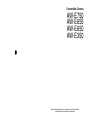 1
1
-
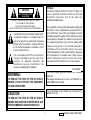 2
2
-
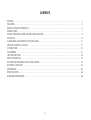 3
3
-
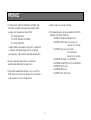 4
4
-
 5
5
-
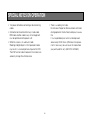 6
6
-
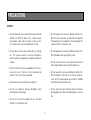 7
7
-
 8
8
-
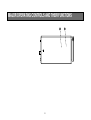 9
9
-
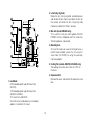 10
10
-
 11
11
-
 12
12
-
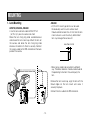 13
13
-
 14
14
-
 15
15
-
 16
16
-
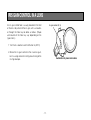 17
17
-
 18
18
-
 19
19
-
 20
20
-
 21
21
-
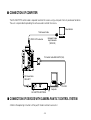 22
22
-
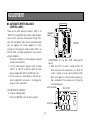 23
23
-
 24
24
-
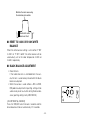 25
25
-
 26
26
-
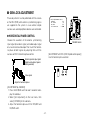 27
27
-
 28
28
-
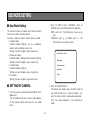 29
29
-
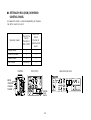 30
30
-
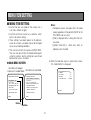 31
31
-
 32
32
-
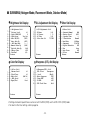 33
33
-
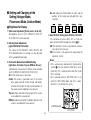 34
34
-
 35
35
-
 36
36
-
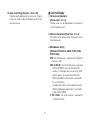 37
37
-
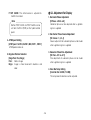 38
38
-
 39
39
-
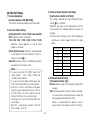 40
40
-
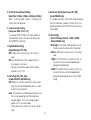 41
41
-
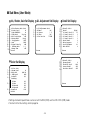 42
42
-
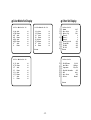 43
43
-
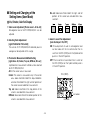 44
44
-
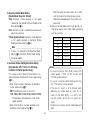 45
45
-
 46
46
-
 47
47
-
 48
48
-
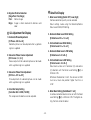 49
49
-
 50
50
-
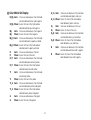 51
51
-
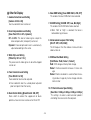 52
52
-
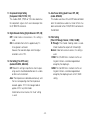 53
53
-
 54
54
-
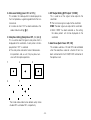 55
55
-
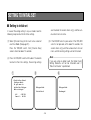 56
56
-
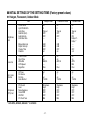 57
57
-
 58
58
-
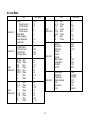 59
59
-
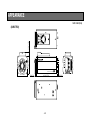 60
60
-
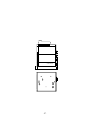 61
61
-
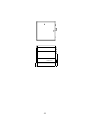 62
62
-
 63
63
-
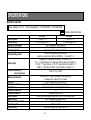 64
64
-
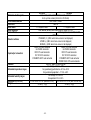 65
65
-
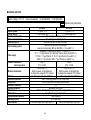 66
66
-
 67
67
-
 68
68
-
 69
69
-
 70
70
-
 71
71
-
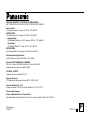 72
72
Panasonic AW-E655 User manual
- Category
- Public displays
- Type
- User manual
Ask a question and I''ll find the answer in the document
Finding information in a document is now easier with AI
Related papers
-
Panasonic AW-CB400N User guide
-
Panasonic AW-E350 User guide
-
Panasonic AW-E650 User guide
-
Panasonic WVLZ6115 - ZOOM LENS Operating Instructions Manual
-
Panasonic AK-HC910L User manual
-
Panasonic AWRP501 - HYBRID CONTROL PANEL Operating Instructions Manual
-
Panasonic GPUS522CUE Operating instructions
-
Panasonic GPKS1000E User manual
-
Panasonic GP-US532HA User manual
-
Panasonic Security Camera AW-E600 User manual
Other documents
-
Philips LDH 0462/00 User manual
-
JVC TK-S241U User manual
-
JVC AV-P950U - Digital Presenter User manual
-
Tote Vision MX-80H User manual
-
Tote Vision MX-07WP User manual
-
Sony SSC-C350 User manual
-
Elmo P10 User manual
-
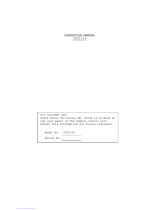 Teli CS5131P Operating instructions
Teli CS5131P Operating instructions
-
Elmo TSN401A User manual
-
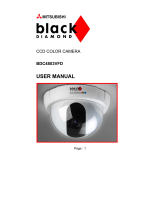 Mitsubishi Electronics BDC4803VFD User manual
Mitsubishi Electronics BDC4803VFD User manual