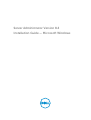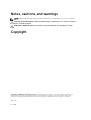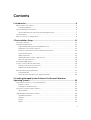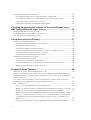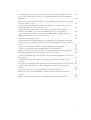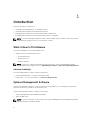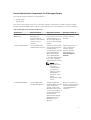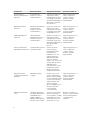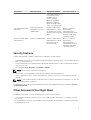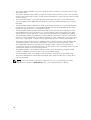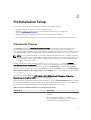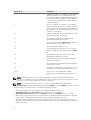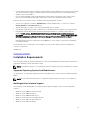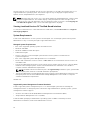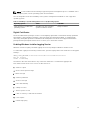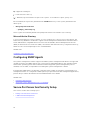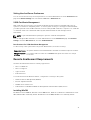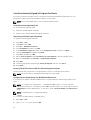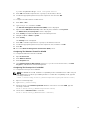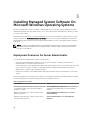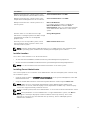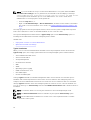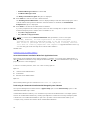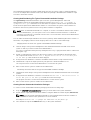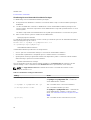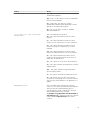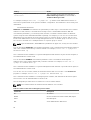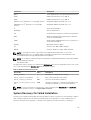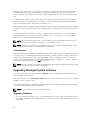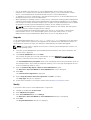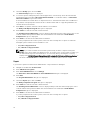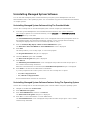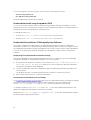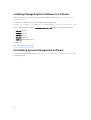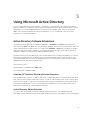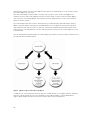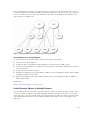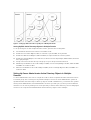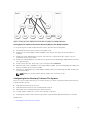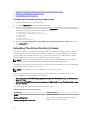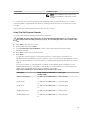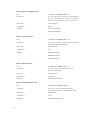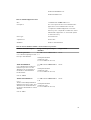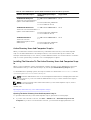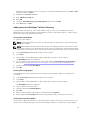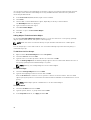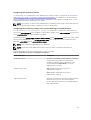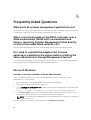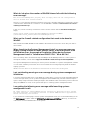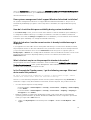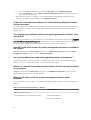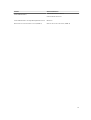Dell OpenManage Software 8.2 Owner's manual
- Category
- Software
- Type
- Owner's manual
This manual is also suitable for

Server Administrator Version 8.2
Installation Guide — Microsoft Windows

Notes, cautions, and warnings
NOTE: A NOTE indicates important information that helps you make better use of your computer.
CAUTION: A CAUTION indicates either potential damage to hardware or loss of data and tells you
how to avoid the problem.
WARNING: A WARNING indicates a potential for property damage, personal injury, or death.
Copyright
Copyright © 2015 Dell Inc. All rights reserved. This product is protected by U.S. and international copyright and
intellectual property laws. Dell
™
and the Dell logo are trademarks of Dell Inc. in the United States and/or other
jurisdictions. All other marks and names mentioned herein may be trademarks of their respective companies.
2015 - 09
Rev. A00

Contents
1 Introduction...........................................................................................................6
What Is New In This Release.................................................................................................................6
Software Availability.........................................................................................................................6
Systems Management Software........................................................................................................... 6
Server Administrator Components On A Managed System...........................................................7
Security Features................................................................................................................................... 9
Other Documents You Might Need......................................................................................................9
2 Preinstallation Setup.......................................................................................... 11
Prerequisite Checker............................................................................................................................11
Installation Requirements....................................................................................................................13
Supported Operating Systems And Web Browsers......................................................................13
Multilingual User Interface Support.............................................................................................. 13
Viewing Localized Versions Of The Web-Based Interface.......................................................... 14
System Requirements....................................................................................................................14
Digital Certificates..........................................................................................................................15
Enabling Windows Installer Logging Service................................................................................15
Microsoft Active Directory.............................................................................................................16
Configuring SNMP Agents...................................................................................................................16
Secure Port Server And Security Setup...............................................................................................16
Setting User And Server Preferences............................................................................................ 17
X.509 Certificate Management......................................................................................................17
Remote Enablement Requirements....................................................................................................17
Installing WinRM.............................................................................................................................17
Certificate Authority Signed Self-Signed Certificate....................................................................18
3 Installing Managed System Software On Microsoft Windows
Operating Systems ............................................................................................... 20
Deployment Scenarios For Server Administrator.............................................................................. 20
Installer Location........................................................................................................................... 21
Installing Server Administrator ..................................................................................................... 21
System Recovery On Failed Installation.............................................................................................29
Failed Updates...............................................................................................................................30
Upgrading Managed System Software...............................................................................................30
Upgrading Guidelines....................................................................................................................30
Upgrade..........................................................................................................................................31
Modify.............................................................................................................................................31
Repair............................................................................................................................................. 32
3

Uninstalling Managed System Software.............................................................................................33
Uninstalling Managed System Software Using The Provided Media...........................................33
Uninstalling Managed System Software Features Using The Operating System........................33
Unattended uninstall using the product GUID............................................................................ 34
Unattended Uninstallation Of Managed System Software..........................................................34
4 Installing Managed System Software On Microsoft Windows Server
2008 Core And Microsoft Hyper-V Server........................................................ 35
Running Prerequisite Checker In CLI Mode.......................................................................................35
Installing Managed System Software In CLI Mode............................................................................ 36
Uninstalling Systems Management Software.....................................................................................36
5 Using Microsoft Active Directory.....................................................................37
Active Directory Schema Extensions..................................................................................................37
Overview Of The Active Directory Schema Extensions............................................................... 37
Active Directory Object Overview................................................................................................ 37
Active Directory Objects In Multiple Domains.............................................................................39
Setting Up Server Administrator Active Directory Objects In Multiple Domains........................40
Configuring Active Directory To Access The Systems.................................................................41
Configuring The Active Directory Product Name........................................................................42
Extending The Active Directory Schema............................................................................................42
Using The Dell Schema Extender................................................................................................. 43
Active Directory Users And Computers Snap-In......................................................................... 46
Installing The Extension To The Active Directory Users And Computers Snap-In.................... 46
Adding Users And Privileges To Active Directory.........................................................................47
6 Frequently Asked Questions............................................................................ 50
What ports do systems management applications use?...................................................................50
When I run virtual media on the DRAC controller over a Wide Area Network (WAN) with low
bandwidth and latency, launching Systems Management Install directly on the virtual media
failed, what do I do?............................................................................................................................50
Do I need to uninstall the Adaptec Fast Console application installed on the system before
installing the Server Administrator Storage Management Service?.................................................. 50
Microsoft Windows............................................................................................................................. 50
How do I fix a faulty installation of Server Administrator?...........................................................50
What do I do when the creation of WinRM listener fails with the following error message?.... 51
What are the firewall-related configuration that needs to be done for WinRM?....................... 51
When launching the Systems Management Install, an error message may display, stating
a failure to load a specific library, a denial of access, or an initialization error. An example
of installation failure during Systems Management Install is "failed to load OMIL32.DLL."
What do I do?.................................................................................................................................51
I get a misleading warning or error message during systems management installation........... 51
4

I am getting the following error message while launching systems management Install:........ 51
Do I need to uninstall previous versions of Server Administrator before installing Citrix
Metaframe?....................................................................................................................................52
When I run systems management Install, I see unreadable characters on the Prerequisite
check information screen............................................................................................................. 52
I have installed Server Administrator and Online Diagnostics in the same directory and
Online Diagnostics fails to work, what do I do?...........................................................................52
I have installed Server Administrator using remote Server Administrator deploy on
Windows Server 2008, I do not see Server Administrator icon on the desktop?.......................52
I see a warning message while uninstalling Server Administrator on Windows Server
2008 as the installer tries to remove the shortcut?.....................................................................52
Where can I find the MSI log files? .............................................................................................. 52
I downloaded the Server Administrator files for Windows from the Support website and
copied it to my own media. When I tried to launch the SysMgmt.msi file, it failed. What is
wrong?........................................................................................................................................... 52
Does systems management Install support Windows Advertised installation?..........................53
How do I check the disk space availability during custom installation?.....................................53
What do I do when I see the current version is already installed message is displayed?...........53
What is the best way to use the prerequisite checker information?...........................................53
In the Prerequisite Checker screen, I get the following message. What can I do to resolve
this problem?.................................................................................................................................53
Is the time shown during installation or uninstallation by Windows Installer Services
accurate?....................................................................................................................................... 54
Can I launch my installation without running the prerequisite checker? How do I do that?....54
How do I know what version of systems management software is installed on the
system?.......................................................................................................................................... 54
Do I need to reboot the system after upgrading systems management ?.................................54
Where can I see the Server Administrator features that are currently installed on my
system?.......................................................................................................................................... 54
What are the names of all the systems management features under Windows?...................... 54
5

1
Introduction
This topic provides information on:
• Installing Server Administrator on managed systems.
• Installing and using the Remote Enablement feature.
• Managing remote systems using Server Administrator Web Server.
• Configuring the system before and during a deployment or upgrade.
NOTE: If you are installing management station and managed system software on the same system,
install identical software versions to avoid system conflicts.
What Is New In This Release
The release highlights of Server Administrator are:
• Support for the following web browsers:
– Google Chrome 42
– Mozilla Firefox 37
– Safari 7.1 and 8.0
NOTE: For the list of supported operating systems and servers, see the OpenManage Software
Support Matrix in the required version of OpenManage Software at dell.com/openmanagemanuals.
Software Availability
The Server Administrator software can be installed from:
• Systems Management Tools and Documentation DVD
• Support site — For more information, see dell.com/support/home.
Systems Management Software
Systems management software is a suite of applications that enables you to manage the systems with
proactive monitoring, notification, and remote access.
Systems management software comprises of two DVDs:
• Systems Management Tools and Documentation
• Server Update Utility
NOTE: For more information on these DVDs, see Systems Management Tools And Documentation
<Version Number> Installation Guide.
6

Server Administrator Components On A Managed System
The setup program provides the following options:
• Custom Setup
• Typical Setup
The custom setup option allows you to select the software components you want to install. The table
lists the various managed system software components that you can install during a custom installation.
Table 1. Managed System Software Components
Component What is installed Deployment Scenario Systems to install on
Server Administrator
Web Server
Web-based Systems
Management
functionality that
enables you to manage
systems locally or
remotely.
Install only if you want
to remotely monitor the
managed system. You
do not require physical
access to the managed
system.
Any system. For
example, laptop or
desktops.
Server Instrumentation Server Administrator
Instrumentation Service
Install to use the system
as the managed system.
Installing Server
Instrumentation and the
Server Administrator
Web Server installs
Server Administrator.
Use Server Administrator
to monitor, configure,
and manage the system.
NOTE: If you
choose to install
only Server
Instrumentation,
you must also
install one of the
Management
Interfaces or the
Server
Administrator Web
Server.
Supported systems. For
a list of supported
systems, see the
Systems Software
Support Matrix
at
dell.com/support/
manuals.
Storage Management Server Administrator
Storage Management
Install to implement
hardware RAID solutions
and configure the
storage components
attached to the system.
For more information on
Storage Management,
see the
Server
Administrator Storage
Management User’s
Guide in the docs
directory.
Only those systems on
which you have installed
Server Instrumentation
or the Management
Interfaces.
7

Component What is installed Deployment Scenario Systems to install on
Command Line
Interface (Management
Interface)
Command Line
Interface of Server
Instrumentation
Install to provide local
and remote system
management solutions
to manage Server and
Storage instrumentation
data using command-
line interfaces.
Supported systems. For
a list of supported
systems, see the
Systems Software
Support Matrix
.
WMI (Management
Interface)
Windows Management
Instrumentation
Interface of Server
Instrumentation
Install to provide local
and remote system
management solutions
to manage Server data
using WMI protocol.
Supported systems. For
a list of supported
systems, see the
Systems Software
Support Matrix
.
SNMP (Management
Interface)
Simple Network
Management Protocol
Interface of Server
Instrumentation
Install to provide local
and remote system
management solutions
to manage Server and
Storage instrumentation
data using SNMP
protocol.
Supported systems. For
a list of supported
systems, see the
Systems Software
Support Matrix
.
Remote Enablement
(Management Interface)
Instrumentation Service
and CIM Provider
Install to perform
remote systems
management tasks.
Install Remote
Enablement on one
system and Server
Administrator Web
Server on another
system. You can use the
system with the Server
Administrator to
remotely monitor and
manage the systems
which have Remote
Enablement installed.
Supported systems. For
a list of supported
systems, see the
Systems Software
Support Matrix
.
Operating System
Logging (Management
Interface)
Operating System
Logging
Install to allow local
system management-
specific events logging
on the operating system
for Server and Storage
instrumentation. On
systems running
Microsoft Windows, use
the Event Viewer to
locally view the
collected events.
Supported systems. For
a list of supported
systems, see the
Systems Software
Support Matrix
.
DRAC Command Line
Tools
Hardware application
programming interface
and iDRAC 12G or
iDRAC, DRAC 5, or
DRAC 4 (depending on
the type of the system)
Install to receive email
alerts for warnings or
errors related to voltage,
temperature, and fan
speed. Remote Access
Controller also logs
Only those systems on
which you have installed
Server Instrumentation
or Management
Interface.
8

Component What is installed Deployment Scenario Systems to install on
event data and the most
recent crash screen
(available only on
systems running
Windows operating
system) to help you
diagnose the probable
cause of a system crash.
Intel SNMP Agent (NIC
Interfaces)
Intel Simple Network
Management Protocol
(SNMP) Agent
Install to enable Server
Administrator to obtain
information about Intel
Network Interface Cards
(NICs).
Only on systems on
which Server
Instrumentation is
installed and which are
running on Windows
operating system.
Broadcom SNMP Agent
(NIC Interfaces)
Broadcom SNMP Agent Install to enable Server
Administrator to obtain
information about
Broadcom NICs.
Only on systems on
which Server
Instrumentation is
installed and which are
running on Windows
operating system.
Security Features
Systems management software components provide these security features:
• Authentication for users from operating system with different privilege levels, or by using the optional
Microsoft Active Directory.
• User ID and password configuration through the web-based interface or the command line interface
(CLI), in most cases.
• SSL encryption (Auto Negotiate and 128-bit or higher).
NOTE: Telnet does not support SSL encryption.
• Session time-out configuration (in minutes) through the web-based interface.
• Port configuration to allow systems management software to connect to a remote device through
firewalls.
NOTE: For information about ports that the various systems management components use, see the
User Guide for that component.
For information about the Security Management, see the Server Administrator User’s Guide at dell.com/
openmanagemanuals.
Other Documents You Might Need
In addition to this guide, for more information, access the following guides.
• The Lifecycle Controller 2 Version 1.00.00 User's Guide provides information on using the Lifecycle
Controller.
• The Management Console User’s Guide provides information about installing, configuring, and using
Management Console.
9

• The Systems Build and Update Utility User’s Guide provides information on using the Systems Build
and Update Utility.
• The Systems Software Support Matrix provides information about the various systems, the operating
systems supported by these systems, and the systems management components that can be installed
on these systems.
• The Server Administrator User's Guide describes the installation and use of Server Administrator.
• The Server Administrator SNMP Reference Guide documents the SNMP management information
base (MIB).
• The Server Administrator CIM Reference Guide documents the Common Information Model (CIM)
provider, which is an extension of the standard management object format (MOF) file. This guide
explains the supported classes of management objects.
• The Server Administrator Messages Reference Guide lists the messages that are displayed on the
Server Administrator home page Alert log, or on the operating system’s event viewer. This guide
explains the text, severity, and cause of each alert message that the Server Administrator displays.
• The Server Administrator Command Line Interface Guide documents the complete command line
interface for Server Administrator, including an explanation of CLI commands to view system status,
access logs, create reports, configure various component parameters, and set critical thresholds.
• The Remote Access Controller 5 User’s Guide provides complete information about installing and
configuring a DRAC 5 controller and using DRAC 5 to remotely access an inoperable system.
• The Integrated Remote Access Controller User's Guide provides complete information about
configuring and using an integrated Remote Access Controller to remotely manage and monitor the
system and its shared resources through a network.
• The Update Packages User's Guide provides information about obtaining and using the Update
Packages for Windows and Linux as part of the system update strategy.
• The Server Update Utility User's Guide provides information on using the Server Update Utility.
• The Systems Management Tools and Documentation DVD contains readme files for applications
found on the media.
NOTE: If the product does not perform as expected or you do not understand a procedure
described in this guide, see Getting Help in the system’s Hardware Owner’s Manual.
10

2
Preinstallation Setup
Ensure that you perform the following before installing Server Administrator:
• Read the installation instructions for the operating system.
• Read the Installation Requirements to ensure that the system meets or exceeds the
minimum requirements.
• Read the applicable readme files and the Systems Software Support Matrix.
• Close all applications running on the system before installing the Server Administrator applications.
Prerequisite Checker
The setup.exe (available at \SYSMGMT\srvadmin\windows) starts the prerequisite checker program.
The prerequisite checker program examines the prerequisites for software components without
launching the actual installation. This program displays a status window that provides information about
the system’s hardware and software that may affect the installation and operation of software features.
NOTE: To use supporting agents for the Simple Network Management Protocol (SNMP), install the
operating system support for the SNMP standard before or after you install Server Administrator. For
more information about installing SNMP, see the installation instructions for the operating system
you are running on the system.
Run the prerequisite checker silently by running runprereqchecks.exe /s from the SYSMGMT
\srvadmin\windows\PreReqCheckerdirectory on the Systems Management Tools and Documentation
DVD. After running the prerequisite checker, an HTML file (omprereq.htm) is created in the %Temp%
directory. This file contains the results of the prerequisite check. The Temp directory is at X:\Documents
and Settings\username\Local Settings\Temp. To find %TEMP%, go to a command-line prompt and type
echo %TEMP%.
The results are written under the HKEY_LOCAL_MACHINE\Software\Dell Computer Corporation
\OpenManage \PreReqChecks\MN\ key for a managed system:
While running the prerequisite checker silently, the return code from runprereqchecks.exe is the number
associated with the highest severity condition for all the software products. The return code numbers are
the same as those used in the registry. The following table details the return codes.
Table 2. Return Codes While Running the Prerequisite Checker Silently
Return Code Description
0 No condition, or conditions, is associated with the
software.
1 An informational condition, or conditions, is
associated with the software. It does not prevent a
software product from being installed.
11

Return Code Description
2 A warning condition, or conditions, is associated
with the software. It is recommended that you
resolve the conditions causing the warning before
proceeding with the installation of the software. To
continue, select and install the software using the
custom installation.
3 An error condition, or conditions, is associated
with the software. Resolve the conditions causing
the error before proceeding with the installation of
the software. If you do not resolve the issues, the
software is not installed.
—1 A Microsoft Windows Script Host (WSH) error. The
prerequisite checker does not run.
—2 The operating system is not supported. The
prerequisite checker does not run.
—3 The user does not have Administrator privileges.
The prerequisite checker does not run.
—4 Not an implemented return code.
—5 The prerequisite checker does not run. The user
failed to change the working directory to %TEMP
%.
—6 The destination directory does not exist. The
prerequisite checker does not run.
—7 An internal error has occurred. The prerequisite
checker does not run.
—8 The software is already running. The prerequisite
checker does not run.
—9 The WSH is corrupted, is a wrong version, or is not
installed. The prerequisite checker does not run.
—10 An error has occurred with the scripting
environment. The prerequisite checker does not
run.
NOTE: A negative return code (-1 through -10) indicates a failure in running the prerequisite
checker tool. Probable causes for negative return codes include software policy restrictions, script
restrictions, lack of folder permissions, and size constraints.
NOTE: If you encounter a return code of 2 or 3, it is recommended that you inspect the
omprereq.htm file in the windows temporary folder %TEMP%. To find %TEMP%, run echo %TEMP%.
Common causes for a return value of 2 from the prerequisite checker:
• One of the storage controllers or drivers has outdated firmware or driver. See
firmwaredriverversions_<lang>.html (where < lang > stands for language) or
firmwaredriverversions.txt found in the %TEMP% folder. To find %TEMP%, run echo %TEMP%.
• RAC component software version 4 is not selected for a default install unless the device is detected
on the system. The prerequisite checker generates a warning message in this case.
• Intel and Broadcom agents are selected for a default install only if the corresponding devices are
detected on the system. If the corresponding devices are not found, prerequisite checker generates a
warning message.
12

• Domain Name System (DNS) or Windows Internet Name Service (WINS) server running on the system
can cause a warning condition for RAC software. See the relevant section in Server Administrator
readme for more information.
• Do not install managed system and management station RAC components on the same system.
Install only the managed system RAC components, as they offer the required functionality.
Common causes for a return code of 3 (failure) from the prerequisite checker:
• You are not logged in as a built-in Administrator, Domain Administrator, or user who is a part of
Domain Admins and Domain Users group.
• The MSI package is corrupt or one of the required XML files is corrupt.
• Error during copying from a DVD or network access problems while copying from a network share.
• Prerequisite checker detects that another MSI package installation is running or that a reboot is
pending: HKEY_LOCAL_MACHINE\\SOFTWARE\\Microsoft\Windows\CurrentVersion\Installer
\InProgress indicates that another MSI package installation is in progress. HKEY_LOCAL_MACHINE\
\SYSTEM\\CurrentControlSet\\Control\\Session Manager\\PendingFileRenameOperations indicates
that a reboot is pending.
• Running the 64-bit version of Windows Server 2008 Core, since certain components are disabled
from being installed.
Ensure that any error or warning is corrected before you proceed to install systems management
software components.
Related Link
Customization Parameters
Installation Requirements
This section describes the general requirements of the Server Administrator and provides information on
supported operating systems and web browsers.
NOTE: Prerequisites specific to an operating system are listed as part of the installation procedures.
Supported Operating Systems And Web Browsers
For information on supported operating systems and web browsers, see the Systems Software Support
Matrix .
NOTE: Ensure that the web browser is configured to bypass the proxy server for local addresses.
Multilingual User Interface Support
The installer provides Multilingual User Interface (MUI) support available on the following operating
systems:
• Windows Server 2008 (32-bit and 64-bit)
• Windows Server 2008 (64-bit) R2
• Windows Server 2008 (64-bit) R2 SP1
• Windows Small Business Server 2011 (64-bit)
• Windows Server 2012 (32-bit and 64-bit)
• Windows Server 2012 (64-bit) R2
13

The MUI Pack are a set of language-specific resource files that you can add to the English version of a
supported Windows operating system. The installer supports only six languages: English, German,
Spanish, French, Simplified Chinese, and Japanese.
NOTE: When the MUI Pack is set to non-Unicode languages like Simplified Chinese, set the system
locale to Simplified Chinese. This enables display of the prerequisite checker messages. This is
because any non-Unicode application runs only when the system locale (also called
Language for
non-Unicode Programs on XP) is set to match the application's language.
Viewing Localized Versions Of The Web-Based Interface
To view the localized versions of the web interface on Windows, in the Control Panel select Regional
and Language Options.
System Requirements
Install Server Administrator on each system to be managed. You can manage systems running Server
Administrator locally or remotely through a supported web browser.
Managed System Requirements
• One of the supported operating systems and web browser.
• Minimum 2GB RAM.
• Minimum 512MB free hard drive space.
• Administrator rights.
• TCP/IP connection on the managed system and the remote system to facilitate remote
system management.
• One of the Supported Systems Management Protocol Standards.
• Monitor with a minimum screen resolution of 800 x 600. The recommended screen resolution is at
least 1024 x 768.
• The Server Administrator Remote Access Controller service requires remote access controller (RAC)
installed on the managed system. See the relevant Remote Access Controller User’s Guide for
complete software and hardware requirements.
NOTE: The RAC software is installed as part of the Typical Setup installation option, provided the
managed system meets all of the RAC installation prerequisites.
• The Server Administrator Storage Management Service requires Server Administrator installed on the
managed system. See the Server Administrator Storage Management User’s Guide for complete
software and hardware requirements.
Related Link:
Supported Systems Management Protocol Standards
Install a supported systems management protocol on the managed system before installing the
management station or managed system software. On supported Windows operating system, systems
management software supports:
• Common Information Model (CIM)/Windows Management Instrumentation (WMI)
• Simple Network Management Protocol (SNMP)
Install the SNMP package provided with the operating system. If SNMP is installed post Server
Administrator installation, restart Server Administrator services.
14

NOTE: For information about installing a supported systems management protocol standard on the
managed system, see the operating system documentation.
The following table shows the availability of the systems management standards for each supported
operating system.
Table 3. Availability of Systems Management Protocol by Operating Systems
Operating System SNMP CIM/WMI
Supported Microsoft Windows
operating systems.
Available from the operating
system installation media.
Always installed.
Digital Certificates
All Server Administrator packages for Microsoft are digitally signed with a certificate that helps guarantee
the integrity of the installation packages. If these packages are repackaged, edited, or manipulated in
other ways, the digital signature is invalidated. This manipulation results in an unsupported installation
package and the prerequisite checker does not allow you to install the software.
Enabling Windows Installer Logging Service
Windows includes a registry-activated logging service to help diagnose Windows Installer issues.
To enable this logging service during a silent install, open the registry editor and create the following path
and keys:
HKEY_LOCAL_MACHINE\Software\Policies\Microsoft\Windows\Installer
Reg_SZ: Logging
Value: voicewarmup
The letters in the value field can be in any order. Each letter turns on a different logging mode.
Each letter's actual function is as follows for MSI version 3.1:
v — Verbose output
o — Out-of-disk-space message
i —Status message
c — Initial UI parameter
e — All error message
w — Non-fatal warning
a — Startup of action
r — Action-specific record
m — Out-of-memory or fatal exit information
u — User request
p — Terminal property
15

+ — Append to existing file
! — Flush each line to the log
"*" — Wildcard, log all information except for the v option. To include the v option, specify "/l*v".
Once activated, the log files are generated in the %TEMP% directory. Some log files generated in this
directory are:
• Managed System Installation
– SysMgmt_<timestamp>.log
These log files are created by default if the prerequisite checker user interface (UI) is running.
Microsoft Active Directory
If you use Active Directory service software, you can configure it to control access to the network. The
Active Directory database is modified to support remote management authentication and authorization.
Server Administrator, Integrated Remote Access Controller (iDRAC), Chassis Management Controller
(CMC), and Remote Access Controllers (RAC), can interface with Active Directory. Using Active Directory,
add and control users and privileges from a central database.
Related Links:
Using Microsoft Active Directory
Configuring SNMP Agents
The systems management software supports the SNMP systems management standard on all supported
operating systems. The SNMP support may or may not be installed depending on the operating system
and how the operating system was installed. An installed supported systems management protocol
standard, such as SNMP, is required before installing the systems management software.
Configure the SNMP agent to change the community name, enable set operations, and send traps to a
management station. To configure the SNMP agent for proper interaction with management applications,
perform the procedures described in the Server Administrator User’s Guide.
Related Links:
• Installation Requirements
• Supported Systems Management Protocol Standards
Secure Port Server And Security Setup
This section contains the following topics:
• Setting User and Server Preferences
• x 509 Certificate Management
16

Setting User And Server Preferences
You can set user and secure port server preferences for Server Administrator from the Preferences web
page. Click General Settings and click either the User tab or Web Server tab.
X.509 Certificate Management
Web certificates are necessary to ensure that the identity and information exchanged with a remote
system is not viewed or changed by others. To ensure system security, it is strongly recommended that
you either generate a new X.509 certificate, reuse an existing X.509 certificate, or import a root certificate
or certificate chain from a Certificate Authority (CA). Authorized CAs include Verisign, Entrust,
and Thawte.
NOTE: Log in with administrator privileges to perform certificate management.
You can manage X.509 certificates for Server Administrator from the Preferences page. Click General
Settings, select the Web Server tab, and click X.509 Certificate.
Best Practices For X.509 Certificate Management
For the security of the system while using server administrator, ensure the following:
Unique host name
All systems that have Server Administrator installed should have unique host names.
Change 'localhost'
to unique
For systems with host name set to localhost change the host name to a unique
host name.
Remote Enablement Requirements
The Remote Enablement feature is currently supported on:
• Microsoft Windows
• Microsoft Hyper-V
• Hyper-V Server
• Citrix XenServer
To install the Remote Enablement feature, configure the following on the system:
• Windows Remote Management (WinRM)
• CA/Self-Signed Certificate
• WinRM HTTPS Listener Port
• Authorization for WinRM and Windows Management Instrumentation (WMI) Servers
Installing WinRM
On Windows Server 2008 R2, Windows Server 2008 R2 SP1, Windows 7, Windows 8 and Windows Server
2012, WinRM 2.0 is installed by default. On Windows Server 2008, WinRM 1.1 is installed by default.
17

Certificate Authority Signed Self-Signed Certificate
You need a certificate signed by a CA or a self‑signed certificate (generated using the SelfSSL tool) to
install and configure the Remote Enablement feature on the system.
NOTE: It is recommended that you use a certificate signed by a CA.
Using A Certificate Signed By A CA
To use a certificate signed by a CA:
1. Request a valid CA signed certificate.
2. Create a HTTP listener with the CA signed certificate.
Requesting A Valid CA Signed Certificate
To request a valid CA signed certificate:
1. Click Start → Run.
2. Type mmc and click OK.
3. Click File → Add/Remove Snap-in.
4. Select Certificates, and then click Add.
5. In the Certificates snap-in dialog box, select Computer account, and then click Next.
6. Select Local Computer, and then click Finish.
7. Click Close, and then click OK.
8. On the Console window, expand Certificates (Local Computer) in the left navigation pane.
9. Right-click Personal, select All tasks → Request New Certificate.
10. Click Next.
11. Select the appropriate certificate type, Mostly (Computer), and then click Enroll.
12. Click Finish.
Creating The HTTPS Listener With The Valid CA Signed Certificate
Run the installer and click the link on the prerequisite checker to create the HTTPS listener.
NOTE: The HTTP listener is enabled by default and listens at port 80.
Configuring User Authorization For WinRM And WMI Servers
To provide access rights to WinRM and WMI services, explicitly add users with the appropriate access
levels.
NOTE: To configure user authorization — For WinRM and WMI Servers, you must login with
administrator privileges. - For Windows Server 2008 operating systems, you must login as a built-in
Administrator, Domain Administrator, or user who is a part of Domain Admins and Domain Users
group.
NOTE: The administrator is configured by default.
WinRM
To configure user authorization for WinRM servers:
1. Click Start → Run.
2. Type winrm configsddl and click OK.
18

If you are using WinRM 2.0, type winrm configsddl default.
3. Click Add and add the required users or groups (local/domain) to the list.
4. Provide the appropriate permission(s) to the respective users and click OK.
WMI
To configure user authorization for WMI servers:
1. Click Start → Run.
2. Type wmimgmt.msc, and then click OK.
The Windows Management Infrastructure (WMI) screen is displayed.
3. Right-click the WMI Control (Local) node in the left pane, and then click Properties.
The WMI Control (Local) Properties screen is displayed.
4. Click Security and expand the Root node in the namespace tree.
5. Navigate to Root → DCIM → sysman.
6. Click Security.
The Security screen is displayed.
7. Click Add to add the required users or groups (local/domain) to the list.
8. Provide the appropriate permission(s) to the respective users, and then click OK.
9. Click OK.
10. Close the Windows Management Infrastructure (WMI) screen.
Configuring The Windows Firewall For WinRM
To configure the Windows Firewall for WinRM:
1. Open Control Panel.
2. Click Windows Firewall.
3. Click Exceptions tab.
4. Select Windows Remote Management check box. If you do not see the check box, click Add
Program to add Windows Remote Management.
Configuring The Envelope Size For WinRM
To configure the envelope size for WinRM:
NOTE: On WinRM version 2.0, enable the compatibility mode for WinRM version 2.0 to use port
443. WinRM version 2.0 uses port 5986 by default. To enable the compatibility mode, type the
following command:
winrm s winrm/config/Service @{EnableCompatibilityHttpsListener="true"}
1. Open a command prompt.
2. Type winrm g winrm/config.
3. Check the value of the MaxEnvelopeSizekb attribute. If the value is less than 4608, type the
following command:
winrm s winrm/config @{MaxEnvelopeSizekb="4608"}
4. Set the value of MaxTimeoutms to 3 minutes:
winrm s winrm/config @{MaxTimeoutms ="180000"}
19

3
Installing Managed System Software On
Microsoft Windows Operating Systems
On Microsoft Windows, an autorun utility is displayed when you insert the Systems Management Tools
and Documentation DVD. This utility allows you to choose the systems management software you want
to install on the system.
If the autorun program does not start automatically, use the autorun program from the DVD root or the
setup program in the SYSMGMT\srvadmin\windows directory on the Systems Management Tools and
Documentation DVD. See the Systems Software Support Matrix for a list of operating systems currently
supported.
NOTE: Use the Systems Management Tools and Documentation DVD to perform an unattended
and scripted silent installation of the managed system software. Install and uninstall the features
from the command line.
Deployment Scenarios For Server Administrator
You can install Server Administrator in the following ways:
• Install the Server Administrator Web Server on any system (laptop, or desktop) and the Server
Instrumentation on another supported system.
In this method, the Server Administrator Web Server performs the function of a central web server and
you can use it to monitor a number of managed systems. Using this method reduces the Server
Administrator footprint on the managed systems.
• Continue to install the Server Administrator Web Server and the Server Instrumentation on the same
system.
The following table lists the deployment scenarios for installing and using Server Administrator and helps
you make the right choice while selecting the various installation options:
Table 4. Deployment Scenarios
You want to Select
Remotely manage and monitor the entire network
of managed systems from the system (laptop,
desktop, or server).
Server Administrator Web Server. You must then
install Server Instrumentation on the managed
systems.
Manage and monitor the current system on the
Web User Interface.
Server Administrator Web Server and Server
Instrumentation.
Manage and monitor the current system on the
Command Line Interface.
Server Instrumentation and Command Line
Interface.
20
Page is loading ...
Page is loading ...
Page is loading ...
Page is loading ...
Page is loading ...
Page is loading ...
Page is loading ...
Page is loading ...
Page is loading ...
Page is loading ...
Page is loading ...
Page is loading ...
Page is loading ...
Page is loading ...
Page is loading ...
Page is loading ...
Page is loading ...
Page is loading ...
Page is loading ...
Page is loading ...
Page is loading ...
Page is loading ...
Page is loading ...
Page is loading ...
Page is loading ...
Page is loading ...
Page is loading ...
Page is loading ...
Page is loading ...
Page is loading ...
Page is loading ...
Page is loading ...
Page is loading ...
Page is loading ...
Page is loading ...
-
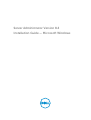 1
1
-
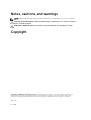 2
2
-
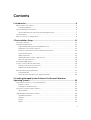 3
3
-
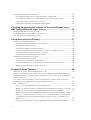 4
4
-
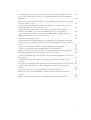 5
5
-
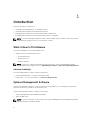 6
6
-
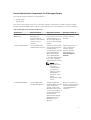 7
7
-
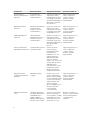 8
8
-
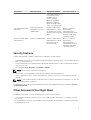 9
9
-
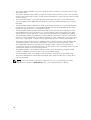 10
10
-
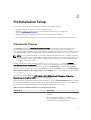 11
11
-
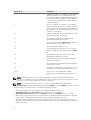 12
12
-
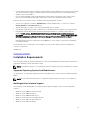 13
13
-
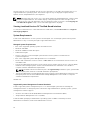 14
14
-
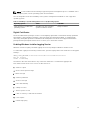 15
15
-
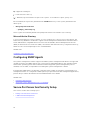 16
16
-
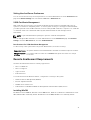 17
17
-
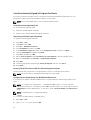 18
18
-
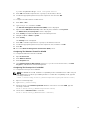 19
19
-
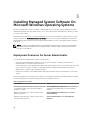 20
20
-
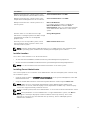 21
21
-
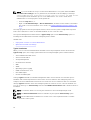 22
22
-
 23
23
-
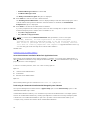 24
24
-
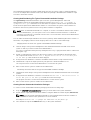 25
25
-
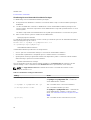 26
26
-
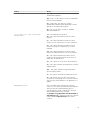 27
27
-
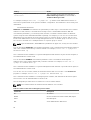 28
28
-
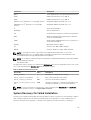 29
29
-
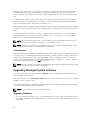 30
30
-
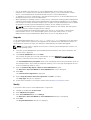 31
31
-
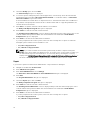 32
32
-
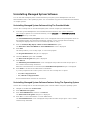 33
33
-
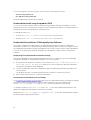 34
34
-
 35
35
-
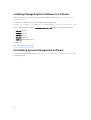 36
36
-
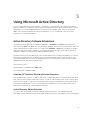 37
37
-
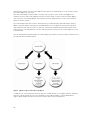 38
38
-
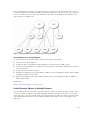 39
39
-
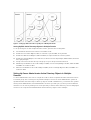 40
40
-
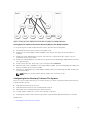 41
41
-
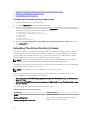 42
42
-
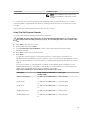 43
43
-
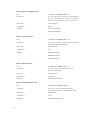 44
44
-
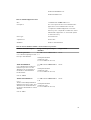 45
45
-
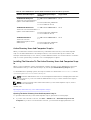 46
46
-
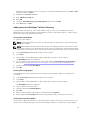 47
47
-
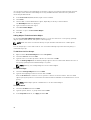 48
48
-
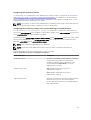 49
49
-
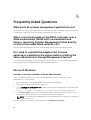 50
50
-
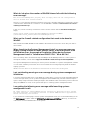 51
51
-
 52
52
-
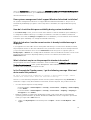 53
53
-
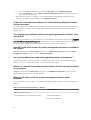 54
54
-
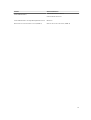 55
55
Dell OpenManage Software 8.2 Owner's manual
- Category
- Software
- Type
- Owner's manual
- This manual is also suitable for
Ask a question and I''ll find the answer in the document
Finding information in a document is now easier with AI
Related papers
-
Dell OpenManage Software Version 8.5 Owner's manual
-
Dell OpenManage Server Administrator Version 7.2 Installation guide
-
Dell OpenManage Software 7.0 User guide
-
Dell OpenManage Software 6.1 User guide
-
Dell OpenManage Server Administrator Version 7.1 Installation guide
-
Dell A02 Installation guide
-
Dell OpenManage Software 6.4 User guide
-
Dell OpenManage Software 6.3 Owner's manual
-
Dell OpenManage Server Administrator Version 7.4 Owner's manual
-
Dell OpenManage Server Administrator Version 8.4 Owner's manual
Other documents
-
HP Officejet Pro 276dw Multifunction Printer series User guide
-
HP Officejet Pro X551 Printer series User guide
-
HP CN1000E User manual
-
SMART Technologies 9.7 User manual
-
Liebert RAC2-8 User manual
-
GFW Regis Extending Console Desk Assembly Instructions Manual
-
Omron NB Series Web Interface Operating instructions
-
Lenovo Display Control Center User guide
-
Adaptec Snap Server 110 Quick start guide