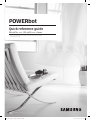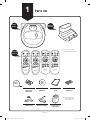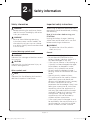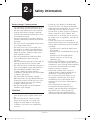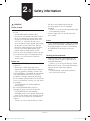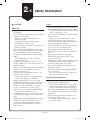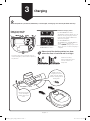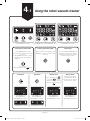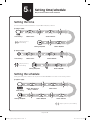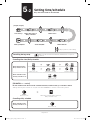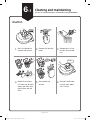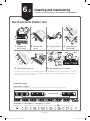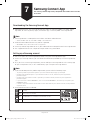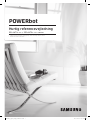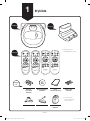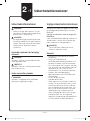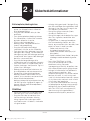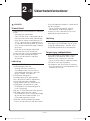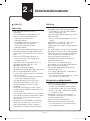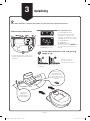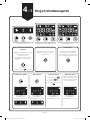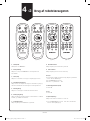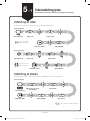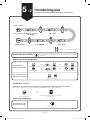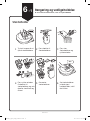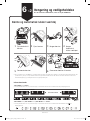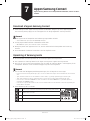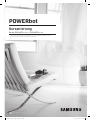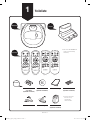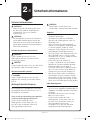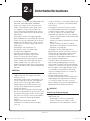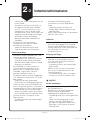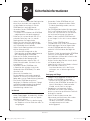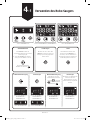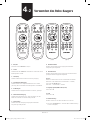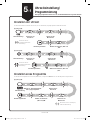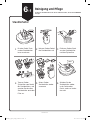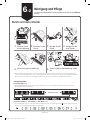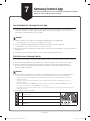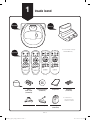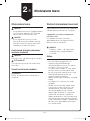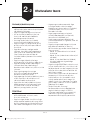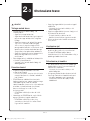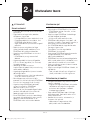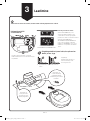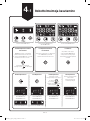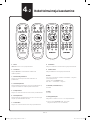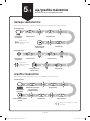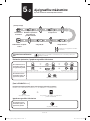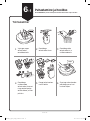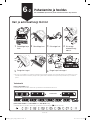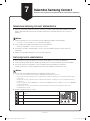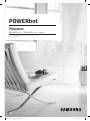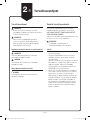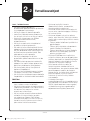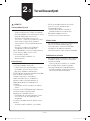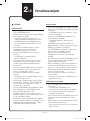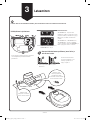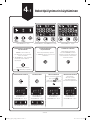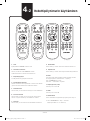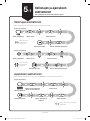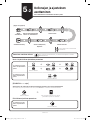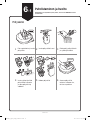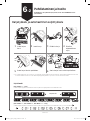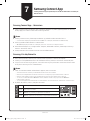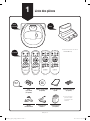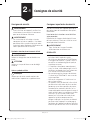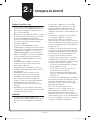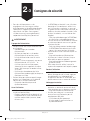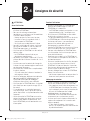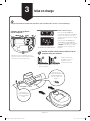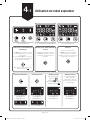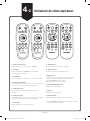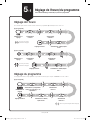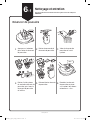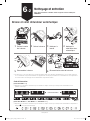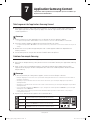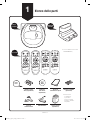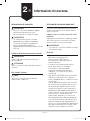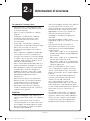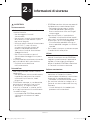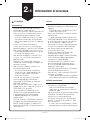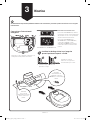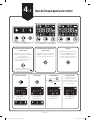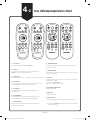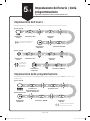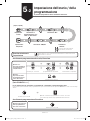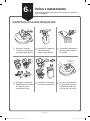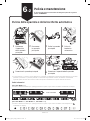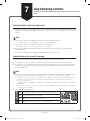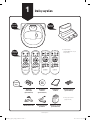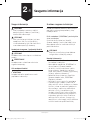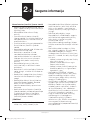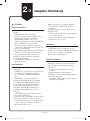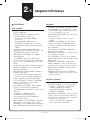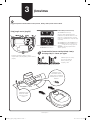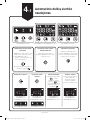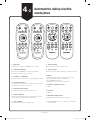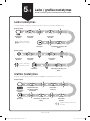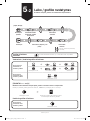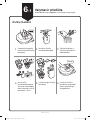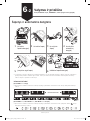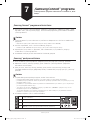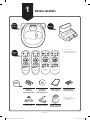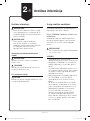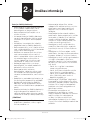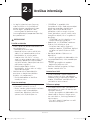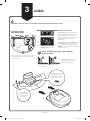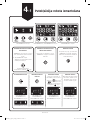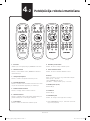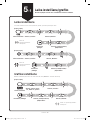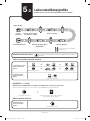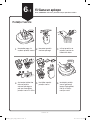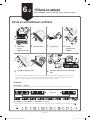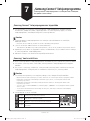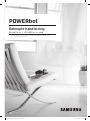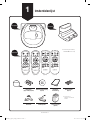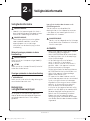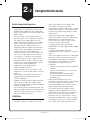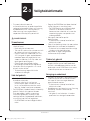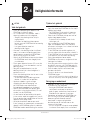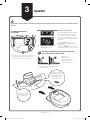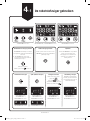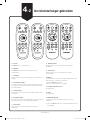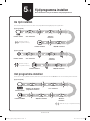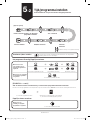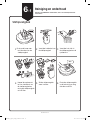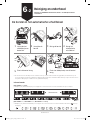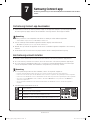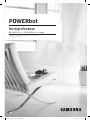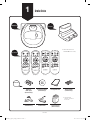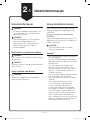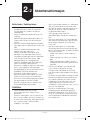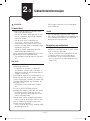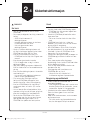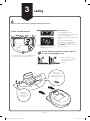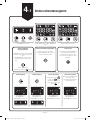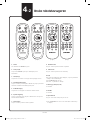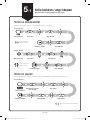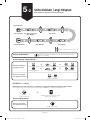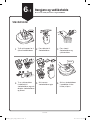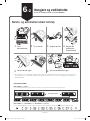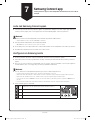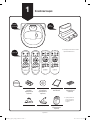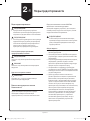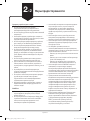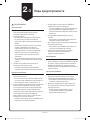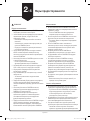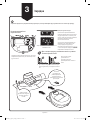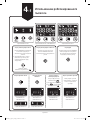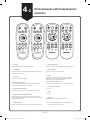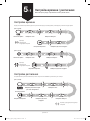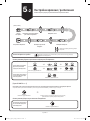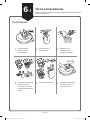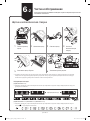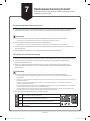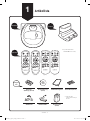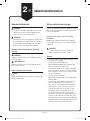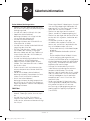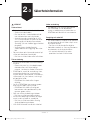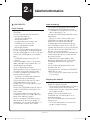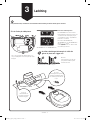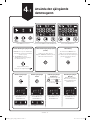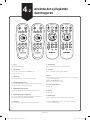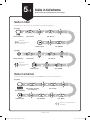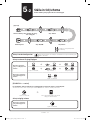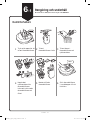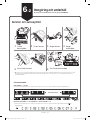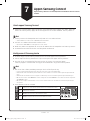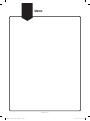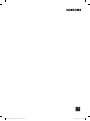POWERbot
Quick reference guide
SR1
M70
, SR2
M70
Series
• Before operating this unit, please read the instructions carefully.
• For indoor use only.
VR7000_Q_guide_13ge_00780C-02.indb 1 2017-12-04 오전 10:17:54

English-2
Parts list
1
Main
body
Basic
Parts
Remote
control
Docking
Station
Batteries
(AAA type)
(Optional)
User manual
(Optional)
Quick reference
guide
Spare lter
(Optional)
Accessories may
differ depending
on the models.
Power cord Battery Charger Virtual guard
(Optional)
[A Type] [B Type] [C Type] [D Type]
(Not included with
SR1M701 Series)
VR7000_Q_guide_13ge_00780C-02.indb 2 2017-12-04 오전 10:17:55

English-3
Safety information
2-1
Safety information
WARNING
• Before operating the appliance, please
read this manual thoroughly and retain
it for your reference.
WARNING
• Because these following operating
instructions cover various models, the
characteristics of your vacuum cleaner
may differ slightly from those described
in this manual.
Caution/Warning symbols used
WARNING
Indicates that a danger of death or serious
injury exists.
CAUTION
Indicates that a risk of personal injury or
material damage exists.
Other symbols used
NOTE
Indicates that the following text contains
additional important information.
Important safety instructions
When using an electrical appliance, basic
precautions should be observed, including
the following:
Read all instructions before using your
POWERbot.
Unplug the battery charger / docking
station from outlet when not in use and
before conducting maintenance.
WARNING
To reduce the risk of re, electric
shock, or injury:
General
• Use only as described in this manual.
• Do not operate POWERbot or the
battery charger / docking station if it
has been damaged in any way.
• If the vacuum cleaner is not working as
it should, has been dropped, damaged,
left outdoors, or dropped in water,
return it to a customer care center.
• Do not handle the battery charger /
docking station or POWERbot with wet
hands.
• Use only on dry, indoor surfaces.
• This appliance can be used by children
aged from 8years and above and
persons with reduced physical, sensory
or mental capabilities or lack of
experience and knowledge if they have
been given supervision or instruction
concerning use of the appliance in a
safe way and understand the hazards
involved. Children shall not play with
the appliance. Cleaning and user
maintenance shall not be made by
children without supervision.
• If the supply cord is damaged, it must
be replaced by the manufacturer or its
service agent or a similarly qualied
person in order to avoid a hazard.
VR7000_Q_guide_13ge_00780C-02.indb 3 2017-12-04 오전 10:17:56

English-4
Safety information
2-2
Battery charger / Docking station
• Do not modify the polarized plug to t a
non-polarized outlet or extension cord.
• Do not use outdoors or on wet surfaces.
• Unplug the battery charger / docking
station from the outlet when not in use
and before servicing.
• Use only the battery charger / docking
station supplied by the manufacturer to
recharge.
• Do not use with a damaged cord or plug
or a loose power outlet.
• Do not pull or carry by the cord, use
the cord as a handle, close the door on
the cord, or pull the cord around sharp
edges or corners. Keep the cord away
from heated surfaces.
• Do not use extension cords or outlets
with inadequate current carrying
capacity.
• Do not unplug by pulling on the cord. To
unplug, grasp the plug, not the cord.
• Do not mutilate or incinerate batteries as
they will explode at high temperatures.
• Do not attempt to open the battery
charger / docking station. Repairs
should only be carried out by a qualied
customer care center.
• Do not expose the battery charger /
docking station to high temperatures or
allow moisture or humidity of any kind
to come into contact with the battery
charger / docking station.
• Do not charge the non-rechargeable
batteries with charger.
POWERbot
• Do not pick up hard or sharp objects
such as glass, nails, screws, coins, and
etc.
• Do not use without a lter in place.
When servicing the unit, never put
ngers or other objects into the fan
chamber in case the unit accidentally
turns on.
• Do not put any objects into openings.
Do not use with any openings blocked;
keep openings free of dust, lint, hair, and
anything that may reduce air ow.
• Do not pick up toxic materials (chlorine
bleach, ammonia, drain cleaner, etc.).
• Do not pick up anything that is burning
or smoke, such as cigarettes, matches, or
hot ashes.
• Do not use to pick up ammable or
combustible liquids such as gasoline, nor
use on areas where they may be present
including:
– Locations with candles or desk lamps
on the oor.
– Locations with unattended res (re or
embers).
– Locations with distilled alcohol,
thinner, ashtrays with burning
cigarettes, etc.
• Do not use POWERbot in an enclosed
space lled with vapours given off by oil
based paint, paint thinner, moth proong
substances, ammable dust, or other
explosive or toxic vapours.
• Leaks from battery cells can occur
under extreme usage or temperature
conditions. If the liquid gets on
skin, wash quickly with water. If the
liquid gets into the eyes, ush them
immediately with clean water for a
minimum of 10minutes. Seek medical
attention.
• For information on Samsung’s
environmental commitments and
product specic regulatory obligations
e.g. REACH visit: samsung.com/uk/
aboutsamsung/samsungelectronics/
corporatecitizenship/data_corner.html
VR7000_Q_guide_13ge_00780C-02.indb 4 2017-12-04 오전 10:17:56

English-5
Safety information
2-3
WARNING
Power related
• Please prevent any risk of electric shock
or re.
– Do not damage the power cord.
– Do not pull the power cord too hard or
touch the power plug with wet hands.
– Do not use a power source other than
100-240V~ and also do not use a
multi outlet to supply power to number
of devices at the same time. (Do not
leave the cord carelessly on the oor.)
– Do not use a damaged power plug,
power cord or loose power outlet.
• Clean dust or any foreign matters on the
pin and contact part of the power plug.
– There is a risk of electric shock or
malfunction.
Before use
• Do not use POWERbot near combustible
materials.
– Place near candle, desktop lamps,
replace or near combustible materials
such as gasoline, alcohol, thinners etc.
• The POWERbot is intended for household
use therefore do not use it in an attic,
basement, storage, industrial building,
out of indoor space, places with moisture
(such as bathroom, laundry), on the table
or shelves.
– The POWERbot can be damaged or
malfunction.
• Be sure POWERbot does not pass
through or touch any kind of liquids.
– The POWERbot can be severely
damaged and it may contaminate other
areas if the wheels pass through liquid.
• Do not spill any liquids on the docking
station.
– There is a risk of re or electric shock.
• Do not use the docking station for
anything other than its intended
purpose.
– There is a risk of re or severe damage
to the docking station.
• Always keep the cliff sensor clean for
your safety.
In use
• If any abnormal sounds, smells or smoke
come from POWERbot, immediately shut
off the emergency switch at the bottom
of POWERbot and contact a service
center.
Cleaning and maintenance
• When power cord is damaged, contact
a service center to get it replaced by a
certied repairman.
– There is a risk of re or electric shock.
• Please check with a Samsung Electronics
service center when exchanging
batteries.
– Using batteries from other products
can cause malfunction.
VR7000_Q_guide_13ge_00780C-02.indb 5 2017-12-04 오전 10:17:56

English-6
Safety information
2-4
CAUTION
Before use
• Insert the dustbin before using
POWERbot.
• Be careful with the followings for proper
automatic recharging.
– Always turn on the power of the
docking station.
– Install the docking station where
POWERbot can easily nd.
– Do not leave any object in front of the
docking station.
• When installing the docking station, do
not leave the cord carelessly on the oor
since POWERbot may get tangled by it.
• Do not use POWERbot on black colored
oors.
– The POWERbot may not be able to
operate normally.
• Do not place any objects within 0.5m
to both sides and 1m to the front of the
docking station.
• Make sure the docking station's charging
contact is not damaged or have any
foreign matters on it.
• Do not install the docking station in an
area with a dark oor.
– If the oor around the docking station
is dark, recharging is hindered.
• Move any obstacles that may disturb
POWERbot's movement (such as children's
indoor swing or slides) before cleaning.
• Do not use the POWERbot in a place
which is narrower than the turning
radius (0.5 m or less) of the POWERbot.
• If a brush or brush cover is not
assembled correctly, scratches may occur
on the oor, or product malfunction may
occur.
• Before operating the POWERbot, remove
the objects which could break such as
a frame, mirror, and porcelain items
so that the POWERbot works without
interruption.
In use
• Using POWERbot on thick carpet may
damage both POWERbot and the carpet.
– The POWERbot cannot pass over carpet
that is thicker than 1 cm.
• Do not use POWERbot on tables or other
high surfaces.
– There is a risk of damage if it falls.
• The POWERbot may bump into chair,
desk legs therefore move them away for
faster and efcient cleaning.
• When POWERbot is operating, do not lift
it up or carry it to another area.
• Do not hold by driving wheels of
POWERbot when carrying it to another
area.
• Do not put any objects on top of
POWERbot and camera since it may
cause malfunction.
• Remove any large papers or plastic bags
immediately when using POWERbot
since they may block the intake.
• Do not aim the red pointer directly at
people or animals.
• Do not lie down around the POWERBOT
that is running.
– Your hair may be caught in the brush,
resulting in physical injury.
Cleaning and maintenance
• Prevent any damage to POWERbot by
complying with the following
– Do not clean POWERbot by spraying
water directly onto it or use benzene,
thinner, acetone or alcohol to clean it.
• Do not disassemble or repair POWERbot.
This should only be done by a certied
repairman.
• Always keep the obstacle sensor, cliff
sensor and camera clean.
– If foreign matter accumulates, sensors
may malfunction.
VR7000_Q_guide_13ge_00780C-02.indb 6 2017-12-04 오전 10:17:56

English-7
3
Charging
Please install the docking station in a place
where the oor is level and wall is straight.
How to turn on the
emergency switch
Hold the robot vacuum cleaner and turn
on the emergency switch without pressing
any buttons.
Check the charging status.
For SR1M701 Series,
The battery indicator blinks at 1 sec.
intervals during charging and the
indicator will remain in ON status
when fully charged.
For SR1M702/
SR1M703/ SR2M70
Series, "
" will turn on
according to charging progress and
"FULL" will turn on when charging is
complete.
When the product is purchased, the battery is not charged, so charging must initially be done manually.
0.5 m
1 m
0.5 m
Make sure the
charge pins on the
robot vacuum cleaner
and the docking station
are aligned.
Ensure the power
cord is arranged
neatly next to the
wall.
Ú Install with the grain of wood oors.
Install the docking
station where the robot
vacuum cleaner can
easily nd.
<SR1M702 / SR1M703/
SR20M70 Series>
<SR1M701 Series>
VR7000_Q_guide_13ge_00780C-02.indb 7 2017-12-04 오전 10:17:57

English-8
4-1
Using the robot vacuum cleaner
Starting Auto clean mode
The POWERbot moves and
automatically cleans the set areas
only once.
SR1M701 series : cleans
repeatedly until the battery is
depleted.
Stop cleaning:
Press and release the button
Starting Spot clean mode
Press and release this button. The
POWERbot cleans a localized area
intensely.
Recharging
You can command POWERbot to
recharge at the docking station
automatically while it is cleaning
by pressing this button.
Auto Clean Spot Clean Repeat clean
Manual Clean
Manual clean mode
can be selected by the
direction control buttons
of the remote control.
Press the [A,B type
],
[C,D type ] on the
remote controller rst and
then press the [Start/Stop
].
<SR1M701 series> <SR1M702 / SR1M703 series>
<SR1M702 /
SR1M703 /
SR2M70 series>
<SR1M701 series>
<SR1M702 /
SR1M703 /
SR2M70 series>
<SR1M701 series>
<SR1M702 /
SR1M703 /
SR2M70 series>
<SR1M702 /
SR1M703 /
SR2M70 series>
<SR2M70 series>
VR7000_Q_guide_13ge_00780C-02.indb 8 2017-12-04 오전 10:17:58

English-9
1. Power
Turn POWERbot's power on/off
2. Recharging
Select to recharge POWERbot at the docking station
automatically
3. Start/Stop
Select to start or stop cleaning process
4. Auto clean
Select to clean all set areas only once and then
automatically return to the docking station.
5. Spot clean
Select to clean a localized area intensely
6. Repeat clean
Select to clean repeatedly until the battery becomes
very low with indicator blinking
7. Turbo mode
Select to clean with the strongest suction power
8. Normal mode
Select to clean with moderate suction power
9. Quiet mode
Select to clean with lower operation noise
10. Sound
Each time you press this button, Sound Effects Mute
is selected in this sequence
<SR10M7039 series only>
Star wars Sound Effects Mute
11. Schedule / Cancel(3sec)
Refer to page 10
12. Clock
Refer to page 10
13. Remote control
Select to turn Wi-Fi function on or off
SR10M7015 series only: Star wars (Mute function
is not available)
Using the robot vacuum cleaner
4-2
2 2 2 2
5
11
6
8
12
10
7
6
8
12
10
7
13
5
11
5
9
11
6
8
12
10
7
6
8
12
10
7
13
5
9
11
3 3 3 34 4 4 4
[A Type] [B Type] [C Type] [D Type]
1 1 1 1
VR7000_Q_guide_13ge_00780C-02.indb 9 2017-12-04 오전 10:17:58

English-10
Setting time/schedule
Only Auto clean mode can be scheduled.
5-1
Setting the time
You must set the current time before using the One-time/daily schedule.
Setting complete
Start setting Select "Hour" Select "Minute"
Select "AM/PM"
Skip to previous,
next setting
Setting the schedule
Setting/cancelling the schedule can only be done while POWERbot is docked on the docking station.
Start setting
Setting complete Select "AM/PM" Select "Minute"
Select "One-time" or
"Daily" schedule
Select "Hour"
Skip to previous, next setting
[A Type, B Type]
[A Type, B Type]
Setting complete
Start setting Select "Hour" Select "Minute"
Select "AM/PM"
Skip to previous,
next setting
[C Type, D Type]
VR7000_Q_guide_13ge_00780C-02.indb 10 2017-12-04 오전 10:17:59

English-11
Setting time/schedule
Only Auto clean mode can be scheduled.
5-2
Cancelling during setup
Setting will be canceled automatically when there's no input for
7seconds
Cancelling One-time/Daily schedule
When both One-time/
Daily schedule are set
or or
or
or
Press for 3 sec. Select the schedule Cancel complete
When either One-time
or Daily schedule is set
or
Press for 3 sec.
Start setting
Setting complete Select "AM/PM" Select "Minute"
Select "One-time" or
"Daily" schedule
Select "Hour"
Skip to previous, next setting
[C Type, D Type]
[SR10M701 series]
For the models which do not include a remote controller, schedule setting is available as below.
Setting/cancelling the schedule can only be done while POWERbot is docked on the docking station.
Press for 3 sec.
When the schedule LED is turned on,
Daily schedule is set.
Cancelling daily schedule
When either One-time
or Daily schedule is set
Press for 3 sec.
VR7000_Q_guide_13ge_00780C-02.indb 11 2017-12-04 오전 10:18:00

English-12
Cleaning and maintaining
You must turn off the emergency switch before cleaning POWERbot.
6-1
Dustbin
1
Press the button to
remove the dustbin
2
Remove the dustbin
cover
3
Remove dust in the
dustbin and cyclone
unit
'Click'
4
Detach the cyclone
unit from the dustbin
cover, and then wash
the dustbin and the
lter
5
Reassemble the
dustbin
6
Reinsert the dustbin
into the main body
until it clicks
VR7000_Q_guide_13ge_00780C-02.indb 12 2017-12-04 오전 10:18:01

English-13
Cleaning and maintaining
You must turn off the emergency switch before cleaning POWERbot.
6-2
Brush and Auto shutter tool
1
Remove the
brush cover
2
Remove the
brush
3
Clean the brush
4
Clean the auto
shutter tool
5
Reassemble the brush
6
Reassemble the brush cover
If a brush or brush cover is not assembled correctly after the maintenance work, scratches may occur on the
oor, or product malfunction may occur. Therefore, assemble them correctly by referring to the cleaning and
maintaining section of a user manual.
Information codes
[SR1M701 series]
Refer to the user manual for steps to take for each information code on the display panel.
Information codes
Information codes animation
[SR1M702, SR1M703, SR2M70 series]
Refer to the user manual for steps to take for each Information code with mark on the display panel.
VR7000_Q_guide_13ge_00780C-02.indb 13 2017-12-04 오전 10:18:03

English-14
Downloading the Samsung Connect App
f Download and install the Samsung Connect app from the markets (Google Play Store, Apple
App Store, or Samsung Galaxy Apps). To nd the app, use the keyword “Samsung Connect”.
Note
f Samsung Connect is incompatible with tablets and some mobile devices.
– Android 6.0 or later (at least 2GB of RAM) is recommended.
f iPad and some mobile devices may not be supported.
– iOS 10.0 or later / iPhone 6 or later is supported.
f Visit Play Store or App Store to see if your mobile device is compatible with Samsung Connect.
f The supported features are subject to change without any prior notice.
Setting up a Samsung account
f You must sign in to a Samsung account before using the Samsung connect app.
f To set up a Samsung account, you can follow the directions provided by the Samsung Connect
app.
f Or, if you have a Samsung smartphone, you can add your Samsung account in the setting app
of your smartphone. Then, it will automatically sign in to your Samsung account.
Note
f If you cannot complete the product registration, please take the following steps.
– Try the registration procedure again as you have directed by the pop-up messages.
– Conrm that the UPnP option of your wireless router is active, and then try the registration
procedure again.
– Conrm that your wireless router is operating in wireless mode, and then try the registration
procedure again.
– If you have two or more POWERbots, turn off the other POWERbots, and then try to register your
POWERbot again.
– If there is any other wireless router that has the same SSID as your wireless router, the registration
might be failed.
f Smart control and Wi-Fi indicator
On
Smart control is blocked. (The remote controller can still be
allowed.)
Off Smart control is allowed.
On The POWERbot is connected to the wireless router.
Off The POWERbot is trying to connect the wireless router.
Samsung Connect App
The Samsung Connect App is only compatible with models that have a Wi-
Fi function.
7
VR7000_Q_guide_13ge_00780C-02.indb 14 2017-12-04 오전 10:18:04
Page is loading ...
Page is loading ...
Page is loading ...
Page is loading ...
Page is loading ...
Page is loading ...
Page is loading ...
Page is loading ...
Page is loading ...
Page is loading ...
Page is loading ...
Page is loading ...
Page is loading ...
Page is loading ...
Page is loading ...
Page is loading ...
Page is loading ...
Page is loading ...
Page is loading ...
Page is loading ...
Page is loading ...
Page is loading ...
Page is loading ...
Page is loading ...
Page is loading ...
Page is loading ...
Page is loading ...
Page is loading ...
Page is loading ...
Page is loading ...
Page is loading ...
Page is loading ...
Page is loading ...
Page is loading ...
Page is loading ...
Page is loading ...
Page is loading ...
Page is loading ...
Page is loading ...
Page is loading ...
Page is loading ...
Page is loading ...
Page is loading ...
Page is loading ...
Page is loading ...
Page is loading ...
Page is loading ...
Page is loading ...
Page is loading ...
Page is loading ...
Page is loading ...
Page is loading ...
Page is loading ...
Page is loading ...
Page is loading ...
Page is loading ...
Page is loading ...
Page is loading ...
Page is loading ...
Page is loading ...
Page is loading ...
Page is loading ...
Page is loading ...
Page is loading ...
Page is loading ...
Page is loading ...
Page is loading ...
Page is loading ...
Page is loading ...
Page is loading ...
Page is loading ...
Page is loading ...
Page is loading ...
Page is loading ...
Page is loading ...
Page is loading ...
Page is loading ...
Page is loading ...
Page is loading ...
Page is loading ...
Page is loading ...
Page is loading ...
Page is loading ...
Page is loading ...
Page is loading ...
Page is loading ...
Page is loading ...
Page is loading ...
Page is loading ...
Page is loading ...
Page is loading ...
Page is loading ...
Page is loading ...
Page is loading ...
Page is loading ...
Page is loading ...
Page is loading ...
Page is loading ...
Page is loading ...
Page is loading ...
Page is loading ...
Page is loading ...
Page is loading ...
Page is loading ...
Page is loading ...
Page is loading ...
Page is loading ...
Page is loading ...
Page is loading ...
Page is loading ...
Page is loading ...
Page is loading ...
Page is loading ...
Page is loading ...
Page is loading ...
Page is loading ...
Page is loading ...
Page is loading ...
Page is loading ...
Page is loading ...
Page is loading ...
Page is loading ...
Page is loading ...
Page is loading ...
Page is loading ...
Page is loading ...
Page is loading ...
Page is loading ...
Page is loading ...
Page is loading ...
Page is loading ...
Page is loading ...
Page is loading ...
Page is loading ...
Page is loading ...
Page is loading ...
Page is loading ...
Page is loading ...
Page is loading ...
Page is loading ...
Page is loading ...
Page is loading ...
Page is loading ...
Page is loading ...
Page is loading ...
Page is loading ...
Page is loading ...
Page is loading ...
Page is loading ...
Page is loading ...
Page is loading ...
Page is loading ...
Page is loading ...
Page is loading ...
Page is loading ...
Page is loading ...
Page is loading ...
Page is loading ...
Page is loading ...
Page is loading ...
Page is loading ...
Page is loading ...
Page is loading ...
Page is loading ...
Page is loading ...
Page is loading ...
Page is loading ...
Page is loading ...
Page is loading ...
Page is loading ...
-
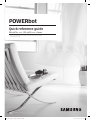 1
1
-
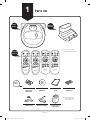 2
2
-
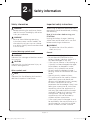 3
3
-
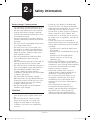 4
4
-
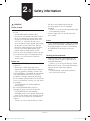 5
5
-
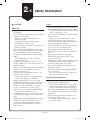 6
6
-
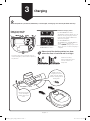 7
7
-
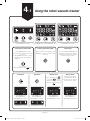 8
8
-
 9
9
-
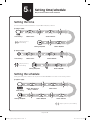 10
10
-
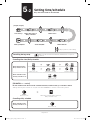 11
11
-
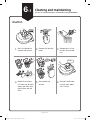 12
12
-
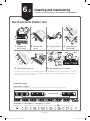 13
13
-
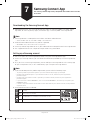 14
14
-
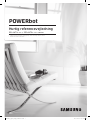 15
15
-
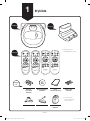 16
16
-
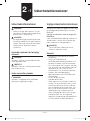 17
17
-
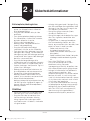 18
18
-
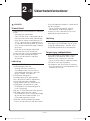 19
19
-
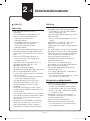 20
20
-
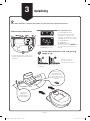 21
21
-
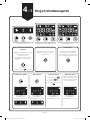 22
22
-
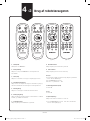 23
23
-
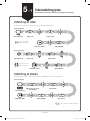 24
24
-
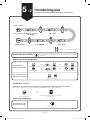 25
25
-
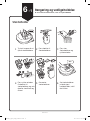 26
26
-
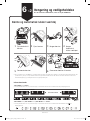 27
27
-
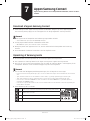 28
28
-
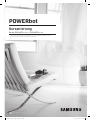 29
29
-
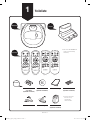 30
30
-
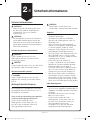 31
31
-
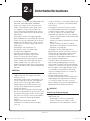 32
32
-
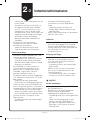 33
33
-
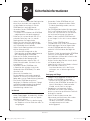 34
34
-
 35
35
-
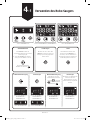 36
36
-
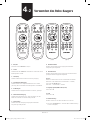 37
37
-
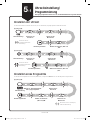 38
38
-
 39
39
-
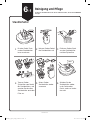 40
40
-
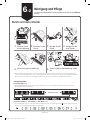 41
41
-
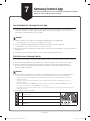 42
42
-
 43
43
-
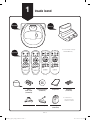 44
44
-
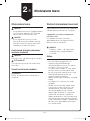 45
45
-
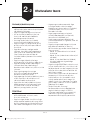 46
46
-
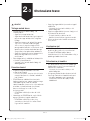 47
47
-
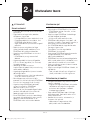 48
48
-
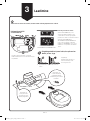 49
49
-
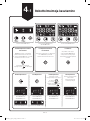 50
50
-
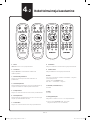 51
51
-
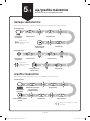 52
52
-
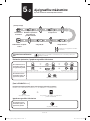 53
53
-
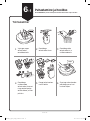 54
54
-
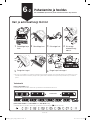 55
55
-
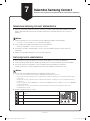 56
56
-
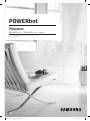 57
57
-
 58
58
-
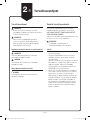 59
59
-
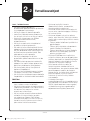 60
60
-
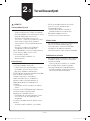 61
61
-
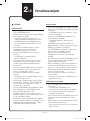 62
62
-
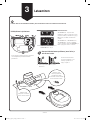 63
63
-
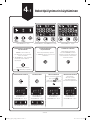 64
64
-
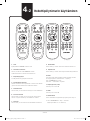 65
65
-
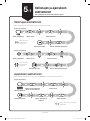 66
66
-
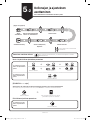 67
67
-
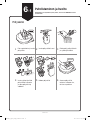 68
68
-
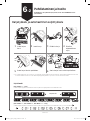 69
69
-
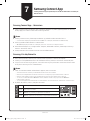 70
70
-
 71
71
-
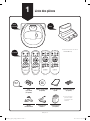 72
72
-
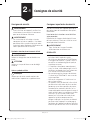 73
73
-
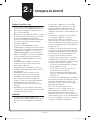 74
74
-
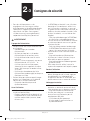 75
75
-
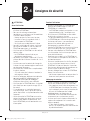 76
76
-
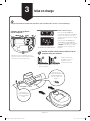 77
77
-
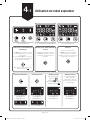 78
78
-
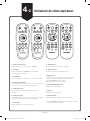 79
79
-
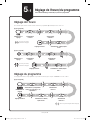 80
80
-
 81
81
-
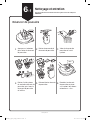 82
82
-
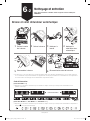 83
83
-
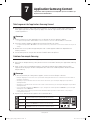 84
84
-
 85
85
-
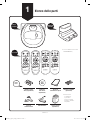 86
86
-
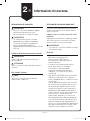 87
87
-
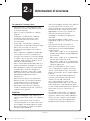 88
88
-
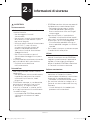 89
89
-
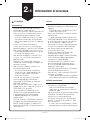 90
90
-
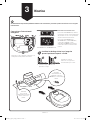 91
91
-
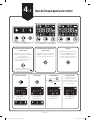 92
92
-
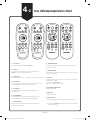 93
93
-
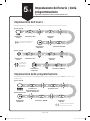 94
94
-
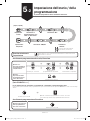 95
95
-
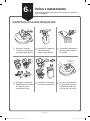 96
96
-
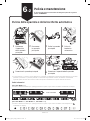 97
97
-
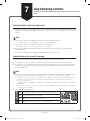 98
98
-
 99
99
-
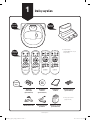 100
100
-
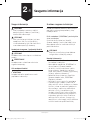 101
101
-
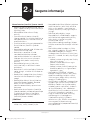 102
102
-
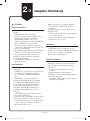 103
103
-
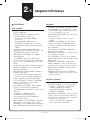 104
104
-
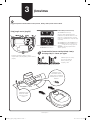 105
105
-
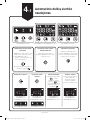 106
106
-
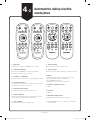 107
107
-
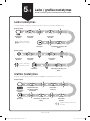 108
108
-
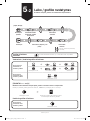 109
109
-
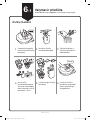 110
110
-
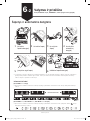 111
111
-
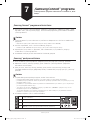 112
112
-
 113
113
-
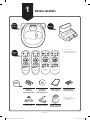 114
114
-
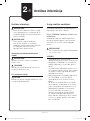 115
115
-
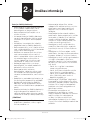 116
116
-
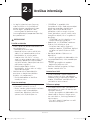 117
117
-
 118
118
-
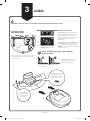 119
119
-
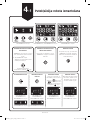 120
120
-
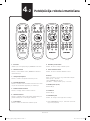 121
121
-
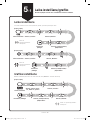 122
122
-
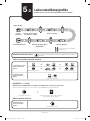 123
123
-
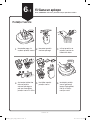 124
124
-
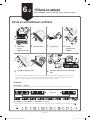 125
125
-
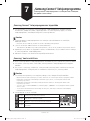 126
126
-
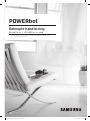 127
127
-
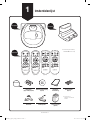 128
128
-
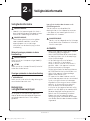 129
129
-
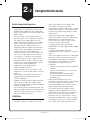 130
130
-
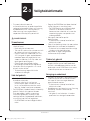 131
131
-
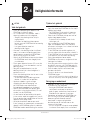 132
132
-
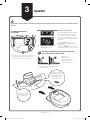 133
133
-
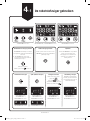 134
134
-
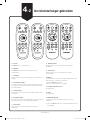 135
135
-
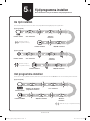 136
136
-
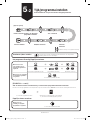 137
137
-
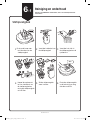 138
138
-
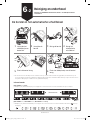 139
139
-
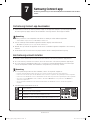 140
140
-
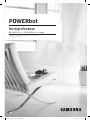 141
141
-
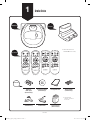 142
142
-
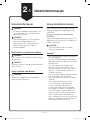 143
143
-
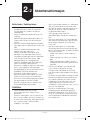 144
144
-
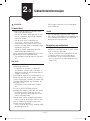 145
145
-
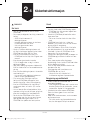 146
146
-
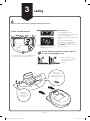 147
147
-
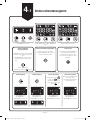 148
148
-
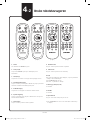 149
149
-
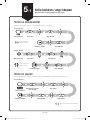 150
150
-
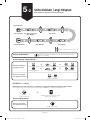 151
151
-
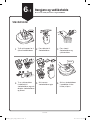 152
152
-
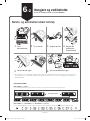 153
153
-
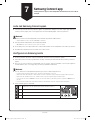 154
154
-
 155
155
-
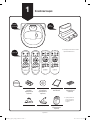 156
156
-
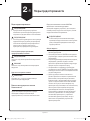 157
157
-
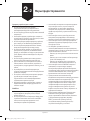 158
158
-
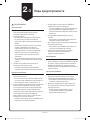 159
159
-
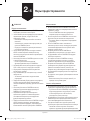 160
160
-
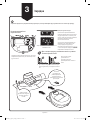 161
161
-
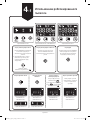 162
162
-
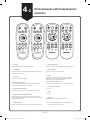 163
163
-
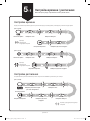 164
164
-
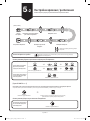 165
165
-
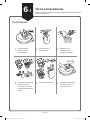 166
166
-
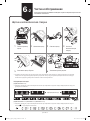 167
167
-
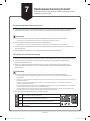 168
168
-
 169
169
-
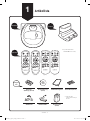 170
170
-
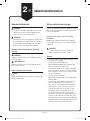 171
171
-
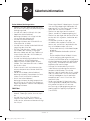 172
172
-
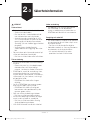 173
173
-
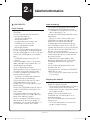 174
174
-
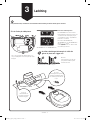 175
175
-
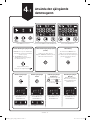 176
176
-
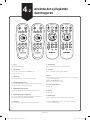 177
177
-
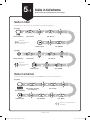 178
178
-
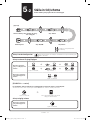 179
179
-
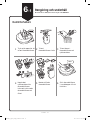 180
180
-
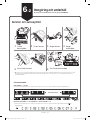 181
181
-
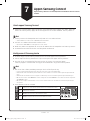 182
182
-
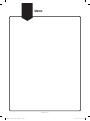 183
183
-
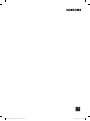 184
184
Ask a question and I''ll find the answer in the document
Finding information in a document is now easier with AI
in other languages
- italiano: Samsung EASY 1600 Manuale utente
- français: Samsung EASY 1600 Manuel utilisateur
- Deutsch: Samsung EASY 1600 Benutzerhandbuch
- русский: Samsung EASY 1600 Руководство пользователя
- Nederlands: Samsung EASY 1600 Handleiding
- dansk: Samsung EASY 1600 Brugermanual
- eesti: Samsung EASY 1600 Kasutusjuhend
- svenska: Samsung EASY 1600 Användarmanual
- suomi: Samsung EASY 1600 Ohjekirja
Related papers
-
Samsung SR10M703WWW User manual
-
Samsung SR10M703BWG User manual
-
Samsung SR10M703BWG User manual
-
Samsung VR10M703PW9 User manual
-
Samsung VR10M703PW9 User manual
-
Samsung SR20K9350WK User manual
-
Samsung VR20R7250WC User manual
-
Samsung SR10M703WWW User manual
-
Samsung SR10M703WWW User manual
-
Samsung SR10M701CUW User manual