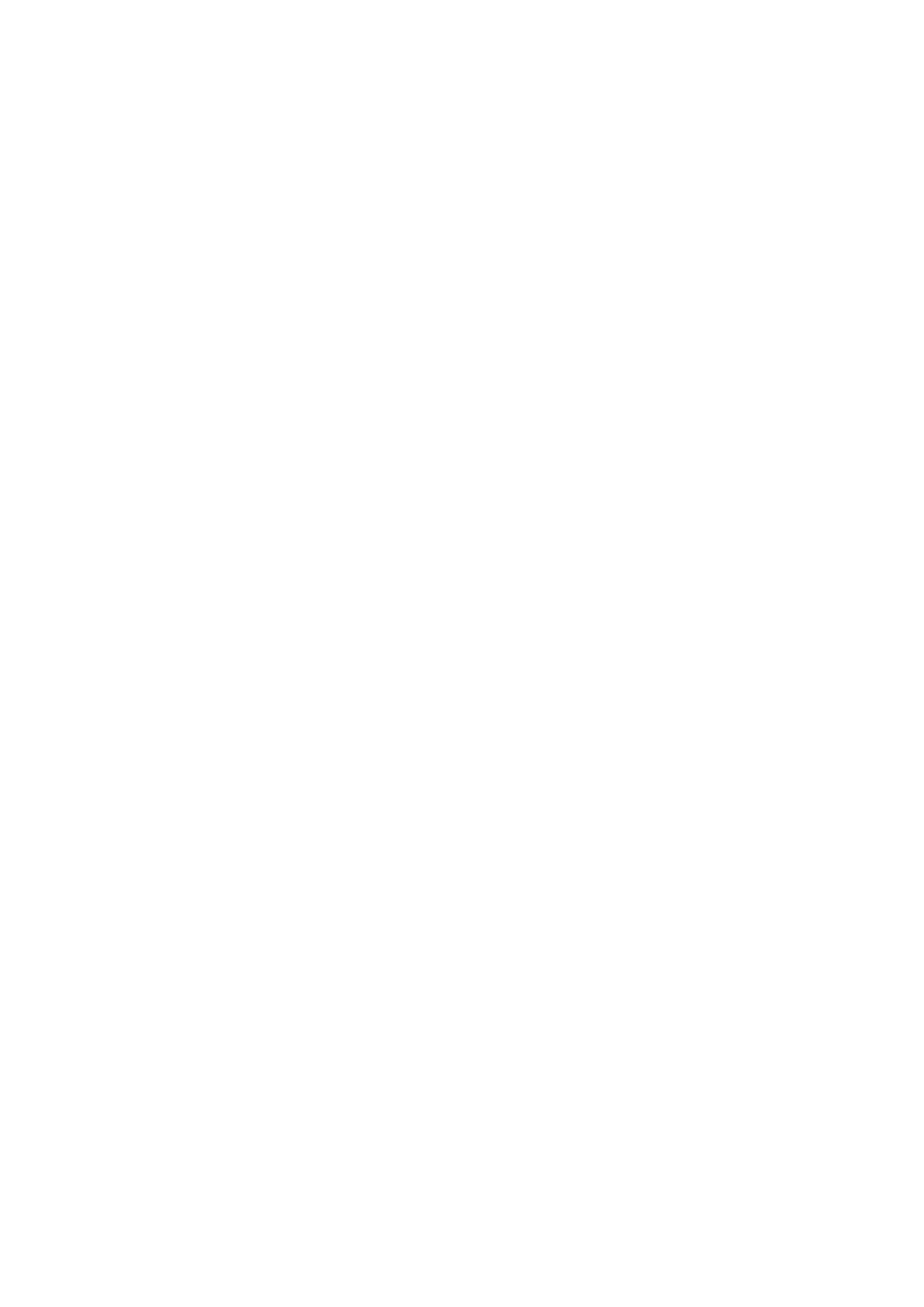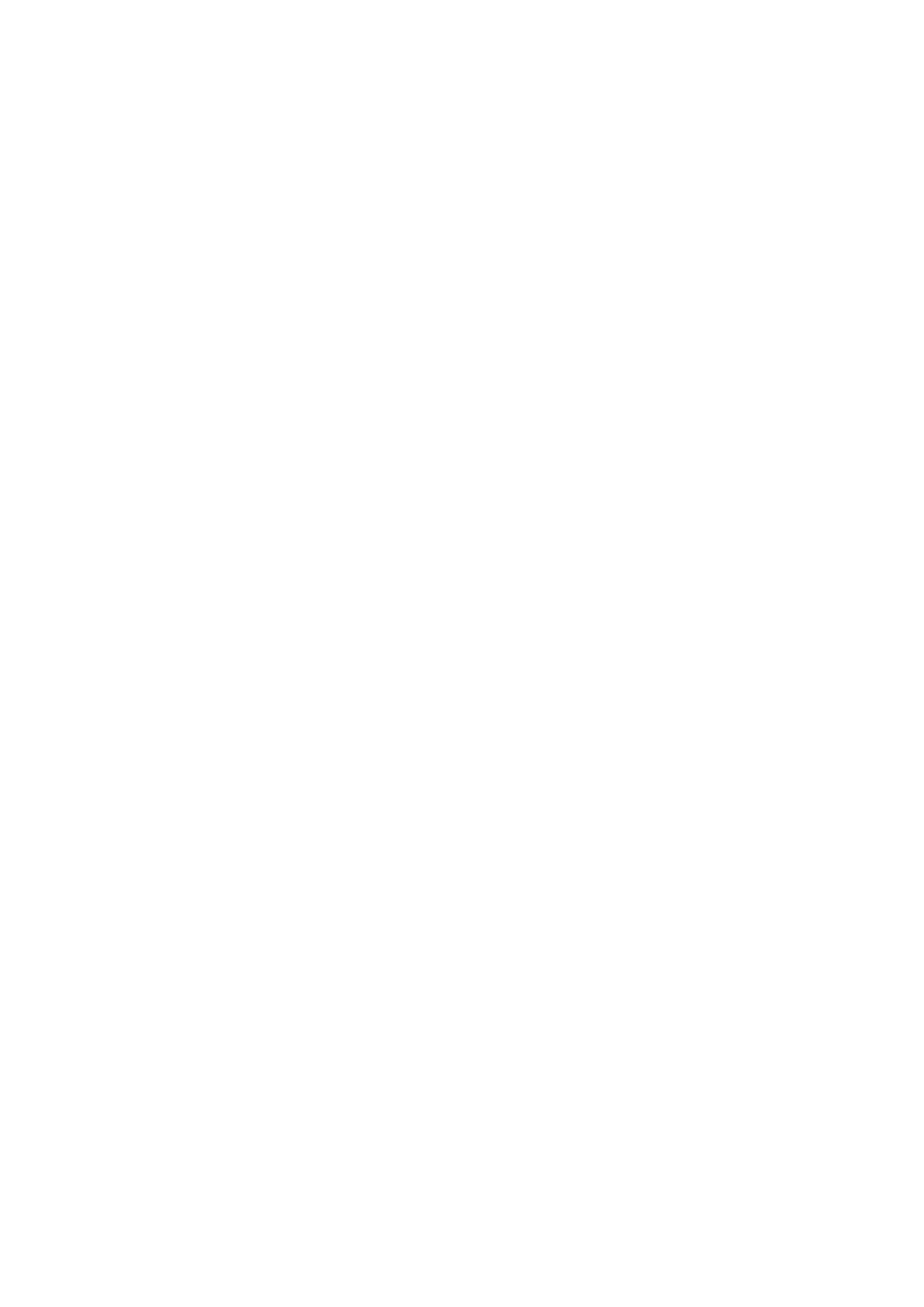
Contents
Introduction ....................................................................................................................................................... 2
How to Use the Manual ............................................................................................................................................. 3
Notations Used in the Manual ................................................................................................................................ 4
Disclaimers ............................................................................................................................................................... 5
Copyright .................................................................................................................................................................. 6
Trademarks .............................................................................................................................................................. 7
Before Use ........................................................................................................................................................... 9
Installing the Driver .................................................................................................................................. 11
Flow of Preparations for Faxing ............................................................................................................................... 12
Pre-installation Check ............................................................................................................................................. 13
System Requirements ......................................................................................................................................... 14
About the Readme File ........................................................................................................................................ 15
Installing the Driver ................................................................................................................................................ 16
Registering a Fax .................................................................................................................................................... 17
Registering a Fax Connected by TCP/IP .................................................................................................................. 18
Registering a Fax Connected by USB ..................................................................................................................... 22
Registering a Fax Connected by Bonjour ................................................................................................................ 26
Setting the Options of the Device ............................................................................................................................. 29
Enabling Automatic Setting of the Options of the Device ......................................................................................... 30
Manually Setting the Options of the Device ............................................................................................................ 33
Uninstalling a Driver ............................................................................................................................................... 35
Sending Faxes ................................................................................................................................................. 38
Sending a Fax from an Application ........................................................................................................................... 39
Editing the Address Book ......................................................................................................................................... 41
Attaching a Cover Sheet .......................................................................................................................................... 43
Arranging Multiple Pages on One Sheet of Paper ...................................................................................................... 44
Registering Presets ................................................................................................................................................. 45
Setting the Authentication Function ........................................................................................................................ 46
Setting User Information from FAX Utility ................................................................................................................ 47
Settings List ..................................................................................................................................................... 49
[General Settings] Panel .......................................................................................................................................... 50
[Advanced Settings] Panel ....................................................................................................................................... 52
[Special Features] Panel ........................................................................................................................................... 53
[Cover Sheet] Panel ................................................................................................................................................. 55
FAX Utility Settings ................................................................................................................................................. 56
I