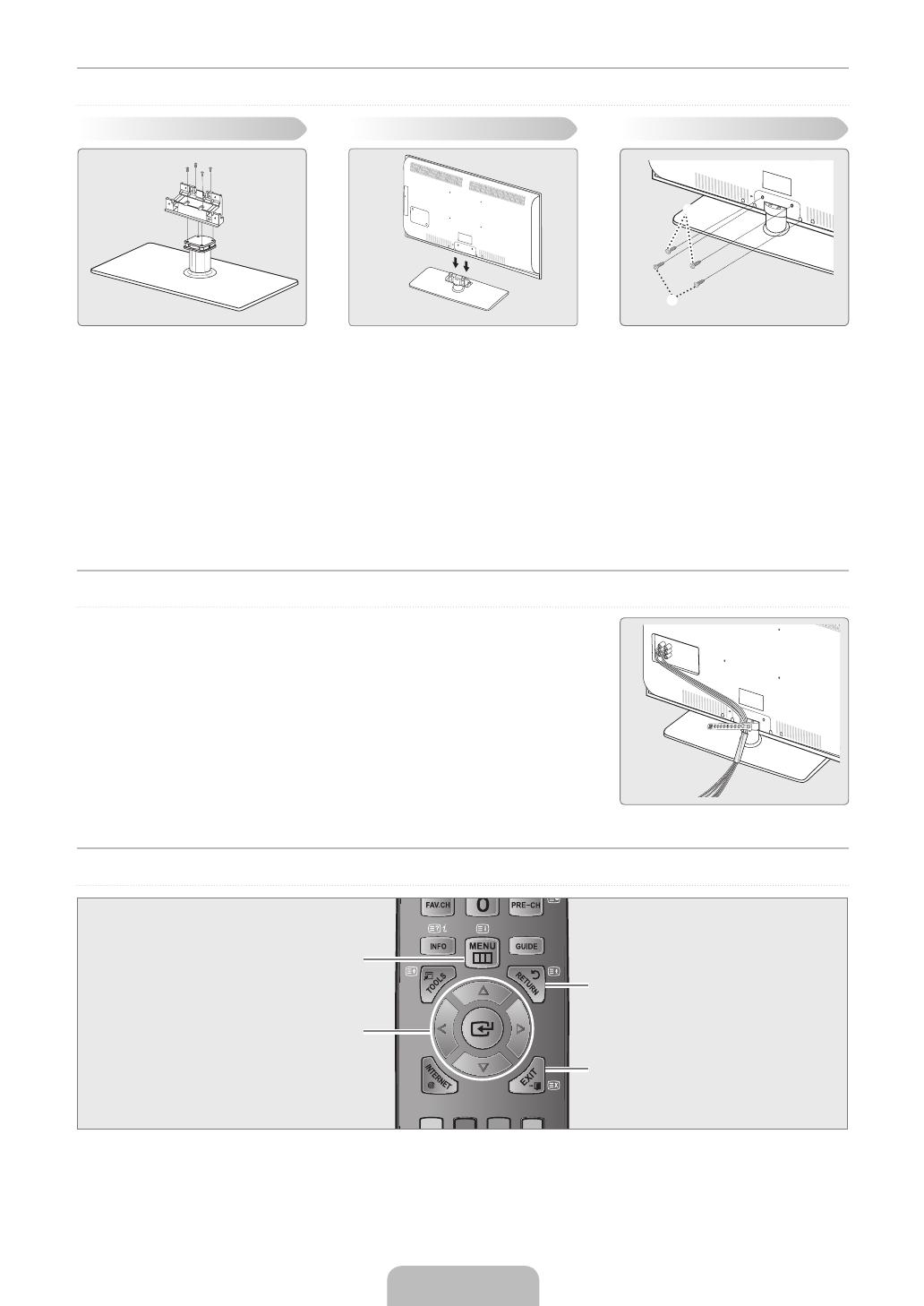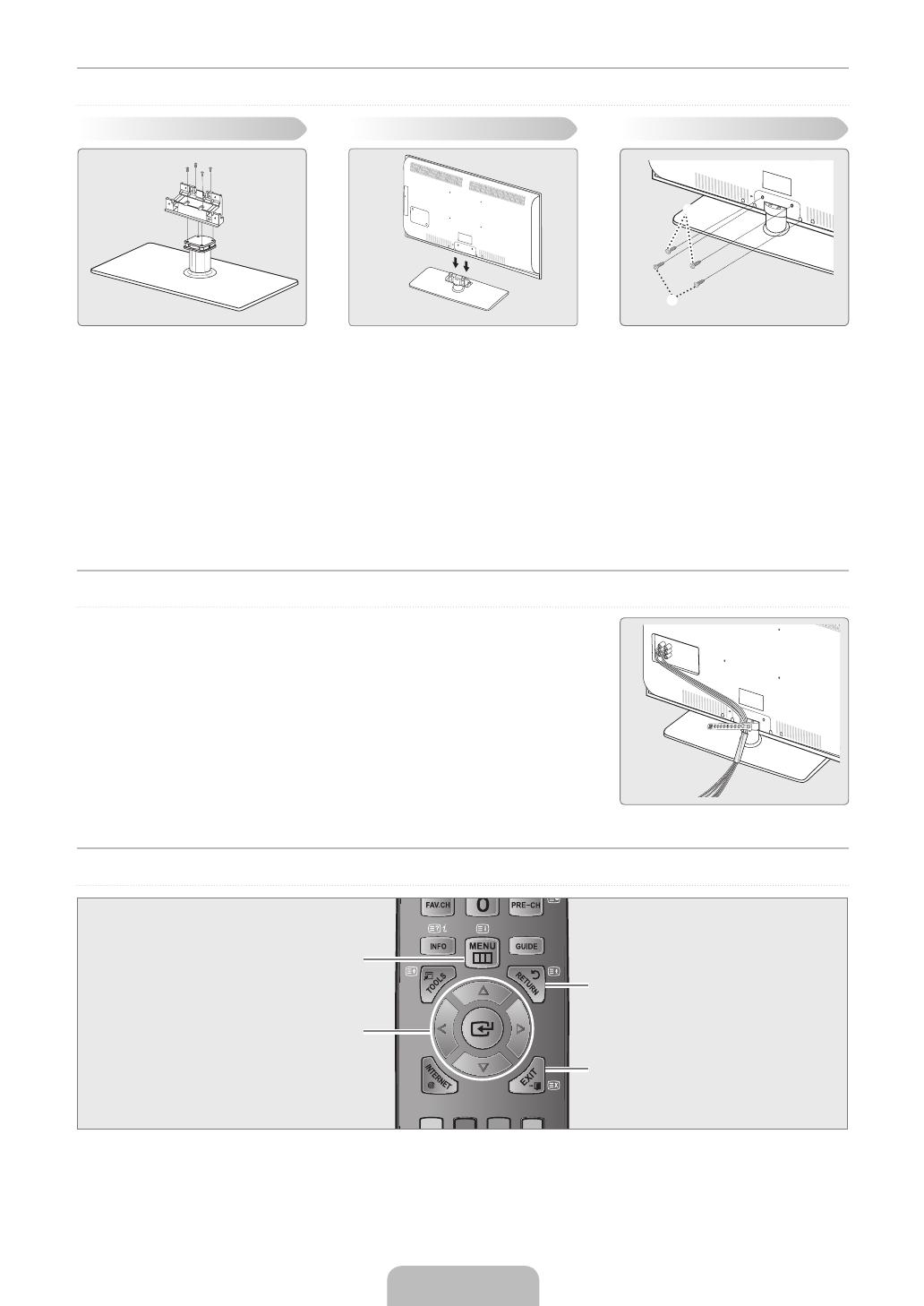
Installing the Stand
Preset: Place the Guide Stand and Cover Neck onto the stand and fasten it using the screws.
Step 1. Attach your LCD TV to the stand.
Two or more people should carry the TV.
Make sure to distinguish between the front and back of the stand when assembling them.
To make sure the TV is installed on the stand at a proper level, do not apply excess downward pressure to the upper left
of right sides of the TV.
Step 2. Fasten two screws at position
1
and then fasten two screw at position
2
.
Stand the product up and fasten the screws. If you fasten the screws with the LCD TV placed down, it may lean to one
side.
Assembling the Cables
Enclose the cables in the Holder-Wire Cable so that the cables are not visible through the
transparent stand.
Using the remote control buttons
MENU Button
Display the main on-screen menu.
ENTER
E
/ DIRECTION Button
Move the cursor and select an
item. Select the currently selected
item. Confirm the setting.
RETURN Button
Return to the previous menu.
EXIT
Exit the on-screen menu.
N
N
N
N
N
English - 2
Back
Front
Front
Back
2
1
Preset Step 1 Step 2
BN68-02004D-01Eng.indd 3 2009-09-09 �� 3:13:39