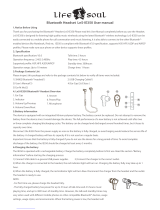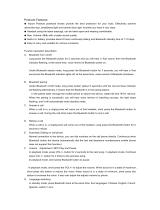Page is loading ...

Wireless Stereo
Headset
2-696-114-12(1)
Operating Instructions
DR-BT30Q
©2006 Sony Corporation

2
WARNING
To reduce the risk of fire or electric
shock, do not expose this
apparatus to rain or moisture.
To reduce the risk of electrical
shock, do not open the cabinet.
Refer servicing to qualified
personnel only.
Do not install the appliance in a
confined space, such as a bookcase or
built-in cabinet.
To reduce the risk of fire, do not cover the
ventilation of the apparatus with
newspapers, tablecloths, curtains, etc.
And do not place lighted candles on the
apparatus.
To reduce the risk of fire or electric
shock, do not place objects filled with
liquids, such as vases, on the apparatus.
Connect the AC power adaptor to an
easily accessible AC outlet. Should you
notice an abnormality in the AC power
adaptor, disconnect it from the AC outlet
immediately.
Hereby, Sony Corp., declares that this
equipment is in compliance with the
essential requirements and other relevant
provisions of Directive 1999/5/EC.
For details, please access the following
URL :
http://www.compliance.sony.de/
Disposal of Old
Electrical &
Electronic
Equipment
(Applicable in the
European Union and
other European
countries with
separate collection
systems)
This symbol on the product or on its
packaging indicates that this product shall
not be treated as household waste. Instead
it shall be handed over to the applicable
collection point for the recycling of
electrical and electronic equipment. By
ensuring this product is disposed of
correctly, you will help prevent potential
negative consequences for the
environment and human health, which
could otherwise be caused by
inappropriate waste handling of this
product. The recycling of materials will
help to conserve natural resources. For
more detailed information about
recycling of this product, please contact
your local Civic Office, your household
waste disposal service or the shop where
you purchased the product.
The Bluetooth word mark and logos are
owned by the Bluetooth SIG, Inc. and any
use of such marks by Sony Corporation is
under license.
Other trademarks and trade names are
those of their respective owners.
MPEG Layer-3 audio coding technology
and patents licensed from Fraunhofer IIS
and Thomson.

3
Table Of Contents
Welcome! .......................... 4
3 steps to BLUETOOTH
function ................................. 5
Location and Function of
Parts............................... 6
Charging the unit ............. 7
Pairing ............................... 9
What is pairing? ........................ 9
Procedures of pairing ................ 9
Wearing the headset ...... 11
Indications of
BLUETOOTH function 12
Listening to music ......... 13
Controlling the audio
device – AVRCP ................. 14
Calling ............................. 16
Controlling the BLUETOOTH
mobile phone – HFP, HSP .. 18
Calling while playing
back music .................. 19
Disposing of the unit ..... 20
Precautions .................... 21
What is BLUETOOTH
technology? ................ 23
Troubleshooting ............. 24
Initializing the unit ......... 25
Specifications ................. 26

4
Welcome!
Thank you for purchasing this Sony Wireless Stereo Headset. This unit uses
BLUETOOTH
™
wireless technology.
• You can enjoy music from your BLUETOOTH device capable of
transmitting music.
• You can enjoy hands-free talking with your BLUETOOTH mobile phone
inside your bag.
• You can remotely control the basic functions of BLUETOOTH audio
device (Play, Pause, Stop, etc.).
• You can charge the unit using the supplied AC power adaptor.
• By simply pressing the button, the cord of the unit is retracted for storage.
For details on BLUETOOTH technology, see page 23.
Listening to music
Talking on the phone

5
V
Calling
V
Listening to music
V
V
3 steps to BLUETOOTH function
BLUETOOTH
mobile phone,
etc.
Pairing
Wireless Stereo
Headset
BLUETOOTH connection
Operate the BLUETOOTH
device to make the
BLUETOOTH connection.
Connection
Listening to music
You can listen to music played on
the BLUETOOTH device.
Playback, stop, or pause is
possible from this unit.
Music
BLUETOOTH connection
When the unit is turned on, the
unit starts making the
BLUETOOTH connection to the
recognized mobile phone
automatically.
Talking on the phone
You can make and receive a call
by operating this unit.
Pairing
First, register (“pair”) a BLUETOOTH device (mobile phone, etc.) and
this unit with each other. Once pairing is established, there is no need for
pairing again.
Voice
Connection
A2DP
AVRCP
HFP HSP
c Page 9
c Page 13
c Page 16
c Page 17 - 19c Page 13 - 15

6
Location and Function of Parts
1 Jog switch
Controls various functions
when listening to music.
2 VOLUME – button
3 VOLUME + button
4 Indicator (blue)
Indicates the communication
status of the unit.
5 Multi function button
Controls various call functions.
6 Indicator (red)
Indicates the power status of
the unit.
7 Microphone
8 RESET button
9 DC IN 3 V jack
q; POWER button
qa AUTO WIND button
Retracts the cord of the unit.
GETTING STARTED
L
R

7
1 Connect the supplied
AC power adaptor to the
DC IN 3 V jack on the
unit.
When the AC power adaptor is
connected to an AC outlet,
charging starts.
Tip
If the AC power adaptor is connected
to an AC outlet while the unit is
turned on, the unit will be turned off
automatically.
Charging the unit
The unit contains a rechargeable Lithium-Ion battery, which should be
charged before using for the first time.
Wireless Stereo
Headset
To DC IN
3 V jack
To an AC
outlet
AC power
adaptor
(supplied)
2 Make sure that indicator
(red) lights up while
charging.
Charging is completed in about
3 hours* and the indicator (red)
goes off automatically.
* Time required for empty battery to
recharge.
Caution
If this unit detects a problem while
charging, the indicator (red) may
turn off, although charging is not
complete.
Check for the following causes:
– Ambient temperature exceeds the
range of 0 °C – 40 °C (32 °F –
104 °F).
– There is a problem with the
battery.
In this case, charge again within the
above-mentioned temperature range.
If the problem persists, consult your
nearest Sony dealer.
Continued

8
Checking the remaining
battery
When pressing the POWER button
while the unit is turned on, the
indicator (red) flashes. You can
check the remaining battery by the
number of times the indicator (red)
flashes.
Indicator (red)
3 times
2 times
1 time
Note
You cannot check the remaining battery
immediately after the unit is turned on, or
while pairing.
When the battery is almost empty
The indicator (red) flashes slowly
automatically.
When the battery becomes empty, a
beep sounds and the unit will turn
off automatically.
Approx.
usage hours
11 hours
100 hours
Status
Full
Mid
Low (needs to
charge)
Notes
• If the battery is not used for a long time,
battery may be quickly depleted,
however, after a few recharges, battery
life will improve.
• If the life of the built-in rechargeable
battery drops to half the normal length,
the battery should be replaced. Consult
your nearest Sony dealer for
replacement of the rechargeable battery.
• Avoid exposure to temperature
extremes, direct sunlight, moisture,
sand, dust or mechanical shock. Never
leave in a car parked in the sun.
• Use only the supplied AC power
adaptor. Do not use any other AC
power adaptor.
Usage hours
*
Status
Communication
time (including
music playback
time) (up to)
Standby time
(up to)
* Time stated above may vary, depending
on ambient temperature or conditions of
use.

9
Pairing
Continued
What is pairing?
BLUETOOTH devices need to be
“paired” with each other beforehand.
Once BLUETOOTH devices are
paired, there is no need for pairing
again, except in the following cases:
• Pairing information is deleted
after repair, etc.
• This unit is paired with 9 or more
devices.
This unit can be paired with up to
8 devices; if a new device is
paired after 8 devices have been
paired, the device whose latest
connection time is the oldest
among the 8 paired devices is
replaced by the new one.
• When recognition of the unit by
the device to be connected is
deleted.
• This unit is initialized.
All pairing information is deleted.
Procedures of pairing
1 Place the connecting
device within 1 m (3 ft)
of this unit.
2 Press and hold the
POWER button for
7 seconds or more to
standby for pairing
while the unit is turned
off.
Notes
• After about 3 seconds, power is
turned on and the indicator (blue)
and indicator (red) flash together
twice. Keep the button pressed
without releasing until both
indicators start flashing together,
then release the button. This unit
enters into pairing mode.
• If pairing is not established within
about 5 minutes, pairing mode will
be cancelled and this unit will turn
off. In this case, start over from
step 1.

10
3 Perform pairing
procedure on the
connecting device to
detect this unit.
The list of detected devices
appears on the display of the
connecting device. This unit is
displayed as “DR-BT30Q.”
If “DR-BT30Q” is not
displayed, repeat from step 1.
4 Select “DR-BT30Q” on
the display of the
connecting device.
5 If Passcode* input is
required on the display
of a connecting device,
input “0000.”
Pairing is complete when the
indicator (blue) flashes slowly.
The message standing for
“Pairing complete” appears on
the display of some
BLUETOOTH devices.
* Passcode may be called “Passkey,”
“PIN code,” “PIN number,” or
“Password.”
6 Start the BLUETOOTH
connection from the
BLUETOOTH device.
This unit memorizes the device
as the latest connected device.
Some BLUETOOTH devices
may connect with the unit
automatically when pairing is
complete.
When pairing with a
BLUETOOTH device that
cannot display a list of
detected devices or that
has no display
You may pair the device by setting
both this unit and the connecting
device to pairing mode. For details,
refer to the operating instructions
supplied with the connecting device.
Tips
• To pair with other BLUETOOTH
devices, repeat steps 1 to 5 for each
device.
• To delete all pairing information, see
“Initializing the unit” (page 25).

11
Retracting the cord
Remove the housings from your
ears, hold the cord, and press the
AUTO WIND button to retract the
cord as shown by the arrow in the
illustration closing the headset upper
sections.
Note
If the cord is stopped midway, pull out the
cord about 50 cm (1.6 ft) and press the
AUTO WIND button again.
Note
Do not pull out the cord forcibly
beyond the end mark.
2 Hook the upper section
around the top of your
left ear and ensure that
it is seated snugly
around the back of your
ear.
Wear the housing marked R in
your right ear and the one
marked
L
in your left ear.
Wearing the headset
1 Pull out the cord.
End mark
AUTO WIND button

12
Indications of BLUETOOTH function
B : Indicator (blue)
R : Indicator (red)
Status Flashing patterns
Searching
B
– – – – – – – –
...
R
– – – – – – – –
...
Connectable
B
– – – – – – – – – –
...
R
–
Connecting
B
– – – – – – – – – –
...
R
– – – – – – – – – –
...
HFP/HSP or A2DP
B
– – – – – – – – – – – – – –
...
(standby for receiving audio signal)
R
–
HFP/HSP and A2DP
B
– – – – – – – – – – – –
...
(standby for receiving audio signal)
R
–
Listening
B
– – – – – – – – – – – –
...
R
–
Listening during standby
B
– – – – – – – – – –
...
for telephone call
R
–
Incoming call
B
...
R
–
Talking
B
– – – – – – – – – – – –
...
R
–
Calling while
B
– – – – – – – – – –
...
playing back music
R
–
Pairing
Connecting
Connected
Phone
Music

13
Check the following before
operating the unit.
– The BLUETOOTH device is
turned on.
– Pairing of this unit and the
BLUETOOTH device is
complete.
– The BLUETOOTH device
supports the transmitting music
function (profile: A2DP).
1 Press and hold the
POWER button for
about 3 seconds while
the unit is turned off.
The indicator (blue) and
indicator (red) flash together
twice and the unit is turned on.
Note
Do not press and hold the POWER
button for more than 7 seconds,
otherwise pairing mode is entered.
Listening to music
2 Make the BLUETOOTH
connection (A2DP) from
a BLUETOOTH device to
this unit.
Refer to the operating
instructions supplied with the
BLUETOOTH device on how to
operate it.
3 Start playback on the
BLUETOOTH device.
Tip
BLUETOOTH connection of A2DP
(Advanced Audio Distribution Profile)
can also be operated with the jog switch
from this unit to the BLUETOOTH
device except when making a call on this
unit.
Note
When you play music by connecting the
unit to a BLUETOOTH device using HSP
(Headset Profile)*, sound quality will not
be high. For better sound, change the
BLUETOOTH connection to A2DP* by
operating the BLUETOOTH device.
* For detail on profiles, see page 23.
OPERATING THE UNIT
VOLUME + button
VOLUME – button
Nx
>
.
POWER button
Continued

14
To adjust the volume
Press the VOLUME + or – button
while listening to the music.
Tips
• When the volume level is low, raise the
volume of the connected device. The
sound will be clearer.
• Volume level for calling and listening
to music can be set independently.
To stop use
1 Terminate the
BLUETOOTH
connection by operating
the BLUETOOTH device.
2 Press and hold the
POWER button for
about 3 seconds.
The indicator (blue) and
indicator (red) light up together,
and the unit turns off.
Tip
When you finish playing music, the
BLUETOOTH connection may terminate
automatically, depending on the
BLUETOOTH device.
Controlling the audio
device – AVRCP
If the BLUETOOTH audio device
connected with this unit supports
AVRCP (Audio Video Remote
Control Profile), you can control by
using the unit buttons.
Refer to the operating instructions
supplied with the connecting device
on how to operate it.
Note
Operation of the BLUETOOTH
connecting device by this unit will vary
depending on its specification.
Status: In stop or pause mode
1 Starts playback*
1
2 Stop
3 Skip to next/previous
4 Fast-forward/Fast-rewind*
2
Status: In play mode
5 Pause*
1
6 Stop
7 Skip to next/previous
8 Fast-forward/Fast-rewind*
2
once and hold
Nx
./>
6
8
5
7
Press
once and hold
Nx
./>
2
4
1
3
Press

15
*
1
You may need to press the button
twice depending on the BLUETOOTH
device.
*
2
Some BLUETOOTH devices may not
operate.
Note
You cannot adjust the volume of the
BLUETOOTH device by the unit volume
buttons.

16
When you want to connect the unit
to a different BLUETOOTH mobile
phone from the last time, follow the
procedure in “When this unit does
not connect to a BLUETOOTH
mobile phone automatically.”
When this unit does not
connect to a BLUETOOTH
mobile phone automatically
1 Make the BLUETOOTH
connection (HFP or
HSP) from the
BLUETOOTH mobile
phone to this unit.
Refer to the manual supplied
with your BLUETOOTH mobile
phone for operation details.
The list of recognized devices
appears on the display of the
BLUETOOTH mobile phone.
This unit is displayed as
“DR-BT30Q.”
When you use the
BLUETOOTH mobile phone
features both HFP (Hands-free
Profile) and HSP (Headset
Profile)*, set to HFP.
* For details on profiles, see
page 23.
Note
When listening to music by operating this
unit connected to a BLUETOOTH mobile
phone, make the BLUETOOTH
connection by operating the
BLUETOOTH mobile phone. This cannot
be done with the multi function button.
Check the following before
operating the unit.
– The BLUETOOTH function is
active on the mobile phone.
– Pairing of this unit and the
BLUETOOTH mobile phone is
complete.
1 Press and hold the
POWER button for
about 3 seconds while
the unit is turned off.
The indicator (blue) and
indicator (red) flash together
twice, the unit turns on and then
this unit automatically connects
to the last BLUETOOTH mobile
phone that was used.
Note
Do not press and hold the POWER
button for more than 7 seconds,
otherwise pairing mode is entered.
Tip
This unit will stop trying to connect
to the BLUETOOTH mobile phone
after 1 minute. In such a case, press
the multi function button to try to
connect again.
POWER button
VOLUME + button
VOLUME – button
Multi function
button
Calling

17
To adjust the volume
Press the VOLUME + or – button.
Tips
• You cannot adjust the volume when not
communicating.
• Volume level for calling and listening
to music can be set independently.
To terminate a call
You can end a call by pressing the
multi function button on the unit.
To stop use
1 Terminate BLUETOOTH
connection by the
BLUETOOTH mobile
phone.
2 Press and hold the
POWER button for
about 3 seconds to turn
off the power.
The indicator (blue) and
indicator (red) light up together,
and the unit turns off.
Continued
To call
1 Use the buttons on your
mobile phone when
making a call.
If no sound is heard through this
unit, press the multi function
button.
Tip
You can call in the following way,
depending on the BLUETOOTH mobile
phone. Refer to the manual supplied with
your mobile phone on operating details.
– When not communicating, you can call
using the voice-dial function by
pressing the multi function button.
– You can call a specific number by
pressing the multi function button for
about 2 seconds.
To receive a call
When the telephone is ringing, ring
tone will be heard through the unit.
1 Press the multi function
button on the unit.
The ring tone differs in the
following ways, depending on
your mobile phone.
– ring tone set on the unit
– ring tone set on the mobile
phone
– ring tone set on the mobile
phone only for BLUETOOTH
connection
Note
If you pressed the call button on the
BLUETOOTH mobile phone, some
BLUETOOTH mobile phones may have
handset use priority. In this case, set to
talk with the unit by pressing and holding
the multi function button for about 2
seconds, or by operating the
BLUETOOTH mobile phone. For details,
refer to the manual supplied with your
BLUETOOTH mobile phone.

18
Controlling the
BLUETOOTH mobile
phone – HFP, HSP
The operation of the buttons on this
unit varies depending on your
mobile phone.
HFP (Hands-free Profile) or HSP
(Headset Profile) is used for
BLUETOOTH mobile phone. Refer
to the operating instructions
supplied with your BLUETOOTH
mobile phone on supported
BLUETOOTH profiles or how to
operate.
HFP (Hands-free Profile)
HSP (Headset Profile)
*
1
Some functions may not be supported
depending on the BLUETOOTH
mobile phone.
*
2
This may vary, depending on the
BLUETOOTH mobile phone.
*
3
Some functions may not be supported
when calling using the BLUETOOTH
mobile phone.
Status Multi function button
Standby
Voice Dial
active
Outgoing call
Incoming call
During call
Short Press
Start Voice
Dial
Cancel Voice
Dial
End outgoing
call
Answer
End call
Long Press
Last number
redial
–
–
Reject
Change active
device
Status Multi function button
Standby
Outgoing call
Incoming call
During call
Short Press
–
End outgoing
call
*
1
Answer
End call
*
3
Long Press
Dial
*
1
End outgoing
call or change
active device to
headset*
2
–
Change active
device to
headset

19
Calling while playing back music
If the BLUETOOTH connection is active with the mobile phone, you can
switch the unit to call even when listening to music.
Before starting, see “Calling” (page 16) on operating details.
To receive a call while
playing back music
The sound through the unit changes
to a ring tone automatically.
1 Press the multi function
button and talk.
After finishing the call, press the
multi function button. This unit
is switched back to music
playback.
If the sound does not
change to a ring tone
automatically
1 Stop music playback.
2 When ringing, press the
multi function button
and talk.
To call while playing back
music
1 Press the multi function
button while playing
back music (page 16), or
operate your
BLUETOOTH mobile
phone to make a
telephone call.
If no sound is heard through this
unit, press and hold the multi
function button for about 2
seconds.

20
Disposing of the unit
For environmental conservation, be sure to remove the built-in rechargeable
batteries from the unit before disposing, and dispose of the batteries
appropriately.
ADDITIONAL INFORMATION
1 Remove the screw on
the right housing using
a cross-point
screwdriver.
2 Put your finger beside
the POWER button, and
detach the cover by
unhooking the claws.
If the opening is narrow, use a
flat screwdriver to unhook the
claws.
Battery
3 Unhook the claws on
both sides of the jog
switch to detach the
board, and hold up the
board by the jog switch.
Note
While holding up the board, be
careful not to break any wires
inside.
4 Detach the battery
connector, and remove
the battery by prizing up
the tab.
1
2
3
Claws (inside housing)
/