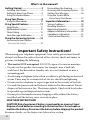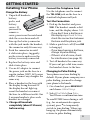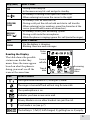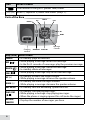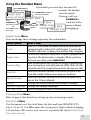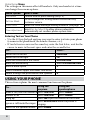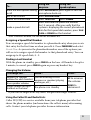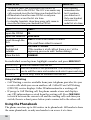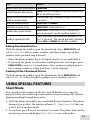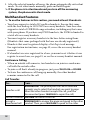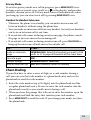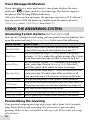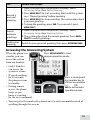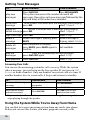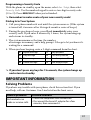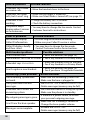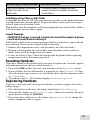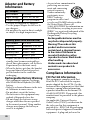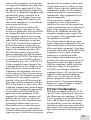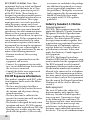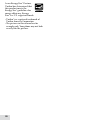Uniden D1780 Owner's manual
- Category
- Answering machines
- Type
- Owner's manual
Uniden D1780 is a versatile cordless phone system with a range of features designed to make communication convenient and efficient. It offers a user-friendly interface with a backlit display, allowing for easy navigation through its menu options. The D1780 supports multiple handsets, enabling intercom communication and call transfer between them. Additionally, it includes a built-in answering system with message recording and playback capabilities, providing flexibility in managing incoming calls.
Uniden D1780 is a versatile cordless phone system with a range of features designed to make communication convenient and efficient. It offers a user-friendly interface with a backlit display, allowing for easy navigation through its menu options. The D1780 supports multiple handsets, enabling intercom communication and call transfer between them. Additionally, it includes a built-in answering system with message recording and playback capabilities, providing flexibility in managing incoming calls.




















-
 1
1
-
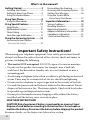 2
2
-
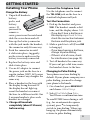 3
3
-
 4
4
-
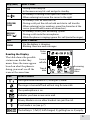 5
5
-
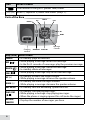 6
6
-
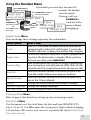 7
7
-
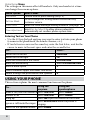 8
8
-
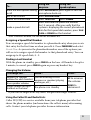 9
9
-
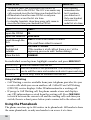 10
10
-
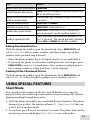 11
11
-
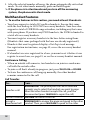 12
12
-
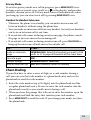 13
13
-
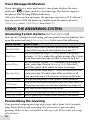 14
14
-
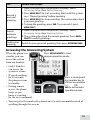 15
15
-
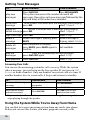 16
16
-
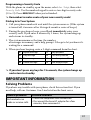 17
17
-
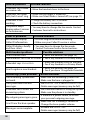 18
18
-
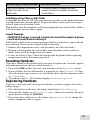 19
19
-
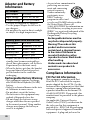 20
20
-
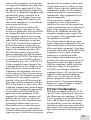 21
21
-
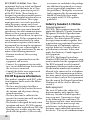 22
22
-
 23
23
-
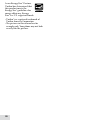 24
24
Uniden D1780 Owner's manual
- Category
- Answering machines
- Type
- Owner's manual
Uniden D1780 is a versatile cordless phone system with a range of features designed to make communication convenient and efficient. It offers a user-friendly interface with a backlit display, allowing for easy navigation through its menu options. The D1780 supports multiple handsets, enabling intercom communication and call transfer between them. Additionally, it includes a built-in answering system with message recording and playback capabilities, providing flexibility in managing incoming calls.
Ask a question and I''ll find the answer in the document
Finding information in a document is now easier with AI