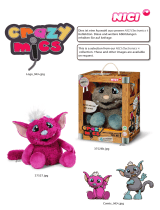Page is loading ...

INSTALLATION/OWNER’S MANUAL
DVD Multimedia Receiver with Bluetooth
featuring a 7" Touch Screen Display
XDVD136BT
The DVD video display of the in-dash unit will not operate while the vehicle is moving. This is a safety feature
to prevent driver distraction. In-dash DVD video functions will only operate when vehicle is in Park and the
parking brake is engaged. It is illegal in most states for the driver to view video while the vehicle is in motion.
Safety Notes:
®

Copyright Notes
This product incorporates copyright protection technology that is protected by method claims of certain U.S. patents and other
intellectual property rights owned by Macrovision Corporation and other rights owners. Use of this copyright protection technology
must be authorized by Macrovision Corporation, and is intended for home and other limited viewing uses only unless otherwise
authorized by Macrovision Corporation. Reverse engineering or disassembly is prohibited.
Manufactured under license from Dolby Laboratories.
Dolby and the double-D symbol are registered trademarks of Dolby Laboratories.
The Bluetooth® word mark and logos are owned by the Bluetooth SIG, Inc. and any use of such marks by Namsung is under
license.
SD Logo is a trademark of SD-3C, LLC.
Other trademarks and trade names are those of their respective owners.

2
3
4
5
6
7
8
9-11
12-14
15-18
19-22
23-24
25
26
27
28
Page
Warning Statement . . . . . . . . . . . . . . . . . . . . . . . . . . . . . . . . . . . . . . . . . . . . .
Safety Information/Precautions . . . . . . . . . . . . . . . . . . . . . . . . . . . . . . . . . . .
Preparation/Mounting . . . . . . . . . . . . . . . . . . . . . . . . . . . . . . . . . . . . .
Wiring Diagram . . . . . . . . . . . . . . . . . . . . . . . . . . . . . . . . . .
Control Locations. . . . . . . . . . . . . . . . . . . . . . . . . . . . . . . . . . . . . . . .
Remote Preparation . . . . . . . . . . . . . . . . . . . . . . . . . . . . . . . .
General Operation . . . . . . . . . . . . . . . . . . . . . . . . . . . . . . . . .
AM/FM Tuner Operation . . . . . . . . . . . . . . . . . . . . . . . . . . . . . . . . . . . . . . . . .
CD/USB/microSD Card Operation . . . . . . . . . . . . . . . . . . . . . . . . . . . . . . . . . . . . . . . .
DVD Operation . . . . . . . . . . . . . . . . . . . . . . . . . . . . . . . . . . . . . . . . . . . . . . . .
Bluetooth Operation . . . . . . . . . . . . . . . . . . . . . . . . . . . . . . . . . . . . . . . . .
Auxiliary Inputs/Rear Camera Operation. . . . . . . . . . . . . . . . . . . . . . . . . .
Warranty . . . . . . . . . . . . . . . . . . . . . . . . . . . . . . . . . . . . . . . . . . . . . . . . . . . . .
Specifications . . . . . . . . . . . . . . . . . . . . . . . . . . . . . . . . . . . . . . . . . . . . . . . . .
Troubleshooting . . . . . . . . . . . . . . . . . . . . . . . . . . . . . . . . . . . . . . . . . . . . . . .
Table of Contents
XDVD136BT PREPARATION

3
Upon installation of this Monitor/DVD player (“unit”) into a vehicle, the driver of the vehicle
must not operate this unit by watching videos or playing video games while driving.
Failure to follow this instruction could lead to driver distraction which could result in
serious injury or death to the vehicle’s occupants or persons outside the vehicle and/or
property damage.
Several states prohibit the installation of monitors/DVD players if the screen is visible from
the driver’s seat. If you reside in a jurisdiction which has enacted such a law, this unit
must not be installed so that the screen is visible from the driver’s seat. When installing
this unit in the front console/dashboard, the unit must be positioned so that it is facing the
front passenger seat only. Failure to follow this instruction could lead to driver distraction
which could result in serious injury or death to the vehicle’s occupants or persons outside
the vehicle and/or property damage.
This unit is designed so that it may be operated only when the vehicle is in “Park” and the
parking brake is fully engaged. To this end, this unit includes a parking brake lock-out
feature which prohibits the unit from operating if the vehicle is not in “Park” and/or the
parking brake is not fully engaged. When installing this unit, the installer must connect
the parking brake detect wire to the parking brake mechanism in order to make the
parking brake lock-out feature operable. DO NOT simply ground the parking brake detect
wire to a metal portion of the vehicle. Failure to properly install the parking brake lock-
out feature could lead to driver distraction which could result in serious injury or death to
the driver’s occupants or persons outside the vehicle and/or property damage.
Once the parking brake lock-out feature is installed, the owner/user must not attempt to
disrupt/neutralize the parking brake lock-out feature by (a) partially engaging the parking
brake and/or (b) purchasing/using any device or unit designed to send necessary brake
signals to the unit. Failure to follow these instructions could lead to driver distraction
which could result in serious injury or death to the driver’s occupants or persons outside
the vehicle and/or property damage.
When operating this unit, keep the unit’s volume level low enough so that the vehicle’s
occupants can hear traffic-related sounds such as police and emergency vehicles.
Failure to follow this instruction could lead to driver distraction which could result in
serious injury or death to the vehicle’s occupants or persons outside the vehicle and/or
property damage.
WARNING
XDVD136BT PREPARATION

4
XDVD136BT OPERATION
Safety Information
Please read all instructions carefully before attempting to install or operate.
Due to its technical nature, it is highly recommended that your DUAL XDVD136BT is installed by a professional
installer or an authorized dealer. This product is only for use in vehicles with 12VDC negative ground only.
To prevent damage or injury:
• Make sure to ground the unit securely to the vehicle chassis ground.
• Do not remove the top or bottom covers of the unit.
• Do not install the unit in a spot exposed to direct sunlight or excessive heat or the possibility of water splashing.
• Do not subject the unit to excessive shock.
• When replacing a fuse, only use a new one with the prescribed rating. Using a fuse with the wrong rating may
cause the unit to malfunction.
• To prevent short circuits when replacing a fuse, disconnect the wiring harness first.
• Use only the provided hardware and wire harness.
• You cannot view video while the vehicle is moving. Find a safe place to park and engage the parking brake.
• If you experience problems during installation, consult your nearest DUAL dealer.
• If the unit malfunctions, reset the unit as described on page 10 first. If the problem still persists, consult your
nearest DUAL dealer or call tech assistance @ 1-866-382-5476.
• To clean the monitor, wipe only with a dry silicone cloth or soft cloth. Do not use a stiff cloth, or volatile solvents
such as paint thinner and alcohol. They can scratch the surface of the panel and/or remove the printing.
• When the temperature of the unit falls (as in winter), the liquid crystal inside the screen will become darker than
usual. Normal brightness will return after using the monitor for a while.
• When extending the ignition, battery or ground cables, make sure to use automotive-grade cables or other cables
with an area of 0.75mm (AWG 18) or more to prevent voltage drops.
• Do not touch the liquid crystal fluid if the LCD is damaged or broken. The liquid crystal fluid may be hazardous
to your health or fatal. If the liquid crystal fluid from the LCD contacts your body or clothing, wash it off with soap
immediately.
FCC Compliance
This device complies with Part 15 of the FCC Rules. Operation is subject to the following two conditions:
(1) this device may not cause harmful interference, and
(2) this device must accept any interference received, including interference that may cause undesired operation.
Warning: Changes or modifications to this unit not expressly approved by the party responsible for compliance
could void the user’s authority to operate the equipment.
Note: This equipment has been tested and found to comply with the limits for a Class B digital device, pursuant to
Part 15 of the FCC Rules. These limits are designed to provide reasonable protection against harmful interference
in a residential installation. This equipment generates, uses and can radiate radio frequency energy and, if not
installed and used in accordance with the instructions, may cause harmful interference to radio communications.
However, there is no guarantee that interference will not occur in a particular installation. If this equipment does
cause harmful interference to radio or television reception, which can be determined by turning the equipment off
and on, the user is encouraged to try to correct the interference by one or more of the following measures:
• Reorient or relocate the receiving antenna.
• Increase the separation between the equipment and receiver.
• Connect the equipment into an outlet on a circuit different from that to which the receiver is connected.
• Consult the dealer or an experienced radio/TV technician for help.

5
Before You Start
• Disconnect negative battery terminal. Consult a qualified technician for instructions.
• Avoid installing the unit where it would be subject to high temperatures, such as from direct sunlight, or where it
would be subject to dust, dirt or excessive vibration.
Getting Started
• Insert the supplied keys into the slots as shown, and slide the unit out of the mounting sleeve.
• Install mounting sleeve into opening, bending tabs to secure.
• Connect wiring harness as shown on page 6. Consult a qualified technician if you are unsure.
• Certain vehicles may require an installation kit and/or wiring harness adapter (sold separately).
• Reconnect negative battery terminal, and test for correct operation.
• Snap trim ring into place (if required).
• Slide unit into mounting sleeve to secure.
XDVD136BT INSTALLATION
Preparation
Mounting sleeve opening dimensions
7-3/16” x 2-1/16” (183 mm x 53 mm)
TYPICAL FRONT-LOAD DIN MOUNTING METHOD

6
Wiring Diagram - Inputs/Outputs
XDVD136BT INSTALLATION
Note:
When replacing a fuse, make sure to use the correct type and amperage. Using an incorrect fuse could cause
damage. The unit uses (1) 15 amp ATM mini style fuse located inside the in-line filter box.
Wiring Notes:
Subwoofer output
The Subwoofer preamp audio output (black jacket with green RCA) is active in all audio modes.
Rear camera input
A rear view camera (not included) can be used with the Camera input.
1
2

7
Control Locations
XDVD136BT OPERATION
Power
Play / Pause
Mute
Title
Subtitle
Setup
Angle
Slow
Volume Up
Zoom
Select / Bluetooth Talk
Seek Up / Next Track
Volume Down
Audio
1
2
3
4
5
6
7
8
9
10
11
12
13
16
17
18
19
20
21
22
23
24
25
26
Go To
EQ / Loud / End call
Number Keys
Root
OSD (On Screen Display)
Local / Random
Seek Down / Prevous Track
AS/PS / Repeat
Stereo / Program
Stop
Enter
Band
Eject
Auxiliar Input
USB Port
Microphone
Tune/Track Down
Volume
1
2
3
Mute / End Call
Band
Open / Power
Release
Mode
Tune/Track Up / Bluetooth Talk
7
8
9
10
4
5
11
6
12
14
27
15
1 2 3 4
5
6
7
8
9
10
11
12
13
14
15
27
26
25
24
23
22
21
20
19
18
16
17
1
2
3
45678
9
10
11
12
Mode

8
Notes:
• The remote control uses one 3 volt Lithium
CR2025 battery. Remove the battery if the
remote will not be used for a month or
longer.
• Remove and dispose of battery properly.
• Do not store battery with metallic objects
or materials.
Remove battery insulation tape .
To insert or replace the battery,
remove the battery holder.
Remove the battery from the
battery holder.
Install the new battery.
Make sure to keep the (+) side up.
Insert the battery holder .
Remote Control Preparation
XDVD136BT OPERATION

9
Installing the Faceplate
Power On/Off
Volume
Mute
Mode
Auxiliary Input
USB Port
microSD Card
Opening the LCD
Screen Angle
Main Menu
Align the faceplate with the front of the unit, then snap in place
beginning with the left side.
Momentarily press
to turn the unit on or off.
Rotate the volume knob to increase or decrease the volume level.
Momentarily press MUTE to silence the audio. Momentarily press MUTE
again to return to the previously selected volume. Rotating the volume
knob while the volume is muted will also cancel the mute function.
Press MODE to step through all available input modes: Radio, Disc
(which includes DVD and CD playback), USB, microSD, Bluetooth
Phone, Bluetooth Music, Rear Camera, Auxiliary Input, AV Input and
Setup. Modes of operation are indicated on the display and/or the
monitor. Optional USB device and microSD card must be connected/
inserted to appear in the mode selection string.
Connect external audio/video devices to the 3.5mm auxiliary input on
the front panel.
Connect a USB device to play MP3/WMA files or view AVI, MP4 video
files or JPG photos.
Insert an microSD card into the microSD slot (located behind the
faceplate) to play MP3/WMA files or view view AVI, MP4 video files or
JPG photos.
Press OPEN to open or close the LCD screen.
Press UPS or DOWN T to adjust the screen angle up or down.
When the monitor is open, press the house icon in the top left corner to
access the Main Menu screen.
1. Put the monitor into standby mode.
2. Close the LCD screen.
3. Tilt screen up.
4. Tilt screen down.
5. Eject the disc.
General Operation
XDVD136BT OPERATION
1 2 3 4 5

10
From the Main Menu screen, press SETUP in the bottom right corner
to access the Setup menu and select from six categories across the
bottom: General, Time, Video, Language, Calibration and SWC.
General:
• Animation - Select Off, 10 second, 30 second, 1 minute, 90
second, 2 minute, 3 minute or 4 minute to set animation length.
• Key Beep - Select a OFF or ON to select whether or not the unit
beeps each time a key is pressed.
• Disc - Adjust the following disc options:
- Format - Select NTSC, PAL or AUTO.
- TV Type - Select 4:3PS, 4:3 LB or 16:9.
- Rating - Select desired rating.
• Radio - Adjust the following radio options:
- Select between STEREO or MONO operation.
- Select between LOCAL or DX (distance) tuning.
- Select between the following region settings: EUROPE,
AMERICAN1, AMERICAN2 JAPAN and RUSSIAN.
• Bluetooth - Adjust the following Bluetooth options:
- Turn Bluetooth On or OFF.
- Turn Auto Answer feature On or OFF to determine whether
or not the unit will automatically answer incoming calls.
- Turn Auto Connect feature On or OFF to determine whether or
not the unit will automatically connect to available devices.
• Wallpaper - Select from three different wallpaper options.
• Demo - Turn Demo mode OFF or ON.
• Demo 2 - Turn Demo 2 mode OFF or ON.
• Dimmer - Adjust the dimmer levels between 1 and 6.
• Camera Icon - Select between NORMAL or MIRROR for the
camera display.
• About - Select to view information about the unit.
General Operation
Setup Menu
XDVD136BT OPERATION

11
General Operation
XDVD136BT OPERATION
Time:
• Hour - Press < or > to adjust the hour down or up.
• Minute - Press < or > to adjust the minutes down or up.
• Format - Select between a 12HR or 24HR clock display.
• Year - Press < or > to adjust the year.
• Month - Press < or > to adjust the month.
• Day - Press < or > to adjust the day.
Video:
• Brightness - Drag to adjust between 0 and 14.
• Contrast - Drag to adjust between 0 and 14.
• Color - Drag to adjust between 0 and 14.
• Tint - Drag to adjust between 0 and 14.
• Reset - Press to restore factory video settings.
Language:
• English - Set the unit language to English.
Steering Wheel Controls (SWC):
s See insert for SWS programming information.
To resolve abnormal operation or if the unit is inoperable, use the tip
of a pen to press the RESET button (located behind the faceplate). The
unit will reset the main processor to the default settings.
From any mode of operation, press Audio to adjust the following
Audio options:
• EQ - Select from the preset EQ options: JAZZ, CLASSIC, POP,
ROCK, BEAT OR FLAT, or select USER to manually adjust Bass,
and Treble options between -7 and 7.
• Fader/Balance - Drag to adjust Fader options between 10F
(front) and 10R (rear) and Balance options between 10L (left) and
10R (right).
• Subwoofer/Loudness
- Adjust subwoofer volume from 1-12, or turn subwoofer OFF.
- Select between OFF, LOW or HIGH loudness levels.
• ASP
- Subwoofer Center Frequency: FLAT, 80Hz, 120Hz, 160Hz.
Setup Menu
Reset
Audio

12
Select the Radio icon from the Main Menu screen.
Press to return to Main Menu screen.
Displays current mode of operation.
Press << to tune radio to a lower frequency. Press < to tune the unit
down one step at a time.
Press >> to tune radio to a higher frequency. Press > to tune the unit
up one step at a time.
Press to access the Phone when Bluetooth is enabled. If Bluetooth is
turned off, pressing this button will turn it on.
Press to see the previous screen of options.
Press to mute the unit's sound. Press again to unmute, or sound can
be restored by adjusting the volume knob of the front panel.
Refer to instructions on page 11 to adjust audio options.
Press to scan presets and listen to the first 10 seconds of each. Press
again to stop scanning and listen to the station. Press and hold to
automatically find and store the strongest stations as presets.
Press between 2 AM and 3 FM bands.
Press to see the next screen of options.
Radio Operation
Main Menu
1
Current Mode Indicator
2
Tune Frequency Down
3
Tune Frequency Up
4
Phone
5
Previous Options
6
Mute
7
Audio
8
AS/PS
9
Band
10
Next Options
11
1
5
3
XDVD136BT OPERATION
2
6 7
AM/FM/RDS Tuner Operation
8
4
9 10 11

13
AM/FM/RDS Tuner Operation
XDVD136BT OPERATION
Press to toggle between Local (LOC) and Distance (DX) tuning.
Press to adjust the Loudness setting between Low, High and Off.
Press to adjust the screen angle up.
Press to adjust the screen angle down.
Press to display the six preset stations stored in memory in the
current band. To store a preset station, tune unit to desired station,
then press and hold the desired preset button to store the current
station in that preset spot. Momentarily press any preset station to play
it instantly.
Local / Distance 12
Loudness
13
Tilt Screen Up 14
Tilt Screen Down
15
Preset Stations
16
15
13
14
12
16
Press to toggle between Stereo (ST) and Mono operation,
Stereo
17
17

14
XDVD136BT OPERATION
CD/USB/microSD Card Operation
CD/MP3/WMA
or JPG Operation
Main Menu
1
Current Mode Indicator
2
Repeat
3
Random
4
Phone
5
Direct File Access
6
To play audio files from a disc or MP3/WMA files from a disc, USB device
or microSD card, insert disc or device and playback will begin
automatically. To return to disc, USB or microSD card playback from
another mode of operation, select the corresponding icon from the Main
Menu.
• Disc Playback - Insert disc into the slot, and playback will begin
automatically.
• USB Playback - Insert a USB device into the USB slot on the side of
the unit.
• microSD Card Playback - Insert microSD card into the microSD
slot on the top of the unit. When inserting an microSD card, the
label should face up.
Press to return to Main Menu screen.
Displays current mode of operation.
Press to select a repeat option: Repeat 1, Repeat Folder or Repeat Off.
Press to enable or disable random playback.
Press to access the Phone when Bluetooth is enabled. If Bluetooth is
turned off, pressing this button will turn it on.
Press to access the directory of folders and files. Use the up/down
arrows to scroll through the folder list, then press on the name of the
desired folder to access it. Use the up/down arrows to scroll through
the file list, then press on the name of the desired file to access it.
The default display will show Music files. Select the Photo or Video
icons at the bottom of the screen to display those files instead.
1
2
6
5
3
4

15
XDVD136BT OPERATION
CD/USB/microSD Card Operation
Previous Options
7
Mute
8
Previous File/Track
9
Audio
10
Play / Pause
11
Backward
12
Next File/Track
13
Forward
14
Next Options
15
Tilt Screen Up
16
Tilt Screen Down
17
Stop
18
Press to see the previous screen of options.
Press to mute the unit's sound. Press again to unmute, or sound can be
restored by adjusting the volume knob of the front panel.
Press to go back to the previous file or track.
Press to adjust Audio options.
Press to pause or resume playback.
Press to fast reverse the current track at various speeds: FRx2, FRx4,
FRx8 or FRx20.
Press to advance to the next file or track.
Press to fast forward the current track at various speeds: FRx2, FRx4,
FRx8 or FRx20.
Press to see the next screen of options.
Press to adjust the screen angle up.
Press to adjust the screen angle down.
Press to stop playback.
119 1387 10
1412 15
16 17
18

16
XDVD136BT OPERATION
Media Compatibility - CD/DVD
File Type WMA MP3
File System
ISO9660
Level 1, Level 2
9 9
Level 3 X X
ISO9660
Extension
JOLIET
Playback
9 9
Filename 32 bytes 32 bytes
Other
Extensions
ROMEO
Playback X X
Filename X X
Apple ISO X X
File
Extension
.mp3/.MP3/.Mp3/.mP3 X
9
.wma/.WMA
9
X
.rmp/.m4a X X
MPEG
Format
MPEG 1 X
9
MPEG 2 X
9
MPEG 2.5 X
9
Sampling
Frequency
MPEG 1 X 32/44.1/48kHz
MPEG 2 X 12/16/22.05/24kHz
MPEG 2.5 X 8/11.025/12kHz
WMA 32/44.1/48kHz X
Bitrate
MPEG 1 X 32 ~ 320kbps
MPEG 2 X 8 ~ 160kbps
MPEG 2.5 X 8 ~ 160kbps
WMA 32 ~ 192kbps X
Other
Information
Directory Depth Unlimited Unlimited
File Name Length 32 bytes 32 bytes
Total File Number 2000 files 2000 files
Total Folder Number 200 folders 200 folders
File Number via Folder 2000 files 2000 files
MP3 ID3 TAG
ver.1.x X
9
ver.2.x X
9
Title, Artist, Album X
9
WMA TAG Title, Artist
9
X
Notes:
• It is not possible to view JPG files on the in-dash monitor while the vehicle is moving. This is a safety feature to
prevent driver distraction.
• The JPG image viewer function will only operate when vehicle is in park and the parking brake is engaged as
described on page 26.

17
XDVD136BT OPERATION
Media Compatibility - USB/microSD Card
File Type WMA MP3
File System
FAT
FAT 12 X X
FAT 16/FAT 32
9 9
File
Extension
.mp3/.MP3/.Mp3/.mP3 X
9
.wma/.WMA
9
X
.rmp/.m4a X X
MPEG
Format
MPEG 1 X
9
MPEG 2 X
9
MPEG 2.5 X
9
Sampling
Frequency
MPEG 1 X 32/44.1/48kHz
MPEG 2 X 12/16/22.05/24kHz
MPEG 2.5 X 8/11.025/12kHz
WMA 32/44.1/48kHz X
Bitrate
MPEG 1 X 32 ~ 320kbps
MPEG 2 X 8 ~ 160kbps
MPEG 2.5 X 8 ~ 160kbps
WMA 32 ~ 192kbps X
Other
Information
Directory Depth Unlimited Unlimited
File Name Length 32 bytes 32 bytes
Total File Number 2000 files 2000 files
Total Folder Number 200 folders 200 folders
File Number via Folder 2000 files 2000 files
MP3 ID3 TAG
ver.1.x X
9
ver.2.x X
9
Title, Artist, Album X
9
WMA TAG Title, Artist
9
X
Notes:
• For USB mode, it is not possible to view JPG files on the in-dash monitor while the vehicle is moving. This is a
safety feature to prevent driver distraction.
• The JPG image viewer function will only operate when vehicle is in park and the parking brake is engaged.
• Due to ongoing technological advancement, some USB flash drives and/or microSD cards may be incompatible
with this unit.

18
XDVD136BT OPERATION
Media Compatibility
The following types of discs/files are compatible:
s CD-DA, CD-ROM (ISO), CD-R, CD-RW
s DVD Video, DVD+R/RW, DVD-R/RW
s AVI - Max video resolution: 720x480, Max video bit rate: 5000 kbps
s Mpeg2: Max video resolution: 720x480, Max video bit rate: 5000 kbps
s Mpeg4: Max video resolution: 720x480, Max video bit rate: 5000 kbps
s DivX/Xvid: Max video resolution: 720x480, Max video bit rate: 5000 kbps
s microSD/USB format type: FAT32/FAT
The following types of discs/files are not compatible:
s WMA files that are protected by DRM (Digital Rights Management)
s WMA lossless format
s Discs recorded with Track At Once or packet writing
s MP3 PRO format, MP3 playlists
s RMP format
s WAV format
s WMV format
s AAC, protected AAC, M4A format
Some recordable DVD's and CD's may be incompatible with this unit,
depending on media type and recording method.
MP3/WMA playback sequence begins in the root folder of the disc, USB flash
drive or microSD card. Any empty folders or folders that do not include MP3/
WMA/JPG files are skipped.
ISO9660 standards:
s Maximum nested folder depth is 8 (including the root folder).
s Valid characters for folder/file names are letters A-Z (all caps), numbers
0-9, and “_” (underscore). Some characters may not be displayed correctly,
depending on the character type.
s This device can play back discs in Joliet and other standards that conform
to ISO9660. MP3/WMA written in the formats other than the above may
not play and/or their file names or folder names may not be displayed
properly.
Some files may not play or be displayed correctly, depending on sampling
rates and bit rates.
For best results, use the following settings when ripping MP3 files:
128kbps or higher constant bit rate
44.1kHz or higher sampling frequency
For best results, use the following settings when ripping WMA files:
64kbps or higher constant bit rate
44.1kHz or higher sampling frequency
Media Compatibility
Playback Order
Compatible Recording Formats
Notes

19
Inserting a Disc
Ejecting the Disc
Touchscreen Controls
Main Menu
1
Elapsed Time
2
Mute
3
Previous Chapter
4
Play / Pause
5
Next Chapter
6
Backward
7
Forward
8
Next Options
9
Insert disc into the slot, and playback will begin automatically. Sub-
menus may have to be pressed to access the DVD content. Read the
directions of your specific DVD disc for other features.
Press to eject the disc.
Press anywhere on the LCD to display touch screen controls.
Press to return to Main Menu screen.
Displays elapsed time and time remaining on the DVD.
Press to mute the unit's sound. Press again to unmute, or sound can
be restored by adjusting the volume knob of the front panel.
Press to return to the previous chapter on the DVD.
Press to play or pause DVD playback.
Press to advance to the next chapter.
Press to fast reverse playback at various speeds: FRx2, FRx4, FRx8
or FRx20.
Press to fast forward playback at various speeds: FRx2, FRx4, FRx8
or FRx20.
Press to display additional menu options.
DVD Operation
XDVD136BT OPERATION
1
2
43 5 9
76 8
/