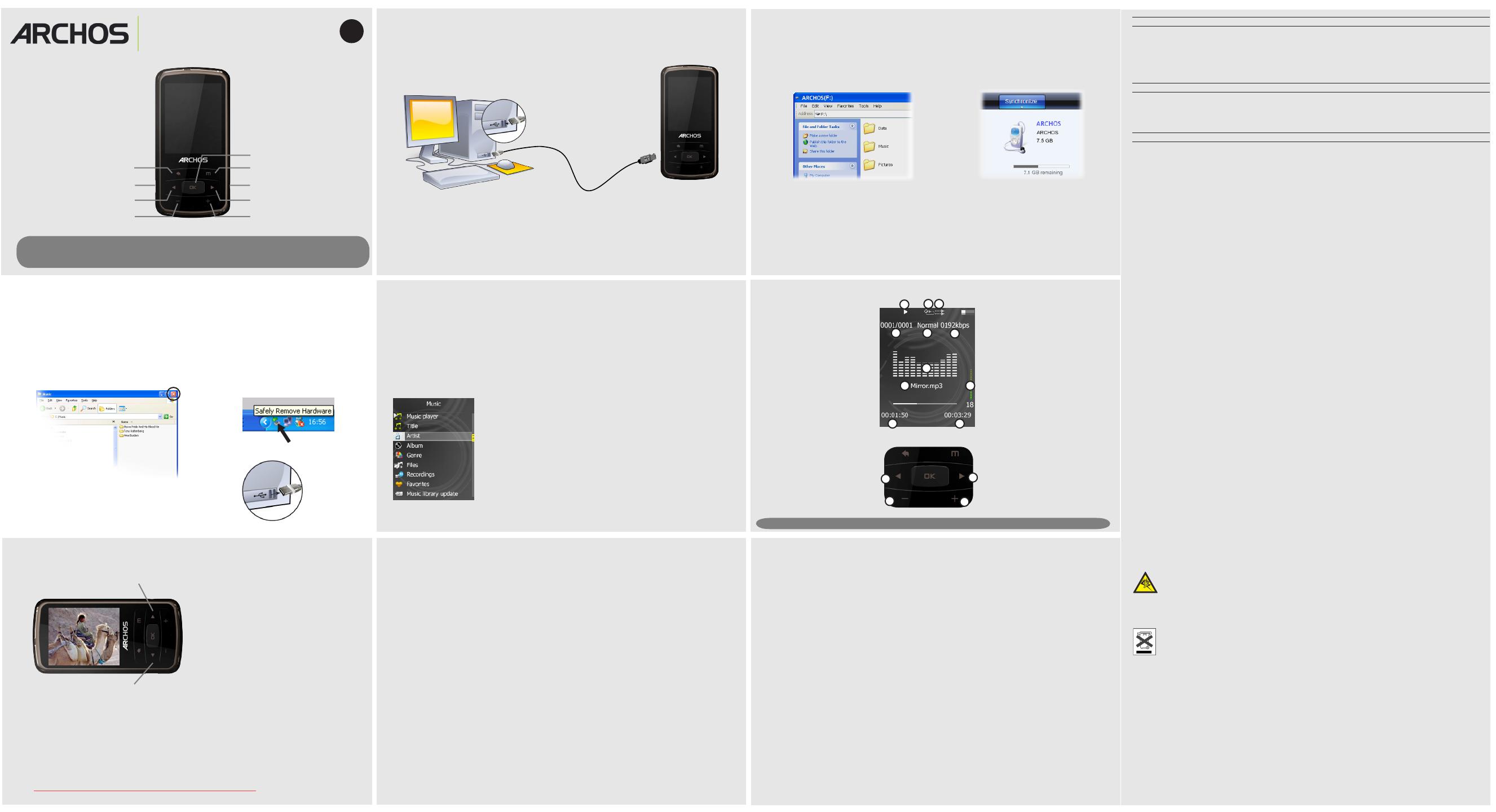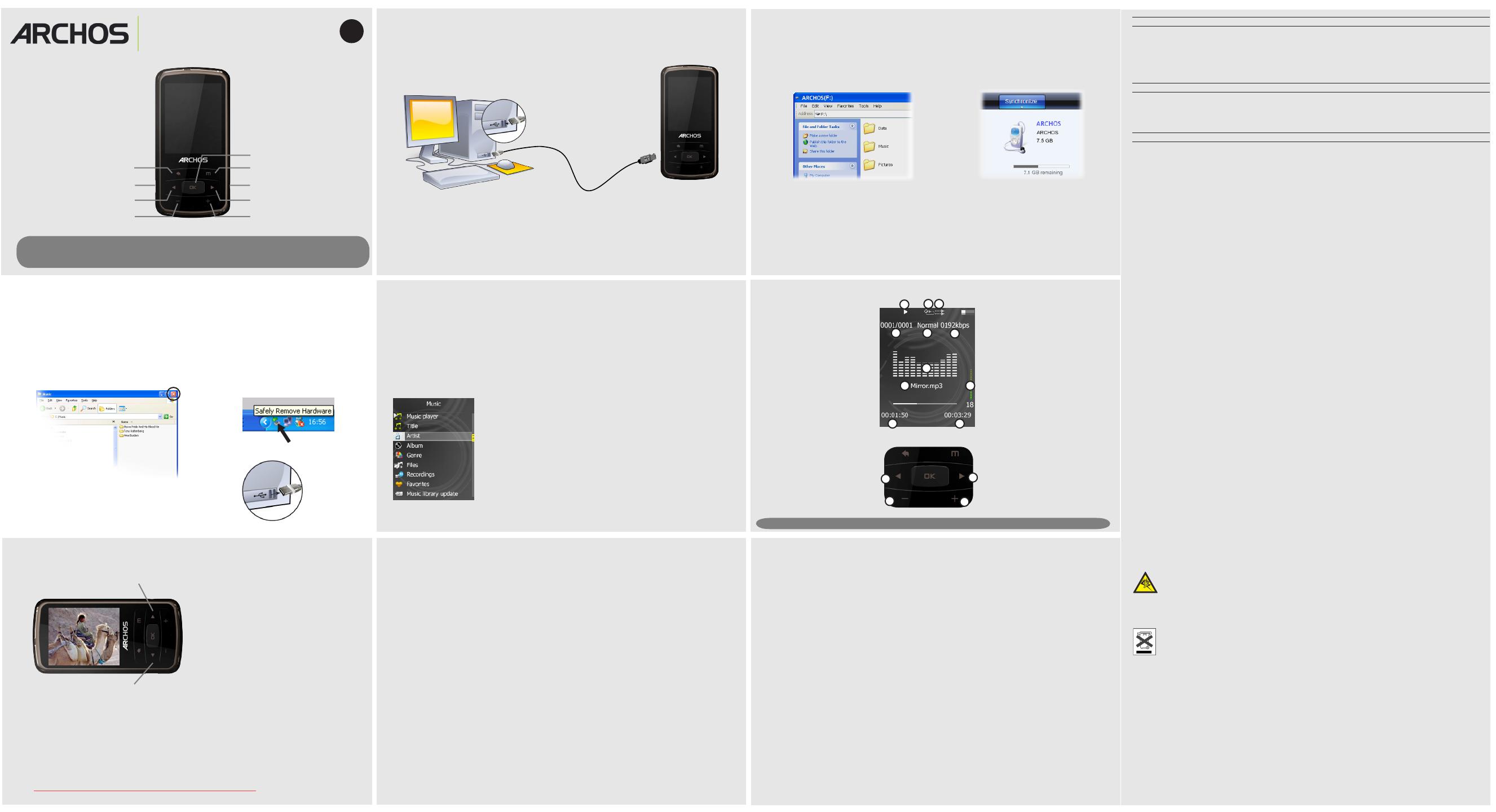
PN: 108 xxx
20b VISion
PN: 109077-V2
12
12
13
14
10
5
3
2
1
4
67
8
9
11
CHARGING & CONNECTING TO A COMPUTER
REGISTER YOUR PRODUCT!
Once you unpack your ARCHOS product, we recommend that you take a few minutes to register it
(www.archos.com/register). This will allow you to get access to our technical support.
On our Website: See the Frequently Asked Questions section on www.archos.com/faq
Technical Support Team: Visit www.archos.com/support for e-mail support.
U.S. & Canada: Call 877-300-8879
Europe: please register your product before contacting Technical Support.
WARNING
To prevent re or shock hazard, do not expose the unit to rain or moisture. Use of this product is for personal use only. Copying CDs or loading
music, video, or picture les for sale or other business purposes is or may be a violation of copyright law. Copyrighted materials, works of art,
and/or presentations may require authorization to be fully or partially recorded. Please be aware of all such applicable laws concerning the re-
cording and use of such for your country and jurisdiction. For driving safety, only a passenger should operate the device when the car is in motion
and not the driver. Laws governing the usage of electronic device by the driver may be applicable in your jurisdiction and/or country.
LEGAL AND SAFETY INFORMATION
Warranty and Limited Liability
This product is sold with a limited warranty and specic remedies are available to the original purchaser in the event the product fails to conform
to the limited warranty. Manufacturer’s liability may be further limited in accordance with its sales contract. In general, and in an non-limited
manner, the manufacturer shall not be responsible for product damages caused by natural disasters, re, static discharge, misuse, abuse, neglect,
improper handling or installation, unauthorized repair, alteration or accident. In no event shall the manufacturer be liable for loss of data stored on
disk media.
MANUFACTURER SHALL NOT BE LIABLE FOR ANY SPECIAL, INCIDENTAL OR CONSEQUENTIAL DAMAGES. EVEN IF INFORMED OF THE POSSIBILITY THEREOF IN ADVANCE.
ARCHOS licensor(s) makes no warranties, express or implied, including, without limitation, the implied warranties of merchantability and tness
for a particular purpose, regarding the licensed materials. ARCHOS’ licensor(s) does not warrant, guarantee or make any representations regarding
the use or the results of the use of the licensed materials in terms of its correctness, accuracy, reliability, correctness or otherwise. The entire
risk as to the results and performance of the licensed materials is assumed by you. The exclusion of implied warranties is not permitted by some
jurisdictions. The above exclusion may not apply to you.
In no event will ARCHOS’ licensor(s), and their directors, ofcers, employees or agents (collectively ARCHOS’ licensor) be liable to you for any
consequential, incidental or indirect damages (including damages for loss of business prots, business interruption, loss of business information,
and the like) arising out of the use of inability to use the licensed materials even if ARCHOS’ licensor has been advised of the possibility of such
damages. Because some jurisdiction do not allow the exclusion or limitation of liability for consequential or incidental damages, the above
limitations may not apply to you. Please see your sales contract for a complete statement of warranty rights, remedies and limitation of liability.
Furthermore, warranty does not apply to:
Damages or problems resulting from misuse, abuse, accident, alteration or incorrect electrical current or voltage1.
Any product tampered-with or damaged warranty seal or serial number label.2.
Any product without a warranty or serial number label.3.
Batteries and any consumable items delivered with or in the equipment.4.
The end user is required to use this product only in conformity with its original purpose and is strictly forbidden to make any technical modica-
tions that could potentially impinge on the rights of third parties. Any modication to the hardware, software, or physical enclosure of the
product must be approved in writing by ARCHOS. Non approved modied products are subject to the withdrawal of any or all guaranty clauses.
As part of the contractual agreement of its products, ARCHOS is committed to ensure the availability of parts and components that are essential
to the use and proper working conditions of its products. This availability will be guaranteed for a period of two years, as of the rst retail release
for customers.
Lithium-ion Battery Caution
This product is equipped with a Lithium-Ion battery. Do not pierce, open, disassemble it, or use it in a humid and/or corrosive environment. Do not
put, store or leave your product in or near sources of heat, in direct strong sunlight, in a high temperature location, in a pressurized container or in
a microwave oven. Do not expose it to temperatures over 60 C (140 F). If the battery leaks and you come into contact with the leaked uids, rinse
thoroughly with water and seek medical attention immediately. Failure to follow these instructions could cause the Lithium-Ion battery to leak acid,
become hot, explode or ignite and cause injury and/or damage.
Only ARCHOS certied technicians are qualied to repair your ARCHOS device. In calling upon non qualied persons to repair your ARCHOS
product, you run the risk of damaging your device and voiding your guaranty. To prevent risks of electric shock, this unit must only be opened by
qualied service personnel.
FCC Compliance Statement
This equipment has been tested and found to comply with limits for a Class B digital device, pursuant to Part 15 of the FCC Rules. These limits
are designed to provide reasonable protection against harmful interference in a residential installation. This equipment generates, uses and can
radiate radio frequency energy and, if not installed and used in accordance with instructions, may cause harmful interference to radio com-
munications. However, there is no guarantee that interference will not occur in a particular installation. If this equipment does cause harmful
interference to radio or television reception, which can be determined by turning the equipment off and on, the user is encouraged to try to
correct the interference by one or more of the following measures:
Reorient or relocate the receiving antenna.•
Increase the separation between the equipment and receiver.•
Connect the equipment into an outlet on a circuit different from that to which the receiver is connected.•
Consult the dealer or an experienced radio/TV technician for help.•
To assure continued compliance, any changes or modications not expressly approved by the party responsible for compliance could void the
user’s authority to operate this equipment. (Example - use only shielded interface cables when connecting to computer or peripheral devices).
USA: - This device complies with Part 15 of the FCC Rules. Operation is subject to the following two conditions: (1) this device may not cause
harmful interference, and (2) this device must accept any interference received, including interference that may cause undesired operation.
- FCC Radiation Exposure Statement: This equipment complies with FCC RF radiation exposure limits set forth for an uncontrolled environment.
This transmitter must not be co-located or operating in conjunction with any other antenna or transmitter.
Canada: - Operation is subject to the following two conditions: (1) this device may not cause interference, and (2) this device must accept any
interference, including interference that may cause undesired operation of the device.
Electrostatic Discharge (ESD)
Normal functioning of the product may be disturbed by ESD. If so, reset the device by pressing the reset button on the back of the product and
restart as normal. During le transmission, please handle with care and operate in a static-free environment.
Avoiding Hearing Damage
This product respects the current regulations for limiting the output volume of consumer audio devices to a safe level. By listening to
your device with headphones or earbuds at high volumes, you run the risk of permanent damage to your ears. Even if you get used
to listening at high volumes and it seems normal to you, you still risk the possibility of damaging your hearing. Reduce the volume of
your device to a reasonable level to avoid permanent hearing damage.
If you hear ringing in your ears, reduce the volume or shut off your device. This device has been tested with the ARCHOS supplied earphones.
In order to preserve your hearing, it is advised that you use only the following headphone models: the earphones supplied with your ARCHOS
device, or any other headphones that respect the current regulations. Other types of headphones may produce higher volume levels.
Environmental Considerations
Protection of the environment is an important concern to ARCHOS. In order to put this concern into tangible actions, ARCHOS has
consciously included a set of methods that favor a respect for the environment into the entire cycle of its products; from fabrication
to consumer usage, to nal disposal. Batteries : If your product contains a detachable battery pack, you should only dispose of it in a
designated collection point for used batteries.
The Product : The crossed-out garbage can symbol on your product signies that it falls into the category of electric/electronic equipment. Prod-
ucts of this type contain substances that are potentially dangerous to the environment and to human health. Therefore, you should not dispose
of the ARCHOS electronic device in a regular trash. As such, the current European directives ask that this device be collected:
- At places of distribution in the case of a purchase of a similar electronic product.
- At locally created disposal areas (waste disposal centers, sorted trash system, etc.)
By doing this, you are actively participating in the reuse and recycling of disposed electronic and electric equipment that could have potential
effects on the environment and human health.
Copyright Notice
Copyright ARCHOS © 2010. All rights reserved.
This document may not, in whole or part, be copied, photocopied, reproduced, translated or reduced to any electronic medium or machine-
readable form without prior consent, in writing, from ARCHOS. All brands and products names are registered trademarks and the property of
their respective owners. Specications are subject to change without notication. Errors and omissions accepted. Images and illustrations may
not always match contents.
Disclaimer of warranty: to the extent allowed by applicable law, representations and warranties of non-infringement of copyrights or other intel-
lectual property rights resulting from the use of the product under conditions other than as here above specied, are hereby excluded.
As we are often updating and improving our products, your device’s software may have a slightly different appearance or modied functionality than presented in this User Guide.
USER SETTINGS
VIDEO PLAYBACK
PUTTING MUSIC AND PHOTOS ONTO YOUR ARCHOS
TROUBLESHOOTING
Charging: Whenever your ARCHOS is connected to a running computer, it will charge automatically
(even if you unmount it with the safe removal icon -- see ‘Disconnecting the ‘ARCHOS’ below).
Alternatively, a wall-pluggable USB charger can be purchased from the ARCHOS store at www.archos.com.
Connecting: When you connect the USB cable to your computer, the ARCHOS will connect as
an external hard drive. Windows® Explorer will show it as ARCHOS (E:) for example. For Mac®
computers, it will also appear as an external hard drive.
The video player requires that your video le be of a specic format in order to be able to play. A
converter application for Windows® computers is available in the folder ‘Software’ on the ARCHOS
that can be installed on your computer. It will convert most video les into the specically required
format. The ARCHOS will not play DRM protected les (these are typically media les that have
been purchased on-line).
PROBLEM: The video/music le I saved onto the ARCHOS does not play or plays incorrectly.
SOLUTION: Make sure that it is in a format that is supported by the ARCHOS (visit www.archos.com for more
information).
PROBLEM: The device is frozen and doesn’t respond to pressing on the buttons.
SOLUTION: Press the reset button on the back by inserting the end of a paper clip into the hole.
PROBLEM: I would like to charge my device with the PC but listen to it at the same time.
SOLUTION: By ‘removing safely’ the device as explained above, but not unplugging the USB cable, you can use
your ARCHOS product while it charges. This charge and listen function is not possible with Windows Vista® or
Windows® 7 computers.
PROBLEM: I added new music to my ARCHOS but it does not show up in the Music browser.
SOLUTION: You must place your les in the Music folder on the ARCHOS. If it does not have music tags, it will
be listed under <Other>. Select Library Update (bottom item on list) which will update the Library with all the
latest added music.
PROBLEM: I cannot see a le that I just copied to my ARCHOS.
SOLUTION: Remember that when you are browsing in the Music or Photo folders, the les that are not of those
types will not be visible - even though they are there. Use the Files browser to see all your les.
You can transfer your media les to the ARCHOS either by copy/pasting them into the respective
folders using Windows® Explorer (or the Finder on a Macintosh), or by using Windows Media® Player.
The Synchronize button in Windows Media® Player is a one way ‘sync’ button. It will add music and
photo les to your ARCHOS. It will give you the possibility to have the same digital media on your
ARCHOS as you have in your Windows Media® Player library.
On your computer, start Windows Media® Player. 1) Select the Sync tab. 2) Drag the media les you
want to transfer into the sync area in the panel on the right. 3) Click on the Start Sync button. The
selected videos, songs or photos will be copied directly into the corresponding Video, Music or Pictures
folder of the ARCHOS. See your Windows Media® Player help instructions for more information. To
receive and play podcasts, you can use freely available software from the Internet such as the popular
Juice program to get your podcasts and then you can transfer them to your ARCHOS.
Synchronize with
Windows Media® Player 11
Copy/paste with
Windows® Explorer
DISCONNECTING THE ARCHOS FROM A COMPUTER
Once all your le transfers are nished, close Windows® Explorer and any other program that may
have read or written to the ARCHOS. Click on the ‘safely remove’ icon in the system tray, next to
the clock.
Before removing the cable, you will notice the state of the battery charge. If the icon has three
solid bars, this means the battery is completely charged. If they are blinking, it means the battery
is still charging. You can leave the device to fully charge or unplug the cable and use the ARCHOS
with a partial charge.
EN
MUSIC SELECTION
Opening the music browser will allow you to choose your music
by the title, artist, album, or genre (so long as the music les
have these tag information in them). If a song has no music
tags, then you can nd it in the folder named <Other>.
If a lyrics le (text le of type .LRC) is found in the same folder
and has the same name as the song playing, the song lyrics
will be shown while the song plays.
By going to the main menu’s SETTINGS screen, you can personalize how you want your ARCHOS
to operate.
Music: Allows you to decide if you want your music to repeat, to play in shufe mode or not,
and what equalizer adjustments you want.
Radio: Allows you to switch between mono and stereo and select the FM frequency range cor-
responding to your region.
Display: Allows you to set the Brightness (the screen brightness), Backlight Time (how long
before the screen goes off or dims) and the Backlight Mode (determines if the screen goes dim or
off - to save battery power)
Auto shutoff: Sets the continuous playing time before the player is turned off automatically.
Language: Allows you to set your interface language
Note: This device is also capable of displaying simple text (.txt) les.
Close
Safely remove
Unplug from computer
1. Audio Frequency Graph
(or song lyrics if the folder con-
tains a .lrc file with same name as
the song)
2. Elapsed time
3. Play/pause Status
4. Song duration
5. Song title & artist name
6. Equalizer setting
7. Song item out of total
number of songs on the
device/folder
8. Volume
9. Repeat Mode
(Play one song, Repeat one song, Play
all songs, Play & repeat all songs, play
song intro)
10. Play mode
(Normal, Shuffle)
11. File’s encoded bit rate
12. Volume controls
13. Previous song (press once)
Fast reverse (hold)
14. Next song (press once)
Fast forward (hold)
MUSIC PLAYBACK
To turn the device ON and OFF, press and hold the OK button for a few seconds. To
change the language of your device, select Settings and then scroll down to Language, and
then choose the desired language. Press on the Back/escape button to return.
Next
Previous
Lock/unlock the buttons: Press and hold the OK button, then press the Back button.
Back/escape
USB port
Left/Fast rewind/Previous song
Volume -
Select/Play/Pause (on/off)
Displays available options
Headphones
Right/Fast forward/Next song
Volume +
PHOTO PLAYBACK
To use the radio, you must have the headphones plugged in as this acts as your antenna. You can
create radio presets or scan for stations by pressing the m button and making your selection.
FM RADIO
Opening the photo browser will allow
you to view the stored photos one by
one or as an automatic slide show.
Highlight the desired photo le, then
press OK to view it. Press the Right
and Left buttons to view the next or
previous photo. Press the OK button
to start a slide show. Press OK again
to stop the slide show.
Windows XP
Windows 7
Safely remove
Downloaded from ManualMPlayer.com Manuals