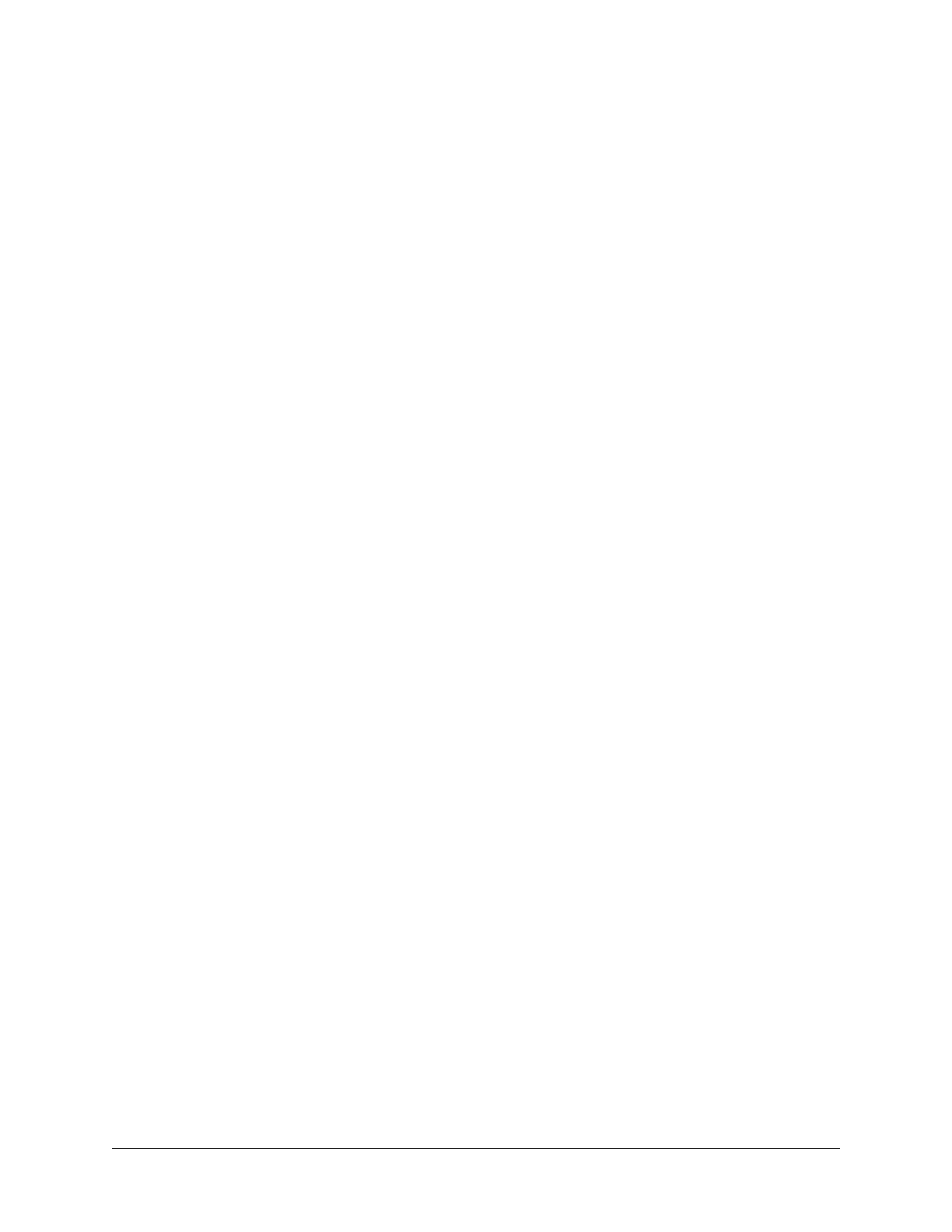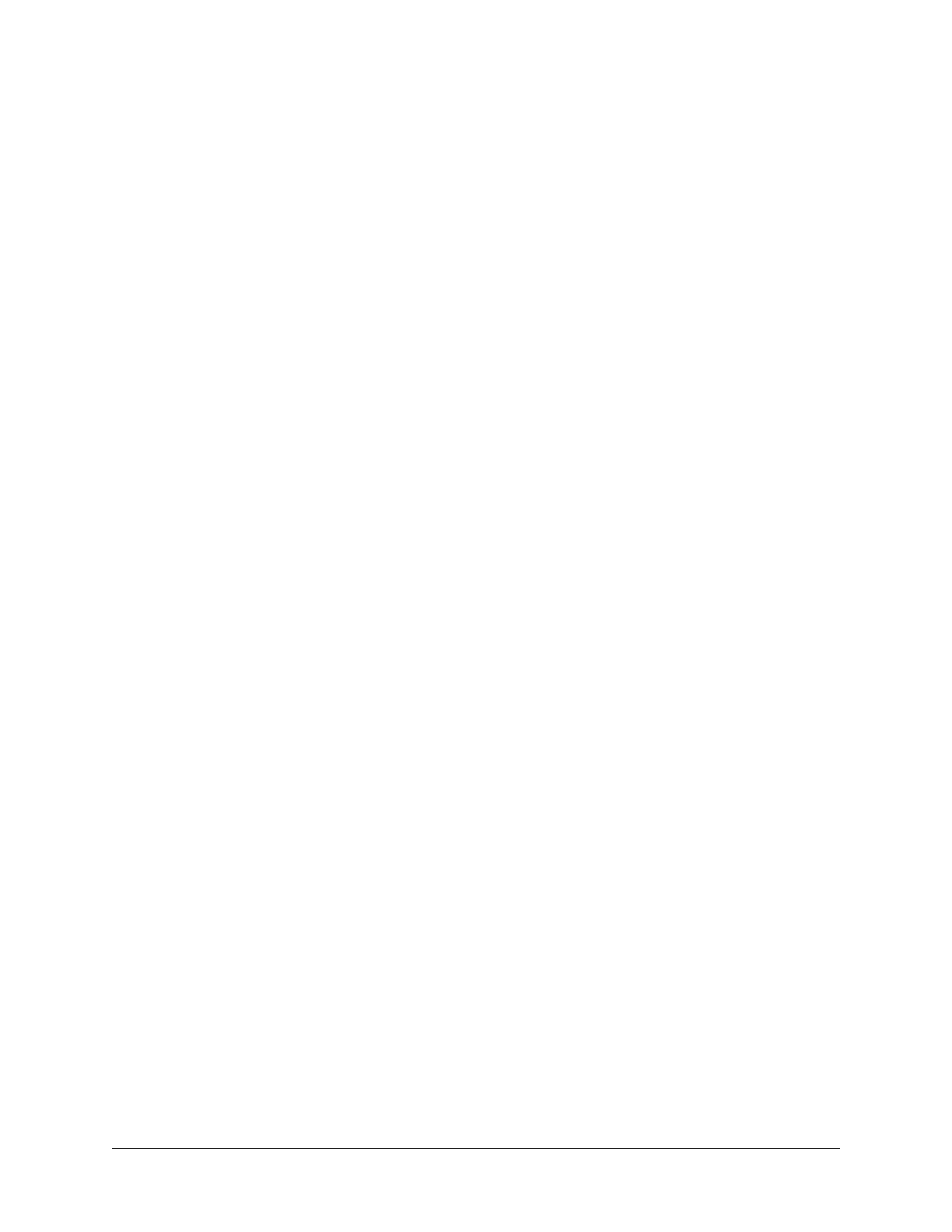
Realtime Rack Manual Table Of Contents6
Option Latch ................................................................................................................ 65
Option Unlatch ............................................................................................................. 65
Timeout Length ............................................................................................................. 65
Modifiers ...................................................................................................................... 65
Modifier Swipe Shortcuts ............................................................................................... 65
Inserts Option Descriptions .................................................................................................. 66
Power .......................................................................................................................... 67
Remove ........................................................................................................................ 67
Move ........................................................................................................................... 67
Copy ............................................................................................................................ 68
Paste ........................................................................................................................... 68
Isolate ......................................................................................................................... 69
Gains View ...................................................................................................... 70
Bank View ....................................................................................................................70
Channel Column ........................................................................................................... 70
Bank Channels ............................................................................................................. 70
Gain Elements .................................................................................................................... 71
I/O Type ....................................................................................................................... 71
Gain Value .................................................................................................................... 71
Gain Fader ................................................................................................................... 71
Fader Handle ................................................................................................................ 72
Channel Number & Name .............................................................................................. 72
Link/Unlink .................................................................................................................. 72
Gains Options ..................................................................................................................... 73
Inputs .......................................................................................................................... 74
Outputs........................................................................................................................ 74
Both ............................................................................................................................ 74
Default ........................................................................................................................ 74
Isolate ......................................................................................................................... 74
Delay Groups View ........................................................................................... 75
Bank View ....................................................................................................................75
Channel Column ........................................................................................................... 75
Bank Channels ............................................................................................................. 75
Delay Groups Overview ........................................................................................................ 76
Upsampled UAD plug-ins ............................................................................................... 76
How Delay Groups work ................................................................................................. 76
When To Use Delay Groups ............................................................................................ 76
System Latency ............................................................................................................ 76
Delay Groups Options .......................................................................................................... 77
Delay Group Button Selectors ......................................................................................... 77
Compensation Menu ...................................................................................................... 77
Delay Groups Elements ........................................................................................................ 78
Active Delay Group Display ............................................................................................ 78
Delay Group Buttons ..................................................................................................... 78
Samples Display ........................................................................................................... 78