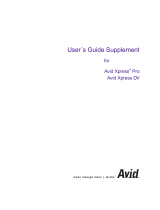Page is loading ...

PIX-3000x
Electronic Time Recorder
Operation Manual

Proprietary Notice
This document contains proprietary information and such information
may not be reproduced in whole or part without the written permission
from:
Amano Cincinnati, Inc.
140 Harrison Ave.
Roseland, New Jersey 07068.
Amano Cincinnati, Inc. reserves the right to make equipment changes
and improvements that may not be reflected in this document. Portions
of this document may have been updated to include the latest hardware
or firmware version, if applicable.
We recommend that this document be read in its entirety before any
attempt is made to operate the equipment.
For more information about Amano’s complete line of products, visit our
web site at:
www.amano.com

PIX-3000x Operations Manual i
Table of Contents
Chapter 1: Introduction ......................................................1
External View ............................................................................. 1
Components............................................................................... 1
Removing the Cover .................................................................. 2
Removing the Packing Material ................................................. 2
Connecting the Battery............................................................... 3
Wall Mounting ............................................................................4
Your First Printout ...................................................................... 5
Print Media ................................................................................. 6
Print Margin Adjustment............................................................. 6
Print Methods ............................................................................. 7
Specifications ............................................................................. 8
Chapter 2: Programming Introduction ..............................9
Front Panel Description............................................................ 10
Standard Program Mode.......................................................... 11
Two Digit Year Printing via DIP Switch Settings................... 12
Four Digit Year Printing via DIP Switch Settings .................. 12
Switching the Order of Month, Date, and Year ..................... 13
Right or Left Print ..................................................................... 13
Types of Hours ..................................................................... 14
Minutes/Seconds Print Format ............................................. 14
Advanced Program Mode ........................................................ 15
Getting Around in Advanced Program Mode ........................ 15
To Enter the Program Mode.............................................. 15
To Exit the Program Mode ................................................ 15
Scrolling Through the Program Mode ............................... 15
Choosing a Program Category.......................................... 15
Manual Daylight Saving Time Adjustment ............................ 16
One Hour Manual Adjustment........................................... 16
Automatic Daylight Saving Time Adjustment........................ 17
Daylight Saving Time Begin Date ..................................... 17
Daylight Saving Time End Date ........................................ 17
Changing the Date and Time................................................ 18
Year, Month, and Date ...................................................... 18
Hour and Minute (Time) .................................................... 19
Automatic Numbering ........................................................... 20
Initial Number Set.............................................................. 20
Number Step Interval (Repeat Value)................................... 21
Symbol-Signal Program Mode ................................................. 22

ii PIX-3000x Operations Manual
Accessing the Symbol-Signal Mode ..................................... 22
Definitions............................................................................. 22
Custom Print Styles .............................................................. 23
Programming Symbols ......................................................... 23
Printing Symbols................................................................... 25
Character Table.................................................................... 26
Removing Symbols............................................................... 27
Resetting All Data to Default Values ........................................ 28
Chapter 3: Maintenance....................................................29
Error Messages........................................................................ 29
Colon Status ......................................................................... 29
Messages ............................................................................. 29
Extending the Ribbon Life ........................................................ 30
Checking the Number of Prints ................................................ 30
Replacing the Ribbon............................................................... 31
Removal................................................................................ 31
Installation............................................................................. 31

PIX-3000x Operations Manual 1
Chapter 1: Introduction
External View
Components
• Key
• This Manual

2 PIX-3000x Operations Manual
Removing the Cover
Insert and turn the key clockwise to remove the cover.
Removing the Packing Material
Lift up the Printer Block (A) and remove the Packaging Spacer (B).

PIX-3000x Operations Manual 3
Connecting the Battery
1. Connect the battery cable (the connector with the black and red
wires) into connector CN3.
2. Plug the AC power cord into a wall socket. The time and date of
12:00 am, midnight on January 1st will appear in the display, with a
flashing colon.
Note: Turning the AC power on, i.e., plugging the AC power cord into a
wall socket will cause the printer carriage to move up.
Note: When AC power is not connected properly, the colon will not flash
(see Error Messages).
Note: After connecting the unit to AC power for the first time, allow it to
charge the batteries for 24 hours without printing. Failure to do so
may result in reduced battery life.
Note: To avoid damaging the power reserve battery, or draining it to an
unrecoverable level, keep the machine plugged into an AC power
source during normal operation. The power reserve battery is used
for limited power outages, not as a power source during normal
operations.

4 PIX-3000x Operations Manual
Wall Mounting
1. With the cover removed, the wall mount plate can be removed by
using your index finger as shown below to pry open the bottom
portion (see arrow 1). Slide the wall mount plate down in the
direction of arrow 2.
2. Knock out the three holes in the mounting plate.
3. Mount the plate on the wall using three #10 screws or equivalent.
4. Align the PIX with the hooks on the mounting plate. Press the PIX
down and toward the wall until a "CLICK" is heard. Replace the
cover, lock it and remove the key. Your PIX-3000x is now mounted.

PIX-3000x Operations Manual 5
Your First Printout
Please verify the following before attempting to print:
1. Is all the packaging material removed from inside the machine?
2. Is the battery connected?
3. Is the cover securely on the machine?
4. Is the PIX plugged into an AC wall outlet?
Once you have verified these items, insert a sheet of paper to make a
test print.
As shipped from the factory, the PIX-3000x will print the following format:
If this format is acceptable, the print style does not have to be changed.
If the print style has to be changed, please refer to Chapter 2:
Programming.

6 PIX-3000x Operations Manual
Print Media
Print Media is defined as the type of material you will be using in the
machine to time stamp (time cards, mail, etc.). To avoid damaging the
print head, it is recommended that you do not exceed a media thickness
of 0.3 mm (0.01"). The following are general specifications for different
media dimensions.
• Time Card: Time card thickness less than or equal to 0.3 mm
(0.01").
• Small Ticket: Tickets, slips, receipts or other validation media
should be no smaller than 100 mm (4”) long x 60 mm (2.25") wide.
• Larger Paper: When using standard paper sizes, such as 8.5" x 11",
make sure the paper is heavy enough to push the Paper Sensor. If
the weight of the paper (thickness) is too light, the paper will curl up
and tear off inside the PIX. This may result in jams or damage to the
PIX.
• Carbon Paper: The PIX will print on both carbon and carbonless
paper. The imprint will print through up to six copies, depending on
the quality of the document used. Carbon and carbonless paper
deteriorates over time. Humidity, high temperatures and sunlight
accelerate this process. For maximum print performance, use only
high grade, uncontaminated carbon or carbonless paper.
Print Margin Adjustment
If you wish to change the default margin adjustment, locate the Margin
Selector, on the bottom of the machine.
This selector will move the Paper Sensor forward or backward on the
Printer Platen and determine how much of a margin there is between
the imprint and the edge of the print media. The margin can be adjusted
to a maximum of 30 mm (1.2").

PIX-3000x Operations Manual 7
Print Methods
There are three different Print Methods available. The default Print
Method is for Paper Detect Only (P.). If you wish to change the default
Print Method, locate the Print Method Selector on the bottom of the
machine, and move it to the desired position.
The settings are:
• Paper Detect Only (P.): This setting will disable the Print Bar and
automatically print when media is inserted into the PIX and contacts
the print margin (Paper Sensor). For this method, you must set a
desired print margin using the Margin Selector.
• Paper Detect & Print Switch (S.P.): This Print Method is for manual
printing when the alignment of the imprint on your document is
critical. For this method, you must set a desired print margin using
the Margin Selector. To print, insert media into the PIX until it
contacts the print margin, and press the Print Bar.
• Print Switch Only (S.): This setting will allow you to print manually
regardless of print margin setting by inserting media into the PIX and
pressing the Print Bar.
Warning!: Printing when no media is present may cause
damage to the print head.

8 PIX-3000x Operations Manual
Specifications
Power
Requirements:
AC 100/120/230 V ±10%, 50/60 Hz (Depending
on model)
Power
Consumption:
Normal 3W, maximum 6W
Ambient
Conditions:
Temperature: -10°C to 45°C (14°F to 113°F)
Humidity: 10% to 90% (non condensing)
Dimensions: 176 mm (6.9”) High X 158 mm (5.9”) Wide X
153 mm (6.0”) Deep
Weight:
2.3 kg (5 lbs.)
Power Reserve: The built-in battery, when fully charged, will
maintain normal operations for 62 hours or 400
prints, or maintain time and date for seven
days.
Environment:
• Indoor use only
• Dust free
• Not in direct sunlight

PIX-3000x Operations Manual 9
Chapter 2: Programming Introduction
The PIX-3000x has three programming modes: Standard, Advanced,
and Symbol-Signal. The Standard mode requires you to set the DIP
Switches on top of the time clock to your Print Style requirements. These
switches are numbered 1 through 10, and are used to set the way in
which the date and time are printed.
The Standard mode limits your Print Style to preset time/date formats.
The Advanced mode allows you to access the programming features of
the PIX-3000x through the LCD display. In this mode, you can change
the date and time, manually adjust for Daylight Saving Time, and
automatically number the imprint.
The Symbol-Signal mode is used to create custom Print Styles (Symbol
1 and Symbol 2), and to program the optional Master/Slave Signal PCB
Kit.
All three programming modes can be used separately or in combination.
If you are planning to use them in combination, you must customize the
PIX-3000x for your application using the Advanced and Symbol-Signal
modes before setting the DIP Switches.

10 PIX-3000x Operations Manual
Front Panel Description
Programming in both the Standard and Advanced modes is done
through the Front Panel, which is accessed by removing the cover. The
Front Panel of the PIX-3000x consists of the following:
Mode Indicator On when in Program mode. Off when in Normal
mode.
PROGRAM button Press to enter or exit the Program mode.
ENTER button
• Press to enter program category indicated by
the blinking cursor.
• Press to accept the blinking value or setting
indicated and advance to the next field.
CHANGE button
• Press momentarily to increment the blinking
value by one or move the cursor.
• Press and hold to rapidly increment the
blinking value or move the cursor.
Cursor
• Normal mode: Day of the week.
• Advanced Program mode: Program category.
• Communication Error: All cursors flashing
when Master/Slave Signal PCB Kit is installed.
Colon (:)
• Flashes when clock is receiving AC power.
• Constant when clock is not receiving AC
power.
RESET button
• Press to exit the Advanced Program mode
without saving data.
• Press with the PROGRAM button to reset the
PIX to default values.
• Press to reset the printer carriage.

PIX-3000x Operations Manual 11
Standard Program Mode
The Standard mode of programming consists of setting the DIP Switches
on the top of the time clock to a corresponding preset Print Style. The
PIX-3000x is shipped from the factory with DIP Switch #1 set to ON and
all other DIP Switches set to OFF.
The factory default setting will print the following format:

12 PIX-3000x Operations Manual
Two Digit Year Printing via DIP Switch Settings
Setting the corresponding DIP Switches can print the following time and
date formats:
Four Digit Year Printing via DIP Switch Settings
The following time and date formats are fixed and non-adjustable:

PIX-3000x Operations Manual 13
Switching the Order of Month, Date, and Year
DIP Switches #7 and #8 allow you to control the order of the Month,
Date, and Year on the printout. The following switch configurations will
print out the Month, Date, and Year in the order shown.
Right or Left Print
DIP Switch #9 enables you to left or right justify the printout. If it is set to
OFF, the printout will be left justified. When it is set to ON, the printout
will be right justified.
Dimension A:
Requires 45 mm (1.8”) or more when dimension C
is less than 60 mm (2.4”).
Dimension B:
Possible to set up at 0 mm - 30 mm (0" - 1.2").
Dimension C:
Requires 60 mm (2.4") or more when dimension A
is less than 45 mm (1.8").
Dimension D:
Refer to the DIP Switch Settings Length.

14 PIX-3000x Operations Manual
Types of Hours
Hours can be displayed on the clock and printed in 12 or 24-hour format.
The PIX-3000x is shipped from the Factory with DIP Switch #10 set to
OFF. This will display and print the time in 12-hour format. Setting this
switch to the ON position will display and print the time in 24-hour format.
Minutes/Seconds Print Format
DIP switches #5 and #6 control the format of minutes and seconds. The
following switch configurations will print out minutes and seconds in the
formats shown. Seconds are printed only when they are included in the
Print Style.

PIX-3000x Operations Manual 15
Advanced Program Mode
The Advanced Program mode enables you to access the programming
features of the PIX-3000x through the LCD display. In this mode, you
can change the date and time, adjust for Daylight Saving Time, and Auto
Number the imprint.
Getting Around in Advanced Program Mode
The following will enable you to perform operations in the Advanced
Program mode:
To Enter the Program Mode
1. Remove the cover.
2. Press the PROGRAM button.
3. The Mode Indicator will illuminate and
the display will change from time and
date to blank with the cursor flashing
beneath the “ONE HOUR ADJUST”
category.
To Exit the Program Mode
1. Press the PROGRAM button.
2. The display will flash and the time and
date will appear
Note: To exit quickly and without saving,
press RESET.
Scrolling Through the Program Mode
1. Press the PROGRAM button.
2. The display will flash and the time and
date will appear
Note: To exit quickly and without saving,
press RESET.
Choosing a Program Category
Scroll the cursor to the desired category.
Press the ENTER button once to modify the
selected parameters.

16 PIX-3000x Operations Manual
Manual Daylight Saving Time Adjustment
The PIX-3000x has a “ONE HOUR ADJUST” mode, which enables you
to manually adjust the display for Daylight Saving Time. This adjustment
will immediately subtract or add one hour to the time in the display and is
accomplished by entering in the appropriate code when the display is in
the “ONE HOUR ADJUST” mode.
Code Function
0 No hour change
1 Add one hour
-1 Subtract one hour
This adjustment will not affect the minute or seconds.
One Hour Manual Adjustment
1. With the cover removed, press the
PROGRAM button.
2. The cursor will be flashing under “ONE
HOUR ADJUST”. Press ENTER.
3. Press the CHANGE button until the
desired code is displayed.
4. Press the ENTER button. The display
will adjust. The Hour will then begin to
flash. If it is correct, press ENTER. If it is
incorrect, press CHANGE.
5. If you press ENTER, the prompt will
appear under "YEAR, MONTH DATE”.
If you press CHANGE the code will
begin to flash, then repeat step 3.
6. Press the PROGRAM button to exit
the program mode.
/