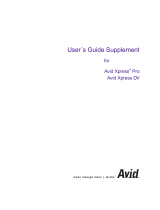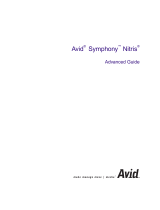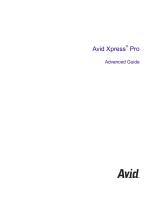Page is loading ...

make manage move | media
™
Avid
®
Avid
®
Media Composer
®
Adrenaline
™
Editing and Input Output Guide
Supplement

Copyright and Disclaimer
Product specifications are subject to change without notice and do not represent a commitment on the part
of Avid Technology, Inc. The software described in this document is furnished under a license agreement.
You can obtain a copy of that license by visiting Avid's Web site at www.avid.com. The terms of that license
are also available in the product in the same directory as the software. The software may not be reverse
assembled and may be used or copied only in accordance with the terms of the license agreement. It is
against the law to copy the software on any medium except as specifically allowed in the license
agreement. Avid products or portions thereof are protected by one or more of the following United States
patents: 4,746,994; 4,970,663; 5,045,940; 5,267,351; 5,309,528; 5,355,450; 5,396,594; 5,440,348;
5,452,378; 5,467,288; 5,513,375; 5,528,310; 5,557,423; 5,568,275; 5,577,190; 5,584,006; 5,640,601;
5,644,364; 5,654,737; 5,715,018; 5,724,605; 5,726,717; 5,729,673; 5,745,637; 5,752,029; 5,754,851;
5,799,150; 5,812,216; 5,852,435; 5,883,670; 5,905,841; 5,929,836; 5,929,942; 5,930,445; 5,946,445;
5,987,501; 5,995,115; 6,016,152; 6,018,337; 6,023,531; 6,035,367; 6,038,573; 6,058,236; 6,061,758;
6,091,778; 6,105,083; 6,118,444; 6,128,001; 6,130,676; 6,134,607; 6,137,919; 6,141,007; 6,141,691;
6,157,929; 6,198,477; 6,201,531; 6,211,869; 6,223,211; 6,239,815; 6,249,280; 6,269,195; 6,301,105;
6,317,158; 6,317,515; 6,327,253; 6,330,369; 6,351,557; 6,353,862; 6,357,047; 6,392,710; 6,404,435;
6,407,775; 6,417,891; 6,426,778; D396,853; D398,912. Additional U.S. and foreign patents pending. No
part of this document may be reproduced or transmitted in any form or by any means, electronic or
mechanical, including photocopying and recording, for any purpose without the express written permission
of Avid Technology, Inc.
Copyright © 2002 Avid Technology, Inc. and its licensors. All rights reserved. Printed in USA.
The following disclaimer is required by Apple Computer, Inc.
APPLE COMPUTER, INC. MAKES NO WARRANTIES WHATSOEVER, EITHER EXPRESS OR IMPLIED,
REGARDING THIS PRODUCT, INCLUDING WARRANTIES WITH RESPECT TO ITS
MERCHANTABILITY OR ITS FITNESS FOR ANY PARTICULAR PURPOSE. THE EXCLUSION OF
IMPLIED WARRANTIES IS NOT PERMITTED BY SOME STATES. THE ABOVE EXCLUSION MAY NOT
APPLY TO YOU. THIS WARRANTY PROVIDES YOU WITH SPECIFIC LEGAL RIGHTS. THERE MAY BE
OTHER RIGHTS THAT YOU MAY HAVE WHICH VARY FROM STATE TO STATE.
The following disclaimer is required by Sam Leffler and Silicon Graphics, Inc. for the use of
their TIFF library:
Copyright © 1988–1997 Sam Leffler
Copyright © 1991–1997 Silicon Graphics, Inc.
Permission to use, copy, modify, distribute, and sell this software [i.e., the TIFF library] and its
documentation for any purpose is hereby granted without fee, provided that (i) the above copyright notices
and this permission notice appear in all copies of the software and related documentation, and (ii) the
names of Sam Leffler and Silicon Graphics may not be used in any advertising or publicity relating to the
software without the specific, prior written permission of Sam Leffler and Silicon Graphics.
THE SOFTWARE IS PROVIDED “AS-IS” AND WITHOUT WARRANTY OF ANY KIND, EXPRESS,
IMPLIED OR OTHERWISE, INCLUDING WITHOUT LIMITATION, ANY WARRANTY OF
MERCHANTABILITY OR FITNESS FOR A PARTICULAR PURPOSE.
IN NO EVENT SHALL SAM LEFFLER OR SILICON GRAPHICS BE LIABLE FOR ANY SPECIAL,
INCIDENTAL, INDIRECT OR CONSEQUENTIAL DAMAGES OF ANY KIND, OR ANY DAMAGES
WHATSOEVER RESULTING FROM LOSS OF USE, DATA OR PROFITS, WHETHER OR NOT ADVISED
OF THE POSSIBILITY OF DAMAGE, AND ON ANY THEORY OF LIABILITY, ARISING OUT OF OR IN
CONNECTION WITH THE USE OR PERFORMANCE OF THIS SOFTWARE.
The following disclaimer is required by the Independent JPEG Group:
Portions of this software are based on work of the Independent JPEG Group.
The following disclaimer is required by Paradigm Matrix:
Portions of this software licensed from Paradigm Matrix.
The following disclaimer is required by Ray Sauers Associates, Inc.:
“Install-It” is licensed from Ray Sauers Associates, Inc. End-User is prohibited from taking any action to
derive a source code equivalent of “Install-It,” including by reverse assembly or reverse compilation, Ray
Sauers Associates, Inc. shall in no event be liable for any damages resulting from reseller’s failure to
perform reseller’s obligation; or any damages arising from use or operation of reseller’s products or the
software; or any other damages, including but not limited to, incidental, direct, indirect, special or

consequential Damages including lost profits, or damages resulting from loss of use or inability to use
reseller’s products or the software for any reason including copyright or patent infringement, or lost data,
even if Ray Sauers Associates has been advised, knew or should have known of the possibility of such
damages.
The following disclaimer is required by Videomedia, Inc.:
“Videomedia, Inc. makes no warranties whatsoever, either express or implied, regarding this product,
including warranties with respect to its merchantability or its fitness for any particular purpose.”
“This software contains V-LAN ver. 3.0 Command Protocols which communicate with V-LAN ver. 3.0
products developed by Videomedia, Inc. and V-LAN ver. 3.0 compatible products developed by third parties
under license from Videomedia, Inc. Use of this software will allow “frame accurate” editing control of
applicable videotape recorder decks, videodisc recorders/players and the like.”
The following disclaimer is required by Altura Software, Inc. for the use of its Mac2Win
software and Sample Source Code:
©1993–1998 Altura Software, Inc.
The following disclaimer is required by Ultimatte Corporation:
Certain real-time compositing capabilities are provided under a license of such technology from Ultimatte
Corporation and are subject to copyright protection.
The following disclaimer is required by 3Prong.com Inc.:
Certain waveform and vector monitoring capabilities are provided under a license from 3Prong.com Inc.
Attn. Government User(s). Restricted Rights Legend
U.S. GOVERNMENT RESTRICTED RIGHTS. This Software and its documentation are “commercial
computer software” or “commercial computer software documentation.” In the event that such Software or
documentation is acquired by or on behalf of a unit or agency of the U.S. Government, all rights with
respect to this Software and documentation are subject to the terms of the License Agreement, pursuant to
FAR §12.212(a) and/or DFARS §227.7202-1(a), as applicable.
Trademarks
888 I/O, AirPlay, AirSPACE, AirSPACE HD, AniMatte, AudioSuite, AudioVision, AutoSync, Avid, AVIDdrive,
AVIDdrive Towers, AvidNet, AvidNetwork, AVIDstripe, Avid Unity, Avid Xpress, AVoption, AVX, CamCutter,
ChromaCurve, ChromaWheel, DAE, D-Fi, D-fx, Digidesign, Digidesign Audio Engine, Digidesign Intelligent
Noise Reduction, DigiDrive, DINR, D-Verb, Equinox, ExpertRender, FieldPak, Film Composer, FilmScribe,
FluidMotion, HIIP, HyperSPACE, HyperSPACE HDCAM, IllusionFX, Image Independence, Intraframe, iS9,
iS18, iS23, iS36, Lo-Fi, Magic Mask, make manage move | media, Marquee, Matador, Maxim, MCXpress,
Media Composer, MediaDock, MediaDock Shuttle, Media Fusion, Media Illusion, MediaLog,
Media Reader, Media Recorder, MEDIArray, MediaShare, Meridien, MetaSync, NaturalMatch, NetReview,
NewsCutter, OMF, OMF Interchange, OMM, Open Media Framework, Open Media Management,
ProEncode, Pro Tools, QuietDrive, Recti-Fi, rS9, rS18, Sci-Fi, Softimage, Sound Designer II, SPACE,
SPACEShift, Symphony, Trilligent, UnityRAID, Vari-Fi, Video Slave Driver, VideoSPACE, and Xdeck are
either registered trademarks or trademarks of Avid Technology, Inc. in the United States and/or other
countries.
iNEWS, iNEWS ControlAir, and Media Browse are trademarks of iNews, LLC.
All other trademarks contained herein are the property of their respective owners.

Footage
Arri — Courtesy of Arri
™
/Fauer — John Fauer, Inc.
Bell South “Anticipation” — Courtesy of Two Headed Monster — Tucker/Wayne Atlanta/GMS.
Canyonlands — Courtesy of the National Park Service/Department of the Interior.
Eco Challenge British Columbia — Courtesy of Eco Challenge Lifestyles, Inc., All Rights Reserved.
Eco Challenge Morocco — Courtesy of Discovery Communications, Inc.
It’s Shuttletime — Courtesy of BCP & Canadian Airlines.
Nestlé Coffee Crisp — Courtesy of MacLaren McCann Canada.
Saturn “Calvin Egg” — Courtesy of Cossette Communications.
“Tigers: Tracking a Legend” — Courtesy of www.wildlifeworlds.com.
Windhorse — Courtesy of Paul Wagner Productions.
Arizona Images — KNX-TV Production — Courtesy of Granite Broadcasting, Inc.,
Editor/Producer Bryan Foote.
Canyonlands — Courtesy of the National Park Service/Department of the Interior.
WCAU Fire Story — Courtesy of NBC-10, Philadelphia, PA.
Paragliding — Courtesy of Legendary Entertainment, Inc.
GOT FOOTAGE?
Editors — Filmmakers — Special Effects Artists — Game Developers — Animators — Educators —
Broadcasters — Content creators of every genre — Just finished an incredible project and want to
share it with the world?
Send us your reels and we may use your footage in our show reel or demo!*
For a copy of our release and Avid’s mailing address, go to www.avid.com/footage.
*Note: Avid cannot guarantee the use of materials submitted.
Media Composer Adrenaline Editing and Input Output Guide Supplement•
Part 0130-05723-01 • May 2003

Contents
Chapter 1 Settings Options . . . . . . . . . . . . . . . . . . . . . . . . . . . . . . . . . . . . 13
Audio Settings . . . . . . . . . . . . . . . . . . . . . . . . . . . . . . . . . . . . . . . . . . . . 13
Audio Project Settings . . . . . . . . . . . . . . . . . . . . . . . . . . . . . . . . . . . . . . 14
Audio Projects Settings - Main Tab . . . . . . . . . . . . . . . . . . . . . . . . . 14
Audio Project Settings - Input Tab . . . . . . . . . . . . . . . . . . . . . . . . . . 16
Audio Project Settings - Output Tab . . . . . . . . . . . . . . . . . . . . . . . . 18
Audio Project Settings - Hardware Tab . . . . . . . . . . . . . . . . . . . . . . 20
Bin Settings . . . . . . . . . . . . . . . . . . . . . . . . . . . . . . . . . . . . . . . . . . . . . . 21
Capture Settings. . . . . . . . . . . . . . . . . . . . . . . . . . . . . . . . . . . . . . . . . . . 23
Capture Settings: General Tab . . . . . . . . . . . . . . . . . . . . . . . . . . . . 23
Capture Settings: Batch Tab . . . . . . . . . . . . . . . . . . . . . . . . . . . . . . 24
Capture Settings: Edit Tab. . . . . . . . . . . . . . . . . . . . . . . . . . . . . . . . 26
Capture Settings: Media Files Tab. . . . . . . . . . . . . . . . . . . . . . . . . . 27
Capture Settings: DV Options Tab. . . . . . . . . . . . . . . . . . . . . . . . . . 28
Correction Settings. . . . . . . . . . . . . . . . . . . . . . . . . . . . . . . . . . . . . . . . . 28
Deck Configuration Settings. . . . . . . . . . . . . . . . . . . . . . . . . . . . . . . . . . 29
Deck Settings . . . . . . . . . . . . . . . . . . . . . . . . . . . . . . . . . . . . . . . . . . . . . 30
Deck Preferences Settings. . . . . . . . . . . . . . . . . . . . . . . . . . . . . . . . . . . 32
Export Settings . . . . . . . . . . . . . . . . . . . . . . . . . . . . . . . . . . . . . . . . . . . . 33
Export Settings Dialog Box Options. . . . . . . . . . . . . . . . . . . . . . . . . 34
Export Settings: Quick Time Reference Options . . . . . . . . . . . . . . . 35
Export Settings: Quick Time Movie Export Options . . . . . . . . . . . . . 39
Export Settings: QuickTime Movie Settings. . . . . . . . . . . . . . . . . . . 42
Export Settings: QuickTime Compression Settings . . . . . . . . . . . . . 43
Export Settings: DV Stream Options . . . . . . . . . . . . . . . . . . . . . . . . 48
Export Settings: OMFI and AAF Options . . . . . . . . . . . . . . . . . . . . . 49
Export Settings: AVI Settings (Windows Only) . . . . . . . . . . . . . . . . 51

6
Export Settings: AVI Video Compression Options (Windows Only) . 54
Export Settings: Audio Options. . . . . . . . . . . . . . . . . . . . . . . . . . . . . 55
Export Settings: Graphic Options . . . . . . . . . . . . . . . . . . . . . . . . . . . 57
Export Settings: Graphic Format Options. . . . . . . . . . . . . . . . . . . . . 58
Film and 24p Settings . . . . . . . . . . . . . . . . . . . . . . . . . . . . . . . . . . . . . . . 63
Film Settings - Edit Play Rate Options . . . . . . . . . . . . . . . . . . . . . . . 64
General Settings . . . . . . . . . . . . . . . . . . . . . . . . . . . . . . . . . . . . . . . . . . . 65
Grid Settings . . . . . . . . . . . . . . . . . . . . . . . . . . . . . . . . . . . . . . . . . . . . . . 66
Import Settings . . . . . . . . . . . . . . . . . . . . . . . . . . . . . . . . . . . . . . . . . . . . 68
Import Settings: Image Tab . . . . . . . . . . . . . . . . . . . . . . . . . . . . . . . 69
Import Settings: OMFI Tab . . . . . . . . . . . . . . . . . . . . . . . . . . . . . . . . 73
Import Settings: Shot Log Tab . . . . . . . . . . . . . . . . . . . . . . . . . . . . . 74
Interface Settings . . . . . . . . . . . . . . . . . . . . . . . . . . . . . . . . . . . . . . . . . . 75
Interface Settings: General Tab . . . . . . . . . . . . . . . . . . . . . . . . . . . . 75
Interface Settings: Appearance Tab . . . . . . . . . . . . . . . . . . . . . . . . . 77
Keyboard Settings. . . . . . . . . . . . . . . . . . . . . . . . . . . . . . . . . . . . . . . . . . 79
Marquee Title Settings . . . . . . . . . . . . . . . . . . . . . . . . . . . . . . . . . . . . . . 80
Media Creation Settings . . . . . . . . . . . . . . . . . . . . . . . . . . . . . . . . . . . . . 81
MM Host . . . . . . . . . . . . . . . . . . . . . . . . . . . . . . . . . . . . . . . . . . . . . . . . . 82
MM User . . . . . . . . . . . . . . . . . . . . . . . . . . . . . . . . . . . . . . . . . . . . . . . . . 82
PortServer Settings. . . . . . . . . . . . . . . . . . . . . . . . . . . . . . . . . . . . . . . . . 82
Render Settings . . . . . . . . . . . . . . . . . . . . . . . . . . . . . . . . . . . . . . . . . . . 83
Safe Color Settings . . . . . . . . . . . . . . . . . . . . . . . . . . . . . . . . . . . . . . . . . 84
Script Settings. . . . . . . . . . . . . . . . . . . . . . . . . . . . . . . . . . . . . . . . . . . . . 86
Timeline Settings. . . . . . . . . . . . . . . . . . . . . . . . . . . . . . . . . . . . . . . . . . . 87
Timeline Settings: Display Tab . . . . . . . . . . . . . . . . . . . . . . . . . . . . . 87
Timeline Settings: Edit Tab. . . . . . . . . . . . . . . . . . . . . . . . . . . . . . . . 87
Trim Settings. . . . . . . . . . . . . . . . . . . . . . . . . . . . . . . . . . . . . . . . . . . . . . 88
Video Display Settings . . . . . . . . . . . . . . . . . . . . . . . . . . . . . . . . . . . . . . 89
Workspace Settings . . . . . . . . . . . . . . . . . . . . . . . . . . . . . . . . . . . . . . . . 90
Chapter 2 Using AudioSuite Plug-Ins . . . . . . . . . . . . . . . . . . . . . . . . . . . . 91
Accessing the AudioSuite Plug-Ins . . . . . . . . . . . . . . . . . . . . . . . . . . . . . 92
Core AudioSuite Plug-Ins . . . . . . . . . . . . . . . . . . . . . . . . . . . . . . . . . . . . 92
Description of Core AudioSuite Plug-Ins. . . . . . . . . . . . . . . . . . . . . . . . . 94

7
Invert . . . . . . . . . . . . . . . . . . . . . . . . . . . . . . . . . . . . . . . . . . . . . . . . 94
Duplicate . . . . . . . . . . . . . . . . . . . . . . . . . . . . . . . . . . . . . . . . . . . . . 94
Normalize. . . . . . . . . . . . . . . . . . . . . . . . . . . . . . . . . . . . . . . . . . . . . 94
Gain . . . . . . . . . . . . . . . . . . . . . . . . . . . . . . . . . . . . . . . . . . . . . . . . . 95
Reverse . . . . . . . . . . . . . . . . . . . . . . . . . . . . . . . . . . . . . . . . . . . . . . 95
Signal Generator . . . . . . . . . . . . . . . . . . . . . . . . . . . . . . . . . . . . . . . 96
DC Offset Removal . . . . . . . . . . . . . . . . . . . . . . . . . . . . . . . . . . . . . 96
Time Compression Expansion . . . . . . . . . . . . . . . . . . . . . . . . . . . . . 96
Master Clip Mode Parallel Processing. . . . . . . . . . . . . . . . . . . . 97
Time Compression Expansion Parameters. . . . . . . . . . . . . . . . 98
Pitch Shift. . . . . . . . . . . . . . . . . . . . . . . . . . . . . . . . . . . . . . . . . . . . 100
Pitch Shift Parameters. . . . . . . . . . . . . . . . . . . . . . . . . . . . . . . 101
EQ . . . . . . . . . . . . . . . . . . . . . . . . . . . . . . . . . . . . . . . . . . . . . . . . . 103
EQ II Parameters. . . . . . . . . . . . . . . . . . . . . . . . . . . . . . . . . . . 103
Compressor . . . . . . . . . . . . . . . . . . . . . . . . . . . . . . . . . . . . . . . . . . 105
Using Compression Effectively . . . . . . . . . . . . . . . . . . . . . . . . 106
Compressor Parameters . . . . . . . . . . . . . . . . . . . . . . . . . . . . . 106
Limiter . . . . . . . . . . . . . . . . . . . . . . . . . . . . . . . . . . . . . . . . . . . . . . 108
Limiter Parameters . . . . . . . . . . . . . . . . . . . . . . . . . . . . . . . . . 109
Gate . . . . . . . . . . . . . . . . . . . . . . . . . . . . . . . . . . . . . . . . . . . . . . . . 111
Gate Parameters . . . . . . . . . . . . . . . . . . . . . . . . . . . . . . . . . . . 111
Expander/Gate. . . . . . . . . . . . . . . . . . . . . . . . . . . . . . . . . . . . . . . . 112
Expander/Gate Parameters. . . . . . . . . . . . . . . . . . . . . . . . . . . 113
Mod Delay . . . . . . . . . . . . . . . . . . . . . . . . . . . . . . . . . . . . . . . . . . . 115
Mod Delay Parameters . . . . . . . . . . . . . . . . . . . . . . . . . . . . . . 115
Additional Supported Plug-Ins . . . . . . . . . . . . . . . . . . . . . . . . . . . . . . . 117
Digidesign Intelligent Noise Reduction (DINR) —
Broadband Noise Reduction (BNR) . . . . . . . . . . . . . . . . . . . . . . 117
Focusrite d3 . . . . . . . . . . . . . . . . . . . . . . . . . . . . . . . . . . . . . . . . . . 117
Maxim . . . . . . . . . . . . . . . . . . . . . . . . . . . . . . . . . . . . . . . . . . . . . . 118
Digidesign D-Fi . . . . . . . . . . . . . . . . . . . . . . . . . . . . . . . . . . . . . . . 118
Chapter 3 Using an External Fader Controller or Mixer. . . . . . . . . . . . . 119
Configuring the USB-to-MIDI Software. . . . . . . . . . . . . . . . . . . . . . . . . 121
Installing USB-to-MIDI Software (Windows) . . . . . . . . . . . . . . . . . 121

8
Installing USB-to-MIDI Software (Macintosh) . . . . . . . . . . . . . . . . . 122
Testing the Fader Connections . . . . . . . . . . . . . . . . . . . . . . . . . . . 123
Switching Between MIDI Connections on the USB-to-MIDI
Converter (Windows). . . . . . . . . . . . . . . . . . . . . . . . . . . . . . . . . . 124
Switching Between MIDI Connections on the USB-to-MIDI
Converter (Macintosh). . . . . . . . . . . . . . . . . . . . . . . . . . . . . . . . . 125
Troubleshooting the MIDI Connections . . . . . . . . . . . . . . . . . . . . . 126
Using the FaderMaster Pro and MCS-3000X . . . . . . . . . . . . . . . . . . . . 127
MCS-3000X Buttons. . . . . . . . . . . . . . . . . . . . . . . . . . . . . . . . . . . . 128
Using the Snap Mode Feature on the MCS-3000X . . . . . . . . . . . . 129
Ganging Faders on the FaderMaster Pro. . . . . . . . . . . . . . . . . . . . 130
Using the Yamaha 01V . . . . . . . . . . . . . . . . . . . . . . . . . . . . . . . . . . . . . 130
Setting Up the Yamaha 01V . . . . . . . . . . . . . . . . . . . . . . . . . . . . . . 131
Initializing the Yamaha 01V . . . . . . . . . . . . . . . . . . . . . . . . . . . 131
Configuring the Mixer to Recognize MIDI Control Messages . 132
Starting the Avid System with the Yamaha 01V Attached . . . . . . . 133
Operational Notes for the Yamaha 01V . . . . . . . . . . . . . . . . . . 134
Soloing Avid System Channels . . . . . . . . . . . . . . . . . . . . . . . . . . . 135
Chapter 4 Working with Broadcast Wave Format (BWF) Files . . . . . . . 137
Support for BWF Files. . . . . . . . . . . . . . . . . . . . . . . . . . . . . . . . . . . . . . 137
BWF Information Displayed in Bins. . . . . . . . . . . . . . . . . . . . . . . . . . . . 138
Preparing Custom BWF Information . . . . . . . . . . . . . . . . . . . . . . . . . . . 138
Importing and Syncing BWF Files. . . . . . . . . . . . . . . . . . . . . . . . . . . . . 140
Reimporting BWF Files . . . . . . . . . . . . . . . . . . . . . . . . . . . . . . . . . . . . . 142
Chapter 5 Film-to-Tape Transfer Methods . . . . . . . . . . . . . . . . . . . . . . . 143
Understanding the Transfer Process . . . . . . . . . . . . . . . . . . . . . . . . . . 143
Transferring 24-fps Film to NTSC Video . . . . . . . . . . . . . . . . . . . . . . . . 144
Stage 1: Transferring Film to Video . . . . . . . . . . . . . . . . . . . . . . . . 145
Frames Versus Fields . . . . . . . . . . . . . . . . . . . . . . . . . . . . . . . 145
Part 1: Using a 2:3 Pulldown to Translate 24-fps
Film to 30-fps Video . . . . . . . . . . . . . . . . . . . . . . . . . . . . . . . 145
Part 2: Slowing the Film Speed to 23.976 fps . . . . . . . . . . . . . 147
Maintaining Synchronized Sound. . . . . . . . . . . . . . . . . . . . . . . 148

9
Stage 2: Digitizing at 24 fps . . . . . . . . . . . . . . . . . . . . . . . . . . . . . . 149
Transferring 24-fps Film to PAL Video . . . . . . . . . . . . . . . . . . . . . . . . . 150
PAL Method 1 . . . . . . . . . . . . . . . . . . . . . . . . . . . . . . . . . . . . . . . . 150
PAL Method 2 . . . . . . . . . . . . . . . . . . . . . . . . . . . . . . . . . . . . . . . . 152
How the Avid System Stores and Displays 24p and 25p Media. . . . . . 152
Displaying Media While Editing . . . . . . . . . . . . . . . . . . . . . . . . . . . 153
Displaying Media During a Digital Cut . . . . . . . . . . . . . . . . . . . . . . 154
Film-to-Tape Transfer Guidelines. . . . . . . . . . . . . . . . . . . . . . . . . . . . . 154
Film-to-Tape Transfer Options . . . . . . . . . . . . . . . . . . . . . . . . . . . . . . . 155
Transfer Quality . . . . . . . . . . . . . . . . . . . . . . . . . . . . . . . . . . . . . . . 155
Additional Film Transfer Aids . . . . . . . . . . . . . . . . . . . . . . . . . . . . . 156
Chapter 6 File Format Specifications . . . . . . . . . . . . . . . . . . . . . . . . . . . 159
Graphics (Image) Files . . . . . . . . . . . . . . . . . . . . . . . . . . . . . . . . . . . . . 159
Preparing Graphics Files for Import . . . . . . . . . . . . . . . . . . . . . . . . 162
Graphics File Import Specifications . . . . . . . . . . . . . . . . . . . . . . . . 162
Screen Resolution for Imported Graphics and Sequences . . . . . . . . . 166
Animation Files. . . . . . . . . . . . . . . . . . . . . . . . . . . . . . . . . . . . . . . . . . . 169
Audio File Formats . . . . . . . . . . . . . . . . . . . . . . . . . . . . . . . . . . . . . . . . 173
MXF Files . . . . . . . . . . . . . . . . . . . . . . . . . . . . . . . . . . . . . . . . . . . . . . . 173
OMFI Files . . . . . . . . . . . . . . . . . . . . . . . . . . . . . . . . . . . . . . . . . . . . . . 174
Field Ordering in Graphic Imports and Exports . . . . . . . . . . . . . . . . . . 176
Chapter 7 Resolutions and Storage Requirements . . . . . . . . . . . . . . . . 181
Compression and Avid Editing Systems. . . . . . . . . . . . . . . . . . . . . . . . 181
Screen Resolution . . . . . . . . . . . . . . . . . . . . . . . . . . . . . . . . . . . . . . . . 182
Compression and Resolutions . . . . . . . . . . . . . . . . . . . . . . . . . . . . . . . 183
Mixing Resolutions. . . . . . . . . . . . . . . . . . . . . . . . . . . . . . . . . . . . . 183
Avid Resolutions . . . . . . . . . . . . . . . . . . . . . . . . . . . . . . . . . . . 183
DV Resolutions . . . . . . . . . . . . . . . . . . . . . . . . . . . . . . . . . . . . 184
Advantages to Mixing Resolutions . . . . . . . . . . . . . . . . . . . . . 184
Resolution Groups and Image Quality . . . . . . . . . . . . . . . . . . . . . . 185
Video Streams . . . . . . . . . . . . . . . . . . . . . . . . . . . . . . . . . . . . . . . . 186
Compression Specifications. . . . . . . . . . . . . . . . . . . . . . . . . . . . . . 186
Resolution Specifications: Interlaced. . . . . . . . . . . . . . . . . . . . 186

10
Resolution Specifications: Progressive . . . . . . . . . . . . . . . . . . 188
Storage Requirements . . . . . . . . . . . . . . . . . . . . . . . . . . . . . . . . . . . . . 189
Estimating Drive Space Requirements. . . . . . . . . . . . . . . . . . . . . . 189
Estimated Storage Requirements. . . . . . . . . . . . . . . . . . . . . . . . . . 190
Estimated Storage Requirements: Interlaced . . . . . . . . . . . . . 191
Estimated Storage Requirements: Progressive . . . . . . . . . . . . 194
Estimated Storage Requirements: DV . . . . . . . . . . . . . . . . . . . 197
Maximizing Drive Space . . . . . . . . . . . . . . . . . . . . . . . . . . . . . . . . . . . . 198
Managing Storage to Improve Playback Performance . . . . . . . . . . . . . 199
Chapter 8 Avid Log Specifications . . . . . . . . . . . . . . . . . . . . . . . . . . . . . 201
Understanding Avid Log Specifications. . . . . . . . . . . . . . . . . . . . . . . . . 201
Avid Log Specifications . . . . . . . . . . . . . . . . . . . . . . . . . . . . . . . . . . . . . 202
Global Headings . . . . . . . . . . . . . . . . . . . . . . . . . . . . . . . . . . . . . . . 203
Column Headings . . . . . . . . . . . . . . . . . . . . . . . . . . . . . . . . . . . . . . 204
Data Entries . . . . . . . . . . . . . . . . . . . . . . . . . . . . . . . . . . . . . . . . . . 207
Sample Avid Log . . . . . . . . . . . . . . . . . . . . . . . . . . . . . . . . . . . . . . . . . . 210
International Character Support. . . . . . . . . . . . . . . . . . . . . . . 213
Using a Local Language Operating System
(Windows Only) . . . . . . . . . . . . . . . . . . . . . . . . . . . . . . . . . . . . . . . . . 213
Choosing a Locale on an English Language Operating
System (Windows and Macintosh). . . . . . . . . . . . . . . . . . . . . . . . . . . 214
Non-English Character Support (Macintosh) . . . . . . . . . . . . . . . . . 215
Setting the Language in System Preferences . . . . . . . . . . . . . 215
Specifying the Language in the Get Info Dialog Box . . . . . . . . 217
Non-English Character Support (Windows 2000). . . . . . . . . . . . . . 218
Using Foreign Keyboard Mapping . . . . . . . . . . . . . . . . . . . . . . 221
Moving Older Projects to this Version on Windows . . . . . . . . . 222
Recommendations and Restrictions . . . . . . . . . . . . . . . . . . . . . . . . . . . 223
Avid Supports English Plus One Locale . . . . . . . . . . . . . . . . . . . . . 223
Entering ASCII Characters in Double-Byte Systems . . . . . . . . . . . 223
Characters to Avoid When Naming Avid Elements . . . . . . . . . . . . 224

11
Chapter 10 Planning a Film Project . . . . . . . . . . . . . . . . . . . . . . . . . . . . . . 227
Working with 24p Media . . . . . . . . . . . . . . . . . . . . . . . . . . . . . . . . . . . . 227
Working with 25p Media . . . . . . . . . . . . . . . . . . . . . . . . . . . . . . . . . . . . 228
Planning a 24p or 25p Project . . . . . . . . . . . . . . . . . . . . . . . . . . . . . . . 229
24-fps Film Source, SDTV Transfer, Multiformat Output . . . . . . . . 230
24-fps Film or HD Video Source, SDTV Downconversion,
Multiformat Output . . . . . . . . . . . . . . . . . . . . . . . . . . . . . . . . . . . 233
25-fps Film or HD Video Source, SDTV Downconversion,
Multiformat Output . . . . . . . . . . . . . . . . . . . . . . . . . . . . . . . . . . . 236
Audio Transfer Options for 24p PAL Projects . . . . . . . . . . . . . . . . 239
Planning a 23.976p NTSC Project . . . . . . . . . . . . . . . . . . . . . . . . . . . . 240
Working in a 23.976p NTSC Project . . . . . . . . . . . . . . . . . . . . . . . 241
Creating a 23.976p Project . . . . . . . . . . . . . . . . . . . . . . . . . . . 241
Film Settings . . . . . . . . . . . . . . . . . . . . . . . . . . . . . . . . . . . . . . 241
Digitizing . . . . . . . . . . . . . . . . . . . . . . . . . . . . . . . . . . . . . . . . . 241
Bins . . . . . . . . . . . . . . . . . . . . . . . . . . . . . . . . . . . . . . . . . . . . . 241
Import . . . . . . . . . . . . . . . . . . . . . . . . . . . . . . . . . . . . . . . . . . . 242
Digital Cut Tool . . . . . . . . . . . . . . . . . . . . . . . . . . . . . . . . . . . . 242
23.976-fps Film Transfer or HD Video Source, SDTV
Downconversion, Multiformat Output . . . . . . . . . . . . . . . . . . . . . 242
Limitations for 23.976p Projects. . . . . . . . . . . . . . . . . . . . . . . . . . . 246
Film Project Considerations . . . . . . . . . . . . . . . . . . . . . . . . . . . . . . . . . 246
Film Shoot Specifications. . . . . . . . . . . . . . . . . . . . . . . . . . . . . . . . 247
Viewing Dailies. . . . . . . . . . . . . . . . . . . . . . . . . . . . . . . . . . . . . . . . 248
Film Dailies Method . . . . . . . . . . . . . . . . . . . . . . . . . . . . . . . . . 249
Video Dailies Method. . . . . . . . . . . . . . . . . . . . . . . . . . . . . . . . 250
Index . . . . . . . . . . . . . . . . . . . . . . . . . . . . . . . . . . . . . . . . . . . . . 253

12

Chapter 1
Settings Options
The Settings scroll list is displayed when you click the Settings tab of the
Project window. If you select a setting in the Settings scroll list and make
changes, the parameters remain the default settings until you they are
changed again. To view or modify the parameters, double-click the setting.
This chapter describes the parameters for the following settings:
Audio Settings
Table 1 Audio Settings
Setting Description
Source Monitor Scrub Select the number of outgoing and incoming
frames you hear as you scrub.
Record Monitor Scrub Select the number of outgoing and incoming
frames you hear as you scrub.
Default Pan Select the way you want sound to pan between
speakers.
Audio Tools Response To adjust the audio latency of your system, select a
response speed that corresponds to the speed of
your system.

Appendix 1 Settings Options
14
Audio Project Settings
The following topics apply to adjusting audio project settings:
• Audio Projects Settings - Main Tab
• Audio Project Settings - Input Tab
• Audio Project Settings - Output Tab
• Audio Project Settings - Hardware Tab
Audio Projects Settings - Main Tab
Table 2 Audio Project Settings (Main Tab)
Setting Options Description
Sample Rate 32 kHz
44.1 kHz
48 kHz
Allows you to select audio rate settings for the entire
system for playing and recording. The default sample
rate for DV is 48 kHz.
The broadcast standard for most high-end video
postproduction houses is 48 kHz. Select the rate based
on the requirements of your facility.
For information on changing the sample rate for
individual sequences and audio clips, see “Changing
the Sample Rate for Sequences and Audio Clips” in
the Help.
Audio File Format OMF (WAVE)
OMF (AIFF-C)
Select the file format for the audio:
• OMF (WAVE) is compatible with Windows
applications.
• OMF (AIFF-C) is compatible with many third-
party applications, including Pro Tools.
Select the AIFF-C format for all audio media when
you need to transfer audio media files directly to a
Pro Tools or an AudioVision
®
system for audio
sweetening.

Audio Project Settings
15
Audio File Sample
Size
16 Bit
24 Bit
Select this option to set the sample size used when
you work with audio files:
• 16 Bit is for CD-quality audio.
• 24 Bit is for work with higher resolution audio.
DV Audio Pattern Unlocked Audio
Locked Audio
DV Audio Pattern works with all devices. However,
because some devices check the DV Audio Pattern
setting before transferring or recording, you should
select the DV Audio Pattern setting expected by your
device.
• Unlocked Audio allows some imprecision in the
audio sample rate, with a variation of up to +/– 25
audio samples per frame.
• Locked Audio keeps the audio clock locked
precisely to the video clock, so exactly the same
number of audio samples and video frames are
recorded or transmitted in each cycle of the phase
relationship.
Render Sample Rate
Conversion Quality
High and Slow
Balanced
Low and Fast
Allows you to set the conversion quality of all non-
real-time sample rate conversions.
Convert Sample
Rates When Playing
Always
Never
Allows you to choose whether or not to perform the
conversion rate:
• Never plays the segments not set at the sample
rate as silence.
• Always makes the system attempt to perform a
sample rate conversion on-the-fly. Although the
resulting audio quality might not be useful for a
finished project, it can be useful during an editing
session since it prevents audio from playing back
with silence.
For information on changing the sample rate for
individual sequences and audio clips, see “Changing
the Sample Rate” in the Help.
Table 2 Audio Project Settings (Main Tab) (Continued)
Setting Options Description

Appendix 1 Settings Options
16
Audio Project Settings - Input Tab
n
The options that appear in this tab depend on your audio configuration
and the audio hardware installed on your system. Your options might differ
from those listed here.
Show Mismatched
Sample Rates as
Different Color
Yes
No
Allows you to identify a specific sample rate by color
if you have a sequence with several different sample
rates.
Real-Time Audio
Dissolves
Disabled
Enabled
Allows you to play audio dissolves (also called
crossfades) as real-time effects. Select Disable if you
experience an audio performance delay on your
system.
Dissolve Midpoint
Attenuation
Const Power –3dB
Linear –6dB
Sets the method used for audio dissolves:
• Const Power –3dB uses constant power to
maintain a consistent sound level through the
midpoint of the dissolve.
• Linear –6dB uses a linear gradient to maintain a
consistent amplitude through the midpoint of the
dissolve.
Optical Connection ADAT
TOSLINK
Allows you to select an output for use with an optical
connection.
Table 2 Audio Project Settings (Main Tab) (Continued)
Setting Options Description
Table 3 Audio Project Settings (Input Tab)
Setting Options Description
Input Gain Allows you to calibrate the volume of global audio
input.

Audio Project Settings
17
Input Source ADAT
AES/EBU
DV
OHCI
RCA (–10dBu)
S/PDIF
TOSLINK
XLR (+4dBu)
Allows you to select the type of input.
Passthrough Mix Tool Opens the Passthrough Mix tool, which allows you to
adjust the mix of tracks for monitoring audio input.
Table 3 Audio Project Settings (Input Tab) (Continued)
Setting Options Description

Appendix 1 Settings Options
18
Audio Project Settings - Output Tab
n
The options that appear in this tab depend on your audio configuration
and the audio hardware installed on your system. Your options might differ
from those listed here.
Table 4 Audio Project Settings (Output Tab)
Setting Options Description
Output Gain Allows you to calibrate the volume of global audio
output.
Master Volume Allows you to make global level adjustments for
output. These adjustments affect levels for all output
tracks to the speakers and to the record devices.
Bypass panel Clip Gain
RT EQ
Auto Gain
Allows you to have the system ignore the volume
settings established with the audio tools when playing
back or recording a sequence:
• Clip Gain bypasses the volume settings in the
Audio Mix tool.
• RT EQ bypasses all EQ effects set in the Audio
EQ tool.
• Auto Gain bypasses all Automation Gain effects
set in the Automation Gain tool.
These buttons function the same as the Bypass buttons
in the audio tools.

Audio Project Settings
19
Mix Mode Selection
Menu button
Stereo
Mono
Direct Out
Modifies the way that the system interprets audio
values during playback:
• Stereo mixes the currently monitored audio tracks
into a stereo pair.
• Mono pans all the currently monitored tracks to
center. This mode also ignores pan effects.
• Direct Out maps tracks directly to up to eight
channels of output. By default, Direct Out maps all
audio tracks in numerical sequence to existing
output channels. You can remap a track to any
channel by clicking the Channel Assignment
pop-up menu and selecting another channel.
Stereo Mix Tracks Mix To 1 & 2
Mix To 3 & 4
Mix To 5 & 6
Mix To 7 & 8
Allows you to customize the mix of tracks with Stereo
selected in the Mix Mode Selection Menu button.
The system sends a stereo mix to the two channels you
select. Material panned to the left will be sent to the
odd channel, and material panned to the right will be
sent to the even channel. The number of channels
available depends on the audio output you select.
All or Timeline Track
Maps
All
Timeline
Allows you to map the track and output channels:
• All allows you to choose between all available
tracks.
• Timeline allows you to assign output channels to
the tracks monitored in the Timeline.
Which Set of Track
Maps
Grp 1
Grp 2
Grp 3
Allows you to select which set of output tracks to map
to audio channels. Groups of tracks display in
multiples of 8, up to the maximum of 24 available
audio tracks.
Table 4 Audio Project Settings (Output Tab) (Continued)
Setting Options Description

Appendix 1 Settings Options
20
Audio Project Settings - Hardware Tab
The settings in this tab are for informational purposes only and list defaults
set by the system, depending on your audio hardware and configuration.
Table 5 Audio Project Settings (Hardware Tab)
Setting Options Description
Card The type of audio card installed.
Peripheral The type of peripheral audio device (audio interface)
attached to the system.
Slot # The slot where the audio card is located.
Sync Mode Sync is used for audio input and output to ensure the
audio sample clock is always in sync with the video
clock. This prevents long-term drift between audio and
video.
When you are working with video and digital audio
simultaneously, set your digital audio equipment to the
same video reference signal as your video equipment.
n
Changing the audio input selection
automatically selects the correct audio clock
source for audio sync.
HW Calibration -14dBFS
-18dBFS
-20dBFS
/