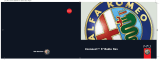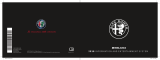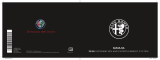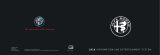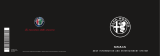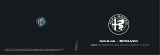Page is loading ...



TABLE OF CONTENTS
INTRODUCTION ........................... 3
TIPS, CONTROLS AND
GENERAL INFORMATION ........... 4
TIPS............................................... 4
MULTIMEDIA DEVICES:
SUPPORTED AUDIO FILES AND
FORMATS...................................... 4
NOTES ON TRADEMARKS............ 4
EXTERNAL AUDIO SOURCES ....... 5
ANTI-THEFT PROTECTION............ 5
SAFETY SETTINGS........................ 5
NAVIGATION ACTIVATION ............. 5
GPS (Global Positioning System)
RECEPTION................................... 6
TECHNICAL SPECIFICATIONS ...... 6
BASIC LEVEL SYSTEM.................. 6
MEDIUM LEVEL SYSTEM .............. 6
BOSE HI-FI LEVEL SYSTEM .......... 6
QUICK REFERENCE GUIDE ........ 8
CONTROLS ON FRONT PANEL .... 8
FRONT PANEL CONTROL
SUMMARY TABLE ......................... 9
STEERING WHEEL CONTROLS.. 10
DESCRIPTION ............................... 10
STEERING WHEEL CONTROL
SUMMARY TABLE ......................... 11
SWITCHING THE SYSTEM
ON/OFF ......................................... 12
SWITCHING THE SYSTEM
ON/OFF ......................................... 12
RADIO (TUNER) MODE.................. 12
RADIO MODE SELECTION ............ 12
SELECTING A FREQUENCY
BAND ............................................ 12
INFORMATION ON DISPLAY.......... 12
PREVIOUS/NEXT RADIO STATION
FAST SEARCH............................... 12
AM/FM RADIO STATION TUNING .. 13
DAB RADIO ................................... 13
SETTING THE PRESETS................ 14
AUDIO SETTINGS.......................... 14
MEDIA MODE ............................... 15
AUDIO SOURCE SELECTION........ 15
TRACK CHANGE (previous/next) ... 16
TRACK FAST
FORWARD/REWIND...................... 16
TRACK SELECTION (Browse) ........ 16
TRACK INFORMATION DISPLAY ... 16
RANDOM TRACK
REPRODUCTION........................... 16
TRACK REPETITION...................... 16
SOURCE Bluetooth ® ................. 17
PAIRING A Bluetooth® AUDIO
DEVICE.......................................... 17
USB/IPOD SUPPORT ................... 18
USB/iPod MODE ........................... 18
SD CARD SUPPORT .................... 18
SD Card......................................... 18
AUX SUPPORT ............................. 18
PHONE MODE .............................. 19
PHONE MODE ACTIVATION .......... 19
MAIN FUNCTIONS......................... 19
DISPLAYED INFORMATION ........... 19
PAIRING A MOBILE PHONE .......... 19
STORING NAMES/NUMBERS IN
THE MOBILE PHONE
PHONEBOOK................................ 20
CONNECTION/DISCONNECTION
OF A MOBILE PHONE OR A Blue-
tooth® AUDIO DEVICE ................. 20
DELETION OF A MOBILE PHONE
OR A Bluetooth® AUDIO
DEVICE.......................................... 21
SETTING A MOBILE PHONE OR A
Bluetooth® AUDIO DEVICE AS
FAVOURITE.................................... 21
TRANSMISSION OF PHONE DATA
(PHONEBOOK AND RECENT
CALLS) .......................................... 21
DELETION OF PHONE DATA
(PHONEBOOK AND RECENT
CALLS) .......................................... 22
MAKING A PHONE CALL .............. 22
MANAGING AN INCOMING CALL . 22
MAKING A SECOND PHONE
CALL ............................................. 23
MANAGING TWO PHONE CALLS . 23
ENDING A CALL ............................ 23
REDIALLING .................................. 23
CONTINUING A PHONE CALL ...... 23
ACTIVATION/DEACTIVATION OF
THE MICROPHONE....................... 24
TRANSFERRING A CALL............... 24
SMS MESSAGE READER .............. 24
SMS MESSAGE OPTIONS ............ 24
"MORE" MODE............................. 25
CLOCK .......................................... 25
MEDIA MODE ................................ 25
COMPASS ..................................... 25
OUTSIDE TEMPERATURE ............. 25
SETTINGS ..................................... 25
1
26-9-2014 8:11 Pagina 1

NAVIGATION MODE ..................... 28
MAIN NAVIGATION MENU ............. 28
WHERE TO? .................................. 28
VIEW MAP .................................... 33
INFORMATION............................... 35
DRIVING MODES.......................... 36
DRIVING MODE (DNA)
INFORMATION ACTIVATION .......... 36
VOICE COMMANDS ..................... 38
INFORMATION ON VOICE
COMMANDS ................................. 38
VOLUME LEVEL ADJUSTMENT..... 38
USE OF THE VOICE COMMANDS. 38
USE OF STEERING WHEEL
CONTROLS TO ACTIVATE VOICE
COMMANDS ................................. 38
VOICE SESSION STATUS .............. 39
MULTIPLE CHOICE........................ 40
GLOBAL VOICE COMMANDS ....... 4
PHONE VOICE COMMANDS......... 42
RADIO AM/FM/DAB VOICE
COMMANDS ................................. 48
MEDIA VOICE COMMANDS ..........
NAVIGATION VOICE COMMANDS. 53
CUSTOMER SERVICE NUMBER
LIST ............................................... 54
2
26-9-2014 8:11 Pagina 2
1
50

INTRODUCTION
The car is equipped with an infotelematic system designed according to the specific characteristics of the passenger compartment, with a
customised design that matches the style of dashboard.
The system is installed in an ergonomic position for the driver and passenger, and controls can be quickly located from the graphical display on
the front, making the device easy to use.
To increase protection against theft, the system has a protection system that only allows it to be used on the vehicle in which it was originally
fitted.
The instructions for use are given below and we recommend you read them carefully and always keep them to hand (for example, in the glove
compartment).
Enjoy reading. Happy motoring!
The information in this publication is provided by way of example. Fiat Group Automobiles S.p.A. can modify the
specifications of the vehicle model described in this publication at any time, for technical or marketing purposes. For
further information, contact an Alfa Romeo Dealership.
3
26-9-2014 8:11 Pagina 3

TIPS, CONTROLS
AND GENERAL
INFORMATION
TIPS
Road safety
Learn how to use the various system
functions before setting off.
Read the instructions for the system
carefully before setting off.
1) 2)
Reception conditions
Reception conditions change
constantly while driving. Reception may
be interfered with by the presence of
mountains, buildings or bridges,
especially when you are far away from
the broadcaster.
IMPORTANT The volume may be
increased when receiving traffic alerts
and news.
Care and maintenance
1) 2)
Observe the following precautions to
ensure the system is fully operational:
❒ never use alcohol, petrol and
derivatives to clean the display lens;
❒ the display is sensitive to scratching,
liquids and detergents. The display
should not come into contact with
pointed or rigid objects which could
damage its surface. Do not press
on the display when cleaning it;
❒ prevent any liquid from entering the
system: this could damage it beyond
repair.
Important information
In the event of a fault, the system must
only be checked and repaired by an
Alfa Romeo Dealership.
If the temperature is particularly low, the
display may take a while to reach
optimum brightness.
If the car is stopped for a while and the
external temperature is very high, the
system may go into “thermal
protection” mode, suspending
operation until the radio temperature
returns to acceptable levels.
MULTIMEDIA DEVICES:
SUPPORTED AUDIO
FILES AND FORMATS
For SD, USB and iPod sources the
system can play files with the following
extensions and formats:
❒ .MP3 (32 – 320 kbps);
❒ .WAV;
❒ .WMA (5 – 320 kbps) mono and
stereo;
❒ .AAC (8 – 96 kHz) mono and stereo;
❒ .M4A (8 – 96 kHz) mono and stereo;
❒ .M4B (8 – 96 kHz) mono and stereo;
❒ .MP4 (8 – 96 kHz) mono and stereo.
For all sources, the system can also
play the following Playlist formats:
❒ .M3U
❒ .WPL
NOTE It makes no difference whether
the suffixes are written in capital or
small letters.
The system can play back, for iPod
devices and those that support the
MTP (Media Transfer Protocol), all file
and playlist extensions and formats
supported by the device itself.
NOTE It is recommended to load only
unprotected music files, with supported
extensions. If the external audio device
has other formats (e.g. .exe, .cab,
.inf, etc.) problems might arise during
playing of tracks.
4
26-9-2014 8:11 Pagina 4

NOTES ON TRADEMARKS
iPod, iTunes and iPhone are registered
trademarks of Apple Inc.
All other trademarks are the property of
their respective owners.
Apple is not responsible for the
operation of this device and of its
conformity with the safety rules and
standards.
EXTERNAL AUDIO
SOURCES
Other electronic devices (e.g. iPod,
PDA, etc.) can be used on the car.
Some of them may cause
electromagnetic interference however.
Disconnect these devices if the system
performance worsens.
NOTE The system supports only
FAT32-formatted USB devices. The
system does not support devices with a
capacity higher than 64 GB.
NOTE The system does not support
USB hubs connected with the USB
port of the car. Connect your
multimedia device directly to the USB
port, using the specific connection
cable for the device if necessary.
ANTI-THEFT
PROTECTION
The system is equipped with an
anti-theft protection system based on
the exchange of information with the
electronic control unit (Body Computer)
on the car.
This guarantees maximum safety and
prevents the system from being used
on other vehicles if it is stolen. If
necessary contact an Alfa Romeo
Dealership.
SAFETY SETTINGS
You are advised to use the safety
settings to make driving as safe as
possible.
A few options among the safety
settings are listed below:
❒ display of menu buttons which are
essential while driving;
❒ display of safety warnings;
❒ alert if speed limits are exceeded.
For safer driving, use voice commands
to control navigation (see "Voice
commands" chapter).
Important information
Look at the screen only when it is
necessary and safe. If you need to look
at the screen for a long time, pull over
to a safe place so as not to be
distracted while driving.
Immediately stop using the system in
the event of a fault. Otherwise the
system might be damaged. Contact an
Alfa Romeo Dealership as soon as
possible to have the system repaired.
NAVIGATION ACTIVATION
Press the NAV button on the front panel
to activate navigation mode.
When navigation is activated for the first
time, it is necessary to respond to
some configuration questions: respond
by touching the screen.
5
26-9-2014 8:11 Pagina 5

GPS (Global Positioning
System) RECEPTION
The GPS is a satellite system which
provides worldwide information about
time and position. The GPS is
exclusively controlled by the
government of the United States of
America, the only party responsible for
the availability and accuracy of this
system. The operation of this navigation
system can be influenced by any
change made to the availability and
precision of the GPS or by specific
environmental conditions.
When navigation is started for the first
time, the system may require several
minutes to determine the GPS position
and display the current position on
the map. Afterwards the position will be
found much more quickly (usually a
few seconds are required).
The presence of big buildings (or similar
obstacles) may sometimes interfere
with the GPS signal reception.
TECHNICAL
SPECIFICATIONS
Maximum power:4×30W
BASIC LEVEL SYSTEM
Standard level audio
Front speakers
❒ 2×
38 mm tweeters;
❒ 2×
165 mm mid-woofer
speakers.
Rear speakers
❒ 2×
165 mm full-range speakers.
MEDIUM LEVEL SYSTEM
Medium level audio
Front speakers
❒ 2×
38 mm tweeters;
❒ 2×
165 mm mid-woofer
speakers.
Rear speakers
❒ 2×
38 mm tweeters;
❒ 2×
165 mm mid-woofer
speakers.
BOSE HI-FI LEVEL
SYSTEM
(for versions/markets, where provided)
HI-FI level audio
Front speakers
❒ 2×
39 mm tweeters;
❒ 2×
165 mm mid-woofer
speakers;
❒ 1 × tweddler (Centerfill) speaker fitted
in the dashboard.
Rear speakers
❒ 2×
39 mm tweeters;
❒ 2×
165 mm mid-woofer
speakers;
❒ 1 × 8-channel amplifier;
❒ 1 × bass box.
The Bose Hi-Fi audio system has been
carefully designed to provide the best
acoustic performance and reproduce
sound like a live concert in all areas
of the passenger compartment.
The system faithfully reproduces
crystalline high tones and full bass
tones.
The complete range of sound is
reproduced throughout the entire
passenger compartment so that the
occupants are enveloped with the
feeling of space experienced when
listening to live music.
6
26-9-2014 8:11 Pagina 6

The components used have been
patented and make use of the most
sophisticated technology whilst at the
same time being easy to use by even
the most inexperienced people.
WARNING
1) Follow the safety rules below:
otherwise serious injuries may
occur to the occupants or the
system may be damaged.
2) If the volume is too loud this can
be dangerous. Adjust the volume
so that you can still hear
background noises (e.g. horns,
ambulances, police vehicles, etc.).
IMPORTANT
1) Only clean the front panel and the
display with a soft, clean, dry,
anti-static cloth. Cleaning and
polishing products may damage
the surface. Do not use alcohol or
similar products to clean the
panel or the display.
2) Do not use the display as a base
for supports with suction pads or
adhesives for external navigators
or smartphones or similar devices.
7
26-9-2014 8:11 Pagina 7

QUICK REFERENCE GUIDE
CONTROLS ON FRONT PANEL
1
A0K0253
8
26-9-2014 8:11 Pagina 8

FRONT PANEL CONTROL SUMMARY TABLE
Button Functions Mode
1–
Turn on Short button press
Turn off Short button press
Adjust volume Left/right rotation of knob
2–
Volume on/off (Mute/Pause) Short button press
3–
Display on/off Short button press
4–
Access to the Vehicle Settings menu Short button press
5–
Exit from selection/return to previous screen Short button press
6 – BROWSE
ENTER
Scroll list or tune to a radio station Left/right rotation of knob
Confirm displayed option Short button press
7 – MORE
Access to the additional functions: display of
Time, Compass, Outside temperature, Media
Player
Short button press
8 – PHONE Phone data displaying Short button press
9–NAV Access to Navigation menu Short button press
10 – MEDIA Source selection Short button press
11 – RADIO Access to Radio mode Short button press
9
26-9-2014 8:11 Pagina 9

STEERING WHEEL CONTROLS
(for versions/markets, where provided)
DESCRIPTION
The controls for the main system functions are present on the steering wheel to make things easier.
The activation of the function selected is controlled, in some cases, by how long the button is pressed (short or long press) as
described in the table below.
2
A0K0365
10
26-9-2014 8:11 Pagina 10

STEERING WHEEL CONTROL SUMMARY TABLE
Button Interaction
❒ Acceptance of incoming call
❒ Acceptance of the second incoming phone call and putting the active phone call on hold
❒ Activation of voice recognition for Phone function
❒ Interruption of the voice message in order to give a new voice command
❒ Interruption of voice recognition
❒ Interaction with Radio, Media and Navigation functions
❒ Rejection of incoming call
❒ Ending of call in progress
❒ Deactivate/reactivate the microphone during a phone conversation
❒ Activation/deactivation of the SD, USB/iPod, Bluetooth ® source Pause
❒ Activation/deactivation of radio Mute function
+/–
❒ Adjustment of the audio volume: hands-free, SMS message reader, voice announcements and music
sources
❒ Activation of voice recognition
❒ Interruption of the voice message in order to give a new voice command
❒ Interruption of voice recognition
❒ Short press (Radio mode): select next/previous station
❒ Long press (Radio mode): scan higher/lower frequencies until released
❒ Short press (SD, USB/iPod, Bluetooth ® mode): selection of previous/next track
❒ Long press (SD, USB/iPod, Bluetooth ® mode): fast forward/rewind until released or until the previous/
next track is reached
11
26-9-2014 8:11 Pagina 11

SWITCHING THE
SYSTEM ON/OFF
SWITCHING THE SYSTEM
ON/OFF
The system switches on/off when the
(ON/OFF) button/knob is pressed
(1-fig. 1).
The electronic volume adjustment
control rotates continuously (360°) in
both directions, without stop positions.
Turn the button/knob clockwise to
increase the volume or anticlockwise to
decrease it.
RADIO (TUNER) MODE
The system has the following tuners:
AM, FM and DAB (for versions/markets,
where provided).
RADIO MODE SELECTION
Press the RADIO button (11-fig. 1) on
the front panel to activate Radio mode.
The different tuning modes can be
selected with the corresponding button
on the display (see fig. 3).
Up to 12 favourite radio stations can be
stored in each mode.
SELECTING A
FREQUENCY BAND
Press one of the buttons at the left of
the display to select the frequency
band.
The available frequency bands are AM,
FM and DAB (for versions/markets,
where provided).
INFORMATION ON
DISPLAY
After the desired radio station is
selected on the display (see fig. 3), the
following information is shown:
At the top: stored radio station (preset)
list. If the current station is in the list of
presets, it will be highlighted on the
display.
In the middle: the name of the current
radio station and the buttons for
selecting the previous or next radio
station.
At the bottom: the following buttons:
❒ "browse": search available radio
stations
❒ "tune": manual radio station tuning
(not available for DAB radio)
❒ "audio": access to the "Audio
settings" screen
❒
and : permits searching for
the desired radio station.
SELECTING PREVIOUS/NEXT
RADIO STATION
The previous/next radio station can be
selected using the following methods:
❒ turning the BROWSE ENTER
button/knob (6-fig. 1)
❒ briefly pressing the
or
buttons on the display
❒ pressing the
or controls on
the steering wheel.
Holding down the
or buttons
on the display activates rapid scrolling
through the list of stations.
3
A0K2200
12
26-9-2014 8:11 Pagina 12

PREVIOUS/NEXT RADIO
STATION FAST SEARCH
Hold down the
or buttons on
the display, or the corresponding
steering wheel controls, to carry out a
fast search: when the button is
released, the first available radio station
is played.
AM/FM RADIO STATION
TUNING
The "tune" button can be used to select
a radio station directly.
Press the "tune" button on the display,
then select the first digit of the desired
radio station (see fig. 4).
The graphic keyboard on the display is
used to enter only the number that
corresponds to the station.
Using this method, the + and – buttons
allow you to fine-tune the frequency.
To delete an incorrect number (and
enter the correct station number) press
the
(Delete) button.
After the last digit of the station is
entered, the "tune" screen is
deactivated and the system tunes into
the selected station automatically.
The screen disappears automatically
after 5 seconds or manually by pressing
the OK button.
Partial radio station
selection ("OK")
Press the "OK" button on the display to
tune to the radio station selected and
close the "Direct Tune" screen (manual
tuning).
Exiting the "Direct Tune"
screen
Press the
(Delete) button on the
display to return to the system’s main
screen.
DAB RADIO
(for versions/markets, where provided)
Once DAB radio mode is selected,
the information on the current station is
displayed and the following functions
will be available (see fig. 5).
The "browse" button is
used to display:
❒ the list of all DAB stations;
❒ the list of stations filtered by
"Genres";
❒ the list of stations filtered by
"Ensembles" (broadcast group).
Within each list, the "ABC" button
allows the user to skip to the desired
letter in the list.
NOTE For languages not supported by
the system which feature special
characters (e.g. Greek), the keyboard is
not available. In these cases, the above
functionality will be limited.
The "Refresh" button requests an
update of the DAB radio station list: the
update may last from a few seconds
to about two minutes.
4
A0K2202
5
A0K2201
13
26-9-2014 8:11 Pagina 13

SETTING THE PRESETS
Presets are available in all system
modes and are activated by touching
one of the preset buttons located in the
upper area of the display.
If you are tuned into a radio station that
you wish to store, hold down the button
on the display which corresponds to
the desired preset until an acoustic
confirmation signal is emitted.
The system can store up to 12 radio
stations in each mode: 4 of these
are displayed in the upper area.
Press the "browse" button on the
display to show all the radio stations
stored in the selected frequency band.
AUDIO SETTINGS
The Audio Settings menu, which can be
accesses by pressing the "audio"
button at the bottom of the display, can
be used to change the following
settings:
❒ "Balance/Fader" (left/right and
front/rear audio balance adjustment)
❒ "Equalizer" (for versions/markets,
where provided)
❒ "Volume/Speed" (excluding versions
with Hi-Fi system) automatic
speed-dependent volume adjustment
❒ "Loudness" (for versions/markets,
where provided)
❒ "Auto-On Radio".
To exit the "audio" menu, press the
/Done button.
NOTE When a setting is changed, the
button is replaced with the word
"Done".
Balance/Fader
Press the "Balance/Fader" button to
adjust the balance of the sound from
the front and rear seat speakers.
Press the
or buttons to adjust the
balance of the front and rear speakers
(see fig. 6).
Press the
or buttons to adjust the
balance of the speakers on the left
and the right side.
The adjustment is also possible by
moving the
symbol on the right side
of the display upwards/downwards/to
the left/to the right.
Press the central "C" button to balance
the adjustments.
Once the adjustments are complete,
press the
/Done button to return to
the "Audio" menu.
Equalizer
(for versions/markets, where provided)
Select the "Equalizer" option on the
display to adjust the bass, medium and
treble tones.
Then use the "+" or "–" buttons to
make the desired adjustments (see fig.
7).
6
A0K2038
10:10
Settings > Audio
SW
Treble Treble
Mid Mid
Bass Bass
FM 99.60
Balance/Fade
Equalizer
Speed
Adjusted Vol.
7
A0K2039
14
26-9-2014 8:11 Pagina 14

Once the adjustments are complete,
press the
/Done button to return to
the "Audio" menu.
Volume/Speed
Press the "Volume/Speed" button to
choose between "Off" and "1", "2"
or "3".
The option selected is highlighted on
the display (see fig. 8).
Choose "1", "2" or "3" to increase the
volume proportionally to the selection
made.
Once the adjustments are complete,
press the
/Done button to return to
the "audio" menu.
Loudness
(for versions/markets, where provided)
Allows you to activate/deactivate the
"Loudness" function, which improves
the sound quality at low volumes.
Auto-On Radio
Allows you to set the radio behaviour
when the ignition key is turned to
MAR-ON.
The options are radio on, radio off or
restore status when the ignition key
was last turned to STOP.
MEDIA MODE
AUDIO SOURCE
SELECTION
This chapter describes the interaction
modes concerning the operation of SD,
Bluetooth ®, AUX and USB/iPod.
Press the "select source" button fig. 9:
the display shows the screen for
selecting the desired audio source from
those available: SD, AUX, USB/iPod or
Bluetooth ® fig. 10.
If no source is selected, the screen
disappears after a few seconds and the
display shows the main screen again.
10:10
Settings > Audio
Adjusts volume according
to vehicle speed
Off
1 2
3
FM 99.60
Balance/Fade
Equalizer
Speed
Adjusted Vol.
SW
8
A0K2037
repeat shuffle
select
source
Add Device
browse
9
A0K2045
15
26-9-2014 8:11 Pagina 15

TRACK CHANGE
(previous/next)
Briefly press the button or the steering
wheel control
or turn the BROWSE
ENTER button/knob (6-fig. 1) clockwise
to play the next track or briefly press
the button or the steering wheel control
or turn the BROWSE ENTER
button/knob anticlockwise to return to
the beginning of the selected track or to
the beginning of the previous track if
this has been played for less than
8 seconds.
TRACK FAST
FORWARD/REWIND
Press and hold down the
button to
fast forward the selected track or keep
the
button pressed to fast rewind
the track.
The fast forward/rewind will stop once
the button is released or when the
previous/next track is reached.
TRACK SELECTION
(Browse)
Use this function to scroll through or
select the tracks on the active device.
The choices available depend on the
device connected.
NOTE A few Bluetooth ® devices do
not offer the possibility of scrolling
tracks through all categories.
Use the "ABC" button inside each list to
skip to the desired letter within the list.
NOTE This button may be disabled
for some Apple® devices.
NOTE The "Browse" button does not
allow any operation on an AUX device.
NOTE Not all Bluetooth® devices
enable to scroll the information on the
tracks. To consult the list of audio
Bluetooth ® devices and supported
functions, visit the www.alfaromeo.it
website (for Italy) or the www.alfaro-
meo.com website (for other countries)
or call Customer Service on
00800.2532.0000 (the number may
vary depending on the country: please
refer to the reference table in the "Cus-
tomer Service number list" paragraph
herein).
Press the "Browse" button to activate
this function on the source being
played.
Turn the BROWSE ENTER (6-fig. 1)
button/knob to select the desired
category and then press the
button/knob to confirm the selection.
Press the "X" button to cancel the
function.
NOTE The indexing time of a USB
device can vary according to the media
inserted (in some cases it can take a
few minutes).
TRACK INFORMATION
DISPLAY
Press the "Info" button to show on the
display the information on the track
being listened to for devices that
support the function.
Press the "X" button to exit the screen.
RANDOM TRACK
REPRODUCTION
Press the ">" button then the "Shuffle"
button to play the tracks on the SD
card, USB/iPod or Bluetooth ®ina
random order.
Press the "Shuffle" button again to
deactivate the function.
Media
10
A0K2017
16
26-9-2014 8:11 Pagina 16

TRACK REPETITION
Press the ">" button then the "Repeat"
button to activate the function.
Press the "Repeat" button again to
deactivate the function.
SOURCE Bluetooth ®
This mode is activated by pairing a
Bluetooth ® device containing music
tracks with the system.
PAIRING A Bluetooth®
AUDIO DEVICE
To pair a Bluetooth® audio device,
proceed as follows:
❒ activate the Bluetooth® function on
the device;
❒ press the MEDIA button (10-fig. 1) on
the front panel;
❒ if the "Media" source is active, press
the "Source" button;
❒ select the Bluetooth® media
source;
❒ press the "Add Device" button;
❒ search for uconnect™ on the Blue-
tooth® audio device (during the pair-
ing stage a screen is displayed
showing the progress of the opera-
tion);
❒ when requested by the audio device,
enter the PIN code shown on the
system display or confirm on the
device the PIN displayed;
❒ if the pairing procedure is completed
successfully, a screen is displayed.
Answer "Yes" to the question to pair
the Bluetooth® audio device as
favourite (the device will have priority
over all other devices that will be
paired subsequently). If "No" is
selected, the priority is determined
according to the order of connection.
The last device connected will have
the highest priority;
❒ an audio device can also be paired
by pressing the MORE button (7-fig.
1) on the front panel and then
selecting "Settings" and "Bluetooth",
or pressing the MEDIA button (10-fig.
1) on the front panel and then
selecting "Device" and "Bluetooth".
IMPORTANT If the Bluetooth® con-
nection between mobile phone and
system is lost, consult the mobile
phone owner's handbook.
17
26-9-2014 8:11 Pagina 17

USB/iPod SUPPORT
USB/iPod MODE
To activate the USB/iPod mode insert
the corresponding device (USB or iPod)
in the USB port fig. 11 present on the
car.
If a USB/iPod device is inserted with
the system on, this starts playing the
tracks present on the device.
SD Card SUPPORT
SD Card
The system is equipped with an SD and
SD-HC card reader able to read/
manage cards with SPI technology.
To activate SD mode, insert an SD Card
in the dedicated slot on the car (see
"USB/iPod Support" paragraph).
IMPORTANT Only use SD cards
dedicated to a single function (e.g. SD
cards for navigation only separate
from SD cards for MP3 use only). Avoid
transferring content from one SD card
to another.
AUX SUPPORT
To activate AUX mode, insert an
appropriate device in the AUX socket
on the car (see "USB/iPod Support"
paragraph).
3)
Inserting a device with AUX outlet
socket the system starts playing the
AUX source connected, if it is already
being played.
Adjust the volume by the button/knob
(1 - fig. 1) on the front or by the
volume adjustment control on the
connected device.
As for the "Audio source selection"
function, see the chapter "Media
Mode".
IMPORTANT
The functions of the device connected
with the AUX socket are directly
managed by the device itself: it is not
possible to change track/folder/playlist
or control playing start/end/pause
with the controls on the front panel or
on the steering wheel.
Do not leave the cable of your portable
player connected with the AUX socket
after disconnection, to avoid possible
hiss from the speakers.
11
A0K0627
18
26-9-2014 8:11 Pagina 18
/