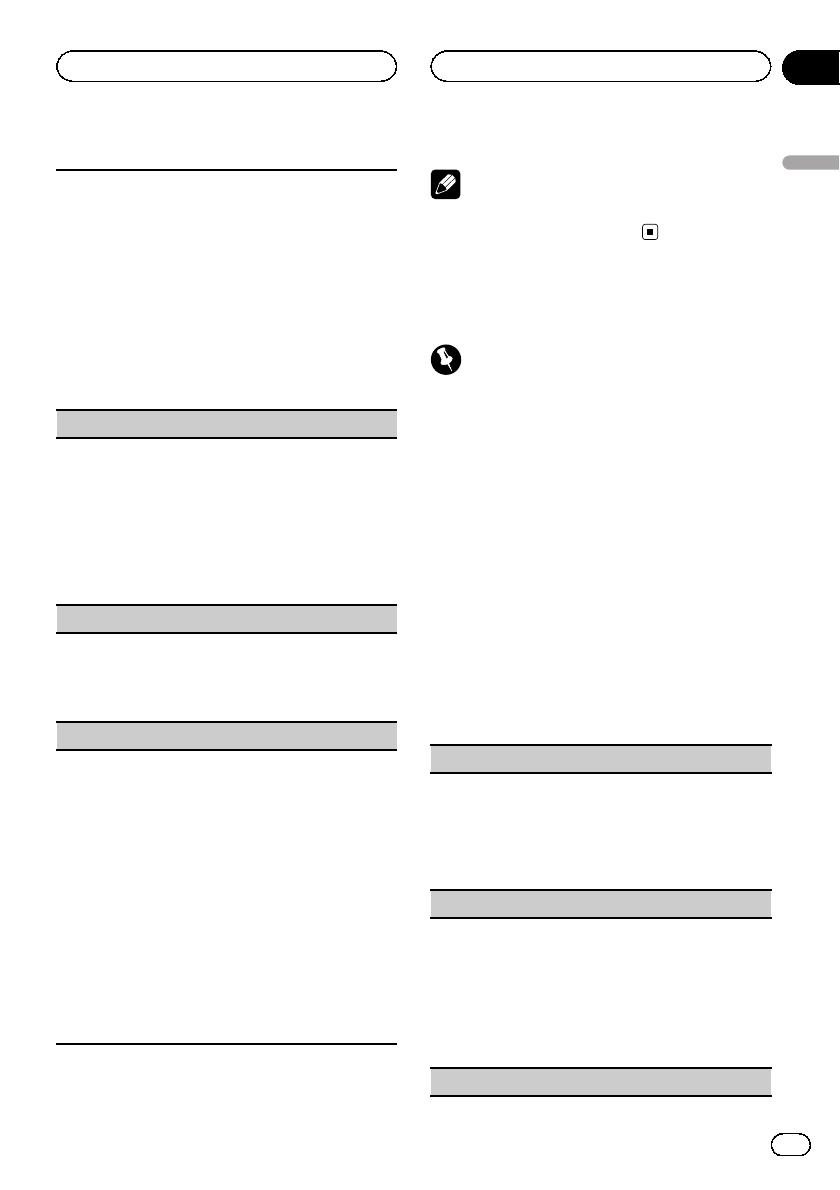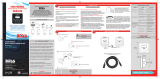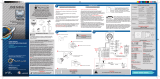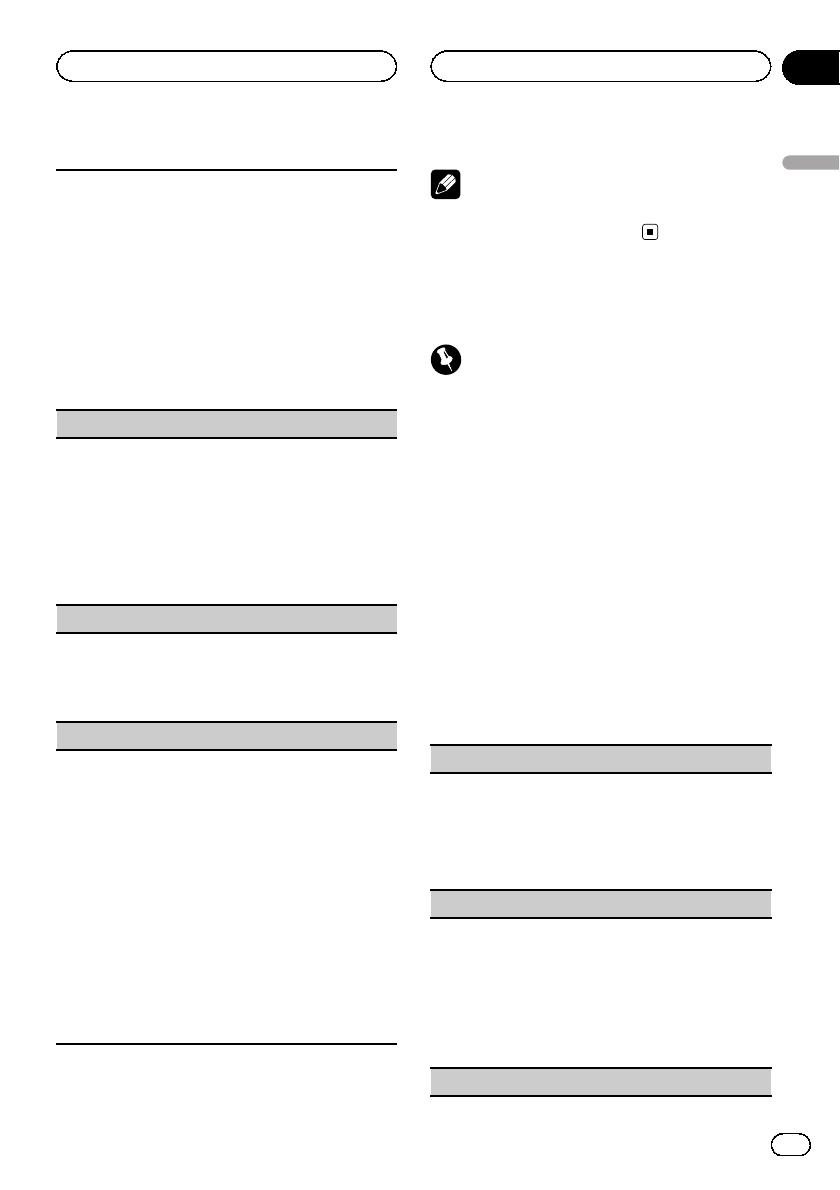
The cut-off frequency and output level can be ad-
justed when the subwoofer output is on.
Only frequencies lower than those in the selected
range are outputted from the subwoofer.
1 Press M.C. to display the setting mode.
2 Press M.C. to cycle between cut-off frequency and
output level of subwoofer.
3 Press M.C. to switch to cut-off frequency and then
turn M.C. to select cut-off frequency.
50Hz—63Hz—80Hz—100Hz—125Hz
4 Press M.C. to switch to output level and then turn
M.C. to adjust output level.
Adjustment range: +6 to -24
HPF setting (high pass filter adjustment)
When you do not want low sounds from the subwoo-
fer output frequency range to play from the front or
rear speakers, turn on the HPF (high pass filter). Only
frequencies higher than those in the selected range
are output from the front or rear speakers.
1 Press M.C. to display the setting mode.
2 Turn M.C. to select the cut-off frequency.
OFF (off)—50Hz—63Hz—80Hz—100Hz—125Hz
3 Press M.C. to confirm the selection.
Bass boo ster (bass boost)
1 Press M.C. to display the setting mode.
2 Turn M.C. to adjust the level.
Adjustment range: 0 to +6
3 Press M.C. to confirm the selection.
SLA (source level adjustment)
SLA (Source Level Adjustment) lets you adjust the vo-
lume level of each source to prevent radical changes
in volume when switching between sources.
! When selecting FM as the source, you cannot
switch to SLA.
! Settings are based on the FM volume level, which
remains unchanged.
Before adjusting source levels, compare the FM
volume level with the level of the source you wish
to adjust.
! The MW/LW volume level can also be adjusted
with this function.
1 Press M.C. to display the setting mode.
2 Turn M.C. to adjust the source volume.
Adjustment range: +4 to –4
3 Press M.C. to confirm the selection.
Note
Operation is complete even if the menu is can-
celled before being confirmed.
Initial Settings
Important
Power save mode is cancelled if the vehicle bat-
tery is disconnected and will need to be turned
back on once the battery is reconnected. When
power save is off, depending on connection meth-
ods, the unit may continue to draw power from
the battery if your vehicle's ignition switch doesn't
have an ACC (accessory position).
1 Press SRC/OFF and hold until the unit
turns off.
2 Press SRC/OFF and hold until the initial
setting menu appears in the display.
3 Turn M.C. to select the initial setting.
After selecting, perform the following proce-
dures to set the initial setting.
Language (multi language)
Menu language related to Bluetooth telephone can
be changed.
! Some characters may not be displayed properly.
1 Press M.C. to display the setting mode.
2 Turn M.C. to select the language.
English—РУССКИЙ—ESPAÑOL
FM step (FM tuning step)
Normally, the FM tuning step employed by seek tun-
ing is 50 kHz. When AF or TA is on, the tuning step
automatically changes to 100 kHz. It may be prefer-
able to set the tuning step to 50 kHz when AF is on.
1 Press M.C. to display the setting mode.
2 Turn M.C. to select the FM tuning step.
50kHz (50 kHz)—100kHz (100 kHz)
3 Press M.C. to confirm the selection.
Auto PI (auto PI seek)
En
19
Section
02
Operating this unit
Operating this unit