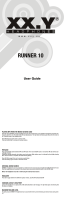Page is loading ...

Thank you for purchasing this PIONEER product.
To ensure proper use, please read through this manual before using this product. It
is especially important that you read and observe WARNINGs and CAUTIONsin
this manual. Please keep the manual in a safe and accessible place for future refer-
ence.
Before You Start
About this unit 3
In case of trouble 3
Demo mode 3
Reverse mode 4
Resetting the microprocessor 4
Sound muting 4
About this manual 4
Operating this unit
Head unit 5
Optional remote control 5
Basic Operations 6
Menu operations identical for function
settings/audio adjustments/initial settings/
lists 6
Tuner 6
– Basic Operations 6
– Using PI Seek 7
– Using Auto PI Seek for preset
stations 7
– Storing and recalling stations 7
– Using radio text 8
– Advanced operations using special
buttons 8
– Function settings 8
– PTY list 9
CD/CD-R/CD-RW and external storage
devices (USB, SD) 9
– Basic Operations 9
– Displaying text information 11
– Selecting and playing files/tracks from
the name list 11
– Advanced operations using special
buttons 11
– Function settings 11
iPod 12
– Basic Operations 12
– Displaying text information 12
– Browsing for a song 12
– Advanced operations using special
buttons 13
– Function settings 13
Audio Adjustments 14
Initial Settings 15
Other Functions 17
– Using the AUX source 17
– Clock display 17
– Mute 17
– Using different entertainment
displays 17
Additional Information
Troubleshooting 18
Error messages 18
Handling guideline 20
Compressed audio compatibility (disc, USB,
SD) 21
iPod compatibility 23
Sequence of audio files 23
Copyright and trademark 23
Specifications 26
Contents
En
2

If you want to dispose this product, do not mix
it with general household waste. There is a se-
parate collection system for used electronic
products in accordance with legislation that re-
quires proper treatment, recovery and recy-
cling.
Private households in the member states of
the EU, in Switzerland and Norway may return
their used electronic products free of charge
to designated collection facilities or to a retai-
ler (if you purchase a similar new one).
For countries not mentioned above, please
contact your local authorities for the correct
method of disposal.
By doing so you will ensure that your disposed
product undergoes the necessary treatment,
recovery and recycling and thus prevent po-
tential negative effects on the environment
and human health.
About this unit
The tuner frequencies on this unit are allo-
cated for use in Western Europe, Asia, the
Middle East, Africa and Oceania. Use in other
areas may result in poor reception. The RDS
(radio data system) function operates only in
areas with FM stations broadcasting RDS sig-
nals.
CAUTION
! Do not allow this unit to come into contact
with liquids. Electrical shock could result.
Also, damage to this unit, smoke, and over-
heating could result from contact with liquids.
! “CLASS 1 LASER PRODUCT”
This product contains a laser diode of higher
class than 1. To ensure continued safety, do
not remove any covers or attempt to gain ac-
cess to the inside of the product. Refer all ser-
vicing to qualified personnel.
! The Pioneer CarStereo-Pass is for use only in
Germany.
! Always keep the volume low enough to hear
outside sounds.
! Avoid exposure to moisture.
! If the battery is disconnected or discharged,
any preset memory will be erased.
In case of trouble
Should this product fail to operate properly,
please contact your dealer or nearest author-
ized Pioneer Service Station.
Demo mode
Important
! Failure to connect the red lead (ACC) of this
unit to a terminal coupled with ignition switch
on/off operations may lead to battery drain.
! Remember that if the feature demo continues
operating when the car engine is turned off, it
may drain battery power.
The demo automatically starts when the igni-
tion switch is set to ACC or ON while the unit
is turned off. Turning off the unit does not can-
cel demo mode. To cancel the demo mode,
press DISP/
/SCRL. Press DISP/ /SCRL
again to start. Operating the demo while the
ignition switch is set to ACC may drain battery
power.
Before You Start
En
3
Section
01
Before You Start

Reverse mode
If you do not perform an operation within
about 30 seconds, screen indications start to
reverse, and then continue reversing every 10
seconds. Pressing button BAND/ESC when
power to this unit is turned off while the igni-
tion switch is set to ACC or ON cancels the re-
verse mode. Press button BAND/ESC again to
start the reverse mode.
Resetting the microprocessor
The microprocessor must be reset under the
following conditions:
! Prior to using this unit for the first time
after installation
! If the unit fails to operate properly
! When strange or incorrect messages ap-
pear on the display
RESET button
1 Remove the front panel.
2 Press RESET with a pen tip or other
pointed instrument.
Sound muting
Sound is muted automatically when:
! A call is made or received using a cell
phone connected to this unit.
! Voice guidance is output from a connected
Pioneer navigation unit.
The sound is turned off, MUTE is displayed
and no audio adjustments, except volume con-
trol, are possible. Operation returns to normal
when the phone connection or the voice gui-
dance is ended.
About this manual
In the following instructions, USB memories,
USB portable audio players, and SD memory
cards are collectively referred to as “external
storage devices (USB, SD).” If only USB mem-
ories and USB portable audio players are indi-
cated, they are collectively referred to as “USB
storage devices.”
Before You Start
En
4
Section
01

Head unit
1
1
1
1
4
4
4
4
5
5
5
5
6
6
7
7
7
7
a
a
a
a
c
c
c
c
d
d
d
d
2
2
2
2
3
3
3
3
8
8
8
8
9
9
9
9
b
b
b
b
g
e
f
Part Part
1 SRC/OFF 9
/LOC
2
(list) a S.Rtrv
3
/IPOD b
MULTI-CONTROL
(M.C.)
4 Open button c DISP/
/SCRL
5
AUX input jack (3.5
mm stereo jack)
d BAND/ESC
6 USB port e Disc loading slot
7 TA/NEWS f h (eject)
8 MUTE/CLOCK g
SD memory card
slot
You can see the SD
memory card slot if
you remove the
front panel.
CAUTION
Use an optional Pioneer USB cable (CD-U50E) to
connect the USB audio player/USB memory to
the USB port. Since the USB audio player/USB
memory is projected forward from the unit, it is
dangerous to connect directly.
Do not use the unauthorized product.
Optional remote control
The remote control CD-R320 is sold separately.
h
h
h
o
o
o
m
m
2
2
2
f
o
f
f
i
l
k
n
n
n
j
j
Part Operation
h VOLUME
Press to increase or decrease vo-
lume.
i MUTE
Press to mute. Press again to un-
mute.
j a/b/c/d
Press to perform manual seek
tuning, fast forward, reverse and
track search controls.
Also used for controlling func-
tions.
k AUDIO Press to select an audio function.
l DISP/SCRL
Press to select different displays.
Press and hold to scroll through
the text information.
m e Press to pause or resume.
n FUNCTION
Press to select functions.
Press and hold to recall the initial
setting menu when the sources
are off.
o
LIST/
ENTER
Press to display the disc title,
track title, folder, or file list de-
pending on the source.
While in the operating menu,
press to control functions.
Operating this unit
En
5
Section
02
Operating this unit

Basic Operations
Important
! Handle gently when removing or attaching
the front panel.
! Avoid subjecting the front panel to excessive
shock.
! Keep the front panel out of direct sunlight and
high temperatures.
! Remove any cables and devices attached to
this unit before detaching the front panel to
avoid damage to the device or vehicle interior.
Removing the front panel to protect your unit from
theft
1 Press the open button to open the front panel.
2 Grip the left side of the front panel and pull it
gently outward.
3 Always kee p the detached front panel in the pro-
tection device such as protection case.
Re-attaching the front panel
1 Reattach the front panel by holding it upright to
the unit and clipping it securely into the mount-
ing hooks.
Turning the un it on
1 Press SRC/OFF to turn the unit on.
Turning the un it off
1 Press SRC/OFF and hold until the unit turns off.
Selecting a source
1 Press SRC/OFF to cycle between:
TUNER (tuner)—CD (built-in CD player)—USB
(USB)/IPOD (iPod)—SD (SD memory card)—
AUX (AUX)
Adjusting the volume
1 Turn M.C. to adjust volume.
Notes
! When this unit’s blue/white lead is connected
to the vehicle’s auto-antenna relay control
terminal, the vehicle’s antenna extends when
this unit’s source is turned on. To retract the
antenna, turn the source off.
! In this manual, iPod and iPhone will be re-
ferred to as iPod.
Menu operations identical
for function settings/audio
adjustments/initial
settings/lists
Returning to the previous display
Returning to the previous list/category (the folder/ca-
tegory one level higher)
1 Press DISP/
/SCRL.
Returning to the main menu
Returning to the top tier of list/category
1 Press and hold DISP/
/SCRL.
Returning to the ordinary display
Canceling the initial setting menu
1 Press BAND/ESC.
Returning to the ordinary display from the list/cate-
gory
1 Press BAND/ESC.
Tuner
Basic Operations
7 a986
1 2 4 5
3
RDS
Operating this unit
En
6
Section
02

1 2
5
3
b
Non-RDS or MW/LW
1 Band indicator
2 5 (stereo) indicator
3 LOC indicator
Appears when local seek tuning is on.
4 Preset number indicator
5 Signal level indicator
6 TEXT indicator
Shows when the radio text is received.
7 PTY label indicator
8 Program service name
9 News (
) indicator
Appears when the set news program is re-
ceived.
a TP (
) indicator
Appears when a TP station is tuned in.
b Frequency indicator
Selecting a band
1 Press BAND/ESC until the desired band (FM-1,
FM-2, FM-3 for FM or MW/LW) is displayed.
Manual tuning (step by step)
1 Push M.C. left or right.
Seeking
1 Push and hold M.C. left or right.
You can cancel seek tuning by pushing M.C. left
or right.
While pushing and holding M.C. left or right, you
can skip stations. Seek tuning starts as soon as
you release M.C.
Using PI Seek
If the tuner cannot find a suitable station, or
reception status deteriorates, the unit automa-
tically searches for a different station with the
same programming. During the search,
PI seek is displayed and sound is muted.
Using Auto PI Seek for preset
stations
When preset stations cannot be recalled, the
unit can be set to perform PI Seek during pre-
set recall.
! The default setting for Auto PI Seek is off.
Refer to Auto PI (auto PI seek) on page 16.
Storing and recalling stations
You can easily store up to six stations for each
band as presets.
1 Press
(list).
Preset screen is displayed.
2 Use M.C. to store the selected fre-
quency in memory.
Turn to change the preset number. Press and
hold to store.
3 Use M.C. to select the desired station.
Turn to change the station. Press to select.
# All stations stored for FM bands can be re-
called from each independent FM band.
# You can also change the station by pushing
M.C. up or down.
# To return to the ordinary display, press BAND/
ESC or
(list).
Operating this unit
En
7
Section
02
Operating this unit

Using radio text
Displaying radio text
You can display the currently received radio text and
the three most recent radio texts.
1 Press DISP/SCRL and hold to display radio text.
! You can cancel radio text display by pressing
DISP/SCRL, TA/NEWS, SRC/OFF, EQ or
BAND.
! When no radio text is received, NO TEXT ap-
pears in the display.
2 Push M.C. left or right to recall the three most re-
cent radio texts.
3 Push M.C. up or down to scroll.
Storing and recalling radio text
You can store data from up to six radio text transmis-
sions for keys RT Memo 1 to RT Memo 6.
1 Display the radio text you want to store in mem-
or y.
2 Press
(list).
Preset screen is displayed.
3 Use M.C. to store the selected radio text.
Turn to change the preset number. Press and
hold to store.
4 Use M.C. to select the desired radio text.
Turn to change the radio text. Press to select.
! To return to the ordinary display, press BAND/
ESC or
(list).
! The tuner automatically memorizes the
three latest radio text broadcasts received,
replacing text from the least recent recep-
tion with new text when it is received.
Advanced operations using
special buttons
Receiving traffic announcements
TA (traffic announcement standby) lets you receive
traffic announcements automatically, regardless of
the source you are listening to.
1 Tune in a TP or enhanced other network’s TP sta-
tion.
2 Press TA/NEWS to turn traffic announcement
standby on or off.
3 Use M.C. to adjust the TA volume when a traffic
announcement begins.
The newly set volume is stored in memory and re-
called for subsequent traffic announcements.
4 Press TA/NEWS while a traffic announcement is
being received to cancel the announcement.
The tuner returns to the original source but re-
mains in the standby mode un til TA/NEWS is
pressed again.
Using news program interruption
When a news program is broadcast from a PTY code
news station, the unit automatically switches to the
news broadcast station. When the news program
ends, reception of the previous program resumes.
1 Press TA/NEWS and hold to turn on or off news
program interruption.
A news program can be canceled by pressing TA/
NEWS.
Function settings
1 Press M.C. to display the main menu.
2 Turn M.C. to change the menu option
and press to select FUNCTION.
3 Turn M.C. to select the function.
After selecting, perform the following proce-
dures to set the function.
BSM (best stations memory)
BSM (best stations memory) automatically stores the
six strongest stations in the order of their signal
strength.
1 Press M.C. to turn BSM on.
To cancel, press M.C. again.
Regional (regional)
Operating this unit
En
8
Section
02

When AF is used, the regional function limits the se-
lection of stations broadcasting regional programs.
1 Press M.C. to turn the regional function on or off.
Local (local seek tuning)
Local seek tuning lets you tune in only those radio sta-
tions with sufficiently strong signals for good recep-
tion.
1 Press M.C. to turn local on.
! To cancel, press M.C. again.
2 Push M.C. left or right to select the desired set-
ting.
FM: Level 1—Level 2—Level 3—Level 4
MW/LW: Level 1—Level 2
Larger setting number is higher level. The highest
level settin g allows reception of only the strongest
stations, while lower settings let you receive pro-
gressively weaker stations.
PTY search (program type sel ection)
You can tune in a station by using PTY (program type)
information.
1 Press M.C. to display the setting mode.
2 Push M.C. left or right to select the desired set-
ting.
News&Inf—Popular—Classics—Others
3 Press M.C. to begin the search.
The unit searches for a station broadcasting that
program type. When a station is found, its pro-
gram service name is displayed.
PTY (program type ID code) information is listed
in the following section. Refer to this page.
To cancel the search, press M.C. again.
The program of some stations may differ from
that indicated by the transmitted PTY.
If no station is broadcasting the type of program
you searched for, NOT FOUND is displayed for
about two seconds and then the tuner returns to
the original station.
Traffic (traffic announcement standby)
1 Press M.C. to turn traffic announcement standby
on or off.
AF (alternative frequencies search)
When the tuner cannot get a good reception, the unit
automatically searches for a different station in the
same network.
1 Press M.C. to turn AF on or off.
News (news program interruption)
1 Press M.C. to turn NEWS function on or off.
PTY list
News&Inf
News (News), Affairs (Current affairs), Info (Informa-
tion), Sport (Sports), Weather (Weather), Finance (Fi-
nance)
Popular
Pop Mus (Popular music), Rock Mus (Rock music),
Easy Mus (Easy listening), Oth Mus (Other music),
Jazz (Jazz), Country (Country music), Nat Mus (Na-
tional music), Oldies (Oldies music), Folk mus (Folk
music)
Classics
L. Class (Light classical), Classic (Classical)
Others
Educate (Education), Drama (Drama), Culture (Cul-
ture), Science (Science), Varied (Varied), Children
(Children’s), Social (Social affairs), Religion (Reli-
gion), Phone In (Phone in), Touring (Travel), Leisure
(Leisure), Document (Documentaries)
CD/CD-R/CD-RW and external
storage devices (USB, SD)
Basic Operations
8
43
765
1 2
1 Bit rate/sampling frequency indicator
Shows the bit rate or sampling frequency of
the current track (file) when the compressed
audio is playing.
! When playing back VBR (variable bit
rate)-recorded WMA files, the average
bit rate value is displayed.
Operating this unit
En
9
Section
02
Operating this unit

! When playing back VBR (variable bit
rate)-recorded MP3 files, VBR is dis-
played instead of bit rate value.
! When playing back VBR (variable bit
rate)-recorded AAC files, the average bit
rate value is displayed. However, de-
pending on the software used to decode
AAC files, VBR may be displayed.
2 WMA/MP3/AAC/WAV indicator
Shows the type of audio file currently playing
when the compressed audio is playing.
3 Folder number indicator
Shows the folder number currently playing
when the compressed audio is playing.
4 Track number indicator
5 PLAY/PAUSE indicator
6 S.Rtrv indicator
Appears when Sound Retriever function is on.
7 Song time (progress bar)
8 Play time indicator
Playing a CD/CD -R/CD-RW
1 Press the open button to open the front panel.
2 Insert the disc, label side up, into the disc loading
slot.
1 If a disc has already been inserted, press SRC/
OFF to select the built-in CD player.
Ejecting a CD/CD-R/CD-RW
1 Press the open button to open the front panel.
2 Press h (eject).
Playing songs on a USB storage device
1 Open the USB connector cover.
2 Plug in the USB storage device using a USB
cable.
Stop playing a USB storage device
1 You may disconnect the USB storage device at
anytime.
Playing songs on an SD memory card
1 Press the open button to open the front panel.
2 Remove the front panel.
3 Insert an SD memory card into the SD card slot.
Insert it with the contact surface facing down and
press the card until it clicks and completely locks.
4 Re-attach the front panel.
5 Press SRC/OFF to select SD as the source.
Playback will start.
Stop playing an SD memory card
1 Press the open button to open the front panel.
2 Remove the front panel.
3 Press the SD memory card until it clicks.
The SD memory card is ejected.
4 Pull out the SD memory card.
5 Re-attach the front panel.
Selecting a folder
1 Push M.C. up or down.
Selecting a track
1 Push M.C. left or right.
Fast forwarding or reversing
1 Push and hold M.C. left or right.
Returning to root folder
1 Press and hold BAND/ESC.
Switching between compressed audio and CD-DA
1 Press BAND/ESC.
Notes
! When playing compressed audio, there is no
sound during fast forward or reverse.
! USB portable audio players that can be
charged via USB will be recharged when
plugged in and the ignition switch is set to
ACC or ON.
! Disconnect USB storage device from unit
when not in use.
! If plug and play is on and a USB storage de-
vice is present, depending on the type of de-
vice, the source may switch to USB
automatically when you turn on the engine.
Please change plug and play setting as neces-
sary. Refer to USB plug&play (plug and play)
on page 16.
Operating this unit
En
10
Section
02

Displaying text information
Selecting the desired text information
1 Press DISP/
/SCRL.
CD TEXT discs: Play time—
: disc artist name
and
: track title— : disc artist name and :
disc title—
: disc title and : track title— :
track artis t name and
: track title— : track
title and play time—
: track title, : track artist
name and
: disc title
WMA/MP3/AAC/WAV:
: track title and play
time—
: track title and : artist name— :
track title and
: album title— : file name and
: folder name—play time— : artist name and
: album title— : track title, : artist name
and
: album title
Scrolling the text information to the left
1 Press and hold DISP/
/SCRL.
Notes
! Incompatible text stored with the audio file
may not be displayed or may be displayed in-
correctly.
! Depending on the version of iTunes used to
write MP3 files onto a disc, comment informa-
tion may be incorrectly displayed.
! When Windows Media Player 11 is used to en-
code the WAV files, text information can be
displayed.
Selecting and playing files/
tracks from the name list
1 Press (list) to switch to the file/track
name list mode.
2 Use M.C. to select the desired file name
(or folder name).
Changing file or folder name
1 Turn M.C.
Playing
1 When a file or track is selected, press M.C.
Seeing a list of files (or folders) in the selected folder
1 When a folder is selected, press M.C.
Playing a song in the selected folder
1 When a folder is selected, press and hold M.C.
Note
Track title list will display the list of track titles on
a CD TEXT disc.
Advanced operations using
special buttons
Selecting a repeat play range
1 Press
/LOC to cycle between the following:
CD/CD-R/CD-RW
! DISC – Repeat all tracks
! TRACK – Repeat the current track
! FOLDER – Repeat the current folder
External storage device (USB, SD)
! TRACK – Repeat the current file
! FOLDER – Repeat the current folder
! ALL – Repeat all files
Enhancing compressed audio and restoring rich
sound (sound retriever)
1 Press S.Rtrv to cycle between:
OFF (off)—1—2
1 is effective for low compression rates, and 2 is
effective for high compression rates.
Function settings
1 Press M.C. to display the main menu.
2 Turn M.C. to change the menu option
and press to select FUNCTION.
3 Turn M.C. to select the function.
After selecting, perform the following proce-
dures to set the function.
Play mode (repeat play)
1 Press M.C. to select a repeat play range.
For details, refer to Selecting a repeat play range on
this page.
Random mode (random play)
1 Press M.C. to turn random play on or off.
Pause (pause)
1 Press M.C. to pause or resume.
Operating this unit
En
11
Section
02
Operating this unit

Sound Retriever (sound retriever)
Automatically enhances compressed audio and re-
stores rich sound.
1 Press M.C. to select the desired setting.
For details, refer to Enhancing compressed audio
and restoring rich sound (sound retriever) on the
previous page.
iPod
Basic Operations
6 7
2
1
3
54
1 Repeat indicator
2 Song number indicator
3 Shuffle indicator
4 PLAY/PAUSE indicator
5 S.Rtrv indicator
Appears when Sound Retriever function is on.
6 Song time (progress bar)
7 Play time indicator
Playing songs on iPod
1 Open the USB connector cover and plug in an
iPod using the iPod Dock Connector to USB
Cable.
Selecting a track (chapter)
1 Push M.C. left or right.
Fast forwarding or reversing
1 Push and hold M.C. left or right.
Notes
! The iPod’s battery will be charged if the igni-
tion switch is set to ACC or ON, while con-
nected.
! While the iPod is connected to this unit, the
iPod cannot be turned on or off unless the
control mode is set to iPod.
! Disconnect headphones from the iPod before
connecting to this unit.
! The iPod will turn off about two minutes after
the ignition switch is set to OFF.
Displaying text information
Selecting the desired text information
1 Press DISP/
/SCRL.
Play time—
: artist name and : song title— :
artist name and
: album title— : album title
and
: song title— : song title and play time
—
: song title, : artist name and : album
title
Scrolling the text information to the left
1 Press and hold DISP/
/SCRL.
Note
Incompatible text saved on the iPod will not be
displayed by the unit.
Browsing for a song
1 Press (list) to switch to the top menu
of the list search.
2 Use M.C. to select a category/song.
Changing the name of song or category
1 Turn M.C.
Playlists (playlists)—Artists (artists)—Albums
(albums)—Songs (songs)—Podcasts (podcasts)
—Genres (genres)—Composers (composers)—
Audiobooks (audiobooks)
Playing
1 When a song is selected, press M.C.
Seeing a list of songs in the selected category
1 When a category is selected, press M.C.
Playing a song in the selected category
1 When a category is selected, press and hold M.C.
Searching by alphabet in the list
1 When a list for the selected category is displayed,
press
/LIST to switch to alphabet search mode.
2 Turn M.C. to select a letter.
3 Press M.C. to display the alphabetical list.
! If alphabet search is aborted, NOT FOUND is
displayed.
Operating this unit
En
12
Section
02

Note
Depending on the number of files in the iPod,
there may be a delay when displaying a list.
Advanced operations using
special buttons
Selecting a repeat play range
1 Press
/LOC to cycle between the following:
! ONE – Repeat the current song
! ALL – Repeat all songs in the selected list
Playing all songs in a random order (shuffle all)
1 Press
/IPOD to turn shuffle all on.
Playing songs related to the currently playing song
You can play songs from the following lists.
— Album list of currently playing artist
— Song list of currently playing album
— Album list of currently playing genre
1 Press and hold M.C. to switch to the link play
mode.
2 Turn M.C. to change the mode; press to select.
! Artist – Plays an album of currently playing
artist.
! Album – Plays a song of currently playing
album.
! Genre – Plays an album of currently playing
genre.
The selected song/album will be played after the
currently playing song.
! The selected song/album may be cancelled if you
operate functions other than link search (e.g. fast
forward and reverse).
! If no related albums/songs are found, Not found
is displayed.
! Depending on the song selected to play, the end
of the currently playing song and the beginning
of the selected song/album may be cut off.
Operating this unit’s iPod function from your iPod
This function is not compatible with the following
iPod models.
— iPod nano 1st generation
— iPod 5th generation
This unit’ s iPod function allows you to conduct opera-
tions from your iPod and listen to it using your car’s
speakers.
! Press
/IPOD and hold to switch the control
mode.
! iPod – This unit’s iPod function can be oper-
ated from the connected iPod.
! AUDIO – This unit’s iPod function can be op-
erated from this unit.
Enhancing compressed audio and restoring rich
sound (sound retriever)
Refer to Enhancing compressed audio and restoring
rich soun d (sound retriever) on page 11.
Function settings
1 Press M.C. to display the main menu.
2 Turn M.C. to change the menu option
and press to select FUNCTION.
3 Turn M.C. to select the function.
After selecting, perform the following proce-
dures to set the function.
Play mode (repeat play)
! Refer to Play mode (r epeat play) on page 11.
However the repeat range is diffe rent from CD/
USB storage device. Refer to Selecting a repeat
play range on this page.
Shuffle mode (shuffle)
1 Press M.C. to select your favorite setting.
! Shuffle Songs – Play back songs in the se-
lected list in random order.
! Shuffle Albums – Play back songs from a
randomly selected album in order.
! Shuffle OFF – Cancel random play.
Shuffle all (shuffle all)
1 Press M.C. to turn shuffle all on.
To turn off, set Shuffle mode in the FUNCTION
menu to off.
Link play (link play)
Operating this unit
En
13
Section
02
Operating this unit

1 Turn M.C. to change the mode; press to select.
For details about the settings, refer to Playing
songs related to the currently playing song on the
previous page.
Control mode (control mode)
1 Press M.C. to select your favorite setting.
For details about the settings, refer to Operating
this unit’ s iPod function from your iPod on the pre-
vious page.
PAUSE (pause)
! Refer to Pause (pause) on page 11.
Audiobooks (audiobook speed)
The playback speed of audiobook can be changed.
1 Press M.C. to select your favorite setting.
! Faster – Playback faster than normal speed
! Normal – Playback in normal speed
! Slower – Playback slower than normal speed
Sound Retriever (sound retriever)
! Refer to Sound Retriever (sound retriever) on
page 12.
Notes
! Switching the control mode to iPod pauses
song playback. Operate the iPod to resume
playback.
! The following functions are still accessible
from the unit even if the control mode is set to
iPod.
— Volume
— Fast forward/reverse
— Track up/down
— Pausing
— Switching the text information
! When the control mode is set to iPod, opera-
tions are limited as follows:
— Only Control mode (control mode),
PAUSE (pause) and Sound Retriever
(sound retriever) functions are available.
— Browse function cannot be operated from
this unit.
Audio Adjustments
1
1 Audio display
Shows the audio adjustment status.
1 Press M.C. to display the main menu.
2 Turn M.C. to change the menu option
and press to select AUDIO.
3 Turn M.C. to select the audio function.
After selecting, perform the following proce-
dures to set the audio function.
Fader/Balance (fader/balance adjustment)
1 Push M.C. up or down to adjust front/rear speaker
balance.
F15 to R15 is displayed as the front/rear speaker
balance moves from front to rear.
! F/R 0 is the proper setting when only two
speakers are used.
! When the rear output setting is Rear SP :S/W,
you cannot adjust front/rear speaker balance.
Refer to S/W control (rear output and subwoo-
fer setting) on page 16.
2 Push M.C. left or right to adjust left/right speaker
balance.
L15 to R15 is displayed as the left/right speaker
balance moves from left to right.
Powerful (equalizer recall)
1 Push M.C. left or right to select an equalizer
curve.
Powerful—Natural—Vocal—Custom1—Cus-
tom2—Flat—Super bass
! When Flat is selected no adjustments are
made to the sound.
100 Hz (equalizer adjustment)
Operating this unit
En
14
Section
02

You can adjust the currently selected equalizer curve
setting as desired. Adjusted equalizer curve settings
are memorized in Custom1 or Custom2.
! A separate Custom1 curve can be created for
each source. If you make adjustments when a
curve other than Custom2 is selected, the equali-
zer curve settings will be memorized in Custom1.
! A Custom2 curve can be created common to all
sources. If you make adjustments when the Cus-
tom2 curve is selected, the Custom2 curve will
be updated.
1 Recall the equalizer curve you want to adjust.
2 Push M.C. left or right to select the equalizer
band to adjust.
100Hz—315Hz—1.25kHz—3.15kHz—8kHz
3 Push M.C. up or down to adjust the equalizer
curve.
+6 to –6 is displayed as the equalizer curve is in-
creased or decreased.
LOUD (loudness)
Loudness compensates for deficiencies in the low-
and high-frequency ranges at low volume.
1 Press M.C. to turn loudness on or off.
2 Push M.C. left or right to select the desired set-
ting.
Low (low)—Mid (mid)—High (high)—OFF (off)
Sub W.1 (subwoofer on/off setting)
This unit is equipped with a subwoofer output which
can be turned on or off.
1 Press M.C. to turn subwoofer output on or off.
2 Push M.C. left or right to select the phase of sub-
woofer output.
Push M.C. left to select reverse phase and Re-
verse ap pears in the display. Push M.C. right to
select normal phase and Normal appears in the
display.
Sub W.2 (subwoofer adjustment)
When the subwoofer output is on, you can adjust the
cut-off frequency and the output level of the subwoo-
fer.
Only frequencies lower than those in the selected
range are outputted from the subwoofer.
1 Push M.C. left or right to select cut-off frequency.
50Hz—63Hz—80Hz—100Hz—125Hz
2 Push M.C. up or down to adjust the output level
of the subwoofer.
Each time M.C. is pushed up or down, subwoofer
level incre ases or decreases. +6 to -24 is dis-
played as the level is increased or decreased.
Bass (bass boost)
1 Push M.C. up or down to select a desired level.
0 to +6 is displayed as the level is increased or de-
creased.
HPF (high pass filter adjustment)
When you do not want low sounds from the subwoo-
fer output frequency range to play from the front or
rear speakers, turn on the HPF (high pass filter). Only
frequencies higher than those in the selected range
are output from the front or rear speakers.
1 Press M.C. to turn high pass filter on or off.
2 Push M.C. left or right to select cut-off frequency.
50Hz—63Hz—80Hz—100Hz—125Hz
SLA (source level adjustment)
SLA (Source level adjustment) lets you adjust the vo-
lume level of each source to prevent radical changes
in volume when switching between sources.
! Settings are based on the FM volume level, which
remains unchanged.
Before adjusting source levels, compare the FM
volume level with the level of the source you wish
to adjust.
! The MW/LW volume level can also be adjusted
with source level adjustments.
1 Push M.C. up or down to adjust the source vo-
lume.
Adjustment range: +4 to –4
Note
When selecting FM as the source, you cannot
switch to SLA.
Initial Settings
1
1 Function display
! Shows the function status.
1 Press SRC/OFF and hold until the unit
turns off.
2 Press M.C. and hold until the initial set-
ting menu appears in the display.
Operating this unit
En
15
Section
02
Operating this unit

3 Turn M.C. to select the initial setting.
After selecting, perform the following proce-
dures to set the initial setting.
Language select (multi language)
For your convenience, this unit equips multiple lan-
guage display. You can select the language best sui-
ted to your first language.
1 Press M.C. to select the language.
English—Français—Italiano—Español—
Deutsch—Nederlands—РУССКИЙ
Calendar (setting the date)
1 Push M.C. left or right to select the segment of
the calendar display you wish to set.
Year—Day—Month
2 Push M.C. up or down to set the date.
Clock (setting the clock)
1 Push M.C. left or right to select the segment of
the clock display you wish to set.
Hour—Minute
2 Push M.C. up or down to put a clock right.
! You can match the clock to a time signal by press-
ing M.C.
! If 00 to 29, the minutes are rounded down.
(e.g., 10:18 becomes 10:00.)
! If 30 to 59, the minutes are rounded up. (e.g.,
10:36 becom es 11:00.)
EngineTime alert (elapsed time display setting)
This setting allows you to measure the length of time
that elapses from when the machine is turned on and
display the amount of elapsed time per set period.
Also, you will hear alarm.
1 Press M.C. to select your favorite setting.
OFF—15Minutes—30Minutes
FM step (FM tuning step)
Normally the FM tuning step employed by seek tuning
is 50 kHz. When AF or TA is on, the tuning step auto-
matically changes to 100 kHz. It may be preferable to
set the tuning step to 50 kHz when AF is on.
1 Press M.C. to display the setting mode.
2 Turn M.C. to select the FM tuni ng step.
50kHz (50 kHz)—100kHz (100 kHz)
Auto PI (auto PI seek)
The unit can automatically search for a different sta-
tion with the same programming, even during preset
recall.
1 Press M.C. to turn Auto PI seek on or off.
USB plug&play (plug and play)
This setting allows you to switch your source to USB/
IPOD automatically.
1 Press M.C. to turn the plug and play on or off.
! ON – When USB storage device/iPod is con-
nected, the source is automatically switched
to USB/IPOD. If you disconnect your USB sto-
rage device /iPod, this unit’s source is turned
off.
! OFF – When USB storage device/iPod is con-
nected, the source is not switched to USB/
IPOD automatically. Please change the source
to USB/IPOD manually.
Warning tone (warning tone setting)
If the front panel is not detached from the head unit
within four seconds of turning off the ignition, a warn-
ing tone sounds. You can turn off the warning tone.
1 Press M.C. to turn the warning tone on or off.
AUX (auxiliary input)
Activate this setting when using auxiliar y device con-
nected to this unit.
1 Press M.C. to turn auxiliary setting on or off.
Dimmer (dimmer setting)
To prevent the display from being too bright at night,
the display is automatically dimmed when the car’ s
headlights are turned on. You can turn the dimmer on
or off.
1 Press M.C. to turn dimmer on or off.
Brightness (display brightness setting)
1 Push M.C. left or right to adjust the brightness
level.
0 to 15 is displayed as the level is increased or de-
creased.
! When dimmer is functioning, the brightness
level can be adjusted 0 to 10.
S/W control (rear output and subwoofer setting)
Operating this unit
En
16
Section
02

This unit’ s rear output (rear speaker leads output and
RCA rear output) can be used for full-range speaker
(Rear SP :F.Range) or subwoofer (Rear SP :S/W) con-
nection. If you switch the rear output setting to Rear
SP :S/W, you can conne ct a rear speaker lead directly
to a subwoofer without using an auxiliary amp.
1 Press M.C. to switch the rear output setting.
! When no subwoofer is connected to the rear
output, select Rear SP :F.Range (full-range
speaker).
! When a subwoofer is connected to the rear
output, select Rear SP :S/W (subwoofer).
! Even if you change this setting, there is no output
unless you turn the subwoofer output on (refer to
Sub W.1 (subwoofer on/off setting) on page 15).
! If you change this setting, subwoofer output in
the audio menu will return to the factory settings.
! Both rear speaker lead outputs and RCA rear out-
put are switched simultaneously in this setting.
Mute (mu ting or attenuation setting)
1 Press M.C. to switch the telephone muting/at-
tenuation.
! The sound is muted or attenuated, MUTE or
ATT are displayed and no audio adjustment is
possible.
! Sound from this system returns to normal
when the muting or attenuation is canceled.
Demonstration (demo display setting)
1 Press M.C. tp turn the demo display on or off.
! You can also turn on or off feature demo by
pressing DISP while this unit is turned off. For
more details, refer to Demo mode on page 3.
Reverse mode (reverse mode setting)
1 Press M.C. to turn the reverse mode on or off.
! You can also turn on or off reverse mode by
pressing BAND while this unit is turned off.
For more details, refer to Reverse mode on
page 4.
Ever-scroll (scroll mode setting)
When Ever Scroll is set to ON, recorded text informa-
tion scrolls continuously in the display. Set to OFF if
you prefer the information to scroll just once.
1 Press M.C. to turn the ever scroll on or off.
Other Functions
Using the AUX source
1 Insert the stereo mini plug into the
AUX input jack.
2 Press SRC/OFF to select AUX as the
source.
Note
AUX cannot be selected unless the auxiliary set-
ting is turned on. For more details, refer to AUX
(auxiliary input) on the previous page.
Clock display
% Press and hold MUTE/CLOCK to select
the desired setting.
Clock off—clock display—elapsed time dis-
play
Mute
1 Press MUTE/CLOCK to cut the sound.
2 To cancel it, press MUTE/CLOCK again.
Using different entertainment
displays
You can enjoy entertainment displays while lis-
tening to each sound source.
1 Press M.C. to display the main menu.
2 Turn M.C. to change the menu option
and press to select ENTERTAINMENT.
3 Turn M.C. to change the display.
Background visual—genre—background pic-
ture 1—background picture 2—background
picture 3—background picture 4—simple dis-
play—movie screen 1—movie screen 2—ca-
lendar
# Genre display changes depending on the
genre of music.
# Genre display may not operate correctly de-
pending on the application used to encode audio
files.
Operating this unit
En
17
Section
02
Operating this unit

Troubleshooting
Symptom Cause Action (See)
The display
automatically
returns to the
ordinary dis-
play.
You did not per-
form any opera-
tion within about
30 seconds.
Perform operation
again.
The repeat play
range changes
unexpectedly.
Depending on
the repeat play
range, the se-
lected range may
change when se-
lecting another
folder or track, or
when fast for-
warding/rever-
sing.
Select the repeat
play range again.
A subfolder is
not played
back.
Subfolders can-
not be played
when FOLDER
(folder repeat) is
selected.
Select another re-
peat play range.
NO XXXX ap-
pears when a
display is chan-
ged (e.g., NO
TITLE).
No text informa-
tion embedded
Switch the display
or play another
track/file.
The display is
illuminated
when the unit
is turned off.
Demo mode is
on.
Press DISP/
/
SCRL to cancel
demo mode.
The unit is mal-
functioning.
There is inter-
ference.
You are using a
device, such as a
cell phone, that
transmits elect ro-
magnetic waves
near the unit.
Move electrical de-
vices that may be
causing the inter-
ference away from
the unit.
Error messages
When you contact your dealer or your nearest
Pioneer Service Center, be sure to note the
error message.
Built-in CD Player
Message Cause Action
ERROR-11, 12,
17, 30
Dirty disc Clean disc.
Scratched disc Replace disc.
ERROR-10, 11,
12, 15, 17, 30,
A0
Electrical or me-
chanical
Turn the ignition
switch OFF and
back ON, or switch
to a different
source, then back
to the CD player.
ERROR-15 The inserted disc
is blank
Replace disc.
ERROR-22, 23 Unsupported CD
format
Replace disc.
FORMAT
READ
There is some-
times a delay be-
tween the start of
playback and
when you start to
hear any sound
Wait until the mes-
sage disappears
and you hear
sound.
NO AUDIO The inserted disc
does not contain
any playabl e files
Replace disc.
SKIPPED The inserted disc
contains DRM
protected WMA
files
Replace disc.
PROTECT All the files on
the inserted disc
are embedded
with DRM
Replace disc.
External storage device (USB, SD)
Message Cause Action
NO DEVICE When plug and
play is off, no
USB storage de-
vice is con-
nected.
! Turn the plug
and play on.
! Connect a com-
patible USB sto-
rage device.
FORMAT
READ
There is some-
times a delay be-
tween the start of
playback and
when you start to
hear any sound
Wait until the mes-
sage disappears
and you hear
sound.
Additional Information
En
18
Appendix

NO AUDIO
No songs Transfer the audio
files to the USB
storage device and
connect.
The connected
USB storage de-
vice has security
enabled
Follow the USB
storage device in-
structions to dis-
able the security.
SKIPPED The connected
USB storage de-
vice contains
WMA files em-
bedded with
Windows Med-
iaä DRM 9/10
Play an audio file
not embedded with
Windows Media
DRM 9/10.
PROTECT All the files in the
USB storage de-
vice are em-
bedded with
Windows Media
DRM 9/10
Transfer audio files
not embedded with
Windows Media
DRM 9/10 to the
USB storage de-
vice and connect.
CHECK USB The USB connec-
tor or USB cable
has short-
circuited.
Check that the
USB connector or
USB cable is not
caught in some-
thing or damaged.
The connected
USB storage de-
vice consumes
more than 500
mA (maximu m
allowable cur-
rent).
Disconnect the
USB storage de-
vice and do not
use it. Turn the
ignition switch to
OFF, then to ACC
or ON and then
connect only com-
pliant USB storage
devices.
NOT COMPA-
TIBLE
Not compatible
USB device
Disconnect your
device and replace
it with a compati-
ble USB storage
device.
ERROR-19 Communication
failure
Perform one of the
following opera-
tions.
–Turn the ignition
switch OFF and
back ON.
–Disconnect or
eject the external
storage device.
–Change to a dif-
ferent source.
Then, return to the
USB or SD source.
ERROR-23
USB storage de-
vice is not for-
matted with
FAT16 or FAT32
USB storage de-
vice should be for-
matted with FAT16
or FAT32.
iPod
Message Cause Action
NO DEVICE When plug and
play is off, no
USB storage de-
vice or iPod is
connected.
! Turn the plug
and play on.
! Connect a com-
patible iPod.
FORMAT
READ
There is some-
times a delay be-
tween the start of
playback and
when you start to
hear any sound
Wait until the mes-
sage disappears
and you hear
sound.
ERROR-19 Communication
failure
Disconnect the
cable from iPod.
Once iPod’s main
menu is displayed,
reconnect cable.
Reset the iPod.
iPod failure Disconnect the
cable from iPod.
Once iPod’s main
menu is displayed,
reconnect cable.
Reset the iPod.
ERROR-16 Old iPod firm-
ware versions
Update the iPod
version.
iPod failure Disconnect the
cable from iPod.
Once iPod’s main
menu is displayed,
reconnect cable.
Reset the iPod.
N/A USB Not compatible
iPod
Disconnect your
device and replace
it with a compati-
ble iPod.
CHECK USB iPod operates
correctly but
does not charge
Check if the con-
nection cable for
iPod shorted out
(e.g., not caught in
metal objects).
After checking,
turn the ignition
switch OFF and
back ON or discon-
nect the iPod and
reconnect.
Additional Information
En
19
Appendix
Additional Information

STOP
No songs Transfer songs to
iPod.
No songs in the
current list
Select a list that
contains songs.
Handling guideline
Discs and player
Use only discs featuring either of following two logos.
Use 12-cm disc. Do not use 8-cm disc or an adapter
for 8-cm disc.
Use only conventional, fully circular discs. Do not use
shaped discs.
Do not insert anything other than a CD into the CD
loading slot.
Do not use cracked, chipped, warped, or otherwise
damaged discs as they may damage the player.
Unfinalized CD-R/CD-RW disc playback is not possi-
ble.
Do not touch the recorded surface of the discs.
Store discs in their cases when not in use.
Avoid leaving discs in excessively hot environments
including under direct sunlight.
Do not attach labels, write on or apply chemicals to
the surface of the discs.
To clean a CD, wipe the disc with a soft cloth outward
from the center.
Condensation may temporarily impair the player’s
per formance. Leave it to adjust to the warmer tem-
perature for about one hour. Also, wipe any damp
discs with a soft cloth.
Playback of discs may not be possible because of
disc characteristics, disc format, recorded applica-
tion, playback environment, storage conditions, and
so on.
Road shocks may interrupt disc playback.
Read the precautions for discs before using them.
External storage device (USB, SD)
Address any questions you have about your external
storage device (USB, SD) to the manufacturer of the
device.
Do not leave the external storage device (USB, SD) in
any place with high temperatures.
Depending on the external storage device (USB, SD),
the following problems may occur.
! Operations may vary.
! This unit may not recognize the storage device.
! The file may not be played back properly.
USB storage device
Connections via a USB hub are not supported.
Do not connect anything other than a USB storage
device.
Firmly secure the USB storage device when driving.
Do not let the USB storage device fall onto the floor,
where it may become jammed under the brake or ac-
celerator pedal.
Depending on the USB storage device, the following
problems may occur.
! The device may generate noise in the radio.
SD memory card
This unit supports only the following SD memory
cards.
! SD
! miniSD
! microSD
! SDHC
Keep the SD memory card out of the reach of chil-
dren. Should the SD memory card be swallowed, con-
sult a doctor immediately.
Do not touch the connectors of the SD memory card
directly with your fingers or with any metal device.
Additional Information
En
20
Appendix
/