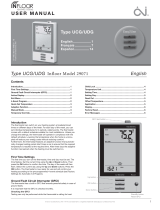Page is loading ...

1
© 2010 OJ Electronics A/S and Heat Mat Limited
Developed by OJ Electronics A/S - www.oj.dk
NGT-567-0010 Thermostat
57193A 03/10 (DJU)
© 2010 OJ Electronics A/S
USER MANUAL
Contents
Introduction .............................................................2
First time settings ...................................................2
General operation ...................................................2
Back......................................................................2
Exit ........................................................................ 2
Operation mode ......................................................2
Auto mode ...........................................................2
Manual mode .......................................................2
Comfort mode ......................................................2
Thermostat setup menus .......................................2
4-event settings ......................................................2
User settings ...........................................................3
Time and date ......................................................3
Child lock .............................................................3
Display settings ...................................................3
4-event schedule .................................................3
Energy monitor ....................................................3
Engineer settings ....................................................3
Offset temperature................................................3
Adaptive function..................................................3
Application ............................................................ 3
Temperature scale ................................................4
Backlight ............................................................... 4
Floor sensor ..........................................................4
Factory reset .........................................................4
Information ...........................................................4
Back......................................................................4
Exit ........................................................................ 4
Error messages ......................................................4
Factory settings ......................................................4
Preset schedule ....................................................4
4-Event settings User settings
14:08
Comfort Menu Manual
Wed
20°C
Offset temp.
Adaptive function
Application
Temp scale
Backlight
Sensor
Time and date
Child lock
Display settings
4-Event schedule
Energy monitor
Factory reset
Information
Back
Back
Exit
Exit
Engineer settings Exit
Menu

2© 2010 OJ Electronics A/S and Heat Mat Limited
Type NGT-567-0010 English
Introduction
The NGT thermostat can switch your underfl oor heating system on
and o at predetermined times throughout the week. Each day of
the week is split up into four separate periods, each of which can
have a di erent target temperature. This allows you to lower the
temperature in rooms that are unoccupied at di erent times reduc-
ing your energy usage without reducing your comfort.
Your NGT thermostat comes ready programmed with a default
schedule which is suitable for most homes. If you do not change the
settings your thermostat will follow the default schedule.
Your thermostat also features an adaptive function that learns
how long the fl oor takes to heat up and cool down as the seasons
change and takes this into account when turning the heating on
and o . This ensures the room is always up to temperature at the
desired time. The adaptive functions fuzzy logic takes three days
to learn the heat characteristics of the room before it operates ef-
fi ciently.
First time settings
The fi rst time you switch the thermostat on the time, application,
fl oor type and load must be set. The menu will automatically guide
you through the process.
• Set the hour and press the OK button. Then set the minutes.
Press OK.
• Now set the date: year, month and day. Confi rm the settings with
the OK button.
The next menu allows you to select the application you want the
thermostat to run on.If the thermostat is in the room to be heated
select Room/limit. If the thermostat is outside of the room to be
heated select Floor. Once you have chosen your setting press OK.
You now need to select your chosen fl oor covering so the thermo-
stat can take this into account on it’s settings. Select your chosen
fl oor covering and press OK.
You now need to enter the loading of the system, this is the kW
output of the heating system powered by the thermostat. Select
the appropriate loading and then press OK.
The thermostat is now ready for use and your underfl oor heating will
operate in accordance with the pre-programmed 4-event schedule.
See Factory Settings for full details of this.
Navigation buttons
14:08
Comfort Menu Manual
Wed
20°C
Power interrupter
General operation
The on/o button allows you to turn the thermostat on “I” and o “0”
by sliding the button up and down. When the thermostat is switched
o “0”, the relay disengages and your underfl oor heating system will
not heat up whatever the temperature. All settings, including time
and date, will be saved into the thermostats memory.
The thermostat is simple to use and program by using the navigation
buttons.
The function of each button is indicated above the button in the
display.
Back
In various parts of the menus and submenus you will fi nd the Back
menu item.
Use Back to return to the previous screen
Exit
Exit returns you to the main operating screen.
Operation mode
The thermostat features three di erent modes of temperature control:
Auto mode
Select Auto if you want the temperature to be controlled auto-
matically via the 4-event schedule.
Manual mode
Select Manual to cancel the programmed 4-event schedule (e.g.
during holidays) and to set the required temperature manually. You
may, for example, want to adjust the temperature to 5°C for frost
protection while you are away.
• Press Manual, confi rm with OK and choose the required tempera-
ture.
Comfort mode
Select Comfort to set a temporary comfort temperature
(so-called party mode) for a single event.
• Press Comfort, confi rm with OK and choose the required tem-
perature. Then enter the required duration of comfort mode.
After the set time has elapsed, the thermostat will automatically
revert to Auto mode.
Please note: Comfort mode is a temporary manual setting that will
be automatically cancelled by the next event in the programmed
4-event schedule.
Thermostat setup menus
The menu allows you to select the following options:
OK
4-Event settings
4-event settings
The four event settings allow your thermo-
stats to control the temperature automatically
in accordance with the program of your own
choice. You can select temperature settings
for four di erent periods during the day:
Morning
Daytime
Afternoon/evening
Overnight
The thermostat is pre-programmed with a 4-event schedule for
simple and economic heating control, see Preset schedule under
Factory settings. The schedule can be easily changed in the follow-
ing way:
1. Press the OK button to activate the 4-event settings display.
2. Choose the days for which you want to change the settings,
Mon-Fri or Sat-Sun using the up or down button. Press OK.
3. Now select the time and temperature for each daily event in the
program. Press OK and set the start time for the event concerned.
Confi rm with OK. Set the temperature for this event and confi rm
with OK.
4. After setting the required events, select Exit in the menu to return
to the initial display.

3
© 2010 OJ Electronics A/S and Heat Mat Limited
Temp Time
OK OK
40.0°C 08:00
Max
5.0°C 06:00
Min
25°C 05:00
OK
User settings
User settings
In the user settings menu you can change the
following items:
• Time and date
• Child lock
• Display settings
• 4-event schedule
• Energy monitor
OK
Time and date
Time and date
Press OK and set the actual time in hours
and minutes.
The date will then be displayed. Set the date
and confi rm with OK.
OK
Child lock
Child lock
This setting allows you to lock the thermostat
if you do not want the settings changed, e.g.
if it is situated in a public area.
Press OK and set the child lock On using the
Up button. Confi rm with OK.
The child lock can be unlocked by pressing the Left and Right hand
buttons simultaneously for ten seconds.
OK
Display settings
Display settings
Allows you to select what is shown on the
main display.
Time/day: Shows the actual time and day
at the top of the display.
Set temp.: Shows the current target tem-
perature.
Act. temp.: Shows the actual measured temperature.
Scr. saver: Switches o the display after 30 seconds if no button is
pressed. Any subsequent press of a button reactivates
the display. The thermostat remains on and runs the
selected program.
Press the OK button to select or deselect the display options. Then
select Exit in the menu to return to the initial display and view your
chosen settings.
OK
4-Event schedule
4-event schedule
This setting allows you to choose the format
of the 4-event settings to suit your require-
ments.
5:2 : Monday to Friday with 4 events and
Saturday and Sunday with 2 events.
Typically used if you work from Monday to Friday.
6:1 : Monday to Saturday with 4 events and Sunday with 2 events.
Typically used if you work from Monday to Saturday.
7:0 : Monday to Sunday with 4 individual events. This allows you to
choose individual programs for each day of the week.
Select the required 4-event schedule and confi rm with OK.
For instructions on programming the time and temperature for the
4-event schedule, see 4-event settings.
OK
Energy monitor
Energy monitor
The energy monitor allows you to view your
underfl oor heating system’s energy con-
sumption for the past 2 days, month or year.
Press OK for the chosen period. The value in
Type NGT-567-0010 English
per cent (%) shows the relative amount of time the heating has been
on. The actual running cost shown on the screen is a calculated
fi gure. To ensure this fi gure is correct you should ensure the informa-
tion for the currency, price per kWh and load are correct.
Currency: Press OK and choose your required currency, either
Pounds or Euros.
Confi rm with OK.
Cost/unit: Press OK and set your cost for one unit of electricity.
The unit cost should be per kWh. Press OK.
Load: Press OK and enter the power of the heating system
connected to the thermostat. The installer of the system
should have already done this when the thermostat was
fi rst set up.
The value should be in kW. 1,000 Watts equals 1 kW.
Press OK.
Leave the menu by pressing Exit.
OK
Engineer settings
Engineer settings
The Engineering settings menu contains the
following options:
• O set temperature
• Adaptive function
• Application
• Temperature scale
• Backlight
• Floor sensor
• Factory reset
• Information
OK
Offset temp.
Offset temperature
It the temperature the thermostat displays
does not correspond to the actual tempera-
ture in the room you can make an adjustment
to the sensor.
Press OK and then enter the correct tem-
perature for the air or fl oor. The thermostat will then automatically
correct itself in the future.Please note that the thermostat anticipates
rises and drops in temperature by a few minutes so that it does not
over-run the target temperatures. This can lead to the temperature
reading shown on the thermostat to be slightly above or below the
actual readings but is perfectly normal. Confi rm with OK.
OK
Adaptive function
Adaptive function
The adaptive function ensures that the re-
quired temperature has already been reached
when you get up in the morning or come
home from work. If this function is operat-
ing and you have set your underfl oor heating to come on at 6:30am,
the fl oor will already be warm by that time, rather than just starting
to heat. The adaptive function takes a few days to learn the heat
characteristics of your room before it functions correctly.
Press OK and set the function to On. Confi rm with OK.
OK
Application
Application
Set the type of regulation used.
There are two options:
Floor reg. : The thermostat controls the
fl oor temperature only. A fl oor
sensor must be connected.
Room/limit : The thermostat controls the air temperature in the
room whilst ensuring the fl oor never drops below or
rises above the fl oor temperature limits. For this func-
tion the fl oor sensor must be installed. A fl oor sensor
must be connected.
Press OK and select the required application. Confi rm with OK.

4
The trademark is registered and belongs to OJ Electronics A/S · © 2010 OJ Electronics A/S and Heat Mat Limited
Heat Mat
8 Ashwyn Business Centre
Marchants Way · Burgess Hill
RH15 8QY · England
OK
Temp scale
Temperature scale
The temperature scale allows you to set
maximum and minimum fl oor temperatures
and the thermostat will ensure that the fl oor
never operates outside of these limits. Even
if a higher target temperature is set for the room, the thermostat will
stop the fl oor overheating. This is particularly useful for systems
used beneath wooden or laminate fl oors.
Press OK to highlight Min temperature. Use the up or down button
to select the minimum permissible temperature. Press OK and then
select the maximum permissible temperature. Confi rm the settings
with OK.
OK
Backlight
Backlight
The backlight menu allows you to choose
when the display is lit up. The options are
as follows:Auto: The thermostat backlight
comes on if any button is pressed and
switches o again if no button is pressed for 30 seconds.On heat:
The backlight comes on when buttons are pressed and also when-
ever the underfl oor heating is powered up.Const on – The backlight
stays on constantly, although it swaps to a lower power state after
30 seconds. This is useful if you want your thermostat to constantly
display the time.
OK
Sensor
Floor sensor
The NGT thermostat can operate with many
di erent models of fl oor sensor. This allows
you to replace most older underfl oor heat-
ing thermostats with the NGT thermostat
without having to replace the fl oor sensor.The value of your original
fl oor sensor can be set in this menu, and this value is usually listed
in the instructions that were supplied with the previous thermostat.If
you have any questions on this function please contact Heat Mat on
01444 247020.
OK
Factory reset
Factory reset
This menu allows the factory settings to be
restored. Your personal settings will be lost,
see Factory settings.
Press OK and choose Reset in the menu.
Confi rm with OK.
OK
Information
Information
The information screen displays Heat Mat’s
contact details, the current temperatures
(and o set) of the two sensors, the software
version of your thermostat and the individual
model number, which is used for warranty purposes.
Back
In various parts of the menus and submenus you will fi nd the Back
menu item.
Use Back to return to the previous screen
Exit
Exit returns you to the main operating screen.
Error messages
If a fault or error occurs the thermostat will display an error code
message as follows:
E0: Internal failure. The thermostat is defective. Speak to your sup-
plier to arrange a replacement.
E1: Internal sensor is damaged. Speak to your supplier to arrange a
replacement.
E2: External sensor is damaged or disconnected. Contact Heat Mat
technical support.
E5: Internal overheating. Check the thermostat installation and
ensure there is free air movement around it.
Factory settings
Preset schedule
Day 1-5
Event Time With fl oor sensor With room sensor
Day 06:00-08:00 25°C 20°C
Out 08:00-16:00 20°C 15°C
Home 16:00-22:30 25°C 21°C
Night 22:30-06:00 20°C 15°C
Day 6-7
Event Time With fl oor sensor With room sensor
Day 08:00-23:00 25°C 21°C
Night 23:00-08:00 20°C 15°C
/