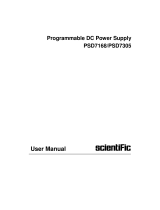Page is loading ...

Precision Source Measure Unit
GSM-20H10
Quick Start Guide
GW INSTEK PART NO. 82SM-20H10MB1
ISO-9001 CERTIFIED MANUFACTURER

Copyright Statement
This manual contains proprietary information, which is protected by
copyright. All rights are reserved. No part of this manual may be
photocopied, reproduced or translated to another language without
prior written consent of Good Will company.
The information in this manual was correct at the time of printing.
However, Good Will continues to improve products and reserves the
rights to change specification, equipment, and maintenance
procedures at any time without notice.
Good Will Instrument Co., Ltd.
No. 7-1, Jhongsing Rd., Tucheng Dist., New Taipei City 236, Taiwan.

Table of Contents
1
Table of Contents
OVERVIEW ................................................................... 2
Front Panel ............................................................ 3
Rear Panel .............................................................. 8
Terminal Connection ........................................... 10
BASIC OPERATION ................................................... 16
Preparation .......................................................... 16
Source Function ................................................... 18
Measure Function ................................................ 33
Limit Function ..................................................... 46
Sequence Function ............................................... 58
TRIG Function ..................................................... 67
SYSTEM SETTINGS ................................................... 76
Range Limitation ................................................. 76
System Parameters .............................................. 78
Specifications .............................................................. 86
Optional Accessories ........................................... 91

OVERVIEW
2
OVERVIEW
The GSM combines a precise, low-noise, highly stable DC power
supply with a low-noise, high-impedance multimeter. It has 0.012%
basic accuracy with 61/2 digit resolution. At 41/2 digits display
resolution (Medium), the GSM delivers 520 readings/second over
the IEEE-488 bus. At 31/2 digits display resolution (Fast), it can read
up to 2000 readings/second into its internal buffer.
Because of its built-in source function, the GSM can be used to
generate a set of current voltage (I-V) characteristic curves, which is
very useful for semiconductor device and material testing.
It is equivalent to the combination of voltage source, current
source, voltmeter, amperemeter and ohmmeter.
The digital GSM is designed for routine testing and high-speed
production testing applications. In the manufacturing of
components and modules of communication, semiconductor,
computer, automobile and medical industry, GSM is of great
practical valuable for their various characteristics analysis and
production process testing.It is also usually used in testing and R &
D laboratories.

GSM-20H10 Quick Start Guide
3
Front Panel
LCD Display Numberpad and Power
Secondary function key on/off key
USB host port Auxiliary Funtion key Front panel Input/
function key Output terminals
Display & Parameter
Power on
Display
(Source)

OVERVIEW
4
Description
The display is used primarily to program source and
compliance values and display the real measurement
readings. The area is divided as follows.
① Status and Error messages
Status and error messages are displayed
momentarily, which are located on the top of the
display, indicate various states of operation.
② Reading Data/Format
The readback value is displayed with a resolution
of up to 61/2 digits. The number of display digits
can be changed by directly setting Digits or
modifying the refresh Speed.
③ Edit the source
Under the reading display area, is used for
programming source value (Vsrc or Isrc) and
compliance (Cmpl) limit.
④ Set the parameter
Under the middle horizontal line used for
programming related parameters.
⑤ Auxiliary function key
The bottom line is function name of the keys F1 to
F6. Under the main interface, F1 is Source
function, F2 is Measure function, F3 is Limit
function, F4 is Sequence function, F5 is TRIG
function, F6 is System function. In other
interfaces, the definition of function keys is
different.

GSM-20H10 Quick Start Guide
5
Control Panel
Power
standby
switch
Long press for at least 2 seconds to
turn on or turn off the power supply
of the instrument (turn on the AC
power switch on the rear panel first,
and make the GSM standby light
red ), and the light turn to
yellow after turning on the
instrument.
Cancel/Har
dcopy key
Short press C/Pict key to cancel the
chosen setting value.
Long press (2 to 3sec) C/Pict key to
copy current display interface. The
screenshot will be stored to USB flash
disk automatically.
Voltage and
Current
Setting key
Voltage-source (Vsrc)/ Current-
source (Isrc) toggle key. See page 20
for details.
Output key
The Output key turns the output on
or off. The Output key will light up
when the output is on.
On: yellow
Auxiliary
function
key
Under the LCD is the F1 to F6
function key. In different interfaces,
the definition of auxiliary function
key is different.
Direction
keys and
Enter key
The direction keys are used for
parameter and menu selection as
well for fine adjustment of the
current/voltage range settings.

OVERVIEW
6
The Enter key is used to confirm the
selection of any settings or
parameters and to exit after a setting
is complete.
Edit /Lock
key
The instrument must be in the edit
mode to set source and compliance
values.The edit mode is selected by
short pressing the Edit/Lock key.
The editing cursor (marking digit)
appears for the source or compliance
edit. If a value is not edited within 6
seconds, the edit mode is cancelled.
While in the edit mode, the
Edit/Lock key toggles between the
source value, compliance value and
parameters setting.
Long pressing Edit/Lock key is used
to disable all the panel keys except
the Output key.
Pressing the Edit/Lock key for at
least 2 seconds will turn the panel
locked or unlocked.
Number
pad
The number pad is used to enter
various parameters values.
V/ I/ Ω/M, measurement shortcut
keys. These keys can only operate in
the case of non digital input .V/ I
shortcut keys can operate in Source
and Measure function, Ω/M shortcut
keys only operate in Measure
function.
V: Measure and display the voltage
I: Measure and display the Current

GSM-20H10 Quick Start Guide
7
Ω: Measure and display the
resistance
M: Measure and display the
calculation result
Measurement operation under each
function:
Source: V, I
Measure: V, I, Ω, M
Limit: V, I, Ω, M
Sequence: V, I, Ω, M
NOTE: When measuring
resistance under Sequence, set
Ohms source as Manual.
S/D/R, parameters setting shortcut
keys. These keys can only operate in
the case of non digital input.
S: Speed setting
D: Digits setting
R: Relative setting
Terminals
Input/Outp
ut
Terminals
(SOURCE)
The middle two terminals are the
Input and Output of the source.
Voltage
Feedback
Terminals
(SENSE)
On both sides are voltage feedback
terminals corresponding to
positive and negative terminals.
These two terminals are used for 4-
Wire output or 4-Wire resistance
measurement

OVERVIEW
8
Rear Panel
AC power switch GPIB port LAN port USB port
AC power socket RS-232 port Rear panel
and fuse Digital I/O Heat sink fan Inputs/Outputs
Terminals
AC power
switch
Power on or power off the main
circuit, GSM-20H10 is in standby
state after pressing I, and the
standby light on the front panel is
red. I->on, O->off
AC input
socket and
fuse case
The AC input accepts
100~240VAC(±10%). The frequency
is 50Hz/60Hz.
Fuse: 2.0A (slow-blow type).
USB port
USB device port for remote control.

GSM-20H10 Quick Start Guide
9
GPIB port
GPIB slave port for remote control.
Abides to IEEE488.2 (SCPI)
protocol.
LAN port
LAN port for remote control.
RS-232 port
RS-232 device port for remote
control.
Digital I/O
port
There are 15 I/O ports: one +5V
output ports, one GND port, four
digital output lines and four trigger
link lines, two input signal lines,
three idle lines. See Limit function
page 47 and TRIG fuction page 67
for details.
Rear panel
inputs/out
puts
There are six terminals, including
two power Input and Output
positive and negative terminals, two
voltage feedback positive and
negative terminals, one guard
terminal and one guard sense
terminal. Please refer to the printing
of the back panel for the specific
order.
Heatsink
fan
It is used to discharge the heat
inside the equipment through air
flow. In either case, proper
ventilation must be maintained to
prevent overheating.

OVERVIEW
10
Terminal Connection
Front/Rear Terminals
Terminals
The INPUT/OUTPUT (HI and LO) and SENSE (HI and
LO) terminals are accessible from both the front and
rear panels. The V.Ω GUARD and GUARD SENSE
terminals are only accessible from the rear panel.
Front/Rear
terminals
selection
The front/rear terminal can be selected through the
System menu. When the rear terminal is selected, the
LCD status bar will display REAR. The front panel is
used by default when power on, there is no display on
the status bar.
Manually set from the front panel: System->Control->
Rear, or set by the command :ROUTe:TERMinals.
NOTE: After changing the front and rear
terminals, the output will be turned off.
Connect to Load
Description
The maximum allowable voltage
differentials between terminals
are labeled on the Front/Rear
panel, as shown in the figure
(rear panel).

GSM-20H10 Quick Start Guide
11
WARNING: To prevent electric shock and
damages to the GSM-20H10, DO NOT exceed the
maximum allowable voltage differentials shown in
terminals. The front and rear terminals of the GSM
are rated for connection to circuits rated Installation
Category 0 only. Do not connect the GSM terminals to
CAT II, CAT III, or CAT IV circuits. Connections of
the GSM Input/Output terminals to circuits higher
than CAT 0 can cause damage to the equipment or
expose the operator to hazardous voltages.
To prevent electric shock and damage to the GSM,
external common mode voltage must be limited with
250VDC, 1.05A maximum.
Sense Connect Methods
Description
Basic source-measure operations are performed using
either 2-wire local sense connections or 4-wire remote
sense connections. The factory default sense selection
is local.
NOTE: The front panel terminals are isolated
from the rear panel terminals. Therefore, if you are
using the front panel terminals, ground the front
panel LO terminal. If using the rear panel terminals,
ground the rear panel LO terminal.
Connections alone do not determine sense mode. For
local sensing, 2-wire sensing must be selected from
the Sense mode option from front panel parameter
setting area. For remote sensing, 4-wire sensing must
be selected. The 2-wire sense mode is the BENCH and
GPIB default.

OVERVIEW
12
WARNING: There is no internal connection
between earth ground and INPUT/OUTPUT LO
terminal of the GSM.Therefore, hazardous voltages
(>30V rms) maybe appear on that LO terminal.
Typically, this can occur when the GSM is operating
in any mode where the output changes rapidly, such
as quick, pulsed waveforms that can be generated
using the ZERO, AUTO-OFF output state, or fast
pulse sweep operations.
To prevent this from occurring (if your application
allows it), connect the INPUT/OUTPUT LO terminal
to earth ground. You can connect the LO terminal to
the chassis ground screw terminal on the rear panel,
or to a known safety earth ground.
4-wire
remote
sensing
When measuring the voltage, there may be a
deviation caused by of the test leads resistance. Using
4-wire connection can optimize the measurement
accuracy and ensure that the programmed voltage is
transmitted to the DUT. When measuring the voltage,
only the voltage drop on the DUT is measured. The 4-
wire connection methods of the front panel power
terminals and the rear panel power terminals are
shown in the following two figures respectively.Use
4-wire remote sensing for the following source-
measure conditions:
• Test circuit impedance <1kΩ.
• Need to obtain the best resistance value/voltage
measurement accuracy.

GSM-20H10 Quick Start Guide
13
NOTE: Specified accuracies for both source and
measurement can only be achieved using 4-wire
remote sensing.
When the output is turned off in 4-wire sensing
mode, for safety reasons, the Sense mode
automatically returns to 2-wire. When the output is
turned on, the Sense mode automatically restores to
4-wire.
WARNING: When sourcing voltage in remote
sense, make sure the sense leads are connected to
the DUT. If a sense lead becomes disconnected, 0V
will be sensed, and the GSM will increase the
output voltage (to possibly hazardous levels) to
compensate. For increasing safety, you can limit the
voltage output of the GSM (turn on OVP function).
2-wire local
sensing
2-wire local sense connections can only be used if the
deviation contributed by test leads IR drop is
acceptable to the user. When current levels below
100mA, the errors are usually not significant
(assuming test lead resistance is not greater than 1Ω).
The 2-wire connection methods of the front panel
power terminals and the rear panel power terminals
are shown in the following two figures respectively.
Since the current in the series circuit is the same at all
points in the loop, 4-wire sensing cannot improve the
accuracy of I source or current measurement.
Therefore, if it is I source measuring current mode,
you can use 2-wire sensing. Other conditions that

OVERVIEW
14
allow the use of 2-wire sensing methods include:
• Test circuit impedance is 1kΩ. Above 1GΩ, Guard
option should select Cable.
• Measure V function or measure I function.
Sense and Guard Selections
Sense
selection
When using the SENSE HI and LO terminals of the
GSM, 4-wire remote sensing must be selected. When not
using these terminals, 2-wire local sensing must be
selected.
NOTE: When Sense mode or Guard settings are
changed, the OUTPUT will turn off.The GSM defaults
to the 2-wire mode when the output is off, regardless
of the sense setting. When the output is turned on, the
present sense setting will be in effect.
Front panel
sense
selection
On power-up, the instrument is automatically set for 2-
wire local sense. Perform the following steps to change
the sense selection:

GSM-20H10 Quick Start Guide
15
1. Click the Edit/Lock key and the direction keys to
make the cursor stop in the Sense mode setting box.
2. Press Enter key, use the direction keys to select 2 Wire
or 4 Wire, and press Enter to exit programming.
NOTE: 2 Wire indicates that local sense is selected,
and 4 Wire indicates that remote sense is selected.
Guard
selection
Cable guard is used for high-impedance guarding for
cables (i.e., coax and triax) and test fixtures. Ohms
guard provides a high-current guard output, which
allows in-circuit guarded ohms measurements. On
power-up, Cable guard is selected.
NOTE: For 6-wire ohms measurements, use the
Guard output off mode. See page 81.
Front panel
guard
selection
Perform the following steps to change the Guard
selection:
1. Click the Edit/Lock key and direction keys to make
the cursor stay in the Guard setting box.
2. Press Enter key, use the direction keys to select Ohms
or Cable, and press Enter to exit programming.
NOTE: 1, Do not use Ohms guard with coaxial
cabling, or oscillations may occur.
2, Ohms guard cannot be selected on the
1A range (source or measure).

BASIC OPERATION
16
BASIC OPERATION
Preparation
Funtion Overview
Description
From the front panel, the GSM-20H10 can be
configured to perform the following operations:
Source Funtion:
• Source voltage — Display current or voltage
measurement reading
• Source current — Display voltage or current
measurement reading
Measure Funtion:
• Measure resistance — Press or hot
key to display voltage or current
measurement reading of DUT.
• Measure only (V or I) — Display voltage or
current measurement reading.
Parameter Setting Method
Description
There are roughly the following types of GSM
parameters, and the operations are as follows:
Value
input
z Require to select the range, press Enter to make
it in the editing state ( the digital
background is black), use the up and down
direction keys to select the range first, and then

GSM-20H10 Quick Start Guide
17
choose the following two methods to input the
required value:
1. Press the numeric keys to input the
required value, and press the sign key
firstly if a negative value is needed, then
press Enter to exit editing.
2. Press the left and right arrow keys, the
cursor stops on the digit that needs to be
modified, and use the sign key and
numerical keys to input the required
value; or press the up and down arrow
keys to adjust the value to the required
number.
z Do not require to select the range, press Enter
to make it in the editing state
( the digital background is
black), then use the above two numerical input
methods to operate.
Select
input
There are up and down arrows in the edit box, use
the up and down arrow keys to select, and use the
Enter key to confirm, as shown in the figure:

BASIC OPERATION
18
Source Function
V/I Output Range
Source or
Sink
According to the settings and connection with the
load, the GSM can operate in any one of the four
quadrants. The figure below shows the four operating
quadrants of the GSM. When operateing in the first
(I) or third (III) quadrant, the GSM operates as a
power source (V and I have the same polarity). As a
power source, the GSM provides power to the load.
When operateing in the second quadrant (II) or the
fourth quadrant (IV), the GSM operates as a sink (the
polarity of V and I are opposite). As a sink, it is
consuming energy, not providing energy.
/