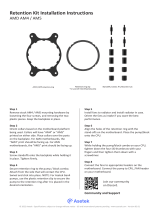1U4LW Series
1U4L Series
User Manual
Version 1.0
Published December 2022
Copyright©2022 ASRock Rack INC. All rights reserved.

Version 1.0
Published May 2023
Copyright©2023 ASRock Rack Inc. All rights reserved.
Copyright Notice:
No part of this documentation may be reproduced, transcribed, transmitted, or
translated in any language, in any form or by any means, except duplication of
documentation by the purchaser for backup purpose, without written consent of
ASRock Rack Inc.
Products and corporate names appearing in this documentation may or may not
be registered trademarks or copyrights of their respective companies, and are used
only for identication or explanation and to the owners’ benet, without intent to
infringe.
Disclaimer:
Specications and information contained in this documentation are furnished
for informational use only and subject to change without notice, and should not
be constructed as a commitment by ASRock Rack. ASRock Rack assumes no
responsibility for any errors or omissions that may appear in this documentation.
With respect to the contents of this documentation, ASRock Rack does not provide
warranty of any kind, either expressed or implied, including but not limited to
the implied warranties or conditions of merchantability or tness for a particular
purpose.
In no event shall ASRock Rack, its directors, ocers, employees, or agents be liable
for any indirect, special, incidental, or consequential damages (including damages
for loss of prots, loss of business, loss of data, interruption of business and the
like), even if ASRock Rack has been advised of the possibility of such damages
arising from any defect or error in the documentation or product.
is device complies with Part 15 of the FCC Rules. Operation is subject to the following
two conditions:
(1) this device may not cause harmful interference, and
(2) this device must accept any interference received, including interference that
may cause undesired operation.

CALIFORNIA, USA ONLY
e Lithium battery adopted on this motherboard contains Perchlorate, a toxic substance
controlled in Perchlorate Best Management Practices (BMP) regulations passed by the
California Legislature. When you discard the Lithium battery in California, USA, please
follow the related regulations in advance.
“Perchlorate Material-special handling may apply, see www.dtsc.ca.gov/hazardouswaste/
perchlorate”
ASRock Rack’s Website: www.ASRockRack.com
Setting up the Server in a Restricted Access Location/Restricted Access Area
• Access can only be gained by service persons or by users who have been instructed
about the reasons for the restrictions applied to the location and about any precautions
that shall be taken.
• Access is through the use of a tool or lock and key, or other means of security, and is
controlled by the authority responsible for the location.
• Leave enough clearance (25 inches in the front and 30 inches in the back of the rack) to
allow the front door to be opened completely and to allow for sucient airow.
• is product is for installation merely in a Restricted Access Location.
• is product is not suitable for use with visual display work place devices according to §2
of the the German Ordinance for Work with Visual Display Units.
• Only skilled person and Instructed person can remove the chassis covers to access the
inside of the system.

Replaceable Batteries
CAUTION
RISK OF EXPLOSION IF BATTERY IS REPLACED BY AN INCORRECT TYPE.
DISPOSE OF USED BATTERIES ACCORDING TO THE INSTRUCTIONS
Warning
When removal of the chassis lid required for servicing:
- Turn o power and unplug any power cords/cables, and
- Reinstall the chassis lid before restoring power.
Important Safety Instructions
Pay close attention to the following safety instructions before performing any of
the operation. Basic safety precautions should be followed to protect yourself from
harm and the product from damage:
• Operation of the product should be carried out by suitably trained, qualied, and
certied personnel only to avoid risk of injury from electrical shock or energy hazard.
• Disconnect the power cord from the wall outlet when installing or removing main
system components, such as the motherboard and power supply unit.
• Place the system on a stable and at surface.
• Use extreme caution when working with high-voltage components.
• When handling parts, use a grounded wrist strap designed to prevent static discharge.
• Keep the area around the system clean and clutter-free.
• Keep all components and printed circuit boards (PCBs) in their antistatic bags when
not in use.
• Handle a board by its edges only; do not touch its components, peripheral chips,
memory modules or contacts.

Contents
Chapter 1 Introduction 1
1.1 Shipping Box Contents 2
1.2 Specications 3
Chapter 2 Server System Overview 4
2.1 System Components 4
2.2 Internal Features 5
2.3 System Front Panel 6
2.4 System Rear Panel 6
2.5 Front Control Panel Buttons and LEDs 7
2.6 Drive Tray LEDs 9
Chapter 3 Hardware Installation and Maintenance 10
3.1 Server Top Cover 11
3.2 Hard Drive 13
3.3 Power Supply 17
3.4 System Fan 19
3.5 Add-on Card 20
3.6 Air Duct 22
Appendix A 27
Installing the CPU 27
Appendix B 49
Installation of Memory Modules (DIMM) 49
Appendix C 51
Block Diagram 51


1U4LW Series
English
1
Chapter 1 Introduction
ank you for purchasing 1U4LW Series, a reliable barebone system produced
under ASRock Rack’s consistently stringent quality control. It delivers excellent
performance with robust design conforming to ASRock Rack’s commitment to
quality and endurance.
is guide provides the instructions of insertion and extraction of chassis
components, such as chassis covers, system fans, power supplies, hard disk drive trays,
and other main components this system supports. If the system is pre-installed a
serverboard, please refer to the user's manual of the serverboard for the information
of the serverboard components, specications and BIOS settings.
e illustrations shown in this manual are for reference purposes only and may not exactly
match the model you purchase.
Because the hardware specications might be updated, the content of this documentation
will be subject to change without notice.
If you require technical support related to this system, please visit our website for specic
information about the model you are using.
http://www.asrockrack.com/support/
System ASRock Rack Server Board
1U4LW-E3C224 E3C224
1U4LW-X470 X470D4U
1U4LW-X470 RPSU X470D4U
1U4LW-X570/2L2T X570D4U-2L2T
1U4LW-X570/2L2T RPSU X570D4U-2L2T
1U4LW-X570 X570D4U
1U4LW-X570 RPSU X570D4U
1U4LW-C252 E3C252D4U
1U4LW-ICX/2T SPC621D8U-2T
1U4LW-ROME/2T ROMED8U-2T
1U4LW-B650/2L2T B650D4U-2L2T
1U4LW-B650/2L2T RPSU B650D4U-2L2T

English
2
1.1 Shipping Box Contents
Item Quantity
1U4LW- C224/C232 X470 Series X570 Series
1U4LW Series 1U Barebone 1 1 1
System Board (MB) 1 1 1
Power Supply Unit 1 1 (RPSU: 2) 1 (RPSU: 2)
System Fan 5 5 5
HDD Backplane (BPB) 1 1 1
Front Panel Board (FPB) 1 1 1
Accessory Box 1 1 1
1U Cooler/Heatsink 1 1 1
Riser Board 1 1 1
Air Duct* 0 3 2
Slide Rail 1 1 1
If any items are missing or appear damaged, contact your authorized dealer.
Item Quantity
1U4LW- C252 ICX/2T ROME/2T B650/2L2T
1U4LW Series 1U Barebone 1 1 1 1
System Board (MB) 1 1 1 1
Power Supply Unit 1 1 1 1
System Fan 5455
HDD Backplane (BPB) 1 1 1 1
Front Panel Board (FPB) 1 1 1 1
Accessory Box 1111
1U Cooler/Heatsink 1111
Riser Board 1111
Air Duct* 1 1 1 1
Slide Rail 1 1 1 1

1U4LW Series
English
3
1.2 Specications
1U4LW Series
System Physical Status
Form Factor 1U Rackmount
Dimension
(D x W x H)
536.35 x 430 x 43.3mm (21.1”x16.9”x1.7”)
Support MB Size mATX / ATX / uATX
Front Panel
Buttons • Power On/Standby button
• ID button
• System reset button
• NMI Button (for 1U4LW-X470 and 1U4LW-C252 only)
LEDs • Power LED
• Identication LED
• Hard drive activity LED
• 4 x Network activity LED
• System event LED
I/O Ports 2 x USB 3.2 Gen1 ports
Drive Bay
External 4 x 3.5'' SATA HDD (6Gb/s)
Internal 1U4LW-C252:
2 x 2.5" SATA HDD (or 1 x 2.5" SATA HDD + 1 x SATA-type
Slim ODD (optional))
Other 1U4LW Series Models:
3 x 2.5" SATA HDD
1U4LW-B650/2L2T:
N/A
System Cooling
Fan 1U4LW-ICX/2T:
4 x 40 x 28 mm PWM Easy-Swap Fans
Other 1U4LW Series Models:
5 x 40 x 28 mm PWM Easy-Swap Fans
Power Supply
Type Single PSU (Flex-ATX) Redundant PSU
Output Watts 1U4LW-E3C224: 400W
1U4LW-C252: 400W
1U4LW-ROME/2T: 600W
1U4LW-ICX/2T: 600W
1U4LW-B650/2L2T: 400W
1U4LW-X470 RPSU: 300W
1U4LW-X570 RPSU: 450W
1U4LW-B650/2L2T RPSU: 450W
Eciency Gold Gold
*Please be noted that the functions are supported depending on the type of the server board.

4 5
English
Chapter 2 Server System Overview
is chapter provides diagrams showing the location of important components of
the server system.
2.1 System Components
System Fans
Server Board
Top Cover
Front Controls and Indicators
SPSU Series:
1 x Power Supply Unit
RPSU Series:
2 x Power Supply Units
4 x 3.5” Hot-Swap HDD Trays
2 x 2.5” HDD Carriers
1 x 2.5” HDD or
1 x Slim ODD Carrier
*e illustrations in this User Manual are for references only. e actual product may be slightly dierent by SKU.

1U4LW Series
4 5
English
2.2 Internal Features
9
10
14
5
1
6 87
2
3
4
11 12 13
No. From
1Riser Card
2Serverboard
31U4LW SPSU Series: 1 x Power Supply Unit (PSU)
1U4LW RPSU Series: 2 x Power Supply Units (PSU)
4 System Fan 5 (1U4LW-ICX/2T not supported)
5 System Fan 4
6 System Fan 3
7 System Fan 2
8 System Fan 1
9 HDD Backplane Board (BPB)
10 Front Panel Board (FPB)
11 2.5" SATA HDD (1U4LW-C252 / 1U4LW-B650/2L2T not supported)
12 2.5" SATA HDD (1U4LW-B650/2L2T not supported)
13 2.5" SATA HDD or Slim Optical Disc Drive (ODD) (optional)
(1U4LW-B650/2L2T not supported)
14 4 x 3.5" SATA HDDs (Hot-swapable)

6 7
English
2.3 System Front Panel
2
134
No. Description
1 Control Panel Buttons and LEDs
2 2 x USB 3.2 Gen1 Ports
3 4 x 3.5" Hot-Swap HDD Trays
4 1 x Slim ODD Carrier (Optional) (for 1U4LW-C252 only)
2.4 System Rear Panel
1U4LW SPSU Series
1 2 3 4
1U4LW RPSU Series
1 2 3 4
No. Description
1 1U4LW-SPSU: 1 x Power Supply Unit (PSU)
1U4LW-RPSU: 2 x Power Supply Units (PSU)
2Rea r Vent
3 I/O Shield (depends on the specication of the server board)
4 PCI Express Slot (for the riser card)

1U4LW Series
6 7
English
2.5 Front Control Panel Buttons and LEDs
Front Control Panel (1U4LW-X470 / 1U4LW-C252 / 1U4LW-ICX/2T / 1U4LW-ROME/2T Series)
NMI RST L1 L2 SYS
ID
12
7
6
5
34
L3 L4
No. Description
1 ID Button and LED
2 Power Button and LED
3 NMI (Nonmaskable Interrupt) Button
4 System Reset Button
5 LAN1, LAN2, LAN3, LAN4 Activity LED
LAN1 and LAN2 are only supported on the 1U4LW-ICX/2T / 1U4LW-ROME/2T systems.
LAN3 and LAN4 are only supported on the 1U4LW-C252 system.
LAN1 LAN2 LAN3 LAN4
1U4LW-X470 VVVV
1U4LW-C252 V V
1U4LW-ICX/2T V V
1U4LW-ROME/2T V V
6 HDD Status LED
7 System Status LED
*Please be noted that the functions are supported depending on the type of the server board.
Front Control Panel (1U4LW-X570 / 1U4LW-B650/2L2T Series)
RST L1 L2 SYS
ID
12
6
5
4
3
L3 L4
No. Description
1 ID Button and LED
2 Power Button and LED
3 System Reset Button
4 LAN1, LAN2, LAN3, LAN4 Activity LED
5 HDD Status LED
6 System Status LED
*Please be noted that the functions are supported depending on the type of the server board.

8 9
English
NMI (Nonmaskable Interrupt) Button
Press the NMI button with a paper clip or pin to generate a nonmaskable interrupt and to
put the server in a halt state for examination.
System Reset Button
When the system is completely unresponsive, press the system reset button to reboot the
server without shutting it o and initialize the system.
ID Button
Press the ID button to toggle the front panel ID LED and the baseboard ID LED on and
o. You are able to locate the server you’re working on from behind a rack of servers.
Power Button
Press the power switch button to toggle the system power on and standby/sleep modes.
To remove all power from the system completely, disconnect the power cord from the
server.
Status LED Denitions
Power LED
Status Description
Blue Power on
Blinking Blue Standby(Sleep) mode
O Power o
ID LED
Status Description
Blue System identication is active.
O System identication is disabled.
System Status LED
Status Description
O Running or normal operation
Yel low At least one sensor has critical alert
HDD Status LED
Status Description
Blinking Green HDD access
O HDD idle

1U4LW Series
8 9
English
LAN LED
Status Description
Blinking Green Network access
Solid Green LAN is present.
O No LAN is present.
2.6 Drive Tray LEDs
1
2
No. Description
1 HDD Power LED
2 HDD Activity LED
Status LED Denitions
HDD Power LED
Status Description
Blue HDD powered-on
O No power to HDD
HDD Activity LED
Status Description
Solid Green HDD active
Blinking Green HDD accessing or reading
Red HDD failed
O HDD powered-o

10 11
English
Chapter 3 Hardware Installation and
Maintenance
is chapter helps you assemble the chassis and install components.
Before You Begin
Before you work with the server, pay close attention to the “Important Safety Instructions”
at the beginning of this manual.
1. Make sure the server is powered o.
Power down the server if it is still running.
(1) Press the Power button to power o the server from full-power mode to standby-
power (sleep) mode. e Power LED at the front turns from solid green to blinking
green.
(2) Disconnect the power cord rst from the AC outlet and then from the server.
e power LED turns o.
2. Ensure you have a clean and stable working environment. Avoid dust and dirt because
contaminants may cause malfunctions.
3. Ground yourself properly before touching any system component. A discharge of static
electricity may damage components. Wear a grounded wrist strap if available.
Installing Procedures
e followings are prerequisite to be installed.
• 3.5" or 2.5" HDD(s)
• Power Supply Unit(s) (Pre-installed)
• System Fans (Pre-installed)
• Server Board (Pre-installed)
• HDD Backplane (Pre-installed)
e server is not completely powered down when you press the Power button on the front
panel. e Power button lets the server toggle between Power On and Standby (Sleep)
modes. Some internal circuitry remain active in the Standby mode. To remove all power
from the system completely, be sure to disconnect the power cord from the server.
1. Some components are already pre-installed. Simply properly connect the relavant cables before
or aer installation. See the Quick Installation Guide for more details.
2. Refer to the user manual of the server board you use for instructions on how to install server
board components.

1U4LW Series
10 11
English
3.1 Server Top Cover
Removing the Server Top Cover
1
2
1. Remove the screws that secure the top cover to the chassis.
2. Push the top cover toward the rear of the chassis to remove the cover from the locked
position.
3. Li up and remove the top cover.
1. Before removing the top cover, power o the server and unplug the power cord.
2. e system must be operated with the chassis top cover installed to ensure proper cooling.

12 13
English
Installing the Server Top Cover
2
1
1. Lower the top cover on the chassis, making sure the side latches align with the cutouts.
2. Slide the top cover toward the front.
3. Secure the top cover with the screws.

1U4LW Series
12 13
English
3.2 Hard Drive
Removing 3.5” Hard Drive Trays from the Chassis
1. Press the locking lever latch on the drive tray to unlock the retention lever.
2. Rotate the lever out and away from the module bay and pull the hard drive out of the
HDD tray.
2
1

14 15
English
Installing a 3.5” Hard Drive to the Hard Drive Tray
1. Place the 3.5" HDD into the tray with the printed circuit board side facing down.
Carefully align the mounting holes in the hard drive and the tray.
2. Secure the hard drive using the four screws.
3. Slide the drive tray into the HDD bay until the drive is fully seated.
4. Push in the locking lever to lock the HDD tray into place.
12
3
4
Page is loading ...
Page is loading ...
Page is loading ...
Page is loading ...
Page is loading ...
Page is loading ...
Page is loading ...
Page is loading ...
Page is loading ...
Page is loading ...
Page is loading ...
Page is loading ...
Page is loading ...
Page is loading ...
Page is loading ...
Page is loading ...
Page is loading ...
Page is loading ...
Page is loading ...
Page is loading ...
Page is loading ...
Page is loading ...
Page is loading ...
Page is loading ...
Page is loading ...
Page is loading ...
Page is loading ...
Page is loading ...
Page is loading ...
Page is loading ...
Page is loading ...
Page is loading ...
Page is loading ...
Page is loading ...
Page is loading ...
Page is loading ...
Page is loading ...
Page is loading ...
Page is loading ...
Page is loading ...
Page is loading ...
Page is loading ...
/