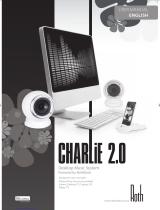Page is loading ...

FATMAN
BY
TL A
udio
®
USER MANUAL
ENGLISH
CARBON EDITION
ITube
Valve Amplifier
With Docking Station & Speakers
Carbon Manual UK 9-2-07 -2 2/14/07 8:13 AM Page 1

Page
Kit contents . . . . . . . . . . . . . . . . . . . . . .3
Safety instructions . . . . . . . . . . . . . . . . .4
Amplifier controls . . . . . . . . . . . . . . . . . .5
Remote control . . . . . . . . . . . . . . . . . . .6
Amplifier connections . . . . . . . . . . . . . .7
How to use . . . . . . . . . . . . . . . . . . . . . .8
Maintenance . . . . . . . . . . . . . . . . . . . . .9
Troubleshooting . . . . . . . . . . . . . . . . . .10
Specifications . . . . . . . . . . . . . . . . . . . .12
Service . . . . . . . . . . . . . . . . . . . . . . . . .12
Congratulations on your choice of the Fatman iTube by TL Audio.
We have used years of audio engineering experience to bring you
a product that will truly enhance your listening experience.
In order to obtain the best performance from this system please
read this owners manual thoroughly and use your iTube only in
accordance with its instructions.
Contents
2
ITube
Carbon Manual UK 9-2-07 -2 2/14/07 8:13 AM Page 2

• iTube Vacuum Tube Amplifier with iPod dock
• Fatman 2-way bookshelf speakers in black high-gloss finish
• Banana Plug speaker cables
• Aux source audio cable for connecting CD player etc
• Video cable to connect from docking station to TV
Kit Contents
3
USER MANUAL
ENGLISH
Carbon Manual UK 9-2-07 -2 2/14/07 8:13 AM Page 3

Please read the following precautions before
attempting to operate the iTube.
• Read instructions - All safety and operating
instructions should be read thoroughly before
attempting to operate the Fatman iTube
• Retain Instructions in a safe place for future
reference
• Follow all instructions detailed in this manual
• Observe all safety warnings given in this manual
• This unit should NOT be situated in close
proximity to water. Avoid placement near bathtubs,
sinks, washing machines, swimming pool, etc.
• Avoid exposure to direct sunlight or to extremes of
temperature or humidity
• Do not place near direct heat sources such as
radiators, stoves, gas fires, naked flames or
candles.
• Ensure that the unit is placed on a clean, dry and
flat surface before operation
• Do not drop unit, apply excessive force to the
controls or place heavy objects on top of the unit.
• Do not allow excessive levels of dust to gather on
the iTube
• To clean, use a soft dry cloth. If necessary, use a
damp cloth without any solvents
• Ensure that the area in which the unit is situated
has adequate ventilation. Do not place the iTube
in a position where its ventilation may become
obstructed. Avoid placement on beds, sofas, rugs,
enclosed bookcases / cabinets and any other area
which may cause interference to the ventilation of
the product thus causing it to overheat
• Ensure that the unit is connected to the correct
power supply as indicated on the unit. Unplug the
iTube when not in use for a long period. Always
make sure power cables are placed safely and are
not obstructing a walkway
• This product can get hot. Do not touch the tubes
and keep away from babies and children
• To avoid risk of electric shock, do not attempt to
remover the cover or the back of unit - there are
no user serviceable parts
• When this product is moved from a cool to a warm
place, condensation may occur on the surface of
the vacuum tube. In this instance, please allow 1
hour before attempting to operate the unit. This
will avoid leakage or blowout of the vacuum tube
due to sudden heat
• The iTube should be serviced by an authorised
service engineer in the event of any of the
following circumstances
1. The power supply or cord sustains damage
2. The unit is struck by a falling object
3. The unit is exposed to rain or moisture.
4. Liquid is inadvertently spilt on the unit
5. The unit does not seem to operate normally or
exhibits a sudden change in performance
6.The unit has been dropped
• Any unauthorised changes or modifications to this
equipment would render the manufacturer's
warranty null and void
Safety Instructions
4
ITube
Carbon Manual UK 9-2-07 -2 2/14/07 8:13 AM Page 4

5
USER MANUAL
ENGLISH
FRONT PANEL
The indicator light above the power switch will illuminate when the power is ON. To switch power OFF,
simply turn switch in the alternate direction. Before switching on the power, please set the volume
control to a low setting to avoid damage to your speakers. Please note that a speaker protection circuit
will mute speaker sound for a few seconds after power is switched ON.
Amplifier controls
REAR PANEL
NOTE:
Although product is pictured without the cage cover, the cage
covering the tubes must be in place during operation. This product
can get hot. Keep away from babies and children
Input select IR receiver LED Power button Volume
Line Inputs Speaker Outputs Composite Video Output
S-Video Output
AC Power Input
ATTENTION:
Your iTube should only be
re-started 5 minutes after switching
off, to avoid damaging the tubes.
!!
Carbon Manual UK 9-2-07 -2 2/14/07 8:13 AM Page 5

Control speaker functions
Power Button Press to turn on the iTube,
power indicator will illuminate.
Master Volume Press the “+” button to
increase master volume
Press the “-” button to
decrease master volume
Treble Volume Press the “+” button to
increase treble volume
Press the “-” button to
decrease treble volume
Bass Volume Press the “+” button to
increase bass volume
Press the “-” button to
decrease bass volume
Control iPod functions
When an iPod is docked into the dock and dock is
turned on, some iPod functions can be controlled using
the speaker system's remote control.
Play/Pause song Press play/pause button
Turn off iPod Press and hold play button
Skip to next song Press next/fast forward
Start a song again Press previous/rewind
Play previous song Press previous/rewind twice
Fast forward song Press and hold next/fast
forward
Rewind a song Press and hold
previous/rewind
Album, playlist, chapter Press appropriate button for
next and previous
Remote Control
6
ITube
Treble
Volume
Bass
Volume
Master
Volume
Shuffle RepeatFF / RW
Album, Chapter, Playlist
Power
Button
Skip
Track
Mute
Button
Back
Light
Play /
Pause
Up
Menu
Sub
Menu
Down
menu
Menu
Carbon Manual UK 9-2-07 -2 2/14/07 8:13 AM Page 6

7
USER MANUAL
ENGLISH
iTube Carbon Edition Connections
Carbon Manual UK 9-2-07 -2 2/14/07 8:13 AM Page 7

ITube
CONNECTIONS
•
Before attempting to make any connections
to or from the iTube firstly ensure that the
iTube and all connecting devices are
switched OFF.
•
When making connections to other devices
from the iTube, take the time to ensure that
they are correct. For instance, (L) Left to (L)
left, and (R) right to (R) right.
•
Make sure connecting pins on wires are
clean and dust free and that all connectors
are inserted into the iTube fully and correctly.
•
Always turn both the power switches to the
OFF position on the units when connecting or
disconnecting the iTube tube amp or the
power supply.
POWER
•
Do not switch on the iTube or mains supply
until after you have connected the AC power
adaptor between them. It is recommended
that you disconnect the power supply from
the mains when the unit is in a protracted
period of non-use (when on holiday /
travelling for instance).
SPEAKERS
•
When connecting speakers, ensure they have
an impedance of between 4 & 8 ohms.
•
Connect the speakers to the terminals using
either the supplied speaker cable (banana
plug) or high quality, bare(stripped) speaker
wire. (Please note that if your speaker wires
are not connected properly you may hear no
sound, or if polarities are reversed, you will
hear oddities in the signal path with an
unnatural loss of bass frequencies.
•
When using bare speaker wires, fit at least
1.6mm of insulation inside the speaker
terminals so that no bare wire is visible.
•
Make sure the wire holders are firmly
screwed in to prevent wires from becoming
loose. If wires touch each other, the
speakers and/or iTube could be damaged.
How to Use
8
Carbon Manual UK 9-2-07 -2 2/14/07 8:13 AM Page 8

•
Switch off units when out of use
•
Allow units to cool completely before cleaning
•
Clean using a soft cloth or supplied brush
periodically
•
When cleaning the Vacuum tube, take great
care, please only gently shake the tube to
take it down and then install tubes in the
same way after clean
•
Do not attempt to clean the products with
chemical solvents - this may damage the
finish of the iTube
Maintenance
9
USER MANUAL
ENGLISH
Carbon Manual UK 9-2-07 -2 2/14/07 8:13 AM Page 9

If your iTube fails to operate normally, please check the following points to determine if the fault can be
corrected with one of the simple suggestions below. If you feel your unit is still faulty after reading this,
please contact your authorised dealer or service centre.
SYMPTOM
No Power
- Blue LED is off
No Sound from
speaker system
Acoustic image is
unstable, characterised
by unnatural sound
and insufficient low-
range tonal quality
iPod volume does not
increase audio volume
Crackling sound from
speakers
POSSIBLE CAUSE
- Power adaptor is not
connected properly
- Mains supply is off
- If from remote, battery needs
replacing
-
Volume control is turned down
- Speakers are not connected
properly
- 'Input Select' incorrect
- The positive (+) and
negative (-) polarities of the
iTube and speaker system
are not matched
-
iPod volume control only controls
volume to the headphone jack
- Bad connection
- A problem with your audio
source
REMEDY
- Make sure power is firmly plugged in.
- Test with another appliance/different
socket.
- Replace battery
-
Turn volume up slowly until desired level
- Check wires are firmly and correctly
inserted
- Ensure that you have control selected
to either iPod dock or Aux, depending
on which you are using.
- Reconnect the speakers ensuring the
polarities are aligned to the iTube
- Use the iTube's amplifier volume
control when the iPod is docked
-
Check connection if iPod is in docking
station, check connection of the 3.5mm
stereo cable. Make sure it is connected
'line out' 'audio out' or 'headphone out'
of your source and NOT 'speaker out'
- Unplug the 3.5mm stereo cable from
the audio source, then plug it into the
headphone jack of an alternative
source (e.g. CD player, Mp3 player)
Troubleshooting
10
ITube
Carbon Manual UK 9-2-07 -2 2/14/07 8:13 AM Page 10

USER MANUAL
ENGLISH
11
SYMPTOM
Sound is distorted
Radio Interference
Remote control doesn't
work
TV can not display
POSSIBLE CAUSE
- Volume level on iTube is
too high
- Sound source is distorted
- Too close to a radio tower
- Low battery
-
Remote is not pointing in
correct direction or within range
- Bad connection
- iPod video set up is incorrect
REMEDY
- Decrease the volume to a
more appropriate level
- WAV and MIDI files are often of poor
quality; therefore distortion and noise
are easily noticed through a high
quality system. Try a different audio
source such as music CD
- Move speakers to different positions
to see if interference
- Replace battery
- Point the remote control towards the
docking station within 20ft of the unit
- Check connection if iPod is in
docking station, check connection
of output cable
- Please check iPod video set up
Carbon Manual UK 9-2-07 -2 2/14/07 8:13 AM Page 11

ITube
12
•Power Output: 25Wx2
•Frequency Response: 20Hz - 20KHz (±1.5Db)
•Harmonic Distortion: ≤0.5%
•Signal-To-Noise Ratio: ≥86Db
•Input Impedance: 4.7KΩ
•Output Impedance: 4Ω, 8Ω
•Valve Type: 2x6N1(ECC85)
1x6E2(EM87)
•Power Supply: AC100~120V/50~60Hz
AC220~240V/50~60Hz
•Dimensions: iTube: 372x152x172 mm ( WxHxD)
Speakers: 144x240x200 mm (WxHxD)
•Weight: iTube:3.97kgs
Speakers: 5.32kgs
Specification
Apple, the Apple logo and iPod are trademarks of Apple
Computer Inc., registered in the U.S. and other countries.
Please contact your local authorised dealer or reseller.
www.fat-man.co.uk
Service
TL A
udio
®
by
FATMAN
Carbon Manual UK 9-2-07 -2 2/14/07 8:13 AM Page 12
/