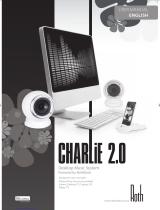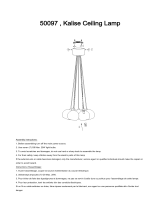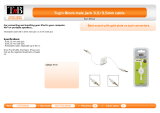| 3
CHARLiE 2.1
USER MANUAL
ENGLISH
Please DO...
• Keep these instructions in a safe place for future
reference – can we politely recommend that
overflowing drawer where you keep all your other
manuals?
• Make sure that CHARLiE’s new home has adequate
ventilation. So don’t leave him on beds, sofas, rugs,
enclosed bookcases / cabinets and any other area
which might restrict his breathing and cause him
to overheat – a hot and bothered CHARLiE is a sorry
sight.
• Be sure to put CHARLiE on a clean, dry and flat
surface before operation. Nice wooden table =
good. Damp sandpit = bad.
• Please ensure CHARLiE is connected to the correct
power supply as indicated, and please unplug him
if you’re not using him for a while – this saves not
only CHARLiE’s insides, but also the world outside.
Always ensure power cables are placed safely and
are not obstructing a walkway.
• You really should get your CHARLiE serviced by an
authorised service engineer if:
1. The power supply or cord is damaged
2. It drops or is struck by a falling object
3. It’s exposed to rain or moisture
4. It’s not operating normally or shows a sudden
change in performance
Please DON’T...
• Put CHARLiE near water – he can’t swim, and he
hates damp. So avoid placing little CHARLiE near
bathtubs, sinks, washing machines, swimming pool,
sauna etc – he’s usually polite, but he won’t thank
you for it.
• Expose him to direct sunlight or to extremes of
temperature or humidity – best not leave CHARLiE
under a tanning lamp, then.
• Place CHARLiE near direct heat sources such as
radiators, stoves, gas fires, naked flames or candles
• Drop CHARLiE – he may break and he will definitely
get a fright – or apply excessive force to the
controls, or place heavy objects on top of him.
• Allow excessive levels of dust to gather on CHARLiE.
To clean him, use a soft dry cloth. If necessary, use
a damp cloth without any solvents – CHARLiE is no
fan of solvents.
• Try to remove CHARLiE’s back cover – there are no
user serviceable parts anyway, and you don’t want
an electric shock, so get out of there now!
NOTE: Any unauthorized changes or modifications to
CHARLiE render the manufacturer’s warranty null and
void.
Safety Instructions
CHARLiE is really easy to use, but please, before you
start him up, read the safety and operating instructions
CHARLiE 2.1 Manual 23-6-10.indd 3 24/6/10 08:47:02