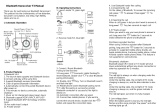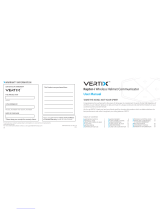Page is loading ...

- 0 -
WRC BTIN-Sound Helmet Bluetooth headset User Guide
Product Instruction
WRC BTIN-Sound helmet Bluetooth headset enables you to answer phone calls and enjoy music in your
phone safely and comfortable when driving a bicycle
1. Volume- Button ( Volume-/Next/ Blue LED Indicator)
2. Volume+ Button(Power on/off /Last number redial/Volume+/Play/Pause/ Red LED Indicator)
Operation Instruction
Power on/off
Power on Bluetooth headset
In power off state, press and hold Vol+ Button for about 3secs until a short “di” tone played and the
Blue LED indicator flashes, the headset is powered on.
Power off Bluetooth headset
In power on state, press and hold Vol+ Button for about 6secs until a short “di” tone played and Blue
LED indicator shut off, the headset is powered off.
Pairing Mode
In power off state, press and hold Vol+ Button for about 6secs until a “didi” tone played and the Blue
and Red LED indicators flash alternately, the headsets are on pairing mode (the Bluetooth headset can be
searched and paired only when it is on pairing mode).
WRC BTIN-Sound helmet Bluetooth headset pairing with Mobile
phone
1. Place the mobile phone and the Bluetooth headset together within 1 meter.
2. Make sure the Bluetooth headset is powered off.
3. Press and hold the Vol+ button of Bluetooth helmet headset about 6secs until heard a
“dudu” tone played and the Blue and Red LED indicator flashes alternately, and then
release the button.
4. Initiate Bluetooth function of the mobile phone and search the Bluetooth headset
according to mobile phone user manual.
Answering incoming calls

- 1 -
Press Vol+/ Vol- button to answer when there is an incoming call or you can answer it with
your mobile phone normally.
Vox answering function
Shout against the microphone to answer an incoming call, like “hello”.
Rejecting incoming calls
Double press the Vol+ button to reject an incoming call.
Hang up
Press and hold the Vol+ button for about 2secs or use your mobile phone to hang up.
Last number redial
Double press Vol+ button to redial last called out number when connected with mobile phone.
Voice dialing
Double press the Vol- button to initiate Voice Dialing function when connected with a mobile phone.
Audio Transfer
In call active state, press and hold the Vol- button to transfer the call audio from headset to mobile
phone or mobile phone to headset.
PS.: the mobile phone has to support Bluetooth Hands free protocol to realize rejecting
and last number redialing functions.
Stereo Music Function Operation of Bluetooth Helmet Headset
Play forward
Press Vol- button for about 2secs to skip or choose next song.
Pause/Play
Press and hold the Vol+ about 2secs to pause/play music.
PS.: Above functions require the mobile phone support Bluetooth A2DP AND AVRCP protocol.
Bluetooth helmet headset volume control function
In call-answering, music-playing mode, press vol+ / vol- button to increase / decrease
volume and a “di” tone indicate the maximum / minimum volume.
Connecting with GPS Navigator

- 2 -
This helmet Bluetooth headset can be connected with GPS navigator with Bluetooth
function. As to the pairing operation please refer to the operation instruction of GPS
Navigator. Been paired, you can hear the navigate voice or music through the Bluetooth
headset.
Phone calls enjoy higher priority than the GPS navigator, the navigate voice can be
transmitted to the Bluetooth headset only when there is no incoming calls.
Switchover among working states
Priority order of WRC BTIN-Sound Bluetooth headset : mobile phone calls→A2DP music
PS.: It will need about 6secs to automatically recover to A2DP music playing mode after
hang up.
Automatic shutdown function
When the bluetooth headset has no connection to the mobile phone or other bluetooth devices,
time more than 10 minutes later, bluetooth headset will automatically be turned off.
The above specificatioon may change without prior notice.
FAQ:
1、 Can not power on
It might low battery, please try again after charging for 3 hours.
2、 No sound
Please check if the speaker is right fixed, or the volume too low?
Is the sound channel switch in the correct position?
3、 Speakers have aftersound
Maybe they are too close to the microphone, please move the speakers away
from the microphone to a normal distance.
4、 Disconnect with mobile phone
Make sure if it is low battery, if not, the distance between the headset
and mobile phone within 10m? Or between them exist obstacles that absorb
frequency signals like metals or water?
5、 Fail to connect with mobile phone
Please make sure the mobile phone support Bluetooth function and Bluetooth

- 3 -
HFP, A2DP and AVRCP or other related protocols.
6、 Fail to reconnect or automatically reconnect with mobile phone
Remove all the matching information according to Bluetooth headset manual
as well as that of your phone. Then turn off your mobile phone, take out the
battery for several seconds, restart mobile phone and pair with Bluetooth
headset and set the headset read as “default/trust/test/permit automatically
connection/always visible/allow to be found” device, and further ensure that
the phone prompt tone is not vibrating mode (because the vibrating impulse
wave would interfere with Bluetooth frequency signal sometimes), then repair
and connect with your mobile phone.
7、 System halted
The system halts when strong radio frequency interference occurs. Like when
nearby high power TV transmitting tower, GSM base or airport radar, the
headset would die. It can be reset by charging after get away from interfere
source.
8、 Abnormal instruction of Charging indicator
a. When the headset haven’t been used for long time or overused, it need
to be pre-charge for an hour, then pull out and in the charger, t will
indicate normal charging. Please don’t count the pre-charging time into
normal charging time.
b. Try another charging line or charger.
c. If the headset works well and the indicator doesn’t shine when connected
with charger, it is normal.
9、 Whether or not Support using while charging
Yes, but it need to be restarted to enable normal use because once connected
with the charger, the headset will reset.
10、 Compatibility with other chargers
Cigarette lighter charger of the bicycle, emergency battery pack or other
type charger might be used for charging as long as their actual output voltage
is between 5V to 6V and have the same plug style and power source positive
and negative polarities with our initial charger. However the user will be
responsible for the risk of using other chargers and we don’t guarantee the
effects.
11, Please send back your helmet headset to our after-sales service department
for help if above 1 to 10 suggestions fail to solve your problem.

- 4 -
NOTE: This equipment has been tested and found to comply with the limits for
a Class B digital device, pursuant to part 15 of the FCC Rules. These limits
are designed to provide reasonable protection against harmful interference in
a residential installation. This equipment generates uses and can radiate radio
frequency energy and, if not installed and used in accordance with the
instructions, may cause harmful interference to radio communications. However,
there is no guarantee that interference will not occur in a particular
installation. If this equipment does cause harmful interference to radio or
television reception, which
can be determined by turning the equipment off and on, the user is encouraged
to try to correct the interference by one or more of the following measures:
- Reorient or relocate the receiving antenna.
- Increase the separation between the equipment and receiver.
-Connect the equipment into an outlet on a circuit different from that to which
the receiver is connected.
-Consult the dealer or an experienced radio/TV technician for help
Changes or modifications not expressly approved by the party responsible for
compliance could void the user's authority to operate the equipment.
This device complies with Part 15 of the FCC Rules. Operation is subject to the
following two conditions:
(1) this device may not cause harmful interference
(2) this device must accept any interference received, including interference
that may cause undesired operation.
/