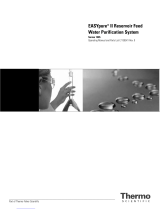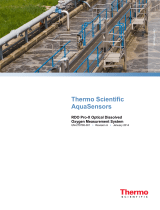Page is loading ...

Versa star Conductivity/TDS/Salinity/Resistivity Temperature Module
Thermo Scientific Orion
Instruction Sheet
This literature provides basic instructions on operating the Thermo Scientific™ Orion™ Versa star™ meter when the
Versa star conductivity measurement module is installed. For comprehensive information on meter and module system
setup, operation and advanced features, please refer to the Versa star user manual available on the Versa star
literature CD or www.thermoscientific.com/water.
Preparation
1. Prepare the universal power adapter, install the meter-attached
electrode stand and verify that the conductivity module is connected
to the meter. If it is not connected, insert the module into an available
channel on the back of the meter.
2. Prepare the electrodes as instructed in the electrode user manuals.
For improved movement and control, place the electrodes into the
electrode stand.
3. Connect the conductivity probe cable to the 8 pin MiniDIN input on
the module.
© 2014 Thermo Fisher Scientific Inc. All rights reserved. All trademarks are the property of Thermo Fisher
Scientific and its subsidiaries.
North America
Toll Free: 1-800-225-1480
Tel: 1-978-232-6000
thermoscientific.com/water
Netherlands
Tel: (31) 020-4936270
info.water[email protected]
China
Tel: (86) 21-68654588
wai.asia@thermofisher.com
India
Tel: (91) 22-4157-8800
wai.asia@thermofisher.com
Singapore
Tel: (65) 6778-6876
wai.asia@thermofisher.com
Japan
Tel: (81) 045-453-9175
wai.asia@thermofisher.com
Australia
Tel: (613) 9757-4300
in Australia (1300) 735-295
InfoWaterAU@thermofisher.com
Water Analysis Instruments
IS-68X591203-B 0514
Data Log
Versa star meters offer a 2000 point data log. Each point
includes measurements from one to four channels with
the date and time. When the data log function is turned
on in the Instrument Settings setup menu, the read type
determines how the displayed measurements are saved
to the data log.
1. In the measurement mode, press the setup key.
2. Press the or key to highlight Log View and press
the f3 (Select) key.
3. Press the or key to highlight Data Log.
4. Press the or key to highlight View and press the
f3 (Select) key.
5. Press the or key to highlight a point and press the
enter key to view detailed data for that point. Press the
or key to scroll through additional data log points.
6. Press the measure (esc) key to return to the
measurement mode.
Calibration Log
The calibration log contains up to the ten most recent
calibrations per pH, RmV, ORP, ISE, incremental
technique, conductivity, DO and RDO parameter.
1. In the measurement mode, press the setup key.
2. Press the or key to highlight Log View and press
the f3 (Select) key.
3. Press the or key to highlight Cal Log.
4. Press the or key to highlight the desired
calibration parameter and press the f3 (Select) key.
5. Press the or key to view each calibration for the
selected parameter.
6. Press the measure (esc) key to return to the
measurement mode.
Conductivity Module
8 pin
MiniDIN

6. The meter will display the calibration summary and
export the data to the calibration log. Press the
measure (esc) key to proceed to the measurement
mode.
Measurement
The read type selected for each channel will determine
how measurements are displayed and saved (data log
must be on in the Instrument Settings setup menu).
Auto-Read – Press the measure (esc) key to start a
measurement. When the measurement is stable, the
AR icon will stop flashing and the measurement will be
locked on the display and saved to the data log. Press the
measure (esc) key to take a new measurement.
Timed – Measurements are continuously updated on
the display and saved to the data log at the pre-set time
interval until the measurement mode is exited.
Single-Shot – Press the measure (esc) key to start a
measurement. When the pre-set wait time is reached,
the measurement is locked on the display and saved to
the data log. Press the measure (esc) key to take a new
measurement.
Continuous – Measurements are continuously updated
on the display. Press the log/print key to save the
measurement to the data log.
Press the channel key until the desired combination of
measurement channels are shown.
1. Rinse the electrodes with deionized water or
appropriate solution, blot dry with a lint-free tissue and
place into the sample.
2. Start the measurement and wait for the reading to
stabilize or reach the set time.
a. When using the Auto-Read or Single-Shot read
type, press the measure (esc) key to start the
measurement and stirrer probe.
b. When using the Timed or Continuous read type,
measurements will start immediately; press the
stirrer key to start and stop the stirrer probe.
3. Once the measurement is stable or reaches the set
time, record all applicable parameters.
4. Remove the electrodes from the sample, rinse, dry and
place into the next sample.
5. Repeat steps 2 through 4 for all samples. When all
samples have been measured, store the electrodes as
instructed in the electrode user manuals.
Example Conductivity
Measurement – Single Channel
Display
Customizing the Display
Select the information shown in the measurement mode.
1. In the measurement mode, press the setup key.
2. Press the key until Instrument Settings is highlighted
and press the f3 (Select) key.
3. Display will be highlighted in the left column. Press the
key to also highlight Display View and press the f3
(Select) key.
4. Press the or key to highlight an item and press
the f3 (Select) key to check (display) or uncheck (hide).
5. Press the f1 (Done) key. Press the measure (esc) key
to return to the measurement mode.
4. If using the Thermo Scientific™ Orion™ Star™ stirrer
probe, attach the stirrer probe cable to the STIRRER 1
input (default input for channels 3 & 4) or STIRRER 2
input (default input for channels 1 & 2) on the meter.
5. Set up the work area with calibration standards, rinse
water, samples and other supplies.
6. If applicable, connect the meter to an external device
using the appropriate cable. A USB cable is included
with the meter for computer interfacing.
7. Power on the meter by connecting the universal power
adapter to the meter and power outlet.
Conductivity Mode Setup Menu
Within the Channel 1, 2, 3 & 4 setup menus are Method,
Mode and Temperature submenus, which can be used to
customize measurement settings and parameters for the
selected channel.
1. In the measurement mode, press the setup key.
2. Press the or key to highlight the appropriate
Channel setup menu and press the f3 (Select) key.
3. Press the or key to highlight Mode and press the
f3 (Select) key.
4. Press the or key to highlight Conductivity and
press the f3 (Select) key.
5. View and update the displayed menu options.
Conductivity Setup Menu
Default values are in bold. The mV, Relative TDS, Salinity
and Resistivity menus are similar with options relevant to
the mode.
Read Type AutoRead, Timed, Single-Shot,
Continuous
Cell K 0.475
Temp. Compensation Linear, nLFn, nLFu, EP, Off
Ref. Temp 5°C, 10°C, 15°C, 20°C, 25°C
Temperature Coeff. 2.10
Stability Smart, Fast, Medium, Slow
Averaging Off, Automatic Smart
Alarm Limit (Off), CalDue (Off), Set
Point (Off)
Cell Type Standard, USP
Electrode SI No - - - - (no value)
Sample ID Off, Manual, Auto Increment
Conductivity Calibration
The Orion 100 μS/cm, 1413 μS/cm and 12.9 mS/cm
conductivity standards can be automatically recognized
during calibration when the nominal cell constant (Cell K)
of the conductivity probe is entered in the Conductivity
Mode setup menu.
1. In the measurement mode, press the f1 (Cal) key to
start the calibration.
a. When measuring more than one channel, press the
or key to highlight the channel to be calibrated
and press the f3 (Select) key.
2. Rinse the conductivity probe and any other electrodes
in use with deionized water, blot dry with a lint-free
tissue and place into the standard.
3. When the conductivity probe and standard are ready,
press the f3 (Start) key.
a. The stirrer probe will start stirring and continue until
the reading stabilizes.
4. Wait for the conductivity value on the meter to stabilize
and perform one of the following actions:
a. Press the f2 (Accept) key to accept the displayed
value, or
b. Press the f3 (Edit) key, press the f3 (Clear) key and
use the numeric keypad to enter the conductivity
value of the standard at the measured temperature.
Press the f2 (Accept) key to confirm the entered
value.
5. Press the f2 (Next) key to proceed to the next standard
and repeat steps 2 through 4 or press the f3 (Cal
Done) key to save and end the calibration.
2 | Versa star Conductivity/Temperature Module Versa star Conductivity/Temperature Module | 3
Date and time
Temperature
and source
Main measurement units
Channel ID for measurement
modules connected to meter
Main
measurement
mode
Main measurement
value
Calibration information with
calibration points, date and time of
active calibration
/