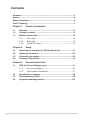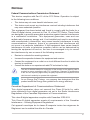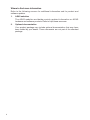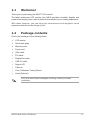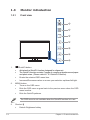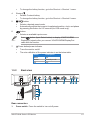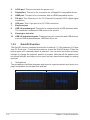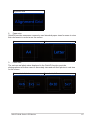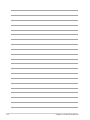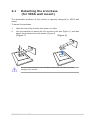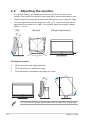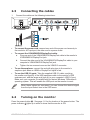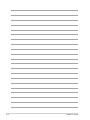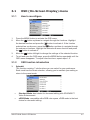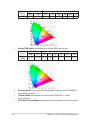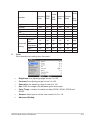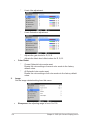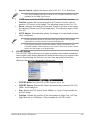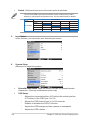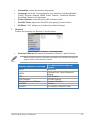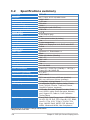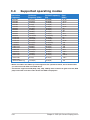Asus ProArt Display PA249Q User manual
- Category
- TVs & monitors
- Type
- User manual
This manual is also suitable for

PA249 Series
LCD Monitor
User Guide

ii
Contents
1.3.1 Frontview....................................................................... 1-2
1.3.2 Backview........................................................................ 1-3
1.3.3 QuickFitFunction............................................................ 1-4
3.1.1 Howtorecongure.......................................................... 3-1
3.1.2 OSDfunctionintroduction............................................... 3-1

iii
Notices
ThisdevicecomplieswithPart15oftheFCCRules.Operationissubject
tothefollowingtwoconditions:
• Thisdevicemaynotcauseharmfulinterference,and
• Thisdevicemustacceptanyinterferencereceivedincludinginterferencethat
maycauseundesiredoperation.
Thisequipmenthasbeentestedandfoundtocomplywiththelimitsfora
ClassBdigitaldevice,pursuanttoPart15oftheFCCRules.Theselimits
aredesignedtoprovidereasonableprotectionagainstharmfulinterference
in a residential installation. This equipmentgenerates, uses and can
radiateradiofrequencyenergyand,ifnotinstalledandusedinaccordance
withmanufacturer’sinstructions,maycauseharmfulinterferencetoradio
communications. However, thereis noguarantee that interferencewill
notoccurinaparticularinstallation.Ifthisequipmentdoescauseharmful
interferencetoradioortelevisionreception,whichcanbedeterminedby
turningtheequipmentoffandon,theuserisencouragedtotrytocorrect
theinterferencebyoneormoreofthefollowingmeasures:
• Reorientorrelocatethereceivingantenna.
• Increasetheseparationbetweentheequipmentandreceiver.
• Connecttheequipmenttoanoutletonacircuitdifferentfromthattowhichthe
receiverisconnected.
• Consultthedealeroranexperiencedradio/TVtechnicianforhelp.
Theuseofshieldedcablesforconnectionofthemonitortothegraphicscardis
requiredtoassurecompliancewithFCCregulations.Changesormodications
tothisunitnotexpresslyapprovedbythepartyresponsibleforcompliancecould
voidtheuser’sauthoritytooperatethisequipment.
As an Energy Star
®
Partner, our company has determined that this
productmeetstheEnergyStar
®
guidelinesforenergyefciency.
CanadianDepartmentofCommunicationsStatement
This digital apparatus does notexceed the Class B limits for radio
noiseemissions fromdigitalapparatus setoutin theRadioInterference
RegulationsoftheCanadianDepartmentofCommunications.
ThisclassBdigitalapparatuscomplieswithCanadianICES-003.
ThisClassB digital apparatusmeets allrequirements of theCanadian
Interference-CausingEquipmentRegulations.
CetappareilnumériquedelaclasseBrespectetouteslesexigencesdu
RéglementsurlematérielbrouillerduCanada.

iv
Safety information
• Beforesettingup themonitor,carefully read allthedocumentation that came
withthepackage.
• Topreventreorshockhazard,neverexposethemonitortorainormoisture.
• Nevertrytoopenthemonitorcabinet.Thedangeroushighvoltagesinsidethe
monitormayresultinseriousphysicalinjury.
• Ifthepowersupplyisbroken,donottrytoxitbyyourself.Contactaqualied
servicetechnicianoryourretailer.
• Beforeusingtheproduct,makesureallcablesarecorrectlyconnectedandthe
powercablesarenotdamaged.Ifyoudetectanydamage,contactyourdealer
immediately.
• Slots a
nd openings on the back or top of the cabinet are provided for
ventilation.Donotblocktheseslots.Neverplacethisproductnearorovera
radiatororheatsourceunlessproperventilationisprovided.
• Themonitorshouldbeoperatedonlyfromthetypeofpowersourceindicated
on t
he label. If you are not sure of the type of power supply to your home,
consultyourdealerorlocalpowercompany.
• Uset
heappropriatepowerplugwhichcomplieswithyourlocalpowerstandard.
• Donotoverloadpowerstripsandextentioncords.Overloadingcanresultinre
orelectricshock.
• Avoiddust,humidity,andtemperatureextremes.Donotplacethemonitorin
anyareawhereitmaybecomewet.Placethemonitoronastablesurface.
• Unplugtheunitduringalightningstormorifitwillnotbeusedforalongperiod
oftime.Thiswillprotectthemonitorfromdamageduetopowersurges.
• Never p
ush objects or spill liquid of any kind into the slots on the monitor
cabinet.
• To e
nsure satisfactory operation, use the monitor only with UL listed
computers which have appropriate configured receptacles marked between
100-240VAC.
• If y
ou encounter technical problems with the monitor, contact a qualified
servicetechnicianoryourretailer.
Thissymbolofthecrossedoutwheeledbinindicatesthattheproduct(electrical,
electronic equipment, and mercury-containing button cell battery) should not
be placed in municipal waste. Please check local regulations for disposal of
electronicproducts.
AEEE yönetmeliğine uygundur

v
Care & Cleaning
• Beforeyoulift orrepositionyourmonitor, it isbettertodisconnect thecables
and power cord. Follow the correct lifting techniques when positioning the
monitor.When liftingorcarrying themonitor,grasp theedgesofthemonitor.
Donotliftthedisplaybythestandorthecord.
• Cleaning.Turnyourmonitoroffandunplugthepowercord.Cleanthemonitor
surface with a lint-free, non-abrasive cloth. Stubborn stains may beremoved
withaclothdampenedwithmildcleaner.
• Avoidusing a cleaner containing alcohol oracetone.Usea cleaner intended
forusewiththemonitor.Neverspraycleanerdirectlyonthescreen,asitmay
dripinsidethemonitorandcauseanelectricshock.
• You may find slightly uneven brightness on the screen depending on the
desktoppatternyouuse.
• When the same image is displayed for hours, an afterimage of the previous
screenmayremainafterswitchingtheimage.Thescreenwillrecoverslowlyor
youcanturnoffthePowerSwitchforhours.
• Whenthescreenbecomesblackorashes,orcannotworkanymore,contact
yourdealerorservicecentertoxit.Donotrepairthescreenbyyourself!
WARNING: Information to preventinjury to yourself when trying to
completeatask.
CAUTION:Informationtopreventdamagetothecomponentswhentrying
tocompleteatask.
IMPORTANT:InformationthatyouMUSTfollowtocompleteatask.
NOTE:Tipsandadditionalinformationtoaidincompletingatask.

vi
Refer to the following sources for additional information and for productand
softwareupdates.
The ASUS websites worldwide provide updated information on ASUS
hardwareandsoftwareproducts.Refertohttp://www.asus.com
Your product package may include optional documentation that may have
been added by your dealer. These documents are not partof the standard
package.

1-1ASUSPA249SeriesLCDMonitor
1.1 Welcome!
ThankyouforpurchasingtheASUS
®
LCDmonitor!
Thelatest widescreen LCD monitorfrom ASUS provides a broader,brighter and
crystal-cleardisplay,plusahostoffeaturesthatenhanceyourviewingexperience.
With these features, you canenjoy the convenience and delightful visual
experiencethatthemonitorbringstoyou!
1.2 Package contents
Checkyourpackageforthefollowingitems:
LCDmonitor
Quickstartguide
Warrantycard
Powercord
VGAcable
DVIcable
DisplayPortcable
USB3.0cable
SupportCD
Cabletie
ColorCalibrationTestingReport
Hood(Optional)
Ifanyoftheaboveitemsisdamagedormissing,contactyourretailer
immediately.

1-2 Chapter1:Productintroduction
1.3 Monitor introduction
6
2
7
1
4
5
3
1. QuickFitbutton:
• ActivatestheQuickFitfunctiondesignedforalignment.
• TheQuickFitfunctioncontains7pagesofcommongridpatternsandpaper
andphotosizes.(Pleasereferto1.3.3QuickFitFunction).
• EnactstheselectedOSDmenuitem.
• Increases/Decreasesvaluesormovesyourselectionup/down/left/right.
2. MENUbutton:
• TurnsontheOSDmenu.
• ExitstheOSDmenuorgoesbacktothepreviousmenuwhentheOSD
menuisactive.
• ExitstheQuickFitpatterns.
TheOSDmenuisnotavailablewhentheQuickFitfunctionisinuse.
3. Shortcut
• Default:Brightnesshotkey

1-3ASUSPA249SeriesLCDMonitor
• Tochangethehotkeyfunction,gototheShortcut>Shortcut1menu.
4. Shortcut
• Default:Contrasthotkey
• Tochangethehotkeyfunction,gototheShortcut>Shortcut2menu.
5. button:
• Selectsadesiredpresetmode.
• Automaticallyadjuststheimagetoitsoptimizedposition,clock,andphase
bypressingthisbuttonfor2-4seconds(forVGAmodeonly).
6. button:
• Selectsanavailableinputsource.
Press button(InputSelectbutton)todisplayVGA/DVI/HDMI/
DisplayPortsignalsafteryouconnectVGA/DVI/HDMI/DisplayPort
cablewiththemonitor.
7. Powerbutton/powerindicator
• Turnsthemonitoron/off.
• Thecolordenitionofthepowerindicatorisasthebelowtable.
White On
Amber Standbymode
Off Off
1
2
3 4
5 6 7 8 9
10
.Presstheswitchtoturnon/offpower.

1-4 Chapter1:Productintroduction
.Thisportconnectsthepowercord.
.ThisportisforconnectionforaDisplayPortcompatibledevice.
.ThisportisforconnectionwithanHDMIcompatibledevice.
.This24-pinportisforPC(PersonalComputer)DVI-Ddigitalsignal
connection.
.This15-pinportisforPCVGAconnection.
.
.ThisportisforconnectionwithaUSBupstreamcable.
TheconnectionenablestheUSBportsonthemonitor.
.
.TheseportsareforconnectionwithUSBdevices,
suchasUSBkeyboard/mouse,USBashdrive,etc.
TheQuickFitfunctioncontainsthreekindsofpatterns:(1)Gridpatterns(2)Paper
size(3)Photosize.Toactivatethepatterns,presstheQuickFitbutton.Pressthe
buttonagainuntiladesiredpatternisselected.Youcanmovethebuttonup/down/
left/righttochangethepattern’spositionifneeded.Notethatallthe patternscan
bemovedleft/rightaccrodingtoyourneed,butmayhavelimitedrangeformoving
up/down.
1. Gridpatterns
Thegridpatternsfacilitatedesignersanduserstoorganizecontentandlayoutona
pageandachieveaconsistentlookandfeel.
Centimeters Inches

1-5ASUSPA249SeriesLCDMonitor
AlignmentGrid
2. Papersize
QuickFitprovidesnumerouscommonlyusedstandardpapersizesforuserstoview
theirdocumentsinrealsizeonthescreen.
A4 Letter
3. Photosize
ThevariousrealphotosizesdisplayedintheQuickFitfunctionprovides
photographersandotheruserstoaccuratelyviewandedittheirphotosinrealsize
onthescreen.
Photo4x6,3x5,2x2 Photo8x10,5x7

1-6 Chapter1:Productintroduction

2-1ASUSPA249SeriesLCDMonitor
2.1 Detaching the arm/base
(for VESA wall mount)
The detachable arm/base of this monitor is specially designed for VESA wall
mount.
Todetachthearm/base:
1. Havethefrontofthemonitorfacedownonatable.
2. Useascrewdrivertoremovethefourscrewsonthearm(Figure1),andthen
detachthearm/basefromthemonitor(Figure2).
Werecommendthatyoucoverthetablesurfacewithsoftclothtoprevent
damagetothemonitor.
(Figure1)
(Figure2)

2-2 Chapter2:Setup
2.2 Adjusting the monitor
• Foroptimalviewing,werecommendthatyoulookatthefullfaceofthe
monitor,thenadjustthemonitortotheanglethatismostcomfortableforyou.
• Holdthestandtopreventthemonitorfromfallingwhenyouchangeitsangle.
• Youcanadjustthemonitor’sanglefrom+20˚to-5˚,anditallows60˚swivel
adjustmentfromeitherleftorright.Youcanalsoadjustthemonitor’sheight
within+/-10cm.
10cm
60°
0°
60°
+20° ~ -5°
1. Liftthemonitortothehighestposition.
2. Tiltthemonitortoitsmaximumangle.
3. Pivotthemonitorclockwisetotheangleyouneed.
+20° ~ -5°
Itisnormalthatthemonitorslightlyshakeswhileyouadjusttheviewingangle.
(Tilt) (Swivel) (Heightadjustment)

2-3ASUSPA249SeriesLCDMonitor
2.3 Connecting the cables
1. Connectthecablesasthefollowinginstructions:
:connectoneendofthepowercordsecurelyto
themonitor’sACinputport,theotherendtoapoweroutlet.
:
a. PlugoneendoftheVGA/HDMI/DVI/DisplayPortcabletothemonitor’s
VGA/HDMI/DVI/DisplayPortjack.
b. ConnecttheotherendoftheVGA/HDMI/DVI/DisplayPortcabletoyour
computer'sVGA/HDMI/DVI/DisplayPortjack.
c. TightenthetwoscrewstosecuretheVGA/DVIconnector.
connecttheendwithplugtypetothemonitor’s
earphonejackwhenanHDMIorDisplayPortsignalisfed.
:TakethesuppliedUSB3.0cable,andplug
thesmallerend(typeB)oftheUSBupstreamcabletothemonitor’sUSB
upstreamport,andthelargerend(typeA)toyourcomputer’sUSB3.0port.
MakesureyourcomputerisinstalledwiththelastestWindows7/Windows8
operatingsystem.ThatwillenabletheUSBportsonthemonitortowork.
Whenthesecablesareconnected,youcanchoosethedesiredsignal
fromtheInputSelectitemintheOSDmenu.
2.4 Turning on the monitor
Pressthepowerbutton .Seepage1-2forthelocationofthepowerbutton.The
powerindicator lightsupinwhitetoshowthatthemonitorisON.

2-4 Chapter2:Setup

3-1ASUSPA249SeriesLCDMonitor
3.1 OSD (On-Screen Display) menu
1. PresstheMENUbuttontoactivatetheOSDmenu.
2. Movethe buttonup/downtonavigatethroughthefunctions.Highlight
thedesiredfunctionandpressthe buttontoactivateit.Ifthefunction
selectedhasasub-menu,movethe buttonup/downtonavigatethrough
thesub-menufunctions.Highlightthedesiredsub-menufunctionandpress
the buttontoactivateit.
3. Movethe buttonleft/righttochangethesettingsoftheselectedfunction.
4. ToexitandsavetheOSDmenu,presstheMENUbuttonrepeatedlyuntilthe
OSDmenudisappears.Toadjustotherfunctions,repeatsteps1-3.
Thisfunctioncontains7sub-functionsyoucanselectforyourpreference.
EachmodehastheResetselection,allowingyoutomaintainyoursettingor
returntothepresetmode.
:bestchoicefordocumenteditingwithSPLENDID™
VideoEnhancement.
:compatiblewithsRGBcolorspace,sRGBmodeisthebest
choicefordocumentediting.

3-2 Chapter3:OSD(On-ScreenDisplay)menu
Color
Space
WhitePoint Primaries
Xw Yw Xr Yr Xg Yg Xb Yb
0.3127 0.329 0.64 0.33 0.3 0.6 0.15 0.06
:compatiblewithAdobeRGBcolorspace.
Color
Space
WhitePoint Primaries
Xw Yw Xr Yr Xg Yg Xb Yb
0.3127 0.329 0.64 0.33 0.21 0.71 0.15 0.06
bestchoiceforsceneryphotodisplaywithSPLENDID™
VideoEnhancement.
:bestchoiceformovieswithSPLENDID™Video
Enhancement.
:MoreitemsareadjustableintheColormenu.

3-3ASUSPA249SeriesLCDMonitor
Function
Standard
Mode
sRGB
Mode
Adobe
RGB
Mode
Scenery
Mode
Theater
Mode
User
Mode
1/
User
Mode
2
Brightness
Contrast
No No
Saturation
No No No
Hue
No No No No No
ColorTemperature
No No
Gamma
No No No No
Advanced
Setting
Six-axis
Hue
No No No No No
Six-axis
Saturation
No No No No No
Gain
No No No No No
Offset
No No No No No
Setadesiredcolorsettingfromthismenu.
:theadjustingrangeisfrom0to100.
:theadjustingrangeisfrom0to100.
:theadjustingrangeisfrom0to100.
:shiftstheimagecolorbetweengreenandpurple.
:contains4modesincluding9300K,6500K,5500Kand
5000K.
:allowsyoutosetthecolormodeto2.2or1.8.
:

3-4 Chapter 3: OSD (On-Screen Display) menu
* 6-axis Hue adjustment.
* 6-axis Saturation adjustment.
* Adjusts the gain levels for R, G, B.
* Adjusts the black level offset values for R, G, B.
•
ColorReset:
* Current Splendid color mode reset:
Resets the color settings of current color mode to the factory
default value.
* All Splendid color mode reset:
Resets the color settings of all color modes to the factory default
value.
3. Image
Set the image related setting from this menu.
• Sharpness: the adjusting range is from 0 to 100.
Page is loading ...
Page is loading ...
Page is loading ...
Page is loading ...
Page is loading ...
Page is loading ...
-
 1
1
-
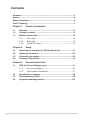 2
2
-
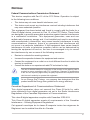 3
3
-
 4
4
-
 5
5
-
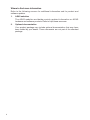 6
6
-
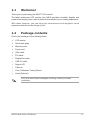 7
7
-
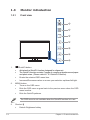 8
8
-
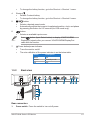 9
9
-
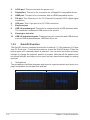 10
10
-
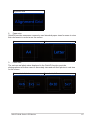 11
11
-
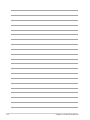 12
12
-
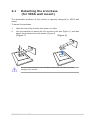 13
13
-
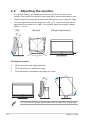 14
14
-
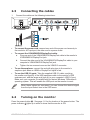 15
15
-
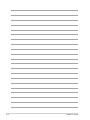 16
16
-
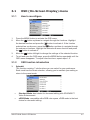 17
17
-
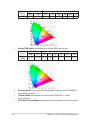 18
18
-
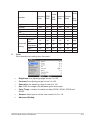 19
19
-
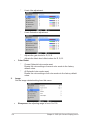 20
20
-
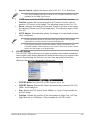 21
21
-
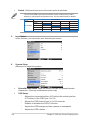 22
22
-
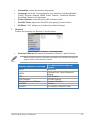 23
23
-
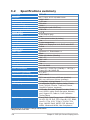 24
24
-
 25
25
-
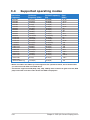 26
26
Asus ProArt Display PA249Q User manual
- Category
- TVs & monitors
- Type
- User manual
- This manual is also suitable for
Ask a question and I''ll find the answer in the document
Finding information in a document is now easier with AI