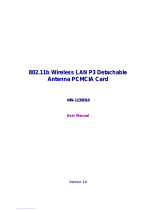Page is loading ...

Your Installation Guide to
LevelOne
WPC-0100
11Mbps Wireless PCMCIA Adapter
Version: 2.0

1
Table of Contents
1. Welcome .................................................................................................................3
1.1 K
IT
C
ONTENTS
....................................................................................................................................................................4
1.2 M
AIN
F
EATURES OF
L
EVEL
O
NE
11M
BPS
W
IRELESS
PCMCIA A
DAPTER
.......................................................................5
1.3 W
IRELESS
N
ETWORKING
S
CENARIOS
...................................................................................................................................6
1.4 A
DVANTAGES FOR
U
SING A
W
IRELESS
N
ETWORK
................................................................................................................8
2. Quick Start Guide ..................................................................................................9
3. Step-by-Step Installation Guide..........................................................................12
3.1 O
VER
V
IEW
.......................................................................................................................................................................12
3.2 I
NSTALL THE
IEEE802.11
B
WPC U
TILITY
/ D
RIVER
.........................................................................................................13
3.3 I
NSTALL THE
PCMCIA C
ARD
...........................................................................................................................................20
3.4 U
TILITY
S
TART
-
UP
C
ONFIGURATION
..................................................................................................................................21
3.4.1 Set Basic Parameters
.........................................................................................................................22
3.4.2 Advanced Settings
..............................................................................................................................26
4 Using Your LevelOne 11Mbps Wireless PCMCIA Adapter and Utility.........30
4.1 U
SING
Y
OUR
L
EVEL
O
NE
11M
BPS
W
IRELESS
PCMCIA A
DAPTER
......................................................................................30
4.1.1 Radio Antenna
........................................................................................................................................30
4.1.2 Maintaining Your PC Card
..........................................................................................................30
4.1.3 Disconnect the Wireless Communications
.....................................................................31
4.2 U
SING THE
U
TILITY
...........................................................................................................................................................36
4.2.1 LAN Status
................................................................................................................................................36
4.2.2 Link Information
..................................................................................................................................38
4.2.3 Site Survey
................................................................................................................................................38
4.2.4 Diagnostic
..................................................................................................................................................39
4.2.5 About
..............................................................................................................................................................39
5. Networking Applications.....................................................................................40
5.1 F
ILE
S
HARING IN
M
ICROSOFT
W
INDOWS
98SE ..................................................................................................................40
5.2 P
RINTER
S
HARING IN
W
INDOWS
98SE...............................................................................................................................43
5.3 U
SING THE SHARED FOLDER
...............................................................................................................................................45
5.4 U
SING THE SHARED NETWORK PRINTER
..............................................................................................................................46
6. Specifications ......................................................................................................47
6.1 P
HYSICAL
S
PECIFICATIONS
................................................................................................................................................47
6.2 N
ETWORKING
C
OMPLIANT
S
TANDARDS
.............................................................................................................................47
6.3 A
VAILABLE
C
HANNELS IN
E
ACH
C
OUNTRY
/ A
REA
.............................................................................................................48

2
6.4 O
PERATING
S
PECIFICATIONS
..............................................................................................................................................49
7. Troubleshooting...................................................................................................51
7.1 C
HECK THE
V
ARIOUS
P
ROPERTIES OF THE
C
ARD
................................................................................................................51
7.2 M
ICROSOFT
N
ETWORKING
C
HECKLIST
...............................................................................................................................54
7.3 O
THERS
............................................................................................................................................................................57
FCC Class B Radio Frequency ...............................................................................59

3
1. Welcome
Thank you for purchasing the LevelOne 11Mbps Wireless PCMCIA
Adapter, the easiest way to wireless networking.
As our product is interoperable with other IEEE802.11b compliant
products (even if they are made by other manufacturers), it offers you
great flexibility and freedom to build your own ideal wireless LAN.
You can connect your PC/notebook to an access point wirelessly to share
a “connected” environment, such as your local area network.
This User’s Guide introduces to you the common configurations of
LevelOne 11Mbps Wireless PCMCIA Adapter and leads you through the
installation step by step.
Please read this manual to become familiar with this LevelOne 11Mbps
Wireless PCMCIA Adapter and its applications. This manual contains
detailed instructions in the operation of this product. Please keep this
manual for future reference.

4
1.1 Kit Contents
The LevelOne WPC-0100 11Mbps Wireless PCMCIA Adapter package
includes the following items:
A. 1 LevelOne WPC-0100 11Mbps Wireless PCMCIA Card
B. 1 CD including: IEEE802.11b WPC Utility & Driver software, Acrobat
Reader and user manual PDF file.
C. 1 User’s Manual (the document you are reading)
D. 1 Quick Start Guide
If any of the items mentioned above are damaged or missing, please
contact your distributor.

5
1.2 Main Features of LevelOne 11Mbps Wireless
PCMCIA Adapter
. .
.
A
A. Built-in Antenna
B. Connection Status LED
Off: No wireless activity
On: Working in Infrastructure mode or Ad-Hoc Mode.
Blinking: Sensing/executing wireless communication
C. PCMCIA Interface
PCMCIA Card features:
A. High-speed wireless connection, up to 11 Mbps
B. IEEE802.11b (DSSS) standard for 2.4 GHz Wireless LAN
C. Full mobility and seamless cell-to-cell roaming
D. Automatic scale back at per packet level
PCMCIA Card supports:
A. Advanced power management
B. Supports Windows 98SE/2000/Me, NT, XP
B
C

6
1.3 Wireless Networking Scenarios
As our LevelOne 11Mbps Wireless PCMCIA Adapter is interoperable and
compatible with other IEEE 802.11b compliant products from other
manufacturers, it offers you the most freedom to establish your ideal
wireless network. After installing the LevelOne 11Mbps Wireless PCMCIA
Adapter, you can connect your computer to:
A. A Peer-to-Peer Work roup of IEEE802.11b compliant wireless devices.
B. A LAN (Local Area Network) constructed by Access Point(s) or other
IEEE802.11b compliant systems.
Share your Internet access by using just one connection, share printers
and other peripheral devices, share data and image files between
networked PCs and use other network enabled sharing resources.
A. Peer-to-Peer Networking:
An Ad-Hoc Network can be easily set up with some PCs and our
LevelOne 11Mbps Wireless PCMCIA Adapter(s) or our other
WLAN devices. This network topology is suitable for trade shows,
point of sales, home or small office environment and alike.

7
B. Local Area Networking:
With some IEEE802.11b 11Mbps Wireless PCMCIA Adapter(s)
and Access Points, it is easy to construct a LAN with access to the
Internet for enterprise use.
The LevelOne WPC-0100 11 Mbps Wireless PCMCIA Adapter and
Access Point will automatically work at the most suitable frequency
when the Access Point is set within the proper range of the WPC
card.

8
1.4 Advantages for Using a Wireless Network
The LevelOne 11Mbps Wireless PCMCIA Adapter can wirelessly transmit
and receive data, minimizing the need for wired connections, at a speed of
up to 11 megabit per second.
It enables LAN users to locate their PC/notebook with access to real-time
information anywhere in their organization without wires and cables.
The configuration of the LevelOne 11Mbps Wireless PCMCIA Adapter is
easy to switch between peer-to-peer networks and full infrastructure
networks. It is, therefore, suitable both to a small number of users in a
closed environment and to a broad area with great many users in a large
office complex.
The advantages to adapting a wireless network are as follows:
- No Placement restrictions: PCMCIA Card provides access to network
services without wires; therefore, it gives you more freedom to
organize your living and working space.
- Lower Cost: In some areas where it is hard or expensive to create a
wired network, such as old buildings and classrooms, wireless
networking can be your solution.
- Flexible Workgroups and Lower Cost: For workspaces that are
frequently reconfigured for temporarily use such as demo for
exhibitions, wireless networking is easy to set up.
- Networked Conference Rooms: Users can access the network as they
move from meeting room to meeting room.
- Ad Hoc Networking: On site consulting and small workgroups may
increase productivity with quick network setup and collaboration
software.
-
Branch office Networking: With an Access Point to bridge between the
LAN and Internet, wireless networking provides an easy to install, use
and maintain network for a remote or sales office.
- Campus-Wide Network Mobility: The roaming capabilities allow
enterprise to set up easy to use wireless networks that cover the entire
campus transparently.

9
2. Quick Start Guide
If you are familiar with computer networking, this Quick Start Guide is the
fastest way for you to establish your wireless network.
If you need more information than this Quick Start Guide can provide you,
the next chapter, Step-by-Step Installation Guide, will run you through the
necessary steps.
1.
2.
3.
Insert the CD provided into
your CD ROM drive and it
will automatically start the
setup program.
Follow the installation
wizard to complete the
software installation
process; restart your
notebook when the
process is finished.
Insert the IEEE802.11b
WLAN PC Card into the
PCMCIA slot of your
notebook after restarting
the notebook.

10
4.
5.
6.
The operating system will
detect the LevelOne 11
Mbps Wireless PCMCIA
Adapter and install the
proper drivers
automatically.
You may check the status by
the following procedures:
My ComputerControl
PanelSystemDevice
ManagerNetwork Adapters
Double click the
IEEE802.11b WPC Utility
icon on the desktop after
the installation, and you
will find a small icon in the
toolbar at the bottom of the
This icon indicates the
communication status: if it
is green, it means well
connected— please go on
to step 8; if it is red, it
means connection failed—
please go on to step 7.

11
7.
8.
9.
Double click the status
icon and then click “LAN
Status” tab. Please push
the “rescan” button and
then return to the main
screen. If the status turns
green, then go on to step
8. If it remains red, please
repeat the installation
process from step 1.
Double click the status
icon and then select the
“Setting” tab. Please
choose “Infrastructure”
mode and type a name in
the SSID column (This
SSID should be the same
as the network ID of your
Access point). Or, if you
would like to connect with
other stations without an
Access Point, please
select “802.11 Ad Hoc”
mode or “Ad-Hoc” mode
(we recommend “802.11
Ad Hoc” for compatibility
with all IEEE802.11
protocol compliant
products).
Click “Apply” and enjoy
surfing the Internet.

12
3. Step-by-Step Installation Guide
3.1 Over View
This chapter introduces you to a step-by-step process in installing your
LevelOne 11Mbps Wireless PCMCIA Adapter and its driver.
To establish your wireless network connection, the following steps should
be executed.
A. Install the software by using the installation CD. (See 3.2)
B. Install (insert) the wireless LAN card. (See 3.3)
C. Set basic parameters. (See 3.4)
D. Install the required network protocols to communicate with your
network—mainly, the TCP/IP protocol and NetBEUI Protocol.
As this product is designed to run under Microsoft Windows compatible
operation systems*, it is recommended that people who are familiar with
the installation procedures for network operating systems under Microsoft
Windows operate the installation process.
*Compatible Microsoft Windows operation systems include Windows 98SE,
Windows Me, Windows NT4.0 with Service Pack 3 or later and Windows 2000.

13
3.2 Install the IEEE802.11b WPC Utility / Driver
Please install the IEEE802.11b WPC Utility/Driver first before inserting
the LevelOne WPC-0100 11Mbps Wireless PCMCIA Adapter.
Insert the IEEE802.11b WPC installation CD into your CD-ROM drive.
The setup program will then automatically start. You can select the
following applications you want to install.
A. Install IEEE802.11b Driver and Utility
B. Browse User Manual
1. When the “Welcome” screen appears click on ”Next”.

14
2. Please carefully read the “Software License Agreement“. If you
accept the contract, click “Yes“ to move to the next screen. If not,
click “No“ to exit.
3. The default destination folder is displayed in the setup dialog box. To
change the default folder you can click “Browse” to set the
destination folder. Click “Next” to go to the next screen.

15
4. Select the Program Folder for IEEE802.11b WPC Utility and click
“Next”.
5. You will be asked if you want to add an IEEE802.11b WPC Utility
shortcut to your desktop. Click “Yes”.
6. The user manual is published in Portable Document Format (PDF).
If Acrobat Reader does not exist in your system, the following
message will appear. Please follow the instructions to complete the
Acrobat Reader 4.05 installation.

16
7. Once the Acrobat Reader installation has been completed, the
following page will appear reminding you to install the Microsoft
network protocols for your IEEE802.11b WLAN to work properly.
8. The Driver and Help files will be copied to the system. Wait for the
setup program to finish the IEEE802.11b WPC Utility and Driver
installation. Then select “Yes” and click “Finish“ to complete the
installation. It is recommended you close other applications before
rebooting your system.
9. You have finished installing the software portion of the LevelOne
11Mbps Wireless PCMCIA Adapter, please refer to Section 3.3 and
follow the rest of those installations to complete the entire
installation process.

17
Additional Note for Windows NT4.0
The installation procedure under Windows NT4.0 will be slightly different
from the previous Windows 98SE installation shown.
1. Click “OK” and system will auto-select the I/O address and the IRQ,
and remind you to choose the unused I/O address and IRQ from
Windows NT Diagnosis to prevent system resource conflict.
2. If the Ndis 3.0 packet driver already exists in your system, the setup
message will be prompted as follows, just click “OK”.

18
3. A prompt of networking setting will appear as follows. It’s the same
as Windows 98SE operating system. Click “Yes” if you need to
install “Microsoft Network Protocols”. Refer to Section 7.2 “Microsoft
Network Checklist” for more details.
4. The Network properties page will appear automatically on the
screen if you click “Yes” in the last step and add the necessary
protocols, then click “OK”.
5. The Microsoft TCP/IP setting page will be prompted next. You can
use DHCP or manually set the IP address. The related Microsoft
Networking setting is like Windows 98SE.

19
6. Click “Yes” and insert the LevelOne 11Mbps Wireless PCMCIA
Adapter before system reboot.
/