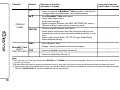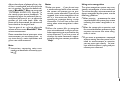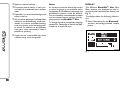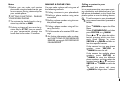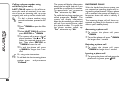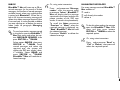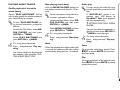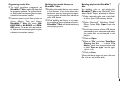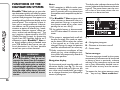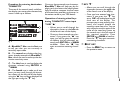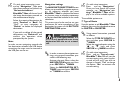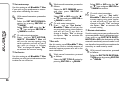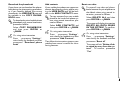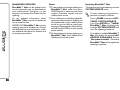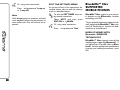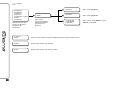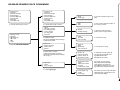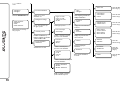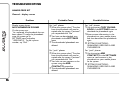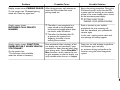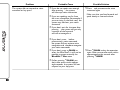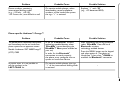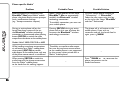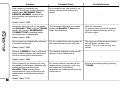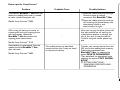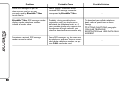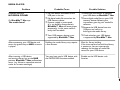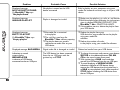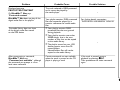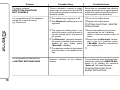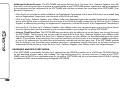Fiat Nuova 500 Telematic system User manual
- Category
- Motor vehicle electronics
- Type
- User manual
This manual is also suitable for


The innovating Windows Mobile™-based Telematic
Solution for the car
CONTENTS
OVERVIEW ................................................................................ 3
The hands-free kit...................................................................... 3
Message reader........................................................................... 5
Media player ............................................................................... 6
The navigation system ............................................................. 6
Road safety ................................................................................. 7
DISPLAY AND BUTTONS ON THE STEERING
WHEEL......................................................................................... 8
HANDS-FREE KIT QUICK REFERENCE GUIDE............. 11
Prepare your mobile phone phonebook ............................ 11
Try out the voice commands ................................................. 12
Pair your mobile phone ........................................................... 12
Make a phone call ..................................................................... 13
MESSAGE READER QUICK REFERENCE GUIDE............. 14
MEDIA PLAYER QUICK REFERENCE GUIDE ................ 14
NAVIGATION SYSTEM QUICK REFERENCE GUIDE .. 15
HOW TO USE Blue&Me™ Nav ....................................... 15
Steering wheel controls .......................................................... 15
Voice commands ....................................................................... 16
Display ......................................................................................... 18
Audio ........................................................................................... 19
Blue&Me™ Nav function menu ........................................ 19
HANDS-FREE KIT FUNCTIONS.......................................... 20
Making a phone call .................................................................. 21
Incoming calls ............................................................................. 24
Managing phone calls ................................................................ 25
Conference call function ......................................................... 25
MESSAGE READER FUNCTIONS........................................ 26
How to read the last SMS text received.............................. 26
Inbox ............................................................................................. 27
Managing messages .................................................................... 27
Deleting all messages................................................................. 28
Signal types................................................................................... 28
MEDIA PLAYER FUNCTIONS ............................................. 29
How to connect the USB device to Blue&Me™ Nav .. 29
How to manage the media library ........................................ 29
- Selection by folder ................................................................. 30
- Selection by artist .................................................................. 31
- Selection by genre .................................................................. 31
- Selection by album ................................................................. 32
- Selection by playlist ............................................................... 32
Playing audio tracks .................................................................. 33
- Shuffle playback of the whole media library ...................... 33
- Now playing (track data) ...................................................... 33
- Audio play ................................................................................ 33
- Pause ......................................................................................... 33
- Play ............................................................................................. 33
- Stop ........................................................................................... 34
- Next track ............................................................................... 34
- Previous track ......................................................................... 34
- Changing audio source ......................................................... 34
Practical hints for using the media player ............................ 34
- Scrolling .................................................................................... 34

- Organizing media files ........................................................... 35
- Building the media library on Blue&Me™ Nav .......... 35
- Building playlists for Blue&Me™ Nav ........................... 35
FUNCTIONS OF THE NAVIGATION SYSTEM .............. 36
- Navigation display .................................................................. 36
- Voice messages ....................................................................... 36
Start navigation .......................................................................... 37
- New destination ..................................................................... 38
- Procedure for entering destination TOWN/CITY ....... 39
- Operation for steering wheel keys during input
of TOWN/CITY name ......................................................... 39
- Points of interest .................................................................... 41
- Resume navigation .................................................................. 43
- Arrival information ................................................................. 43
- Stop navigation ........................................................................ 44
- Recent destinations ............................................................... 44
- Navigation settings ................................................................. 45
- Vehicle position ...................................................................... 47
- Route simulation .................................................................... 47
SETTINGS FUNCTIONS......................................................... 48
Pairing a mobile phone ............................................................ 48
Managing user data ................................................................... 51
Managing updates ...................................................................... 54
- Updating Blue&Me™ Nav ............................................... 54
- Pausing the update ................................................................. 55
- Using the phone during the updating procedure ........... 56
- Resuming the update ............................................................. 56
Advanced options ..................................................................... 57
- Accessing the device ID......................................................... 57
- Changing the GPRS code ..................................................... 57
Media player settings ................................................................ 58
- Autoplay ................................................................................... 58
- Shuffle ........................................................................................ 59
- Loop .......................................................................................... 59
Exit the settings menu ............................................................. 60
Blue&Me™ Nav SUPPORTED MOBILE PHONES ...... 60
Mobile phones with Bluetooth
®
wireless technology ...... 60
- “Pull” phones
(phonebook automatically downloaded) .......................... 61
- “Push” phones
(phonebook not automatically downloaded) .................. 61
- Mobile phones with message reader.................................. 61
- List of Blue&Me™ Nav supported mobile phones ... 62
Supported USB memory devices .......................................... 64
- USB memory devices ............................................................ 64
- Supported digital audio files ................................................ 64
- Supported playlist formats .................................................... 65
VOICE COMMANDS (KEYWORDS) - SUMMARY ....... 66
Always available voice commands.......................................... 66
Hands-free phone kit voice commands................................ 67
Message reader voice commands .......................................... 69
Media player voice commands................................................ 70
Navigation system voice command ...................................... 73
Settings function voice commands......................................... 75
TROUBLESHOOTING............................................................ 76
Hands-free kit ............................................................................ 76
- General - display screen ....................................................... 76
- Phone-specific: Audiovox
®
/Orange
®
.................................. 83
- Phone-specific: Motorola
®
.................................................... 84
- Phone-specific: Nokia
®
.......................................................... 86
- Phone-specific: Sony-Ericsson
®
........................................... 89
Message reader........................................................................... 91
Media player ................................................................................ 93
Navigation system ..................................................................... 97
PERSONAL DATA PROTECTION ..................................... 99
SYSTEM SOFTWARE USE NOTICE .................................. 100

33
With this system you can also play your
favourite music stored on USB device and
select tracks and playback modes with
both voice commands or buttons on the
steering wheel.
THE HANDS-FREE KIT
The basic characteristic of this hands-free
kit is voice recognition with Bluetooth
®
wireless technology. With this system you
can make and receive calls safely and se-
curely using either voice commands or
buttons on the steering wheel under what-
ever driving condition without having to
take your eyes off the road or removing
your hands from the steering wheel, as re-
quired by current law regulations.
Bluetooth
®
wireless technology enables
wireless connection between your mobile
phone and the hands-free kit installed on
your car.
To use the hands-free kit, you need a
Bluetooth
®
wireless technology enabled
mobile phone. This hands-free kit gives
you the possibility of interacting vocally
with your mobile phone while driving,
even if your mobile device does not fea-
ture this capability. You can also interact
with your mobile phone manually and vi-
sually using the steering wheel controls
and the instrument panel multifunction dis-
play.
For further details on the mobile phones
supported by Blue&Me™ Nav, refer to
section Blue&Me™ Nav SUPPORTED
MOBILE PHONES.
To get started with Blue&Me™ Nav
hands-free kit with voice recognition, you
have to simply pair your Bluetooth
®
wireless technology enabled mobile phone
with the system.
Pairing is an operation that has to be made
only once.
Hands-free kit with Bluetooth
®
wireless technology,
message reader, media player and navigation system
OVERVIEW
Fiat Blue&Me™ Nav based on Windows
Mobile™ is a personal telematic system that
allows the use of communication, enter-
tainment and navigation applications specif-
ically designed for in-car use.
The Blue&Me™ Nav system installed on
your car offers handsfree, text message read-
er, multimedia player and navigation system
functions and is ready for the addition of fur-
ther services due to become available in the
future.
The Blue&Me™ Nav system, fully inte-
gral with voice commands, buttons on the
steering wheel and multifunction display
messages, gives you the possibility of in-
teracting with your Bluetooth
®
wireless
technology mobile phone (even if you
keep it in your pocket or bag) without hav-
ing to take your eyes off the road or re-
moving your hands from the steering
wheel. To use voice commands you are
not required to train the voice recognition
system to recognize your voice. This im-
plies that the system is nearly equally per-
forming with different persons, i.e.: the
voice recognition system is of the “speak-
er independent” type.

44
Note
During the mobile phone pairing proce-
dure, Blue&Me™ Nav attempts to de-
tect a phone equipped with Bluetooth
®
wireless technology within range and then
establishes the connection using a Per-
sonal Identification Number (PIN).
Once your phone is paired, you have the
option to transfer your mobile phone con-
tacts to the hands-free kit, to make a
phone call either by using the contacts list
or directly pronouncing the phone num-
ber, to answer a call and also to answer
another incoming phone call.
To interact with Blue&Me™ Nav you
can use either buttons on the steering
wheel and voice commands. With voice
recognition, you can perform system func-
tion by speaking voice commands, also
identified as “keywords”. When the sys-
tem recognizes a keyword, it will respond
with the appropriate action. Voice recog-
nition is an easy and convenient way to use
Blue&Me™ Nav.
All the system functions are available with-
in the Blue&Me™ Nav Main Menu.
When the car is not moving, you can surf
through the menu using either buttons on
the steering wheel and voice commands.
When you are travelling, you can inter-
act with Blue&Me™ Nav using buttons
on the steering wheel or voice commands
relevant only to phone functions (LAST
CALLS and PHONEBOOK) and me-
dia player. To activate settings when trav-
elling you can only use voice commands.
The hands-free kit enables the following
operations:
❒
Contact calling by voice - you can call
a contact in your mobile phone phone-
book using your voice. You can also call
a contact in your phonebook by scan-
ning through the entries on the multi-
function display.
(To use this option you have to trans-
fer your mobile phone contacts to the
hands-free kit phonebook).
❒
Digit-dialling by voice - you can dial a
phone number by speaking the digits to
be dialled.
❒
To call the SMS text sender - call di-
rectly the last SMS text sender or the
sender of a message received and stored
yet in the Blue&Me™ Nav inbox.
❒
Receiving phone calls - you can ac-
cept an incoming call simply by pressing
a button on the steering wheel.
❒
Conference Call - you can call anoth-
er contact while you are engaged in a
phone conversation (with Bluetooth
®
phones supporting this option)
❒
Call waiting - while engaged in a phone
conversation, you can receive notifica-
tion of another incoming phone call, an-
swer the other incoming phone call, and
switch between two ongoing phone con-
versations. (Call waiting is only support-
ed by a subset of compatible mobile
phones).

55
After you place your mobile phone in the
car environment and create a pairing rela-
tionship with Blue&Me™ Nav, you can
make phone calls by speaking keywords or
pressing buttons on the steering wheel.
When using the hands-free phone, the au-
dio output of a phone conversation is heard
through your car sound speakers.
MESSAGE READER
The Blue&Me™ Nav message reader
enables automatic reading, through the car
sound system, of the SMS texts you re-
ceive on your Bluetooth
®
wireless tech-
nology mobile phone. The message read-
er will also interpret any abbreviation and
emoticon contained in the SMS text.
Message reader functions are managed by
the control buttons on the steering wheel
or by the Blue&Me™ Nav voice com-
mands.
The Blue&Me™ Nav message reader
enables the following operations:
❒
To display on the instrument panel
multifunction display a visual notifi-
cation signal indicating that you have
received a new SMS text on your
Bluetooth
®
wireless technology
mobile phone, with sender’s num-
ber/name;
Blue&Me™ Nav will also
propose you to read the message re-
ceived
❒
To manage the list of SMS texts re-
ceived on your Blue&Me™ Nav
paired mobile phone
❒
To read again the messages received
and stored
❒
To call the SMS text sender using the
buttons on the steering wheel or voice
commands
❒
To delete individual messages or the
entire inbox using the buttons on the
steering wheel or voice commands.
The Blue&Me™ Nav system can also
recognize and read abbreviations, if any
(e.g. “ILUVU” will be read like “I love
you”) and interpret the most usual emoti-
cons (e.g. :-) will be read like “Smile”),
adopted nowadays to write SMS texts.

66
MEDIA PLAYER
With the Blue&Me™ Nav media player
you can play, via the car sound system, the
digital audio files stored on a USB device by
simply connecting it to the USB port lo-
cated in the car.
In this way, while you are driving you can
play your favourite personal music collec-
tions.
The media player enables the following op-
erations:
❒
Digital audio playback - you can play
all your digital audio files (.mp3, .wma,
.wav) or play a customized playlist (.m3u
or .wpl format).
❒
Audio file selection by category -
you can play all audio files of a certain
category, e.g.: album, artist or genre.
❒
Playback options - while playing tracks
you can select the following options: Play,
Stop, Next track, Previous track, Shuffle and
Loop track.
Note
The media player does not support audio
files compressed with other formats (e.g.:
.aac) and DRM (Digital Right Management)
protected audio files. Non-supported au-
dio files that may be present on the USB
device will be ignored.
To use the media player, you have to sim-
ply connect (directly or by an extension
lead) your USB device to the car USB
port. Turning the ignition key to MAR,
Blue&Me™ Nav will start building your
media library. At the end of this operation
you can surf the whole library and scroll
its categories as required using the but-
tons on the steering wheel or voice com-
mands. Blue&Me™ Nav will then play
your selection via the car sound system.
THE NAVIGATION SYSTEM
The Blue&Me™ Nav navigation system
allows you to reach a required location
quickly and safely. You will be taken to
your destination by means of voice mes-
sages and pictogram instructions shown
on a the vehicle’s reconfigurable multi-
function display.
The navigation system allows you to:
❒
Enter a new destination - you can
enter the address of a desired destina-
tion, specifying the name of the desti-
nation street with the house number or
simply the town/city centre.
❒
Navigate to a point of interest –
you can call up as a final destination a
point of interest selected from a cate-
gory list (e.g. hotels, restaurants, air-
ports, railway stations, authorised
workshops, etc.).
❒
Trip information - Blue&Me™
Nav is able to provide estimated time
of arrival and distance to a preset des-
tination. It also allows you to display
your car’s position (latitude, longitude
and number of GPS satellites received).
❒
Recent destinations – you may
choose one of the destinations recent-
ly preset, stored by the system in a spe-
cial list.
❒
Navigation settings – you can set
your preferences for the route type,
e.g. motorways, toll-roads or ferries.
❒
Route simulation - Blue&Me™
Nav allows you to simulate the type of
route to your set destination in ad-
vance.

77
ROAD SAFETY
Read and Follow Instructions: before using your system, read and follow all instructions and safety information provided in this
end user manual (“User’s Guide”). Not following precautions found in this User’s Guide can lead to an accident or other serious con-
sequences.
Keep User’s Guide in the car: when kept in the car, the User’s Guide will be a ready reference for you and other users unfamiliar with the
system. Please make certain that before using the system for the first time, all persons have access to the User’s Guide and read its instructions
and safety information carefully.
WARNING: Operating certain parts of this system while driving can distract your attention away from the road, and possibly
cause an accident or other serious consequences. Do not change system settings or enter data non-verbally (using your
hands) while driving. Stop the car in a safe and legal manner before attempting these operations. This is important since
while setting up or changing some functions you might be required to distract your attention away from the road and re-
move your hands from the wheel.
GENERAL OPERATION
Voice Command Control: functions within the system may be accomplished using only voice commands. Using voice commands while dri-
ving allows you to operate the system without removing your hands from the wheel.
Prolonged Views of Screen: do not access any function requiring a prolonged view of the screen while you are driving. Pull over in a safe
and legal manner before attempting to access a function of the system requiring prolonged attention. Even occasional short scans to the screen
may be hazardous if your attention has been diverted away from your driving task at a critical time.
Volume Setting: do not raise the volume excessively. Keep the volume at a level where you can still hear outside traffic and emergency sig-
nals while driving. Driving while unable to hear these sounds could cause an accident.
Use of Speech Recognition Functions: speech recognition software is inherently a statistical process which is subject to errors. It is your
responsibility to monitor any speech recognition functions included in the system and address any errors.
Distraction Hazard: any features may require manual (non-verbal) setup. Attempting to perform such set-up or insert data while driving can
seriously distract your attention and could cause an accident or other serious consequences. Stop the vehicle in a safe and legal manner before
attempting these operations.
WARNING
Operating certain parts of this system while driving can distract your attention away from the road, and possi-
bly cause an accident or other serious consequences; for this reason certain functions shall only be used when
driving conditions are secure and, if required, only when the car is stopped.
WARNING

88
DISPLAY AND BUTTONS ON THE STEERING WHEEL
fig. 1
F0Q3269g
USB port
Blue&Me™ Nav direct
function keys, near the
front courtesy light
Red indicator led for Roadside Assistance
and Infomobility services (*)
(*) The red led comes on when no connection is available for Roadside Assistance and Infomobility services.

99
Short press function
(less than 1 second)
– Launch Blue&Me™ Nav Main Menu
– Confirm selected menu option
– Accept an incoming phone call
– Switch between two ongoing phone conversations
(call waiting)
– Select text message displayed
– Cancel voice recognition
– Cancel a voice announcement
– Interrupt message reading
– Exit Blue&Me™ Nav Main Menu
– Exit the sub-menu and return to the previous menu option
– Exit current menu option without storing settings
– Turn the microphone on/off during a phone conversation
– Mute the ring tone of an incoming call
– Media player Pause on/off
– Activate voice recognition
– Interrupt voice announcement to provide a new voice command
Long press function
(more than 1 second)
– Reject an incoming
phone call
– End a phone call
(hang up)
–
– Repeat the last
utterance in a voice
interaction
STEERING
WHEEL
Notes
❒
For many tasks, the steering wheel buttons SRC/OK and
ß
/MAIN can be used interchangeably, and you can use the key that is more conve-
nient for you to press.
❒
For both operating modes of steering wheel buttons (short or long press), the function chosen will be activated when you release the button.
Controls Button
ß
/MAIN
&
/ESC

10
Short press function
(less than 1 second)
– Adjust the volume of Blue&Me™ Nav functions: hands-free kit,
message reader and media player, voice announcements
– Scroll Blue&Me™ Nav menu items
– Select media player tracks
– Scroll inbox messages
– Special navigation functions (see NEW DESTINATION section –
Operation of keys when entering a town/city name)
– Confirm manually selected menu option
– Switch phone conversation from the hands-free phone to your
mobile phone and vice versa vivavoce al telefono cellulare e vicev-
ersa
– Select audio sources (Radio, CD, CD Changer, Media Player)
– Select displayed message
– Start Navigation Menu
– Display incoming information with active navigation
– Access to Roadside Assistance Services (*)
– Access to Infomobility Services (*)
Long press function
(more than 1 second)
–
–
–
–
–
–
STEERING
WHEEL
Blue&Me™ Nav
DIRECT
FUNCTION KEYS
Controls Button
+/
–
N
/
O
SRC/OK
NAV
SOS
Note
❒
For many tasks, the steering wheel buttons SRC/OK and
ß
/MAIN can be used interchangeably, and you can use the key that is more conve-
nient for you to press.
❒
For both operating modes of steering wheel buttons (short or long press), the function chosen will be activated when you release the button.
(*) These services may not be available when the car is purchased; to obtain information on availability and activation, call Universal Freephone Number
CIAOFIAT 0080034280000 or consult the dedicated area on www.fiat.com

11
HANDS-FREE KIT
QUICK REFERENCE
GUIDE
To quickly get started with using the
Blue&Me™ Nav hands-free kit with
voice recognition and Bluetooth
®
wire-
less technology:
❒
Prepare your mobile phone phonebook
❒
Turn the ignition key to MAR
❒
Try out the voice commands
❒
Pair your mobile phone
❒
Make a phone call.
Instructions for each of the above func-
tions are given in the following paragraphs.
PREPARE YOUR MOBILE
PHONE PHONEBOOK
Before creating a pairing relationship
between your mobile phone and
Blue&Me™ Nav,
you should make sure
that you have contact entries in your mo-
bile phone phonebook so that you can use
them with the hands-free phone.
If your phonebook is empty, quickly
create several new entries for frequently
dialled phone numbers. For further details,
consult your mobile phone owner’s man-
ual.
To enter properly contacts in your mo-
bile phone phonebook, refer to section
SETTING FUNCTIONS - PAIRING
YOUR MOBILE PHONE.
IMPORTANT NOTES
❒
The phonebook copied to Blue&Me™
Nav can only be used when the cor-
responding mobile phone is paired.
❒
Entries stored in SIM card or mobile
phone memory can be transferred to
Blue&Me™ Nav with different pro-
cedures, according to your mobile
phone model.

1212
TRY OUT THE VOICE
COMMANDS
At each stage of your dialogue with the
system, you can always use the voice com-
mand “Help”, to get detailed indications
about the voice commands available at the
current dialogue stage.
To try out the “Help” function, proceed
as follows:
❒
Press the steering wheel button .
❒
After Blue&Me™ Nav plays a tone
indicating that voice recognition is ac-
tive, pronounce “Help”. Blue&Me™
Nav will speak the list of voice com-
mands available.
❒
After the general help message is fin-
ished, pronounce “Settings” and then
“Help”. Blue&Me™ Nav will speak
again the list of voice commands avail-
able for the SETTINGS menu.
❒
You can then pronounce one of the
available commands and proceed with
the dialogue as you like.
❒
If you need further help, press and
pronounce again “Help”.
PAIR YOUR MOBILE PHONE
IMPORTANT Carry out this operation
only with the car stopped.
To pair your mobile phone, proceed as
follows:
❒
Press and pronounce “Settings”
then, at the end of the Blue&Me™
Nav message say “Pairing”.
❒
The system will show the phone pair-
ing PIN number on the multifunction
display. For the next two steps, consult
your mobile phone owner’s manual
about Bluetooth
®
pairing.
❒
On your mobile phone, query for de-
vices equipped with Bluetooth
®
wire-
less technology (the setting on your
mobile phone might be called Discover
or New Device). In this list you will find
“Blue&Me” (name identifying the
Blue&Me™ Nav system on your car):
select it.
❒
When prompted by the mobile phone,
enter the PIN number shown on the in-
strument panel display using your mo-
bile phone keypad. If pairing is success-
ful, the system will say “Connecting”
and at the end the display will show as
confirmation message, the ID of the
paired mobile phone.
It is essential to wait until you see this con-
firmation message on the display. Pressing
ß
/MAIN or
&
/ESC before the message
is displayed may cancel the pairing process.
If the pairing process fails, an error mes-
sage will be displayed: in this event repeat
the pairing procedure.
❒
At first pairing, Blue&Me™ Nav will say
“Welcome” immediately after connect-
ing. This message will no longer be heard
at next pairing procedures.

1313
❒
Blue&Me™ Nav will ask if you would
like to copy your paired phone phone-
book to Blue&Me™ Nav. It is rec-
ommended to copy it. To start copying
the phonebook say “Yes”, otherwise say
“No”.
❒
For certain mobile phones the phone-
book is not copied automatically, in this
case you must transfer the phonebook
contacts using your mobile phone key-
pad. If Blue&Me™ Nav asks you to
do this, then perform this procedure
following the instructions specific to
your mobile phone and press
ß
/MAIN
when you have finished.
MAKING A PHONE CALL
Assume that “John” is one of the contacts
stored in your phonebook.
To call John, proceed as follows:
❒
Press the steering wheel button and
pronounce “Call John”.
❒
If the name is recognized, the system
will display the recognized contact’s in-
formation on the display screen.
If there is just one phone number for John
in your phonebook, the system will ask if
you would like to call John. To start the
call say “Yes”, otherwise say “No”.
If John has several phone numbers, the
system will ask which phone number you
would like to call (e.g.: “Call John (at)
Work or (at) Home?”). Answer with
the type of required phone number (e.g.:
“(at) Home”).
If John has several phone numbers but the
“location” (i.e.: the type of phone number
like work, home, etc.) is missing, the sys-
tem will display the selected contact and
a list of related phone numbers. The
hands-free phone system will ask if you
would like to call the phone number dis-
played. To respond with “yes”, pronounce
“Yes”, otherwise pronounce “No”. If this
is the correct contact but the wrong num-
ber, say “Forward” or “Backward” to
navigate to the phone number you’d like
to call. To call the displayed phone num-
ber, pronounce “Call”. You can also surf
the phone number list manually by press-
ing the buttons on the steering wheel
N
or
O
until you find the required number.
Now, press
ß
/MAIN or SRC/OK to
start the call.
❒
To end the phone call, press
ß
/MAIN
for longer than 1 second.
If you encounter difficulties with any of
the voice recognition operations, consult
section HANDS-FREE KIT - TROU-
BLESHOOTING.

1414
MESSAGE READER
QUICK REFERENCE
GUIDE
If your mobile phone with Bluetooth
®
wireless technology supports the message
reader function, at the arrival of a new
SMS text, Blue&Me™ Nav plays a tone
and it will ask if you would like to read it.
❒
pronounce “Yes” or press
ß
/MAIN
or SRC/OK to read the last message
received
❒
pronounce “No” or press
&
/ESC, the
system will store the message so you
can read it later
For further details on the message read-
er SMS, refer to section “MESSAGE
READER FUNCTIONS”.
If you encounter difficulties with any of
the message reader settings, consult sec-
tion “MESSAGE READER – TROU-
BLESHOOTING”
MEDIA PLAYER QUICK
REFERENCE GUIDE
To start playing the digital audio files
stored on your USB device, proceed as
follows:
❒
Copy tracks to your USB device
(Blue&Me™ Nav recognizes .wma,
.mp3 and .wav formats for audio files
and .wpl and .m3u formats for playlists).
❒
USB devices without USB wire: just
connect the USB device (directly or by
an extension lead) to the USB port on
the car (see fig. 1).
❒
USB devices with USB wire: use the
wire to connect the USB device to the
USB port on the car (see fig. 1).
❒
Turn the ignition key to MAR.
Blue&Me™ Nav will start automati-
cally to play your digital tracks select-
ing them from the library built at the
moment the USB device is connected.
❒
After Blue&Me™ Nav has built the li-
brary containing your digital audio files,
you can select and play tracks, albums,
artists and playlists by interacting manu-
ally or verbally with Blue&Me™ Nav.
Building the library may require a few
minutes if your USB device contains sev-
eral files.
❒
You can also decide whether to play au-
dio files automatically when connecting
the USB device or to play them upon
your command.
For further details on media player, refer
to section MEDIA PLAYER FUNCTIONS.
If you encounter difficulties with any of
the voice recognition operations, consult
section MEDIA PLAYER - TROU-
BLESHOOTING.

1515
NAVIGATION SYSTEM
QUICK REFERENCE
GUIDE
Proceed as follows to begin using the
Blue&Me™ Nav navigation function:
❒
Connect the USB device provided with
the Blue&Me™ Nav navigation kit
with the map software to the USB pre-
sent on the car (see fig. 1).
❒
Ensure the ignition key is in MAR po-
sition.
❒
Press the control on the steering wheel
and say “Navigation”; Blue&Me™
Nav will show the following warning
message on the display THE DRIVER
MUST RESPECT THE ROAD
RULES. Now say “New destina-
tion” and then “Address”.
Blue&Me™ Nav will ask you the re-
quired country and you should say the
country where your destination is lo-
cated.
The system will ask you to enter the name
of the destination city, starting with man-
ual interaction and then completing using
voice commands.
Use the
N
or
O
keys to scroll through
the characters required to make up the
name of the town/city and confirm each
character selected by pressing the
SRC/OK or
ß
/MAIN keys.
As soon as you have entered enough char-
acters, Blue&Me™ Nav will ask you to
say the required town/city. You can also
continue entering the name of the
town/city using the steering wheel con-
trols.
❒
Continue entering the destination
road/street using the same method as
when entering the town/city. The
town/city centre may also be chosen as
a destination.
❒
Specify the house number of the desti-
nation street by saying “Enter num-
ber” or say “Start” to begin navigation
immediately.
Note
For road safety reasons, address input op-
erations may only be carried out with the
vehicle parked.
To obtain information on all navigation sys-
tem functions and user instructions, re-
fer to the “NAVIGATION FUNCTIONS”
section
If you are experiencing difficulty using
the navigation system, consult the “PROB-
LEM-SOLVING – NAVIGATION SYS-
TEM” section
HOW TO USE
Blue&Me™ Nav
CONTROLS STEERING WHEEL
Buttons on the steering wheel (see fig. 1)
are used to perform functions on the
hands-free kit, activating voice recognition,
using the media player functions or select-
ing a Blue&Me™ Nav menu option.
Certain buttons have multiple functions
which depend on the current state of the
system.
The function chosen in response to a key
press is in some cases controlled by the
duration of the key press (short or long).
DISPLAY AND BUTTONS ON THE
STEERING WHEEL.
Note
Instructions concerning manual controls
are identified in the text by symbol
?
.

1616
To repeat the last system voice an-
nouncement, press for longer than 1
second or press shortly and pronounce
“Repeat”.
The system can issue voice announce-
ments. A voice announcement is a spoken
message initiated by the system. To can-
cel a voice announcement, press
&
/ESC,
or press and pronounce “Cancel”.
A voice interaction is a two-way commu-
nication/spoken exchange between system
and user. To initiate a voice interaction,
press and issue a command. To inter-
rupt an ongoing interaction and start a
new interaction, press at any time dur-
ing the interaction and issue a voice com-
mand.
To stop an ongoing interaction press
&
/ESC. You will hear a tone indicating
when voice recognition is deactivated.
The hands-free kit help option can speak
the list of commands available to you at
any time, depending on the keyword lev-
el that you are currently on. To use the
help system, say “Help Listen to the list
of currently available commands and de-
cide on which command you’d like to is-
sue to the system.
* Valid means that the keyword pronounced is included in the Blue&Me™ Nav “dictionary” and that can therefore be recognized
by the system for the concerned level.
VOICE COMMANDS
Voice commands can be pronounced by
the driver, which does not need to change
his/her normal driving position to be heard
by the system, since the microphone is
properly located and oriented to this pur-
pose.
Voice commands, which are words rec-
ognized by the system, are identified as
“keywords”.
The hands-free phone system recognizes
and responds to a preset list of voice com-
mands. The list of available voice com-
mands depends on the keyword level that
you are currently on. The current list is al-
ways available by pressing and pro-
nouncing “Help” or, pronouncing “Help”
after whichever question of the system.
Blue&Me™ Nav also recognizes per-
sonalized versions of voice commands like
the name of a contact in your phonebook.
There is no voice training required for us-
ing voice commands with this system.
To issue a voice command to the system,
press and wait for the tone indicating
that voice recognition is active. Then,
speak the command in your natural voice
at a moderate pace. When the system rec-
ognizes the command, it will acknowledge
your command by speaking a response or
acting on your command.
Voice commands are organized according
to three increasing levels: 1
st
level, 2
nd
lev-
el and 3
rd
level.
When a valid* 1
st
level keyword is pro-
nounced, the system will activate 2
nd
lev-
el keywords; when a valid 2
nd
level key-
word is pronounced, the system will ac-
tivate 3
rd
level keywords.
If the user pronounces a valid 1
st
level key-
word, then the submenu relevant to that
command will remain active until a key-
word leading to another level is given or
the interaction is interrupted; the same
rule applies for the other lower levels (2
nd
and 3
rd
level).
For the list of available keywords, re-
fer to section VOICE COMMANDS
(KEYWORDS) - SUMMARY.

1717
Adjust the volume of phone calls to a lev-
el that is comfortable and safe while the
car is in motion. To adjust the default vol-
ume of Blue&Me™ Nav, see paragraph
“EXTERNAL AUDIO VOL function” in
the sound system owner handbook. To
temporarily adjust the volume of the cur-
rent phone call, press + or – or adjust the
position of the radio knob. After the
phone call is disconnected, the volume will
revert back to the original level.
You can press + or – also to adjust the
volume of the current Blue&Me™ Nav
voice announcement.
Please remember that to interrupt a voice
announcement, you can always press at
any time during a voice interaction and
give a new voice command.
Note
❒
Instructions concerning voice com-
mands are identified in the text by sym-
bol
}
.
Notes
❒
After you press , if you do not issue
a voice command within a few seconds,
the system will prompt you to pro-
nounce a voice command. If you do not
respond, then voice recognition shuts
off. It is the same case with not re-
sponding to a question during a voice
interaction. You will hear a tone indi-
cating when voice recognition is deac-
tivated.
❒
When the system fails to recognize
your voice command, it will give you an-
other opportunity to re-pronounce the
voice command. If you are unsure of
whether the voice command is appro-
priate for the given context, pronounce
“Help”.
Using voice recognition
The voice recognition system may occa-
sionally misrecognize a voice command.
To ensure that your voice commands are
always recognized by the system, use the
following guidelines:
❒
After pressing , pronounce the voice
command after the system plays a tone
indicating that voice recognition is ac-
tive.
❒
After the system asks a question, wait
for one second before pronouncing the
response to ensure that voice recog-
nition is active.
❒
If you want to pronounce a command
without waiting that the system has fin-
ished its announcement or question,
you can press again shortly to inter-
rupt what the system is saying and pro-
nounce your command.

1818
DISPLAY
The different Blue&Me™ Nav Main
Menu options are displayed on the in-
strument panel multifunction display (see
fig. 1).
The display shows the following informa-
tion:
❒
Status information for the Bluetooth
®
wireless technology-enabled mobile
phone
❒
Speak at a normal volume.
❒
Pronounce words clearly, in your nat-
ural voice at a moderate pace, without
stops.
❒
If possible, try to minimize background
noise in the car.
❒
Ask the other passengers to keep silent
while you are pronouncing voice com-
mands to prevent misunderstanding
since the system could recognize oth-
er words (in addition to or different
from your voice command) if several
people are speaking.
❒
If your car has a convertible top, close
it before using voice recognition.
Notes
As concerns countries where the version
in native language is not available, voice
recognition of the different commands and
phonebook contacts could be difficult.
You are therefore recommended to adopt
a pronunciation/accent meeting the lan-
guage present on Blue&Me™ Nav.
To change the voice recognition language
contact Fiat Dealership or consult the ded-
icated site at www.fiat.com.
fig. 2
F0Q3256g

1919
❒
;
indicates that Blue&Me™ Nav is
currently connected with a Blue-
tooth
®
wireless technology-enabled
mobile phone
❒
The absence of symbol
;
indicates that
connection is disconnected.
❒
Symbol
Ã
indicates that current call
is the first incoming one, symbol pre-
sent only with call waiting.
❒
Symbol
À
indicates that current call
is the second incoming one, symbol
present only with call waiting.
❒
Symbol indicates the Conference
Call.
❒
Name of your current mobile phone
carrier (“- - - - - - - -” displayed if not
available)
❒
Info about message received, message
sender phone number or name
(if stored in the phonebook).
❒
Data concerning the track being played
by the media player
❒
Current Blue&Me™ Nav information
or current menu option (see fig. 2)
AUDIO
Blue&Me™ Nav uses your in-car audio
equipment to deliver audio output (hands-
free phone conversation, media player,
voice announcements and tone signals).
For this purpose, the current audio pro-
gram is muted for the time needed.
You can always adjust the audio volume
either through the radio or the steering
wheel controls.
When the audio system is used by
Blue&Me™ Nav, the radio display will
show dedicated messages.
Blue&Me™ Nav FUNCTION
MENU
Blue&Me™ Nav Main Menu displays op-
tions within a structured list. Each option
(item) in the menu can be viewed on the
instrument panel multifunction display.
Available options enable to activate the dif-
ferent functions or to change the settings
of your Blue&Me™ Nav system.
Note
It is possible to navigate in the menu using
the steering wheel buttons only when the
car is not moving.
The Main Menu includes the following op-
tions:
❒
LAST CALLS - this submenu allows
you to view a list of the recent calls
made or received. This list is either
downloaded from your mobile phone
memory, or accumulated via use of the
hands-free phone, or both.
❒
PHONEBOOK - this submenu allows
you to view the phone numbers in
your phonebook and to select one to
dial. If there is a large amount of entries
in your phonebook, then the items will
be contained in groups within alpha-
betical submenus indicating the contacts
within that group. The number of con-
tacts within a group depends on the
amount of entries in your phonebook.
Page is loading ...
Page is loading ...
Page is loading ...
Page is loading ...
Page is loading ...
Page is loading ...
Page is loading ...
Page is loading ...
Page is loading ...
Page is loading ...
Page is loading ...
Page is loading ...
Page is loading ...
Page is loading ...
Page is loading ...
Page is loading ...
Page is loading ...
Page is loading ...
Page is loading ...
Page is loading ...
Page is loading ...
Page is loading ...
Page is loading ...
Page is loading ...
Page is loading ...
Page is loading ...
Page is loading ...
Page is loading ...
Page is loading ...
Page is loading ...
Page is loading ...
Page is loading ...
Page is loading ...
Page is loading ...
Page is loading ...
Page is loading ...
Page is loading ...
Page is loading ...
Page is loading ...
Page is loading ...
Page is loading ...
Page is loading ...
Page is loading ...
Page is loading ...
Page is loading ...
Page is loading ...
Page is loading ...
Page is loading ...
Page is loading ...
Page is loading ...
Page is loading ...
Page is loading ...
Page is loading ...
Page is loading ...
Page is loading ...
Page is loading ...
Page is loading ...
Page is loading ...
Page is loading ...
Page is loading ...
Page is loading ...
Page is loading ...
Page is loading ...
Page is loading ...
Page is loading ...
Page is loading ...
Page is loading ...
Page is loading ...
Page is loading ...
Page is loading ...
Page is loading ...
Page is loading ...
Page is loading ...
Page is loading ...
Page is loading ...
Page is loading ...
Page is loading ...
Page is loading ...
Page is loading ...
Page is loading ...
Page is loading ...
Page is loading ...
Page is loading ...
Page is loading ...
Page is loading ...
Page is loading ...
-
 1
1
-
 2
2
-
 3
3
-
 4
4
-
 5
5
-
 6
6
-
 7
7
-
 8
8
-
 9
9
-
 10
10
-
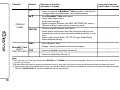 11
11
-
 12
12
-
 13
13
-
 14
14
-
 15
15
-
 16
16
-
 17
17
-
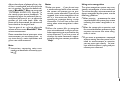 18
18
-
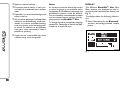 19
19
-
 20
20
-
 21
21
-
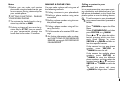 22
22
-
 23
23
-
 24
24
-
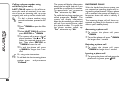 25
25
-
 26
26
-
 27
27
-
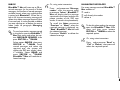 28
28
-
 29
29
-
 30
30
-
 31
31
-
 32
32
-
 33
33
-
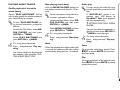 34
34
-
 35
35
-
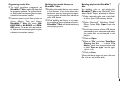 36
36
-
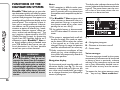 37
37
-
 38
38
-
 39
39
-
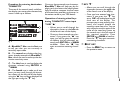 40
40
-
 41
41
-
 42
42
-
 43
43
-
 44
44
-
 45
45
-
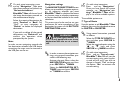 46
46
-
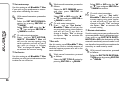 47
47
-
 48
48
-
 49
49
-
 50
50
-
 51
51
-
 52
52
-
 53
53
-
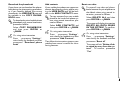 54
54
-
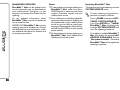 55
55
-
 56
56
-
 57
57
-
 58
58
-
 59
59
-
 60
60
-
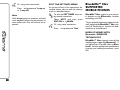 61
61
-
 62
62
-
 63
63
-
 64
64
-
 65
65
-
 66
66
-
 67
67
-
 68
68
-
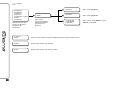 69
69
-
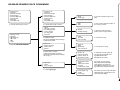 70
70
-
 71
71
-
 72
72
-
 73
73
-
 74
74
-
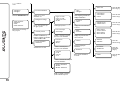 75
75
-
 76
76
-
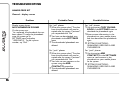 77
77
-
 78
78
-
 79
79
-
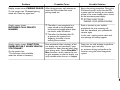 80
80
-
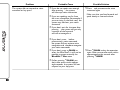 81
81
-
 82
82
-
 83
83
-
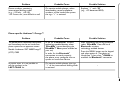 84
84
-
 85
85
-
 86
86
-
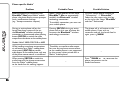 87
87
-
 88
88
-
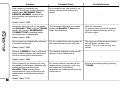 89
89
-
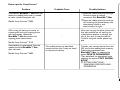 90
90
-
 91
91
-
 92
92
-
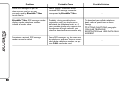 93
93
-
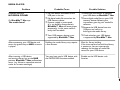 94
94
-
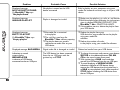 95
95
-
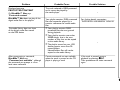 96
96
-
 97
97
-
 98
98
-
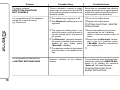 99
99
-
 100
100
-
 101
101
-
 102
102
-
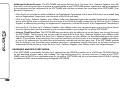 103
103
-
 104
104
-
 105
105
-
 106
106
Fiat Nuova 500 Telematic system User manual
- Category
- Motor vehicle electronics
- Type
- User manual
- This manual is also suitable for
Ask a question and I''ll find the answer in the document
Finding information in a document is now easier with AI
Related papers
-
Fiat 500C User manual
-
Fiat 2015 BLUE&ME Owner's Manual Supplement
-
Fiat 500C Owner's manual
-
Fiat Blue&Me 2012 500 Abarth User manual
-
Fiat 500C Owner's manual
-
Fiat 2017 500X Owner's manual
-
Uconnect 6.5 NAV Owner's manual
-
Jeep Renegade Owner's manual
-
Uconnect Abarth Owner's manual
-
Fiat 2012 500 User manual
Other documents
-
 Alfa Romeo Blue&me User manual
Alfa Romeo Blue&me User manual
-
Nokia Sleep Apnea Machine 810 User manual
-
Nokia CK-600 User manual
-
Uconnect 4/4 NAV User manual
-
Motorola TX500 User manual
-
Dodge VIPER Owner's manual
-
RAM 2017 ProMaster Owner's manual
-
Uconnect 6.5AN Owner's Manual Supplement
-
Chrysler Pacifica Owner's manual
-
Uconnect 8.4 NAV Owner's manual