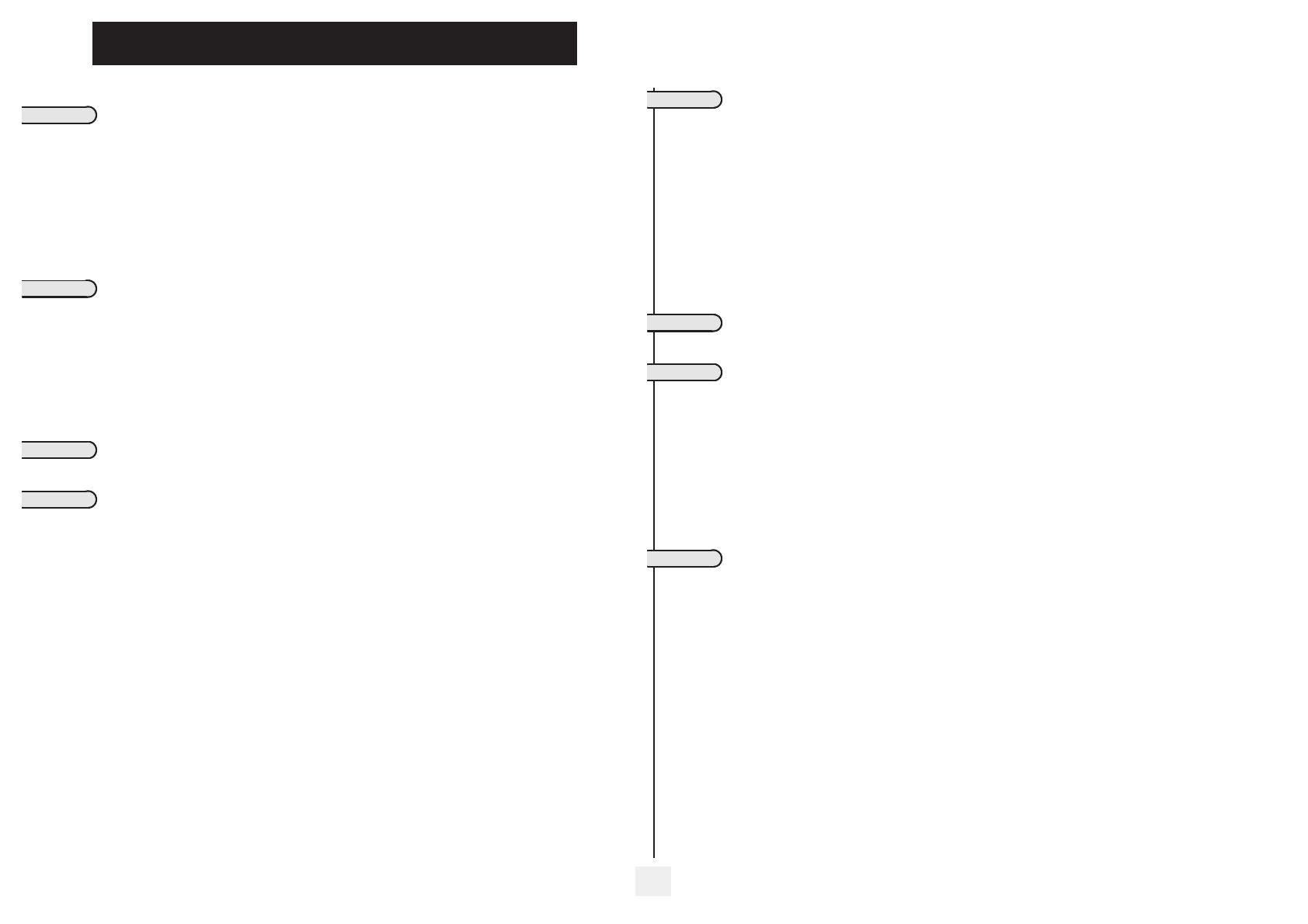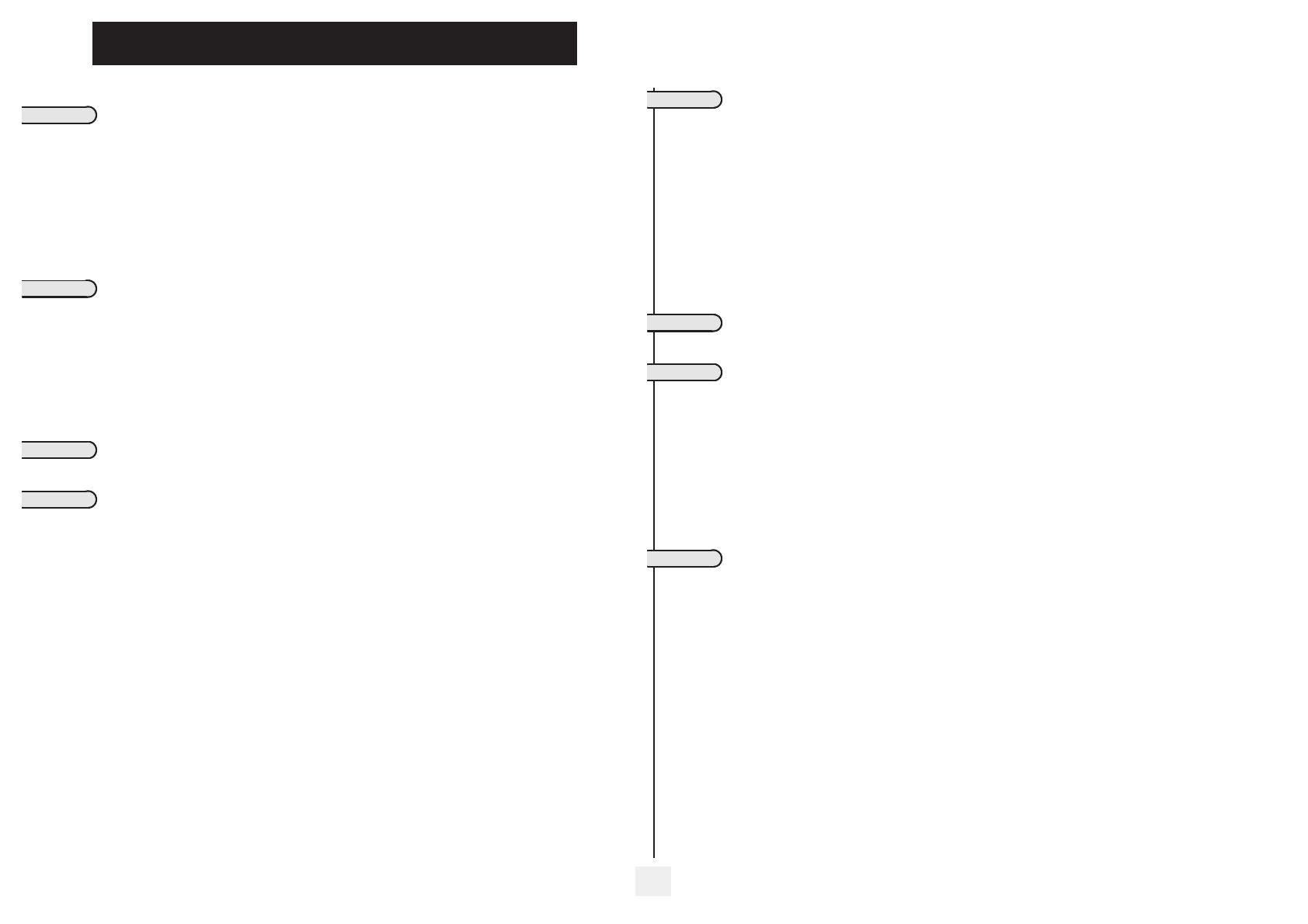
Contents
5
Toc
Getting to know your telephone . . . . . . . . . . . . . . . . . . . . . . . . . . . . . . . . p. 6
1.
Using your telephone . . . . . . . . . . . . . . . . . . . . . . . . . . . . . . . . . . . . . . . . . p. 7
1.1 Making a call . . . . . . . . . . . . . . . . . . . . . . . . . . . . . . . . . . . . . . . . . . . . . . . . . . . . . . . . . . . . p. 7
1.2 Answering a call . . . . . . . . . . . . . . . . . . . . . . . . . . . . . . . . . . . . . . . . . . . . . . . . . . . . . . . . . p. 7
1.3 Using the telephone in "Hands free" mode . . . . . . . . . . . . . . . . . . . . . . . . . . . . . . . . . . . . p. 7
1.4 Activating the loudspeaker during a call (receiver lifted) . . . . . . . . . . . . . . . . . . . . . . . . . p. 7
1.5 Calling your party by name (company directory) . . . . . . . . . . . . . . . . . . . . . . . . . . . . . . . p. 8
1.6 Making a call using the personal phone book. . . . . . . . . . . . . . . . . . . . . . . . . . . . . . . . . . . p. 8
1.7 Screening calls using the voice mailbox . . . . . . . . . . . . . . . . . . . . . . . . . . . . . . . . . . . . . . . p. 8
1.8 Redial. . . . . . . . . . . . . . . . . . . . . . . . . . . . . . . . . . . . . . . . . . . . . . . . . . . . . . . . . . . . . . . . . . p. 8
1.9 Making a callback request to a busy number . . . . . . . . . . . . . . . . . . . . . . . . . . . . . . . . . . . p. 8
1.10 Answering an internal call in intercom mode . . . . . . . . . . . . . . . . . . . . . . . . . . . . . . . . . . p. 9
1.11 Sending DTMF signals . . . . . . . . . . . . . . . . . . . . . . . . . . . . . . . . . . . . . . . . . . . . . . . . . . . . . p. 9
1.12 Mute, so that your party cannot hear you . . . . . . . . . . . . . . . . . . . . . . . . . . . . . . . . . . . . . p. 9
2.
During a call . . . . . . . . . . . . . . . . . . . . . . . . . . . . . . . . . . . . . . . . . . . . . . . . p. 10
2.1 Making a second call during a call. . . . . . . . . . . . . . . . . . . . . . . . . . . . . . . . . . . . . . . . . . . . p. 10
2.2 Answering a second call during a call. . . . . . . . . . . . . . . . . . . . . . . . . . . . . . . . . . . . . . . . . p. 10
2.3 Switching between calls (Broker call). . . . . . . . . . . . . . . . . . . . . . . . . . . . . . . . . . . . . . . . . p. 10
2.4 Transferring a call . . . . . . . . . . . . . . . . . . . . . . . . . . . . . . . . . . . . . . . . . . . . . . . . . . . . . . . . p. 11
2.5 Transfer a call to the voice mailbox of an absent party . . . . . . . . . . . . . . . . . . . . . . . . . . p. 11
2.6 Three-way conference with internal and/or external parties (conference) . . . . . . . . . . . p. 11
2.7 Placing a call on hold (HOLD) . . . . . . . . . . . . . . . . . . . . . . . . . . . . . . . . . . . . . . . . . . . . . . p. 11
2.8 Parking a call . . . . . . . . . . . . . . . . . . . . . . . . . . . . . . . . . . . . . . . . . . . . . . . . . . . . . . . . . . . . p. 12
2.9 Barge-in/Intrusion into an internal call . . . . . . . . . . . . . . . . . . . . . . . . . . . . . . . . . . . . . . . . p. 12
2.10 Store a number . . . . . . . . . . . . . . . . . . . . . . . . . . . . . . . . . . . . . . . . . . . . . . . . . . . . . . . . . . p. 12
2.11 Adjust audio volume . . . . . . . . . . . . . . . . . . . . . . . . . . . . . . . . . . . . . . . . . . . . . . . . . . . . . . p. 12
3.
'Meet me' conference. . . . . . . . . . . . . . . . . . . . . . . . . . . . . . . . . . . . . . . . . p. 13
3.1 Initiate a 'Meet me' conference . . . . . . . . . . . . . . . . . . . . . . . . . . . . . . . . . . . . . . . . . . . . . p. 13
3.2 Join a 'Meet me' conference . . . . . . . . . . . . . . . . . . . . . . . . . . . . . . . . . . . . . . . . . . . . . . . . p. 13
4.
Sharing. . . . . . . . . . . . . . . . . . . . . . . . . . . . . . . . . . . . . . . . . . . . . . . . . . . . . p. 14
4.1 Receiving supervised call ringing. . . . . . . . . . . . . . . . . . . . . . . . . . . . . . . . . . . . . . . . . . . . . p. 14
4.2 Answering a night or a general bell . . . . . . . . . . . . . . . . . . . . . . . . . . . . . . . . . . . . . . . . . . p. 14
4.3 Manager/assistant screening . . . . . . . . . . . . . . . . . . . . . . . . . . . . . . . . . . . . . . . . . . . . . . . . p. 14
4.4 Individual pick-up . . . . . . . . . . . . . . . . . . . . . . . . . . . . . . . . . . . . . . . . . . . . . . . . . . . . . . . . p. 14
4.5 Answering briefly in place of the attendant . . . . . . . . . . . . . . . . . . . . . . . . . . . . . . . . . . . . p. 14
4.6 Hunt groups . . . . . . . . . . . . . . . . . . . . . . . . . . . . . . . . . . . . . . . . . . . . . . . . . . . . . . . . . . . . p. 15
4.7 Calling an internal party on his/her pager . . . . . . . . . . . . . . . . . . . . . . . . . . . . . . . . . . . . . p. 15
4.8 Answering a call on your pager . . . . . . . . . . . . . . . . . . . . . . . . . . . . . . . . . . . . . . . . . . . . . p. 15
4.9 Calling a party on his/her loudspeaker. . . . . . . . . . . . . . . . . . . . . . . . . . . . . . . . . . . . . . . . p. 15
4.10 Sending a written message to an internal party . . . . . . . . . . . . . . . . . . . . . . . . . . . . . . . . . p. 15
4.11 Sending a copy of a voice message . . . . . . . . . . . . . . . . . . . . . . . . . . . . . . . . . . . . . . . . . . . p. 16
4.12 Sending a recorded message to a number/a distribution list. . . . . . . . . . . . . . . . . . . . . . . p. 17
4.13 Broadcasting a message on the loudspeakers of a station group . . . . . . . . . . . . . . . . . . . p. 17
4.14 Modify the automated attendant welcome message remotely . . . . . . . . . . . . . . . . . . . . . p. 17
5.
Keeping in touch . . . . . . . . . . . . . . . . . . . . . . . . . . . . . . . . . . . . . . . . . . . . . p. 18
5.1 Selecting calls to be forwarded. . . . . . . . . . . . . . . . . . . . . . . . . . . . . . . . . . . . . . . . . . . . . . p. 18
5.2 Diverting calls to another number (immediate forwarding) . . . . . . . . . . . . . . . . . . . . . . . p. 18
5.3 Forwarding your calls to your voice message service . . . . . . . . . . . . . . . . . . . . . . . . . . . . p. 18
5.4 When you return, review your recorded messages . . . . . . . . . . . . . . . . . . . . . . . . . . . . . p. 18
5.5 Activate/deactivate the personal assistant . . . . . . . . . . . . . . . . . . . . . . . . . . . . . . . . . . . . . p. 18
5.6 Personal assistant: reaching you with one number only . . . . . . . . . . . . . . . . . . . . . . . . . . p. 19
5.7 Diverting calls to your pager . . . . . . . . . . . . . . . . . . . . . . . . . . . . . . . . . . . . . . . . . . . . . . . p. 19
5.8 Forwarding your calls from the receiving terminal (“Follow me”) . . . . . . . . . . . . . . . . . . p. 19
5.9 Applying a selective forwarding . . . . . . . . . . . . . . . . . . . . . . . . . . . . . . . . . . . . . . . . . . . . . p. 19
5.10 Diverting all group calls. . . . . . . . . . . . . . . . . . . . . . . . . . . . . . . . . . . . . . . . . . . . . . . . . . . . p. 19
5.11 Cancelling all forwardings . . . . . . . . . . . . . . . . . . . . . . . . . . . . . . . . . . . . . . . . . . . . . . . . . . p. 20
5.12 Diverting calls when your line is busy (forward if busy) . . . . . . . . . . . . . . . . . . . . . . . . . . p. 20
5.13 Do not disturb . . . . . . . . . . . . . . . . . . . . . . . . . . . . . . . . . . . . . . . . . . . . . . . . . . . . . . . . . . p. 20
5.14 Leaving a recorded message for internal callers . . . . . . . . . . . . . . . . . . . . . . . . . . . . . . . . p. 20
5.15 Consulting written messages . . . . . . . . . . . . . . . . . . . . . . . . . . . . . . . . . . . . . . . . . . . . . . . p. 21
5.16 Message notification . . . . . . . . . . . . . . . . . . . . . . . . . . . . . . . . . . . . . . . . . . . . . . . . . . . . . . p. 21
6.
Managing your charges . . . . . . . . . . . . . . . . . . . . . . . . . . . . . . . . . . . . . . . . p. 22
6.1 Charging your calls directly to business accounts . . . . . . . . . . . . . . . . . . . . . . . . . . . . . . . p. 22
6.2 Finding out the cost of an outside call made for an internal user from your terminal . . . p. 22
7.
Programming your telephone . . . . . . . . . . . . . . . . . . . . . . . . . . . . . . . . . . p. 23
7.1 Initializing your voice mailbox. . . . . . . . . . . . . . . . . . . . . . . . . . . . . . . . . . . . . . . . . . . . . . . p. 23
7.2 Customizing your voice greeting . . . . . . . . . . . . . . . . . . . . . . . . . . . . . . . . . . . . . . . . . . . . p. 23
7.3 Modifying your personal code . . . . . . . . . . . . . . . . . . . . . . . . . . . . . . . . . . . . . . . . . . . . . . p. 23
7.4 Configuring the telephone ringer . . . . . . . . . . . . . . . . . . . . . . . . . . . . . . . . . . . . . . . . . . . . p. 23
7.5 Adjusting screen brightness . . . . . . . . . . . . . . . . . . . . . . . . . . . . . . . . . . . . . . . . . . . . . . . . p. 24
7.6 Selecting language . . . . . . . . . . . . . . . . . . . . . . . . . . . . . . . . . . . . . . . . . . . . . . . . . . . . . . . . p. 24
7.7 Making a call using the personal phone book. . . . . . . . . . . . . . . . . . . . . . . . . . . . . . . . . . . p. 24
7.8 Programming speed dialing (speed dials) keys . . . . . . . . . . . . . . . . . . . . . . . . . . . . . . . . . . p. 24
7.9 Programming an appointment reminder . . . . . . . . . . . . . . . . . . . . . . . . . . . . . . . . . . . . . . p. 25
7.10 Identifying the terminal you are on . . . . . . . . . . . . . . . . . . . . . . . . . . . . . . . . . . . . . . . . . . p. 25
7.11 Broadcasting background music on your loudspeaker . . . . . . . . . . . . . . . . . . . . . . . . . . . p. 25
7.12 Lock / unlock your telephone. . . . . . . . . . . . . . . . . . . . . . . . . . . . . . . . . . . . . . . . . . . . . . . p. 25
7.13 Activating/deactivating "forced headset" mode . . . . . . . . . . . . . . . . . . . . . . . . . . . . . . . . . p. 25
8.
ACD : Agent set . . . . . . . . . . . . . . . . . . . . . . . . . . . . . . . . . . . . . . . . . . . . . p. 26
8.1 Agent set . . . . . . . . . . . . . . . . . . . . . . . . . . . . . . . . . . . . . . . . . . . . . . . . . . . . . . . . . . . . . . . p. 26
8.2 Open an agent session (login). . . . . . . . . . . . . . . . . . . . . . . . . . . . . . . . . . . . . . . . . . . . . . . p. 26
8.3 The four operating statuses of the agent set . . . . . . . . . . . . . . . . . . . . . . . . . . . . . . . . . . . p. 26
8.4 Changing the operating status of the set . . . . . . . . . . . . . . . . . . . . . . . . . . . . . . . . . . . . . . p. 26
Compliance . . . . . . . . . . . . . . . . . . . . . . . . . . . . . . . . . . . . . . . . . . . . . . . . . p. 27