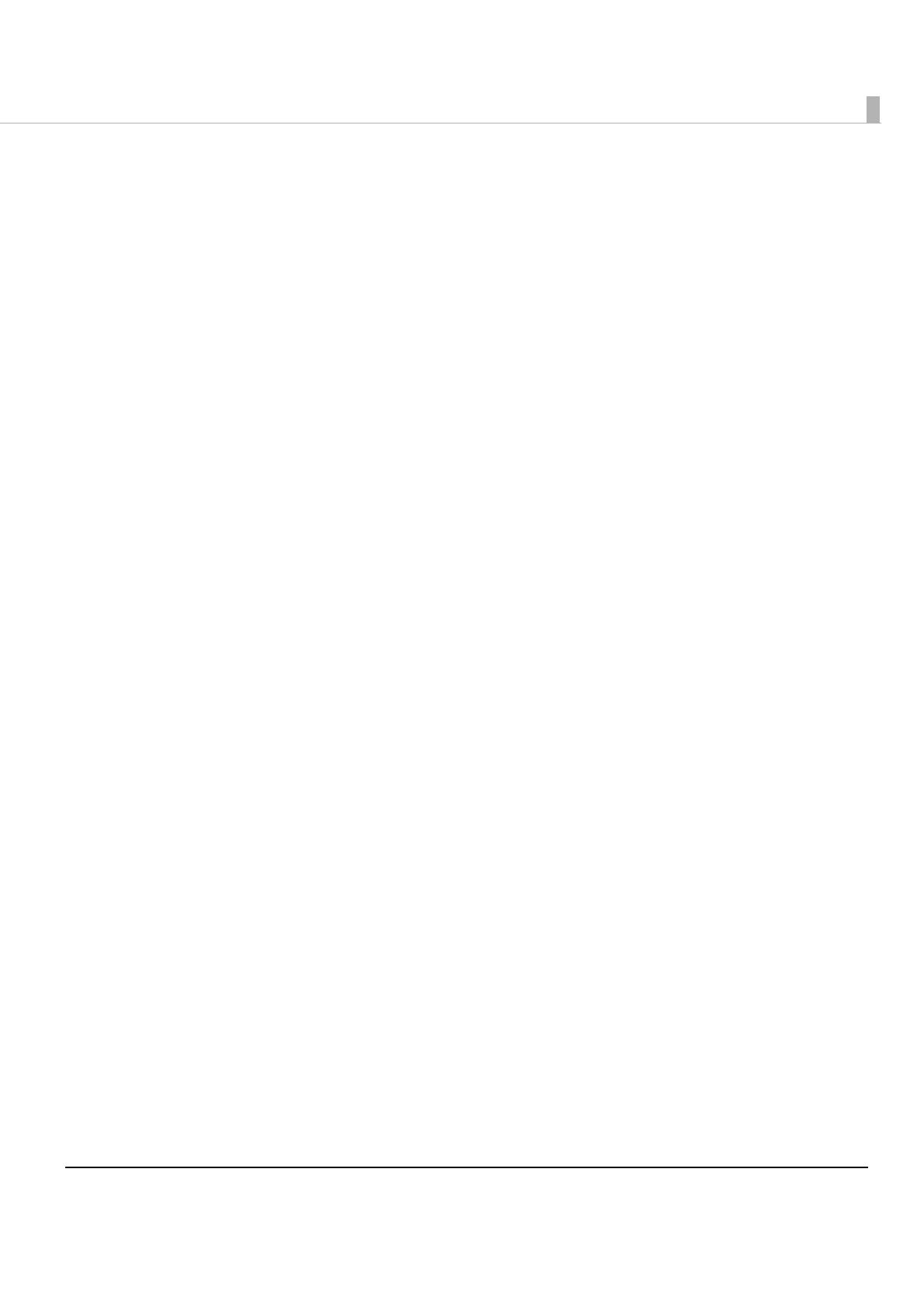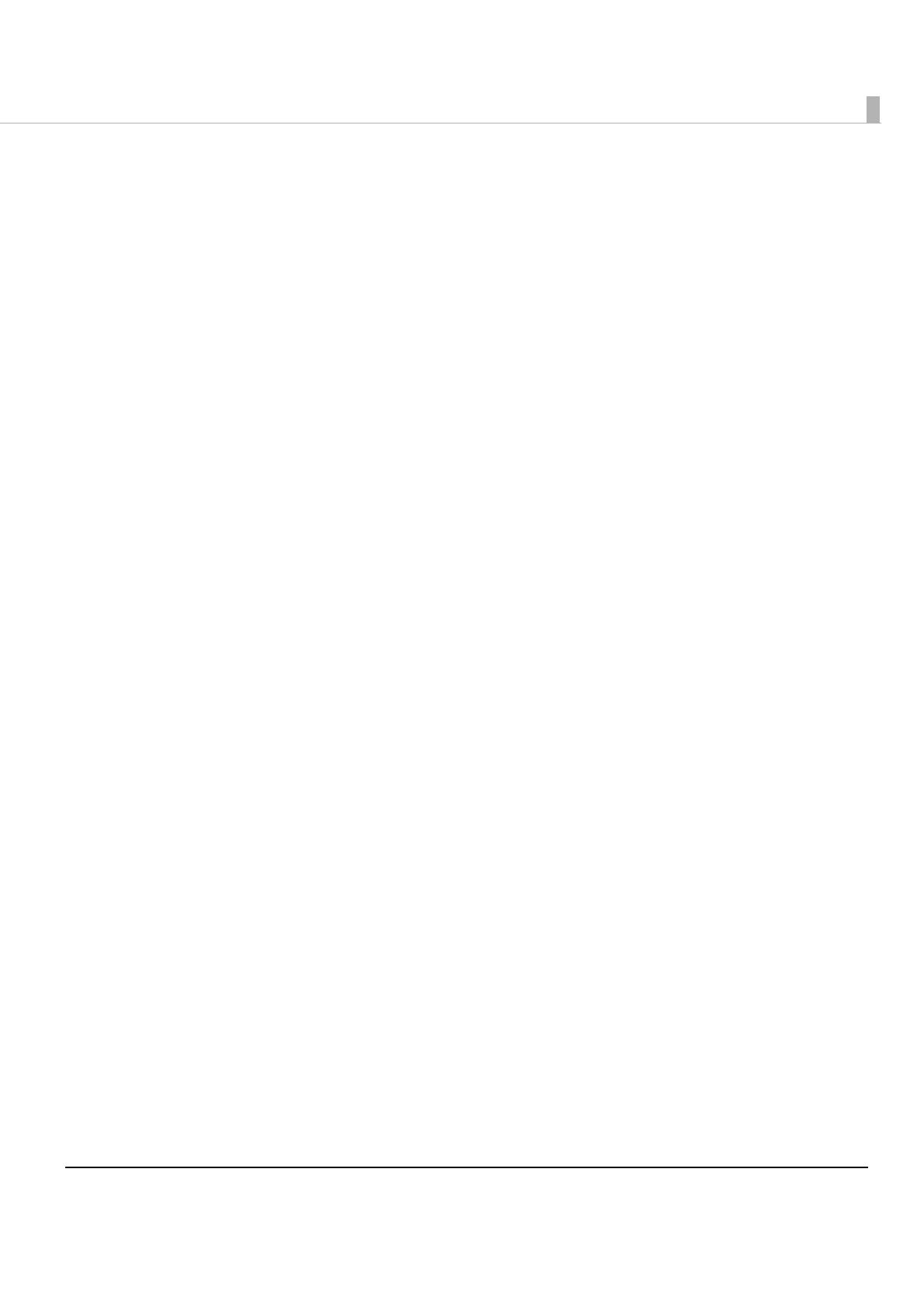
7
addSymbol method ............................................................................................................................ 95
addHLine method ............................................................................................................................. 101
addVLineBegin method ................................................................................................................... 103
addVLineEnd method....................................................................................................................... 105
addPageBegin method.................................................................................................................... 107
addPageEnd method....................................................................................................................... 108
addPageArea method..................................................................................................................... 109
addPageDirection method.............................................................................................................. 111
addPagePosition method ................................................................................................................ 113
addPageLine method ...................................................................................................................... 115
addPageRectangle method ........................................................................................................... 117
addCut method ................................................................................................................................ 119
addPulse method .............................................................................................................................. 121
addSound method............................................................................................................................ 123
addLayout method ........................................................................................................................... 125
addRecovery method ...................................................................................................................... 130
addReset method ............................................................................................................................. 131
addCommand method.................................................................................................................... 132
toString method ................................................................................................................................. 133
halftone property .............................................................................................................................. 134
brightness property............................................................................................................................ 135
force property .................................................................................................................................... 136
message property ............................................................................................................................. 137
■ ePOS-Print Object.............................................................................................................138
Constructor......................................................................................................................................... 138
send method...................................................................................................................................... 139
open method..................................................................................................................................... 140
close method ..................................................................................................................................... 141
address property................................................................................................................................ 142
enabled property .............................................................................................................................. 143
interval property ................................................................................................................................ 144
status property ................................................................................................................................... 145
battery property ................................................................................................................................ 146
timeout property................................................................................................................................ 147
onreceive event ................................................................................................................................ 148
onerror event...................................................................................................................................... 151
onstatuschange event...................................................................................................................... 152
onbatterystatuschange event......................................................................................................... 153
ononline event ................................................................................................................................... 153
onoffline event ................................................................................................................................... 154
onpoweroff event .............................................................................................................................. 154
oncoverok event................................................................................................................................ 155
oncoveropen event .......................................................................................................................... 155
onpaperok event............................................................................................................................... 156
onpapernearend event.................................................................................................................... 156
onpaperend event............................................................................................................................ 157
ondrawerclosed event...................................................................................................................... 157
ondraweropen event ........................................................................................................................ 158
onbatteryok event............................................................................................................................. 158
onbatterylow event........................................................................................................................... 159