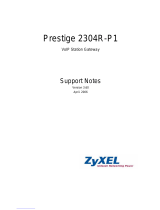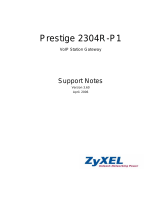Prestige 782R
G.SHDSL Router
User's Guide
Version 2.50
February 2001

Prestige 782R G.SHDSL Router
ii Copyright
Copyright
Copyright © 2001 by ZyXEL Communications Corporation.
The contents of this publication may not be reproduced in any part or as a whole, transcribed, stored in a
retrieval system, translated into any language, or transmitted in any form or by any means, electronic,
mechanical, magnetic, optical, chemical, photocopying, manual, or otherwise, without the prior written
permission of ZyXEL Communications Corporation.
Published by ZyXEL Communications Corporation. All rights reserved.
Disclaimer
ZyXEL does not assume any liability arising out of the application or use of any products, or software
described herein. Neither does it convey any license under its patent rights nor the patent rights of others.
ZyXEL further reserves the right to make changes in any products described herein without notice. This
publication is subject to change without notice.
Trademarks
ZyNOS (ZyXEL Network Operating System) is a registered trademark of ZyXEL Communications, Inc.
Other trademarks mentioned in this publication are used for identification purposes only and may be
properties of their respective owners.

Prestige 782R G.SHDSL Router
FCC iii

Prestige 782R G.SHDSL Router
iv FCC
Federal Communications Commission
(FCC) Interference Statement
This device complies with Part 15 of FCC rules. Operation is subject to the following two conditions:
• This device may not cause harmful interference.
• This device must accept any interference received, including interference that may cause undesired
operations.
This equipment has been tested and found to comply with the limits for a Class B digital device pursuant to
Part 15 of the FCC Rules. These limits are designed to provide reasonable protection against harmful
interference in a commercial environment. This equipment generates, uses, and can radiate radio frequency
energy, and if not installed and used in accordance with the instructions, may cause harmful interference to
radio communications.
If this equipment does cause harmful interference to radio/television reception, which can be determined by
turning the equipment off and on, the user is encouraged to try to correct the interference by one or more of
the following measures:
1. Reorient or relocate the receiving antenna.
2. Increase the separation between the equipment and the receiver.
3. Connect the equipment into an outlet on a circuit different from that to which the receiver is connected.
4. Consult the dealer or an experienced radio/TV technician for help.
Notice 1
Changes or modifications not expressly approved by the party responsible for compliance could void the
user's authority to operate the equipment.
Notice 2
Shielded RS-232C cables are required to be used to ensure compliance with FCC Part 15, and it is the
responsibility of the user to provide and use shielded RS-232C cables.

Prestige 782R G.SHDSL Router
Information for Canadian Users v
Information for Canadian Users
The Industry Canada label identifies certified equipment. This certification means that the equipment meets
certain telecommunications network protective operation and safety requirements. The Industry Canada
label does not guarantee that the equipment will operate to a user's satisfaction.
Before installing this equipment, users should ensure that it is permissible to be connected to the facilities of
the local telecommunications company. The equipment must also be installed using an acceptable method
of connection. In some cases, the company's inside wiring associated with a single line individual service
may be extended by means of a certified connector assembly. The customer should be aware that
compliance with the above conditions may not prevent degradation of service in some situations.
Repairs to certified equipment should be made by an authorized Canadian maintenance facility designated
by the supplier. Any repairs or alterations made by the user to this equipment, or equipment malfunctions,
may give the telecommunications company cause to request the user to disconnect the equipment.
For their own protection, users should ensure that the electrical ground connections of the power utility,
telephone lines, and internal metallic water pipe system, if present, are connected together. This precaution
may be particularly important in rural areas.
Caution
Users should not attempt to make such connections themselves, but should contact the appropriate electrical
inspection authority, or electrician, as appropriate.
Note
This digital apparatus does not exceed the Class A limits for radio noise emissions from digital apparatus
set out in the radio interference regulations of Industry Canada.

Prestige 782R G.SHDSL Router
vi CE

Prestige 782R G.SHDSL Router
CE vii
Declaration of Conformity
We, the Manufacturer/Importer
ZyXEL Communications Services GmbH.
Thaliastrasse 125a/2/2/4
A-1160 Vienna – AUSTRIA
declare that the product
Prestige 782R
is in conformity with
(Reference to the specification under which conformity is declared)
Standard Standard Item Version
EN 55022 Radio disturbance characteristics – Limits and method of measurement. 1994
EN 61000-3-2 Disturbance in supply system caused by household appliances and
similar electrical equipment “Harmonics”.
1995
EN 61000-3-3 Disturbance in supply system caused by household appliances and
similar electrical equipment “Voltage fluctuations”.
1995
EN 61000-4-2 Electrostatic discharge immunity test – Basic EMC Publication. 1995
EN 61000-4-3 Radiated, radio-frequency, electromagnetic field immunity test. 1996
EN 61000-4-4 Electrical fast transient/burst immunity test – Basic EMC Publication. 1995
EN 61000-4-5 Surge immunity test. 1995
EN 61000-4-6 Immunity to conducted disturbances, induced by radio-frequency fields. 1996
EN 61000-4-8 Power Magnetic Measurement. 1993
EN 61000-4-11 Voltage dips, short interruptions and voltage variations immunity tests. 1994

Prestige 782R G.SHDSL Router
viii Warranty
ZyXEL Limited Warranty
ZyXEL warrants to the original end user (purchaser) that this product is free from any defects in materials
or workmanship for a period of up to two (2) years from the date of purchase. During the warranty period
and upon proof of purchase, should the product have indications of failure due to faulty workmanship
and/or materials, ZyXEL will, at its discretion, repair or replace the defective products or components
without charge for either parts or labor and to whatever extent it shall deem necessary to restore the product
or components to proper operating condition. Any replacement will consist of a new or re-manufactured
functionally equivalent product of equal value, and will be solely at the discretion of ZyXEL. This warranty
shall not apply if the product is modified, misused, tampered with, damaged by an act of God, or subjected
to abnormal working conditions.
Note
Repair or replacement, as provided under this warranty, is the exclusive remedy of the purchaser. This
warranty is in lieu of all other warranties, express or implied, including any implied warranty of
merchantability or fitness for a particular use or purpose. ZyXEL shall in no event be held liable for indirect
or consequential damages of any kind of character to the purchaser.
To obtain the services of this warranty, contact ZyXEL's Service Center for your Return Material
Authorization number (RMA). Products must be returned Postage Prepaid. It is recommended that the unit
be insured when shipped. Any returned products without proof of purchase or those with an out-dated
warranty will be repaired or replaced (at the discretion of ZyXEL) and the customer will be billed for parts
and labor. All repaired or replaced products will be shipped by ZyXEL to the corresponding return address,
Postage Paid. This warranty gives you specific legal rights, and you may also have other rights that vary
from country to country.
Online Registration
Do not forget to register your Prestige (fast, easy online registration at www.zyxel.com) for free future
product updates and information.

Prestige 782R G.SHDSL Router
Customer Support ix
Customer Support
Please have the following information ready when you contact customer support:
• Prestige Model and serial number.
• Information in Menu 24.2.1 –System Information.
• Warranty Information.
• Date that you received your Prestige.
• Brief description of the problem and the steps you took to solve it.
METHOD
EMAIL – SUPPORT TELEPHONE WEB SITE
REGION EMAIL – SALES FAX FTP SITE
REGULAR MAIL
[email protected]om.tw
support@europe.zyxel.com
+886-3-578-3942 www.zyxel.com
www.europe.zyxel.com
WORLDWIDE
sales@zyxel.com.tw
+886-3-578-2439
ftp.europe.zyxel.com
ZyXEL Communications
Corp., 6 Innovation
Road II, Science-Based
Industrial Park,
HsinChu, Taiwan.
800-255-4101
www.zyxel.com
NORTH
AMERICA
sales@zyxel.com
+1-714-632-0858
ftp.zyxel.com
ZyXEL Communications
Inc., 1650 Miraloma
Avenue, Placentia, CA
92870, U.S.A.
+45-3955-0700
www.zyxel.dk
SCANDINAVIA
sales@zyxel.dk
+45-3955-0707
ftp.zyxel.dk
ZyXEL Communications
A/S, Columbusvej 5,
2860 Soeborg,
Denmark.
+43-1-4948677-0
0810-1-ZyXEL
0810-1-99935
www.zyxel.at
AUSTRIA
sales@zyxel.at +43-1-4948678 ftp.zyxel.at
Note
:
Austrian users
with *.at domain only!
ZyXEL Communications
Services GmbH.,
Thaliastrasse
125a/2/2/4, A-1160
Vienna, Austria
0180-5213247
Tech Support
hotline
0180-5099935
RMA/Repair hotline
www.zyxel.de
GERMANY
sales@zyxel.de +49-2405-6909-99 ftp.europe.zyxel.com
ZyXEL Deutschland
GmbH., Adenauerstr.
20/A4, D-52146
Wuerselen, Germany.

Prestige 742R G.SHDSL Router
x Table of Contents
Table of Contents
Copyright ........................................................................................................................................................ii
Warranty.......................................................................................................................................................viii
Customer Support .......................................................................................................................................... ix
List of Figures.............................................................................................................................................. xiv
List of Tables............................................................................................................................................... xvii
Preface ......................................................................................................................................................... xix
What is xDSL?............................................................................................................................................. xxi
PART I GETTING STARTED......................................................................................................................I
Chapter 1 Getting to Know Your G.SHDSL Router ....................................................................................1-1
1.1 Features of the Prestige................................................................................................................1-1
1.2 Application Scenarios for the Prestige.........................................................................................1-4
1.2.1 Internet Access......................................................................................................................1-4
1.2.2 LAN-to-LAN Application ....................................................................................................1-4
Chapter 2 Hardware Installation and Initial Setup .......................................................................................2-1
2.1 Installation Requirements ............................................................................................................2-1
2.2 Front Panel LEDs of the Prestige 782R .......................................................................................2-1
2.3 Rear Panel and Connections of the Prestige 782R.......................................................................2-2
2.4 Turning On Your Prestige ............................................................................................................2-3
2.5 Navigating the SMT Interface......................................................................................................2-4
2.6 SMT Menu Commands................................................................................................................2-5
2.6.1 System Management Terminal Interface Summary..............................................................2-7
2.7 Changing the System Password ...................................................................................................2-7
2.8 Resetting the Prestige...................................................................................................................2-8
2.9 General Setup...............................................................................................................................2-9
2.9.1 Note on Bridging ................................................................................................................2-10
2.10 Setting Up the WAN Link..........................................................................................................2-10
2.10.1 Service Type .......................................................................................................................2-10
2.10.2 Rate Adaption .....................................................................................................................2-10
2.10.3 Transfer Rates.....................................................................................................................2-10
2.10.4 Standard Mode....................................................................................................................2-11
2.11 Ethernet Setup............................................................................................................................ 2-11
2.11.1 LAN Setup..........................................................................................................................2-12
2.11.2 Protocol Dependent Ethernet Setup ....................................................................................2-12
Chapter 3 Internet Access ............................................................................................................................3-1
3.1 Ethernet Factory Defaults ............................................................................................................3-1
3.2 TCP/IP and DHCP Ethernet Setup: DHCP ..................................................................................3-1
3.2.1 DHCP Setup..........................................................................................................................3-1
3.2.2 Client IP Pool Setup..............................................................................................................3-1
3.2.3 DNS Server Address.............................................................................................................3-2

Prestige 782R G.SHDSL Router
Table of Contents xi
3.2.4 TCP/IP and DHCP Ethernet Setup: TCP/IP..........................................................................3-2
3.2.5 IP Address and Subnet Mask ................................................................................................3-2
3.2.6 RIP Setup ..............................................................................................................................3-3
3.2.7 Multicast ...............................................................................................................................3-4
3.2.8 IP Policies .............................................................................................................................3-4
3.2.9 Configuring TCP/IP and DHCP Ethernet Setup ...................................................................3-5
3.2.10 IP Alias..................................................................................................................................3-7
3.2.11 IP Alias Setup........................................................................................................................3-7
3.3 LANs and WANs..........................................................................................................................3-9
3.3.1 LANs, WANs and the Prestige .............................................................................................3-9
3.4 Internet Access Configuration......................................................................................................3-9
3.4.1 VPI and VCI .......................................................................................................................3-10
3.4.2 Multiplexing........................................................................................................................3-10
3.4.3 Encapsulation......................................................................................................................3-10
3.4.4 IP Address Assignment.......................................................................................................3-11
3.4.5 Internet Account Information..............................................................................................3-11
3.4.6 Traffic Shaping ...................................................................................................................3-12
3.5 Internet Access Configuration....................................................................................................3-13
3.6 Single User Account...................................................................................................................3-15
3.6.1 Advantages of SUA.............................................................................................................3-16
3.6.2 Single User Account Configuration ....................................................................................3-16
3.7 Multiple Servers Behind the SUA..............................................................................................3-17
3.7.1 Configuring a Server Behind the SUA................................................................................3-17
PART II ADVANCED APPLICATIONS ...................................................................................................II
Chapter 4 Remote Node Configuration ........................................................................................................4-1
4.1 Remote Node Setup......................................................................................................................4-1
4.1.1 Remote Node Profile.............................................................................................................4-1
4.1.2 Encapsulation and Multiplexing Scenarios ...........................................................................4-2
4.1.3 Outgoing Authentication Protocol ........................................................................................4-4
4.1.4 Editing PPP Options..............................................................................................................4-4
4.2 Remote Node Setup......................................................................................................................4-5
4.3 Remote Node Filter ......................................................................................................................4-8
Chapter 5 Remote Node TCP/IP Configuration ...........................................................................................5-1
5.1 TCP/IP Configuration ..................................................................................................................5-1
5.1.1 Editing TCP/IP Options ........................................................................................................5-1
5.1.2 IP Static Route Setup ............................................................................................................5-5
Chapter 6 IPX Configuration........................................................................................................................6-1
6.1 IPX Network Environment...........................................................................................................6-1
6.1.1 Network and Node Number ..................................................................................................6-1
6.1.2 Frame Types..........................................................................................................................6-1
6.1.3 External Network Number ....................................................................................................6-2
6.1.4 Internal Network Number .....................................................................................................6-2

Prestige 742R G.SHDSL Router
xii Table of Contents
6.2 The Prestige in an IPX Environment............................................................................................6-3
6.2.1 The Prestige on a LAN with a Server ...................................................................................6-3
6.2.2 The Prestige on a LAN without Server.................................................................................6-3
6.3 IPX Ethernet Setup ......................................................................................................................6-4
6.4 LAN-to-LAN Application With Novell IPX................................................................................6-4
6.4.1 IPX Remote Node Setup.......................................................................................................6-5
6.4.2 IPX Static Route Setup .........................................................................................................6-6
Chapter 7 Bridging Setup.............................................................................................................................7-1
7.1 Bridging in General......................................................................................................................7-1
7.2 Bridge Ethernet Setup..................................................................................................................7-1
7.2.1 Remote Node Bridging Setup ...............................................................................................7-2
7.2.2 Bridge Static Route Setup.....................................................................................................7-3
PART III ADVANCED MANAGEMENT ................................................................................................III
Chapter 8 Filter Configuration.....................................................................................................................8-1
8.1 About Filtering.............................................................................................................................8-1
8.2 Configuring a Filter Set................................................................................................................8-3
8.2.1 Filter Rules Summary Menus ...............................................................................................8-5
8.3 Configuring a Filter Rule .............................................................................................................8-6
8.3.1 TCP/IP Filter Rule ................................................................................................................8-6
8.3.2 Generic Filter Rule..............................................................................................................8-10
8.3.3 Novell IPX Filter Rule........................................................................................................8-12
8.4 Filter Types and SUA.................................................................................................................8-14
8.5 Filter Configuration Example ....................................................................................................8-15
8.6 Applying Filters and Factory Defaults.......................................................................................8-18
8.6.1 Ethernet Traffic...................................................................................................................8-18
8.6.2 Remote Node Filters ...........................................................................................................8-18
Chapter 9 SNMP Configuration...................................................................................................................9-1
9.1 About SNMP................................................................................................................................9-1
9.2 Supported MIBs...........................................................................................................................9-2
9.3 SNMP Configuration ...................................................................................................................9-2
9.4 SNMP Traps.................................................................................................................................9-4
Chapter 10 System Maintenance................................................................................................................10-1
10.1 System Status.............................................................................................................................10-1
10.1.1 System Information.............................................................................................................10-4
10.1.2 Console Port Speed.............................................................................................................10-4
10.2 Log and Trace ............................................................................................................................10-5
10.2.1 Viewing Error Log..............................................................................................................10-5
10.2.2 Syslog and Accounting .......................................................................................................10-5
10.3 Diagnostic ..................................................................................................................................10-8
10.4 Filename Conventions................................................................................................................10-9
10.5 Backup Configuration................................................................................................................10-9
10.6 Restore Configuration..............................................................................................................10-11

Prestige 782R G.SHDSL Router
Table of Contents xiii
10.7 Upload Firmware......................................................................................................................10-12
10.7.1 Upload Router Firmware...................................................................................................10-12
10.7.2 Uploading Router Configuration File................................................................................10-13
10.7.3 TFTP Transfer...................................................................................................................10-14
Using the FTP Command from the DOS Prompt............................................................................10-15
10.7.4 Boot Module Commands ..................................................................................................10-17
10.8 Command Interpreter Mode.....................................................................................................10-18
10.9 Time and Date Setting..............................................................................................................10-18
Chapter 11 ..................................................................................................................................................11-1
IP Routing Policy .......................................................................................................................................11-1
11.1 Introduction................................................................................................................................11-1
11.2 Benefits ......................................................................................................................................11-1
11.3 Routing Policy............................................................................................................................11-1
11.4 IP Routing Policy Setup .............................................................................................................11-2
11.5 Applying an IP Policy ................................................................................................................11-5
11.5.1 Ethernet IP Policies.............................................................................................................11-5
11.6 IP Policy Routing Example ........................................................................................................11-7
PART IV ADDITIONAL INFORMATION............................................................................................. IV
Chapter 12 Troubleshooting .......................................................................................................................12-1
Appendix A Power Adapter Specifications.................................................................................................... A
Glossary.......................................................................................................................................................... B
Index.............................................................................................................................................................. M

Prestige 742R G.SHDSL Router
xiv List of Figures
List of Figures
Figure 1-1 Internet Access Application ....................................................................................................... 1-4
Figure 1-2 LAN-to-LAN Application .......................................................................................................... 1-5
Figure 2-1 Front Panel of Prestige 782R...................................................................................................... 2-1
Figure 2-2 Rear Panel of the Prestige 782R................................................................................................. 2-2
Figure 2-3 Power-On Display ...................................................................................................................... 2-3
Figure 2-4 Login Screen............................................................................................................................... 2-4
Figure 2-5 Prestige 782R SMT Menu Overview ......................................................................................... 2-5
Figure 2-6 SMT Main Menu........................................................................................................................ 2-6
Figure 2-7 Menu 23 – System Password...................................................................................................... 2-7
Figure 2-8 Booting Up the Prestige.............................................................................................................. 2-8
Figure 2-9 Menu 1 – General Setup............................................................................................................. 2-9
Figure 2-10 Menu 2 – WAN Setup............................................................................................................. 2-11
Figure 2-11 Menu 3 – Ethernet Setup ........................................................................................................ 2-12
Figure 2-12 Menu 3.1 – LAN Port Filter Setup ......................................................................................... 2-12
Figure 3-1 Menu 3.2 – TCP/IP and DHCP Ethernet Setup.......................................................................... 3-5
Figure 3-2 Physical Network........................................................................................................................ 3-7
Figure 3-3 Partitioned Logical Networks..................................................................................................... 3-7
Figure 3-4 Menu 3.2.1 – IP Alias Setup....................................................................................................... 3-8
Figure 3-5 LAN and WAN IPs..................................................................................................................... 3-9
Figure 3-6 Traffic Shaping ......................................................................................................................... 3-13
Figure 3-7 Menu 4 – Internet Access Setup ............................................................................................... 3-13
Figure 3-9 Single User Account Topology................................................................................................. 3-15
Figure 3-10 Menu 4 – Internet Access Setup for Single User Account ..................................................... 3-16
Figure 3-11 SUA Server Configuration ..................................................................................................... 3-18
Figure 4-1 Menu 11 – Remote Node Setup.................................................................................................. 4-1
Figure 4-2 Menu 11.1 – Remote Node Profile ............................................................................................. 4-2
Figure 4-3 Menu 11.2 – Remote Node PPP Options.................................................................................... 4-5
Figure 4-4 Remote Node Network Layer Options ....................................................................................... 4-6
Figure 4-5 Menu 11.5 – Remote Node Filter ............................................................................................... 4-8
Figure 5-1 Menu 11.6 for VC-based Multiplexing....................................................................................... 5-1
Figure 5-2 Menu 11.6 for LLC-based Multiplexing or PPP Encapsulation ................................................. 5-2
Figure 5-3 Sample IP Addresses for a TCP/IP LAN-to-LAN Connection .................................................. 5-3
Figure 5-4 Menu 11.3 – Remote Node Novell IPX Options ...................................................................... 5-4
Figure 5-5 Sample Static Routing Topology................................................................................................ 5-6
Figure 5-6 Menu 12 – Static Route Setup .................................................................................................... 5-6
Figure 5-7 Menu 12.1 – IP Static Route Setup............................................................................................. 5-6
Figure 5-8 Edit IP Static Route .................................................................................................................... 5-7
Figure 6-1 NetWare Network Numbers ....................................................................................................... 6-2
Figure 6-2 Prestige in an IPX Environment ................................................................................................. 6-3

Prestige 782R G.SHDSL Router
List of Figures xv
Figure 6-3 Menu 3.3 – Novell IPX Ethernet Setup ......................................................................................6-4
Figure 6-4 LAN-to-LAN Application With Novell IPX ..............................................................................6-5
Figure 6-5 Menu 11.3 – Remote Node Novell IPX Options ........................................................................6-6
Figure 6-6 Menu 12.2.1 – Edit IPX Static Route .........................................................................................6-7
Figure 7-1 Menu 3.4 – Bridge Ethernet Setup..............................................................................................7-1
Figure 7-2 Menu 11.3 – Remote Node Bridging Options ............................................................................7-2
Figure 7-3 Menu 12.3.1 – Edit Bridge Static Route .....................................................................................7-3
Figure 8-1 Outgoing Packet Filtering Process..............................................................................................8-1
Figure 8-2 Filter Rule Process......................................................................................................................8-2
Figure 8-3 Menu 21 – Filter Set Configuration ............................................................................................8-3
Figure 8-4 Menu 21.1 – Filter Rules Summary............................................................................................8-4
Figure 8-5 Menu 21.2 – Filter Rules Summary............................................................................................8-4
Figure 8-6 Menu 21.1.1 – TCP/IP Filter Rule..............................................................................................8-7
Figure 8-7 Executing an IP Filter .................................................................................................................8-9
Figure 8-8 Menu 21.1.1 – Generic Filter Rule ...........................................................................................8-10
Figure 8-9 Menu 21.1.1 – IPX Filter Rule .................................................................................................8-12
Figure 8-10 Protocol and Device Filter Sets ..............................................................................................8-15
Figure 8-11 Sample Telnet Filter................................................................................................................8-15
Figure 8-12 Sample Filter – Menu 21.3.1 ..................................................................................................8-16
Figure 8-13 Sample Filter Rules Summary – Menu 21.3...........................................................................8-17
Figure 8-14 Filtering Ethernet Traffic ........................................................................................................8-18
Figure 8-15 Filtering Remote Node Traffic................................................................................................8-19
Figure 9-1 SNMP Management Model ........................................................................................................9-1
Figure 9-2 Menu 22 - SNMP Configuration ................................................................................................9-3
Figure 10-1 Menu 24 – System Maintenance.............................................................................................10-1
Figure 10-2 Menu 24.1 – System Maintenance – Status ............................................................................10-2
Figure 10-3 LAN Packet That Triggered Last Call ....................................................................................10-3
Figure 10-4 System Maintenance – Information ........................................................................................10-4
Figure 10-5 Menu 24.2.2 – System Maintenance – Change Console Port Speed ......................................10-5
Figure 10-6 Sample Error and Information Messages................................................................................10-5
Figure 10-7 Menu 24.3.2 – System Maintenance – Syslog and Accounting..............................................10-6
Figure 10-8 Menu 24.4 – System Maintenance – Diagnostic.....................................................................10-8
Figure 10-9 Backup Configuration...........................................................................................................10-10
Figure 10-10 HyperTerminal Screen ........................................................................................................10-10
Figure 10-11 Successful Backup ..............................................................................................................10-10
Figure 10-12 Restore Configuration......................................................................................................... 10-11
Figure 10-13 HyperTerminal Screen ........................................................................................................ 10-11
Figure 10-14 Successful Restoration........................................................................................................10-12
Figure 10-15 Menu 24.7 – System Maintenance – Upload Firmware......................................................10-12
Figure 10-16 Menu 24.7.1 – Uploading Router Firmware .......................................................................10-13
Figure 10-17 Menu 24.7.2 – System Maintenance – Upload Router Configuration File.........................10-14
Figure 10-18 Sample FTP Session ...........................................................................................................10-16

Prestige 742R G.SHDSL Router
xvi List of Figures
Figure 10-19 Option to Enter Debug Mode ............................................................................................. 10-17
Figure 10-20 Boot Module Commands.................................................................................................... 10-18
Figure 10-21 Command Mode................................................................................................................. 10-18
Figure 10-22 System Maintenance – Time and Date Setting ................................................................... 10-19
Figure 11-1 IP Routing Policy Setup ......................................................................................................... 11-2
Figure 11-2 Menu 25.1 – Sample IP Routing Policy Setup ....................................................................... 11-3
Figure 11-3 IP Routing Policy.................................................................................................................... 11-4
Figure 11-4 Menu 3.2 – TCP/IP and DHCP Ethernet Setup ...................................................................... 11-6
Figure 11-5 Menu 11.3 – Remote Node Network Layer Options .............................................................. 11-6
Figure 11-6 Example of IP Policy Routing ................................................................................................ 11-7
Figure 11-7 IP Routing Policy Example .................................................................................................... 11-8
Figure 11-8 IP Policy Routing.................................................................................................................... 11-9
Figure 11-9 Applying IP Policies............................................................................................................... 11-9

Prestige 782R G.SHDSL Router
List of Tables xvii
List of Tables
Table 2-1 LED Functions .............................................................................................................................2-1
Table 2-2 Main Menu Commands ................................................................................................................2-6
Table 2-3 Main Menu Summary...................................................................................................................2-7
Table 2-4 General Setup Menu Fields ..........................................................................................................2-9
Table 2-5 Menu 2 – WAN Setup ................................................................................................................ 2-11
Table 3-1 DHCP Ethernet Setup Menu Fields..............................................................................................3-5
Table 3-2 TCP/IP Ethernet Setup Menu Fields ............................................................................................3-6
Table 3-3 IP Alias Setup Menu Fields..........................................................................................................3-8
Table 3-4 Internet Account Information.....................................................................................................3-12
Table 3-5 Internet Access Setup Menu Fields ............................................................................................3-14
Table 3-6 Single User Account Menu Fields..............................................................................................3-16
Table 3-7 Services and Corresponding Port Numbers................................................................................3-18
Table 4-1 Remote Node Profile Menu Fields...............................................................................................4-3
Table 4-2 Remote Node PPP Options Menu Fields......................................................................................4-5
Table 4-3 TCP/IP-related Fields in Menu 11.1 – Remote Node Profile .......................................................4-6
Table 4-4 Remote Node TCP/IP Configuration............................................................................................4-7
Table 5-1 TCP/IP-related Fields in Remote Node Profile ............................................................................5-3
Table 5-2 TCP/IP Remote Node Configuration............................................................................................5-4
Table 5-3 Edit IP Static Route Menu Fields .................................................................................................5-7
Table 6-1 Novell IPX Ethernet Setup Fields ................................................................................................6-4
Table 6-2 Remote Node Novell IPX Options ...............................................................................................6-6
Table 6-3 Edit IPX Static Route Menu Fields ..............................................................................................6-7
Table 7-1 Bridge Ethernet Setup Menu – Handle IPX Field Configuration.................................................7-2
Table 7-2 Remote Node Bridge Options ......................................................................................................7-3
Table 7-3 Edit Bridge Static Route Menu Fields..........................................................................................7-4
Table 8-1 Abbreviations Used in the Filter Rules Summary Menu..............................................................8-5
Table 8-2 Rule Abbreviations Used..............................................................................................................8-5
Table 8-3 TCP/IP Filter Rule Menu Fields...................................................................................................8-7
Table 8-4 Generic Filter Rule Menu Fields ................................................................................................ 8-11
Table 8-5 IPX Filter Rule Menu Fields ......................................................................................................8-13
Table 9-1 SNMP Configuration Menu Fields...............................................................................................9-3
Table 9-2 SNMP Traps .................................................................................................................................9-4
Table 9-3 Ports and Permanent Virtual Circuits ...........................................................................................9-4
Table 10-1 System Maintenance – Status Menu Fields..............................................................................10-2
Table 10-2 Fields in System Maintenance..................................................................................................10-4
Table 10-3 System Maintenance Menu – Syslog Parameters.....................................................................10-6
Table 10-4 System Maintenance Menu – Diagnostic .................................................................................10-8
Table 10-5 Filename Conventions..............................................................................................................10-9
Table 10-6 Third Party FTP Clients – General Fields ..............................................................................10-16

Prestige 742R G.SHDSL Router
xviii List of Tables
Table 10-7 Time and Date Setting Fields ................................................................................................. 10-19
Table 11-1 IP Routing Policy Setup ........................................................................................................... 11-3
Table 11-2 IP Routing Policy ..................................................................................................................... 11-4
Table 12-1 Problems Starting the Prestige ......................................................................................................A
Table 12-2 Problems connecting with the WAN or Remote Node/ISP...........................................................A
Table 12-3 Problems connecting with the LAN..............................................................................................A

Prestige 782R G.SHDSL Router
Preface xix
Preface
About Your Prestige
Congratulations on your purchase of the Prestige 782R G.SHDSL Router.
The Prestige is a high-performance router for Internet/LAN access via a telephone line. Your Prestige
supports multi-protocol routing for TCP/IP and Novell IPX, as well as transparent bridging for other
protocols.
The Prestige supports symmetrical multi-rate data transmission speeds from 144Kbps up to 2320Kbps. The
actual rate depends on the copper category of your telephone wires, distance from the central office and the
type of xDSL service you subscribe to. Its 10/100M auto-negotiating LAN interface enables fast data
transfer of either 10Mbps or 100Mbps in either half-duplex or full-duplex mode depending on your
Ethernet network. See the following section for more background information on xDSL.
The Prestige uses TC-PAM line code with echo cancellation for high data rate transmissions over a single-
twisted telephone wire pair without being affected by bridge taps or mixed cable links. It also provides high
immunity from background noise.
Your Prestige is easy to install. You do not need to set any switches to configure it. Manage the Prestige via
the SMT (System Management Terminal), a menu-driven interface, that you can access from either a
terminal emulator or telnet. Or, use the CI commands that allow users to diagnose and test the Prestige
using a specified set of commands.
Please visit our web site at www.zyxel.com for the latest release notes and product information.

Prestige 742R G.SHDSL Router
xx Preface
About This User’s Guide
This user’s guide covers all operations of the Prestige. It will guide you through the correct configuration of
your Prestige for various applications and show you how to get the best out of the many advanced features
of your router.
Related Documentation
Related documentation includes:
¾ A Packing List Card that lists all items that come with your Prestige.
¾ A Read Me First document that will help get your Prestige up and running right away. It
contains detailed easy-to-follow instructions, Prestige default settings, handy checklists and
information on setting up your computer.
¾ A Support CD. This CD includes:
• This User’s Guide.
• Support Notes (FAQ, Application Notes, Support Tools and CI Commands).
• Links to the ZyXEL Website and Global Support Network.
Syntax Conventions
• “Type” means for you to type one or more characters and press the carriage return. “Select” or
“Choose” means for you to select one from the predefined choices.
• The SMT menu titles and labels are in Bold Times font. Menu item choices are in Bold Arial font.
Command and arrow keys are enclosed in square brackets. [ENTER] means the Enter, or carriage
return key; [ESC] means the Escape key and [SPACE BAR] means the Space Bar.
• For brevity’s sake, we will use “e.g.,” as a shorthand for “for instance”, and “i.e.,” for “that is” or “in
other words” throughout this manual.
• The Prestige 782R may be referred to as the Prestige, the P782R or the P782 in this manual.
Page is loading ...
Page is loading ...
Page is loading ...
Page is loading ...
Page is loading ...
Page is loading ...
Page is loading ...
Page is loading ...
Page is loading ...
Page is loading ...
Page is loading ...
Page is loading ...
Page is loading ...
Page is loading ...
Page is loading ...
Page is loading ...
Page is loading ...
Page is loading ...
Page is loading ...
Page is loading ...
Page is loading ...
Page is loading ...
Page is loading ...
Page is loading ...
Page is loading ...
Page is loading ...
Page is loading ...
Page is loading ...
Page is loading ...
Page is loading ...
Page is loading ...
Page is loading ...
Page is loading ...
Page is loading ...
Page is loading ...
Page is loading ...
Page is loading ...
Page is loading ...
Page is loading ...
Page is loading ...
Page is loading ...
Page is loading ...
Page is loading ...
Page is loading ...
Page is loading ...
Page is loading ...
Page is loading ...
Page is loading ...
Page is loading ...
Page is loading ...
Page is loading ...
Page is loading ...
Page is loading ...
Page is loading ...
Page is loading ...
Page is loading ...
Page is loading ...
Page is loading ...
Page is loading ...
Page is loading ...
Page is loading ...
Page is loading ...
Page is loading ...
Page is loading ...
Page is loading ...
Page is loading ...
Page is loading ...
Page is loading ...
Page is loading ...
Page is loading ...
Page is loading ...
Page is loading ...
Page is loading ...
Page is loading ...
Page is loading ...
Page is loading ...
Page is loading ...
Page is loading ...
Page is loading ...
Page is loading ...
Page is loading ...
Page is loading ...
Page is loading ...
Page is loading ...
Page is loading ...
Page is loading ...
Page is loading ...
Page is loading ...
Page is loading ...
Page is loading ...
Page is loading ...
Page is loading ...
Page is loading ...
Page is loading ...
Page is loading ...
Page is loading ...
Page is loading ...
Page is loading ...
Page is loading ...
Page is loading ...
Page is loading ...
Page is loading ...
Page is loading ...
Page is loading ...
Page is loading ...
Page is loading ...
Page is loading ...
Page is loading ...
Page is loading ...
Page is loading ...
Page is loading ...
Page is loading ...
Page is loading ...
Page is loading ...
Page is loading ...
Page is loading ...
Page is loading ...
Page is loading ...
Page is loading ...
Page is loading ...
Page is loading ...
Page is loading ...
Page is loading ...
Page is loading ...
Page is loading ...
Page is loading ...
Page is loading ...
Page is loading ...
Page is loading ...
Page is loading ...
Page is loading ...
Page is loading ...
Page is loading ...
Page is loading ...
Page is loading ...
Page is loading ...
Page is loading ...
Page is loading ...
Page is loading ...
Page is loading ...
Page is loading ...
Page is loading ...
Page is loading ...
Page is loading ...
Page is loading ...
Page is loading ...
/