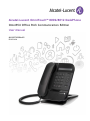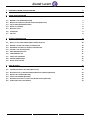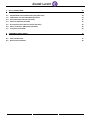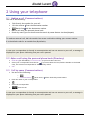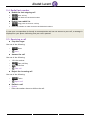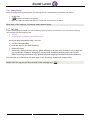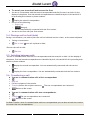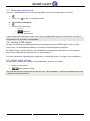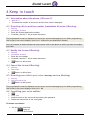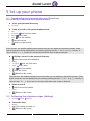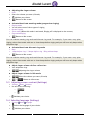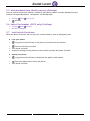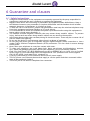Alcatel-Lucent OmniTouch 8012 DeskPhone User manual
- Category
- Telephones
- Type
- User manual
This manual is also suitable for
Alcatel-Lucent OmniTouch 8012 DeskPhone is a professional phone designed to meet the needs of business users. It offers a wide range of features and capabilities that can help you to be more productive and efficient in your work. With its sleek design and user-friendly interface, the Alcatel-Lucent OmniTouch 8012 is a pleasure to use.
Some of the key features of the Alcatel-Lucent OmniTouch 8012 DeskPhone include:
- High-quality audio: The Alcatel-Lucent OmniTouch 8012 DeskPhone delivers crystal-clear audio quality, so you can be sure that you will always be able to hear and be heard clearly.
Alcatel-Lucent OmniTouch 8012 DeskPhone is a professional phone designed to meet the needs of business users. It offers a wide range of features and capabilities that can help you to be more productive and efficient in your work. With its sleek design and user-friendly interface, the Alcatel-Lucent OmniTouch 8012 is a pleasure to use.
Some of the key features of the Alcatel-Lucent OmniTouch 8012 DeskPhone include:
- High-quality audio: The Alcatel-Lucent OmniTouch 8012 DeskPhone delivers crystal-clear audio quality, so you can be sure that you will always be able to hear and be heard clearly.


















-
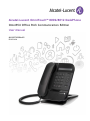 1
1
-
 2
2
-
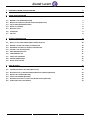 3
3
-
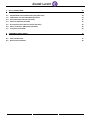 4
4
-
 5
5
-
 6
6
-
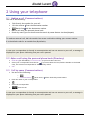 7
7
-
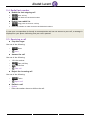 8
8
-
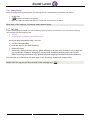 9
9
-
 10
10
-
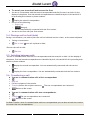 11
11
-
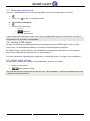 12
12
-
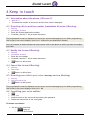 13
13
-
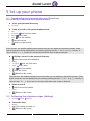 14
14
-
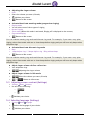 15
15
-
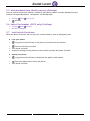 16
16
-
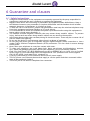 17
17
-
 18
18
Alcatel-Lucent OmniTouch 8012 DeskPhone User manual
- Category
- Telephones
- Type
- User manual
- This manual is also suitable for
Alcatel-Lucent OmniTouch 8012 DeskPhone is a professional phone designed to meet the needs of business users. It offers a wide range of features and capabilities that can help you to be more productive and efficient in your work. With its sleek design and user-friendly interface, the Alcatel-Lucent OmniTouch 8012 is a pleasure to use.
Some of the key features of the Alcatel-Lucent OmniTouch 8012 DeskPhone include:
- High-quality audio: The Alcatel-Lucent OmniTouch 8012 DeskPhone delivers crystal-clear audio quality, so you can be sure that you will always be able to hear and be heard clearly.
Ask a question and I''ll find the answer in the document
Finding information in a document is now easier with AI
Related papers
-
Alcatel-Lucent OmniTouch 8012 User manual
-
Alcatel-Lucent OmniTouch 8002 User manual
-
Alcatel-Lucent OpenTouch User manual
-
Alcatel-Lucent Premium DeskPhone 8039s User manual
-
Alcatel-Lucent 8039s Premium DeskPhone User manual
-
Alcatel-Lucent 8068s BT Premium User manual
-
Alcatel-Lucent 8058s Premium User manual
-
Alcatel-Lucent 8008G DeskPhone User manual
-
Alcatel-Lucent OXO Connect 8078s User manual
-
Alcatel-Lucent OpenTouch 8018 User manual
Other documents
-
Alcatel Carrier Internetworking Solutions 4039 User manual
-
BELGACOM Forum 500 User manual
-
BELGACOM Forum 730 User manual
-
 Alcatel-Lucent Enterprise 8018 Quick Manual
Alcatel-Lucent Enterprise 8018 Quick Manual
-
BELGACOM DDS 100 User manual
-
Alcatel 4029 User manual
-
Alcatel 4028 User manual
-
Alcatel 4029 User manual
-
BELGACOM Forum 300 User manual
-
BELGACOM Forum 720 User manual