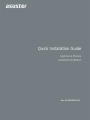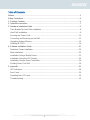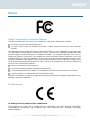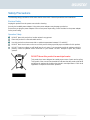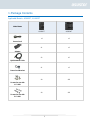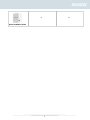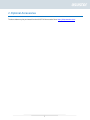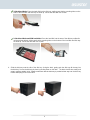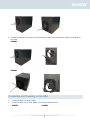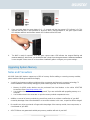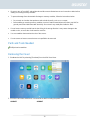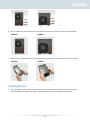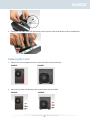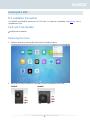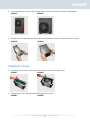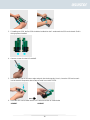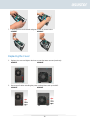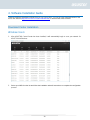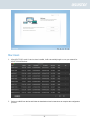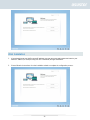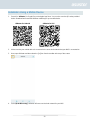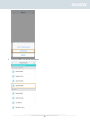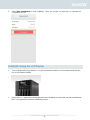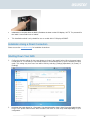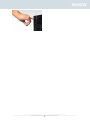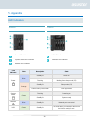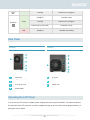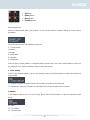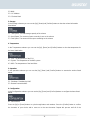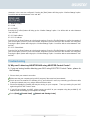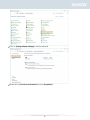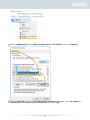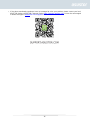Quick Installation Guide
Applicable Models
AS6602T/AS6604T
Ver.2.3.0903 (2015-3-2)
Ver. 3.5.0302(2021-3-2)

2
Table of Contents
Notices .................................................................................................................................... 3
Safety Precautions .................................................................................................................. 4
1. Package Contents .............................................................................................................. 5
2. Optional Accessories .......................................................................................................... 7
3. Hardware Installation Guide ............................................................................................... 8
Tools Needed for Hard Disk Installation .............................................................................. 8
Hard Disk Installation ........................................................................................................... 8
Securing the Power Cord................................................................................................... 10
Connecting and Powering on the NAS .............................................................................. 11
Upgrading System Memory ............................................................................................... 12
Installing M.2 SSD ............................................................................................................. 16
4. Software Installation Guide ............................................................................................... 20
Download Center Installation ............................................................................................. 20
Web Installation ................................................................................................................. 22
Installation Using a Mobile Device ..................................................................................... 23
Installation Using the LCD Display .................................................................................... 25
Installation Using a Direct Connection ............................................................................... 26
Shutting Down Your NAS .................................................................................................. 26
5. Appendix ........................................................................................................................... 28
LED Indicators ................................................................................................................... 28
Rear Panel ......................................................................................................................... 29
Operating the LCD Panel ................................................................................................... 29
Troubleshooting ................................................................................................................. 32

3
Notices
Federal Communications Commission Statement
This device complies with FCC Rules Part 15. Operation is subject to the following two conditions:
This device may not cause harmful interference.
This device must accept any interference received, including interference that may cause undesired
operation.
This equipment has been tested and found to comply with the limits for a class A digital device, pursuant to Part
15 of the Federal Communications Commission (FCC) rules. These limits are designed to provide reasonable
protection against harmful interference in a residential installation. This equipment generates, uses, and can
radiate radio frequency energy and, if not installed and used in accordance with the instructions, may cause
harmful interference to radio communications. However, there is no guarantee that interference will not occur in
a particular installation. If this equipment does cause harmful interference to radio or television reception, which
can be determined by turning the equipment off and on, the user is encouraged to try to correct the interference
by one or more of the following measures:
Reorient or relocate the receiving antenna.
Increase the separation between the equipment and receiver.
Connect the equipment into an outlet on a circuit different from that to which the receiver is connected.
Consult the dealer or an experienced radio/TV technician for help.
Changes or modifications not expressly approved by the party responsible for compliance could void the user's
authority to operate the equipment.
CE Mark Warning
CE marking for devices without wireless LAN/Bluetooth
The shipped version of this device complies with the requirements of the EEC directives 2004/108/EC
"Electromagnetic compatibility" and IEC60950-1:2005 (2nd Edition)+A1:2009 "Information technology
equipment-Safety ".”

4
Safety Precautions
The following safety precautions will increase the life of the NAS. Follow all precautions and instructions.
Electrical Safety
Unplug this product from the power source before cleaning.
Use only the bundled power adapter. Using other power adapters may damage your device.
Ensure that you plug the power adapter to the correct power input rating. Check the label on the power adapter
for the power rating.
Operation Safety
DO NOT place this product in a location where it may get wet.
Place this product on a flat and stable surface.
Use this product in environments with an ambient temperature between 0°C and 40°C.
DO NOT block the air vents on the case of this product. Always provide proper ventilation for this product.
DO NOT insert any object or spill liquid into the air vents. If you encounter technical problems with this
product, contact a qualified service technician or your retailer. DO NOT attempt to repair this product
yourself.
DO NOT throw this product in municipal waste.
This product has been designed to enable proper reuse of parts and recycling.
This symbol of the crossed out wheeled bin indicates that the product (electrical
and electronic equipment) should not be placed in municipal waste. Check local
regulations for disposal of electronic products.

5
1. Package Contents
Applicable Models : AS6602T, AS6604T
Model Name
AS6602T
AS6604T
Power Cord
x1
x1
Adapter
x1
x1
RJ45 Network Cable
x2
x2
Power Cord Bracket
x1
x1
Screws for use with
3.5” HDD
x8
x16
Screws for use with
2.5” HDD
x8
x16

6
Quick Installation Guide
x1
x1

8
3. Hardware Installation Guide
All data stored on the hard disk(s) will be erased and CANNOT be recovered. Please back up all
important data before initializing the system.
Tools Needed for Hard Disk Installation
Phillips head screwdriver
At least one 2.5 or 3.5 inch SATA hard disk. (For a list of compatible hard disks, please see
http://www.asustor.com/service/hd?id=hd)
Hard Disk Installation
1. Press the button on the lower portion of the hard disk tray to release the latch.
2. Using the latch, gently pull the disk tray out of the disk bay.
3. Mount the hard disk to the disk tray.

9
3.5-inch hard disks: Place the hard disk into the disk tray, making sure that the mounting holes on the
sides of the hard disk and disk tray are lined up. Secure the drive with four screws.
2.5-inch hard disks and SSD hard disks: Place the hard disk into the area of the disk tray outlined in
red (see picture below). Make sure that the mounting holes on the bottom of the hard disk and disk tray
are lined up. Secure the drive with four screws.
4. Slide the disk tray onto the rails of the disk bay. Using the latch, gently push the disk tray all the way into
the disk bay. Secure the disk tray in place by pushing down on the latch. The latch should close easily and
snap in with an audible ‘click’. Please make sure that the disk tray is pushed all the way into the disk bay
before attempting to secure the latch.

10
5. Once the latch is secure, you can lock it in place using the disk tray lock. Using a flathead screwdriver, turn
the lock counterclockwise to lock the latch mechanism. Turning the lock clockwise will unlock it.
Securing the Power Cord
Note: You can use the provided cord bracket to secure the power cord in place, if you are concerned
about the NAS power cord becoming detached when the NAS is moved.
1. Take the cord bracket out of the accessories box.
2. Attach the bracket to the power cord as shown in the graphic below.
3. Remove the fan screw by unscrewing it counter-clockwise.
AS6602T AS6604T

11
4. Position the bracket over the hole for the removed fan screw. Secure the bracket in place by replacing the
fan screw.
AS6602T
AS6604T
Connecting and Powering on the NAS
1. Connect the NAS to its power supply.
2. Connect the NAS to your router, switch or hub using an Ethernet cable.
AS6602T AS6604T

12
3. Press and hold down the power button for 1 – 2 seconds until the blue power LED indicator is lit. This
indicates that the NAS is now powered on. While the NAS is being powered on, the green system status
LED indicator will flash and the blue network LED indicator will be lit as well.
4. The NAS is ready for operation once the green system status LED indicator has stopped flashing and
remains steadily lit. At this time, you should also hear a ‘beep’ from the system buzzer. Hardware installation
is now complete. Please move on to the software installation guide to configure your system settings.
Upgrading System Memory
Notes and Precautions
All AS66 Series NAS devices support up to 8GB of memory. Before adding or removing memory modules,
please read the following precautions thoroughly.
Your NAS and memory modules use high precision components and electronic connector technology. To
avoid invalidation of the warranty during your product warranty period, we recommend that:
Memory for AS66 series devices may be purchased from local dealers or the online ASUSTOR
Accessories Store (http://shop.asustor.com).
You should not install a memory module by yourself, if you are not familiar with upgrading memory on a
computer.
You should not touch the connectors or open the memory module compartment cover.
Addition or removal of memory modules by yourself may result in an accident or malfunction of your NAS
caused by breakage of the slot and module or a connection mistake. In this case, a repair fee will be charged.
Be careful not to injure your hands or fingers with sharp edges of the memory module, inner components, or
circuit boards of your NAS.
ASUSTOR does not guarantee that third party memory modules will work in your NAS.

13
Be sure to turn off your NAS and peripherals and disconnect all attachments and connection cables before
adding or removing memory modules.
To prevent damage from electrostatic discharge to memory modules, follow the instructions below:
Do not work at a location that produces static electricity easily, such as on a carpet.
Before adding or removing memory modules, touch an external metal object other than your NAS to
ground yourself and eliminate static electricity. Do not touch any metal parts inside the NAS.
Do not insert a memory module into the slot facing in the wrong direction. It may cause damage to the
module or slot, or cause the circuit board to catch fire.
Use a screwdriver that matches the size of the screws.
Do not remove or loosen screws that are not specified to be removed.
Parts and Tools Needed
Phillips head screwdriver
Removing the Cover
1. Shutdown the NAS by selecting [Shut down] from the ADM User Menu.
2. Disconnect all cables and devices connected to the NAS including the power cord.
AS6602T AS6604T

14
3. Use a screwdriver to loosen the three screws found on the rear of the NAS as shown in the illustration.
AS6602T AS6604T
4. Grip the cover from both sides with two hands and then gently push it back to remove it from the chassis.
AS6602T AS6604T
Installing Memory
1. Upon opening the NAS, RAM slots can be found on the motherboard on the left hand side of the NAS.
Insert a DIMM into an empty slot at a 45° angle and align the notches of the RAM and the slot.

15
2. Gently push the DIMM down until both latches click into place. RAM should be flush with the motherboard.
Replacing the Cover
1. Replace the cover and tighten the three screws that were removed previously.
AS6602T AS6604T
2. Reconnect all cables including the power cord and then start up the NAS.
AS6602T AS6604T

16
Installing M.2 SSD
M.2 Installation Precautions
The AS6602T and AS6604T provide two M.2 SSD slots. For maximum compatibility, click here for a list of
compatible M.2 SSDs.
Parts and Tools Needed
Phillips head screwdriver
Removing the Cover
1. Shutdown the NAS by selecting [Shut down] from the ADM User Menu.
2. Disconnect all cables and devices connected to the NAS including the power cord.
AS6602T AS6604T

17
3. Use a screwdriver to loosen the three screws found on the rear of the NAS as shown in the illustration.
AS6602T AS6604T
4. Grip the cover from both sides with two hands and then gently push it back to remove it from the chassis.
AS6602T AS6604T
Installing M.2 Drives
1. Remove the two screws to free the SSD carrier board as shown in the figure below.
AS6602T AS6604T
2. Firmly grasp the SSD carrier board and gently pull it out of its slot.
AS6602T AS6604T

18
3. If installing one SSD, the first SSD should be installed into slot 2 underneath the SSD carrier board. Slot1 is
facing up when installed.
4. Remove screws from the M.2 standoffs
5. Insert the SSD into the slot at an angle and push into the slot gently. Once in, lower the SSD and screw it
into the standoff. Repeat the above steps to install a second M.2 SSD.
6. Insert the SSD carrier board into the SSD carrier board slot as shown below
AS6602T AS6604T

19
7. Fasten the SSD carrier board using two screws as shown below.
AS6602T AS6604T
Replacing the Cover
1. Replace the cover and tighten the three screws that were removed previously.
AS6602T AS6604T
2. Reconnect all cables including the power cord and then start up the NAS.
AS6602T AS6604T

20
4. Software Installation Guide
There are 4 different installation methods that you can choose from. You can go to the download section of the
ASUSTOR website (http://www.asustor.com/service/downloads) to download the latest software.
Download Center Installation
Windows Users
1. After ASUSTOR Control Center has been installed, it will automatically begin to scan your network for
ASUSTOR NAS devices.
2. Select your NAS from the list and follow the installation wizard’s instructions to complete the configuration
process.
Page is loading ...
Page is loading ...
Page is loading ...
Page is loading ...
Page is loading ...
Page is loading ...
Page is loading ...
Page is loading ...
Page is loading ...
Page is loading ...
Page is loading ...
Page is loading ...
Page is loading ...
Page is loading ...
Page is loading ...
Page is loading ...
-
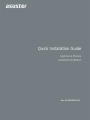 1
1
-
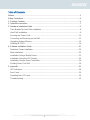 2
2
-
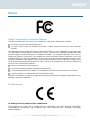 3
3
-
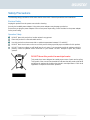 4
4
-
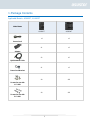 5
5
-
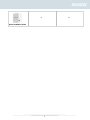 6
6
-
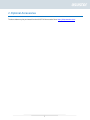 7
7
-
 8
8
-
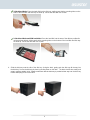 9
9
-
 10
10
-
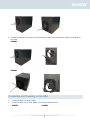 11
11
-
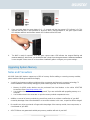 12
12
-
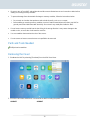 13
13
-
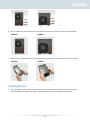 14
14
-
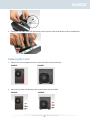 15
15
-
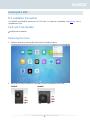 16
16
-
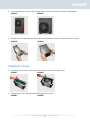 17
17
-
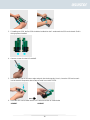 18
18
-
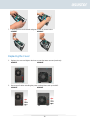 19
19
-
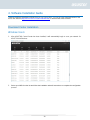 20
20
-
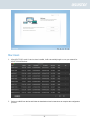 21
21
-
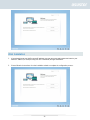 22
22
-
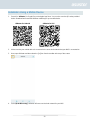 23
23
-
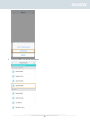 24
24
-
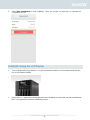 25
25
-
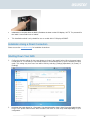 26
26
-
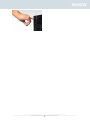 27
27
-
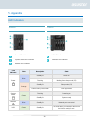 28
28
-
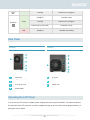 29
29
-
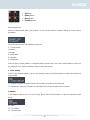 30
30
-
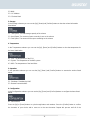 31
31
-
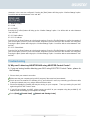 32
32
-
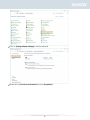 33
33
-
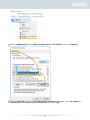 34
34
-
 35
35
-
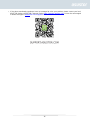 36
36
Asustor LOCKERSTOR 4 (AS6604T) Quick Installation Guide
- Type
- Quick Installation Guide
- This manual is also suitable for
Ask a question and I''ll find the answer in the document
Finding information in a document is now easier with AI
Related papers
-
Asustor LOCKERSTOR 10 (AS6510T) Quick Installation Guide
-
Asustor LOCKERSTOR 2 Gen2 (AS6702T) Quick Installation Guide
-
Asustor AS6204RS / AS6204RD Quick Installation Guide
-
Asustor FLASHSTOR 12 Pro (FS6712X) User guide
-
Asustor DRIVESTOR 4 (AS1104T) Installation guide
-
Asustor AS-604T Quick Installation Guide
-
Asus A85A Installation guide
-
Asustor AS7012RDX Quick Installation Manual
-
Asustor AS-302T + 2x 2TBWDRED User guide
-
Asustor FLASHSTOR 12 Pro (FS6712X) User guide
Other documents
-
Icy Dock flexiDOCK MB021VP-B User manual
-
Seagate STDE20000200 NAS Pro von 20 TB Festplatte User manual
-
NEC EXP320R Maintenance Manual
-
EUROCOM X7 Extreme User manual
-
Proware EP-3163S2/D2-FGSC Owner's manual
-
Proware EP-2123S2/D2-FGSC Owner's manual
-
Proware EP-3163S2/D2-SCS6 Owner's manual
-
Proware EP-2123S2/D2-SCS6 Owner's manual
-
Proware EP-2123S2/D2-SCSC Owner's manual
-
EUROCOM X8 Extreme User manual