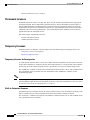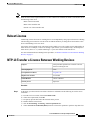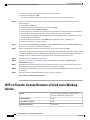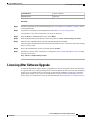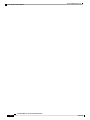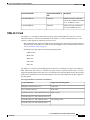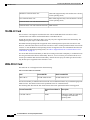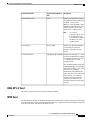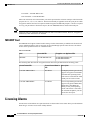Cisco NCS 2000 Series Licensing Configuration Guide
First Published: 2013-11-25
Last Modified: 2019-07-24
Americas Headquarters
Cisco Systems, Inc.
170 West Tasman Drive
San Jose, CA 95134-1706
USA
http://www.cisco.com
Tel: 408 526-4000
800 553-NETS (6387)
Fax: 408 527-0883
Text Part Number: 78-21421-01


CHAPTER 1
Install and Manage Licenses
This document provides detailed information about installing and managing licenses for the DWDM cards.
This document includes the following sections:
•Understanding Licensing, on page 1
•License Types, on page 3
•License Synchronization, on page 9
•Licensing Rules, on page 10
•Rehost License, on page 11
•NTP-L3 Transfer a License Between Working Devices, on page 11
•NTP-L4 Transfer License Between a Failed and a Working Device, on page 12
•Licensing After Software Upgrade, on page 13
Understanding Licensing
A license is a permit for a software feature to be functional or enabled on a device. The "pay as you grow"
model enables you to upgrade your hardware and software capacity by using a license key. As a result, the
upfront deployment cost is reduced and additional capacity or features can be purchased on a need basis. You
need not complete a return merchandise authorization (RMA) process to add a new hardware. Instead, you
can purchase the license, have it electronically delivered, and use the license key to enable the licensed feature.
On a device, some ports and features are active by default. These are known as base functionality and do not
require any license for their use. However, to activate additional ports or features, you need to purchase
licenses.
Note
The Cisco Transport Controller (CTC) assists you in deploying the licenses to the Cisco devices in your
network, discovering the devices, and managing and viewing your inventory of licenses and devices. The
licensing operations are not supported on TL1, SNMP, or Cisco IOS interfaces.
New devices are shipped with preinstalled licenses for specific functionalities based on your order. New
licenses have to be added for enabling additional functionalities. New or upgraded Cisco devices must be
registered in the Cisco Product License Registration portal and must have a product authorization key (PAK)
to obtain licenses from Cisco.
Cisco NCS 2000 Series Licensing Configuration Guide
178-21421-01

Product Authorization Key
The Product Authorization Key (PAK) is an 11-character alphanumeric key printed on the purchase order
document shipped with your hardware device. Accessing Cisco licensing portals require a PAK, which is
provided when you order and purchase the right to use a feature set for a particular device. The PAK serves
as a receipt and is an important component in the process of obtaining, upgrading, and activating a license.
The registration process requires a PAK.
You can also purchase a bulk PAK to fulfill multiple licenses on a device.
Unique Device Identifier
Every Cisco device is provided with a unique device identifier (UDI). The UDI is printed on a label located
on the back of most Cisco hardware devices.
Licenses are associated with the UDI. The UDI information present on the license file is compared with the
actual UDI of the device during license installation. If they do not match, the UDI mismatch error is displayed.
The UDI has three main components—product ID (PID), version ID (VID), and serial number (SN). However,
the license uses only the PID and SN for product identification.
Ensure that the correct UDI information, comprising of PID and SN, is used when the license is registered.
For more information, see NTP-L1 Register Cisco Product Licenses, on page 2.
To view the PID and SN using CTC, go to the node view, and then click the Inventory tab. The PID and SN
are displayed in the 'Product ID' and 'Serial #' columns, respectively. The PID and SN can also be retrieved
using the TL1 interface command RTRV-INV. The licensable PIDs for the devices are listed in Card Licensing
Information, on page 15.
NTP-L1 Register Cisco Product Licenses
This procedure explains how to register Cisco product licenses.Purpose
NoneTools/Equipment
NonePrerequisite Procedures
As NeededRequired/As Needed
Onsite or RemoteOnsite/Remote
Procedure
Step 1 Collect the PAK and unique device identifier (UDI) information for the devices you need to register.
Ensure that the correct UDI (PID and serial number) is used during license registration. For more information
about PAK and UDI, see Product Authorization Key, on page 2 and Unique Device Identifier, on page 2.
The licensable PIDs for the devices are listed in Card Licensing Information, on page 15.
Step 2 Go to the Cisco Product License Registration portal. You must have a Cisco.com account before you can
access the portal.
Step 3 You need to provide information on the web page in the following sequence:
Cisco NCS 2000 Series Licensing Configuration Guide
78-21421-012
Install and Manage Licenses
Product Authorization Key

a) Enter a PAK Number—Provide the PAK information in the "Product Authorization Key (PAK)" section
of the web page and click Submit.
b) Validate Features—Validate the product information and click All Done.
c) Designate Licensee—Enter the Product ID and serial number and select the Agreement check box. Click
Continue.
Do not enter any "=" symbol in the Product ID.
Note
d) Finish and Submit—Verify the information summary and click Submit.
The Cisco Product License Registration portal sends you the license file to the e-mail ID registered with
the license portal. The license file has the information about the number of licenses, features, and Stock
Keeping Unit (SKUs) supported. The SKU identifies the set of licensed features on the card.
Stop. You have completed this procedure.
What to do next
Install the license file and deploy the license on your device using CTC. See NTP-L2 Install and Manage
Licenses, on page 5.
Cisco Software License Validation
The Cisco software licensing (CSL) uses validation keys to deploy new feature sets that helps the user to
upgrade and maintain software.
The Cisco licensing portal issues a license key to enable the specified number of ports or features, and the
license is locked to the device UDI. This is known as a node-locked license.
Software End-User License Agreement
As part of the licensing process, you must accept the terms and conditions provided in the end-user license
agreement. You must accept the agreement when you first use a new device.
Read the terms and conditions of the end-user license agreement located in the following URL:
http://www.cisco.com/en/US/docs/general/warranty/English/EU1KEN_.html
License Types
Licenses are classified as:
• Count-based license—This is used to activate certain number of ports on the card.
• Feature-based license— This is used to activate a feature on the card.
The different types of licenses are:
•Permanent Licenses, on page 4
•Temporary Licenses for Emergencies, on page 4
Cisco NCS 2000 Series Licensing Configuration Guide
378-21421-01
Install and Manage Licenses
Cisco Software License Validation

•Built-in Evaluation Licenses, on page 4
Permanent Licenses
Permanent licenses do not have an expiry date, that is, they do not have any limitation in the usage period
associated with them. Procure and install a permanent license to increase the number of licensed ports or
activate additional features. Permanent licenses provide the necessary permissions required to access the
licensed ports and provision licensed features on the device. All permanent licenses are device locked and
validated by the Cisco licensing infrastructure. After a permanent license is installed, you do not need to
upgrade the license for subsequent releases.
The different types of permanent license are:
• Exclusive Permanent License
• Additive Permanent License
Temporary Licenses
Temporary licenses are limited to a specific usage period. The different types of temporary licenses are:
•Temporary Licenses for Emergencies
•Built-in Evaluation Licenses
Temporary Licenses for Emergencies
To avoid network downtime in the event of device failure and if the replaced device does not have the same
licenses as the failed device, a temporary license can be used on the device. It is not possible to buy temporary
license from the license portal. Temporary license is provided by Cisco TAC for a limited usage period.
The “TEMP-LIC” condition is raised on the card when the temporary license is in use. This condition clears
after a permanent license is installed. For more information on the “TEMP-LIC” condition, see the
Troubleshooting guide.
Prior to expiry of a temporary license, you must go to the Cisco Product License Registration portal to obtain
a permanent RMA replacement license and install it on the device. For more information, see NTP-L4 Transfer
License Between a Failed and a Working Device, on page 12.
Note
Built-in Evaluation Licenses
Evaluation licenses are temporary and can be used to evaluate a feature set on new hardware for 60 days. The
built-in evaluation license comes preinstalled on the device and cannot be deleted or rehosted.
The “EVAL-LIC” condition is raised on the card when the evaluation license is in use. This condition clears
after a permanent license is installed.
Cisco NCS 2000 Series Licensing Configuration Guide
78-21421-014
Install and Manage Licenses
Permanent Licenses

You must go to the Cisco Product License Registration portal prior to the expiration of the evaluation license
to upgrade the license status to permanent license.
Note
The following conditions prevail for the usage of count-based evaluation licenses:
• If you are using mnumber of ports in the evaluation license, and then if you install the permanent license
for nports (where m>n), the evaluation license takes higher priority and will be in use. The evaluation
license is in use until the reset of the licensed device or controller card, or the priority of the evaluation
license is changed to “Low”.
In case of 80-WXC-C, 40-SMR1-C and 40-SMR2-C cards, mand nrepresent
the number of circuits on express (EXP) ports.
Note
• When the evaluation license expires, the permanent license is used with nports and the traffic goes down
on the extra ports. The number of ports that exceed the license count are displayed in the Provisioning
>Licensing >Counted License Features >Unlicensed Count field in CTC. To avoid the traffic hit
on ports, increase license counts or unconfigure the ports before the evaluation period expires.
• When the evaluation license is in use with the usage count as mand you install the permanent license
for count nwhere (n>m), the permanent license takes the priority and continues to run in the permanent
mode.
If no permanent licenses are installed on a device, the evaluation license is automatically activated when you
try to provision the port or feature that is licensed. An evaluation license enables the full functionality supported
by the device only for the evaluation period.
The device defaults to the base functionality when the evaluation license expires. When the evaluation license
expires, the traffic continues to flow until the next reset of the device or the controller card. After the reset,
the permanent license (if installed) takes the priority and the traffic flow is maintained. If the permanent license
does not exist, then the traffic goes down. However, traffic is unaffected on the ports that are under base
functionality.
NTP-L2 Install and Manage Licenses
This procedure explains how to install and manage licenses.Purpose
NoneTools/Equipment
Log into CTCPrerequisite Procedures
As NeededRequired/As Needed
Onsite or RemoteOnsite/Remote
SuperuserSecurity Level
Cisco NCS 2000 Series Licensing Configuration Guide
578-21421-01
Install and Manage Licenses
NTP-L2 Install and Manage Licenses

Procedure
Step 1 From the CTC View menu, choose Go to Other Node. Choose the node on which the card to be licensed is
present and click OK.
Step 2 Double-click the In shelf view, double-click the licensed card.
Step 3 As needed, choose the operation described in the following table that best suits your requirement.
The Licensing tab is displayed only when the card has licensable PIDs and the software release
supports licensing for the card.
Note
DescriptionOperation
Installs the license on the card.Install the license on the card.
The license file would have been emailed to your
registered e-mail address after the license registration
on the licensing portal.
1. Choose the Provisioning >Licensing >
License Operations tab.
2. Choose Install License from the “Choose the
operation to perform” drop-down list.
3. Click Browse to navigate to the license file
location and select the saved license file.
4. Click Open >OK.
Saves the license file.Save the license file.
You can always save a license file that you have
installed. If you have lost the license by accidental
1. Choose the Provisioning >Licensing >
License Operations tab.
delete, you can reinstall the license using the saved
license file. An evaluation license cannot be saved.
2. From the “Choose the operation to perform”
drop-down list, choose Save Licenses.
3. Click Browse to choose the folder and file name
on which the license will be saved.
4. Click Save >OK.
Displays details of licensed port counts. You can view
the following information:
Display details of licensed port counts.
1. Choose the Provisioning >Licensing >
Counted License Features tab. • License Feature Name—Shows the feature name
for the license.
The Counted License Features tab is available
only for count-based licensing. • Total Base count—Shows the number of ports
available in the built-in base functionality.
•Available Base Count—Shows the number of ports
available for provisioning the base functionality.
• Total License Count—Shows the total number of
licensed ports that can be used under the current
license.
Cisco NCS 2000 Series Licensing Configuration Guide
78-21421-016
Install and Manage Licenses
NTP-L2 Install and Manage Licenses

DescriptionOperation
• Available License Count—Shows the number of
ports available to provision under the current in-use
license.
• Unlicensed Count—Shows the number of
unlicensed ports.
For the 80-WXC-C, 40-SMR1-C, and
40-SMR2-C cards, the count refers to the
number of wavelengths on EXP ports of the
licensed cards.
Note
For the 17 SMR9 FS, 24 SMR9 FS, 34
SMR9 FS, and SMR20 FS cards, the count
refers to the number of ports on EXP ports
of the licensed cards.
Note
Displays details of licensed features. You can view the
following information:
Display details of licensed features.
1. Choose the Provisioning >Licensing >
Features Licenses tab. • License Feature Name—Shows the feature name
for the license.
The Feature Licenses tab is available only for
feature-based licensing. • Base Functionality—Shows whether the feature is
a base functionality or not.
• License State—Shows whether the license for the
feature is provisioned or not.
Enables you to annotate comments to a license line. The
comments added are saved in the license file. To view
the comments, save the license and view the license file.
Annotate comments to a license line.
1. Choose the Provisioning >Licensing >
Counted License Features or Feature
Licenses tab. Evaluation license cannot be annotated. Annotate license
allows you to add a maximum of 99 characters. This
operation overwrites the existing user comments, if any.
2. Choose the license entry and click Manage
License Lines.
3. Choose the license entry that you want to
annotate and click Annotate License.
Changes the license priority of an evaluation or
temporary license.
Change the license priority of an evaluation or
temporary license.
• Changing the priority of the license from high to
low or vice versa may affect traffic
1. Choose the Provisioning >Licensing >
Counted License Features tab.
2. Choose the license entry and click Manage
License Lines .
• License priority of a permanent license cannot be
modified.
3. Choose the license entry that you want to
modify and click Modify License Priority.
Cisco NCS 2000 Series Licensing Configuration Guide
778-21421-01
Install and Manage Licenses
NTP-L2 Install and Manage Licenses

DescriptionOperation
4. Choose high or low priority from the “Modify
License Priority” drop-down list.
5. Click OK to continue.
6. Click Refresh Licenses.
Deletes a permanent or temporary license from the card.Deletes a permanent or temporary license from the
card. You can delete a license only when the license has
expired or when it is in the "Inactive" or "Active, not in
use" state.
1. Choose the Provisioning >Licensing >
Counted License Features or Feature
Licenses tab.
2. Choose the license entry and click Manage
License Lines .
3. Choose the license entry that you want to delete.
4. Click Delete License.
Refreshes the license data. The refresh license data
shows the updated (most recent) license data.
Refresh the license data.
1. Choose the Provisioning >Licensing >
Counted License Features or Feature
Licenses tab.
2. Choose the license entry to refresh the license
data.
3. Click Refresh License Data
Displays license line details. You can view the following
information:
Display license line details.
1. Choose the Provisioning >Licensing >
Counted License Features or Feature
Licenses tab.
•License Index—In count-based licenses, the license
index is based on the license type and the number
of licensed ports. In feature-based licenses, the
2. Choose the license entry. license index is based on the license type and is
always license type-1.
3. Click Manage License Lines.
An example of license index in count-based
licenses is temporary-4 where the license type is
You can also view the licensing details
of all the devices in a network. To view
the licensing details of all the devices in
a network, go to network view, click
Maintenance >License explorer tab.
Note
temporary and the number of licensed ports is 4.
An example of license index in feature-based
licenses is permanent-1 where the license type is
permanent.
• License State—Shows the license state. Active,
Inactive, In_use, or Not In use.
When you change the system time in
CTC, the updated expiry date is not
reflected in CTC. To view the updated
expiry date in CTC, install or delete the
license, or change the license priority.
Note
• License Type—Shows the license type, namely
Evaluation, Temporary, or Permanent.
Cisco NCS 2000 Series Licensing Configuration Guide
78-21421-018
Install and Manage Licenses
NTP-L2 Install and Manage Licenses

DescriptionOperation
• Expired—Shows whether the license is expired or
not.
•Validity Period Remaining—Shows the time before
the In_use licenses expire.
• Total License Count—Shows the number of
licensed ports.
•Priority—Shows the priority of the license, as high,
medium, or low.
• Expiry Date—Shows the license expiry date.
Displays details of license usage.Display details of license usage.
You can view the list of ports and the corresponding
license status for each of these ports. You can sort the
1. Choose the Provisioning >Licensing >
Counted License Features tab.
ports displayed, based on the created order or port
number.
2. Choose the license entry.
3. Click Get Detail License Usage
4. Click the Refresh & Sort Ports By Created
Order tab to view the ports in order of creation.
5. Click the Refresh & Sort By Channel Number
tab to view the ports, based on the port numbers.
Stop. You have completed this procedure.
License Synchronization
The license on the licensed device gets synchronized with the control card during the following events:
• Cold or warm restart of the licensed card.
• Cold or warm restart of the controller card.
• Switch over of the controller card.
• Installation or deletion of the license.
• Change of license priority.
• License expiry.
• Creation or deletion of high rate card modes in AR-MXP and AR-XP cards.
• Periodically every 24 hours.
Cisco NCS 2000 Series Licensing Configuration Guide
978-21421-01
Install and Manage Licenses
License Synchronization

Licensing Rules
The licensing rules are as follows:
• The default priority is low for the evaluation license, and medium for the permanent license. The priority
of the evaluation license can be increased or decreased than the permanent license. The priority of the
permanent license cannot be modified.
The default license priorities cannot be modified for AR-MXP, AR-XP, and
100G-LC-C cards.
Note
• The license having higher priority is used when there is a license request.
• All externally installed licenses are active as soon as they are installed.
• Installation of an exclusive permanent license deletes the existing permanent license for that feature but
an additive permanent license does not delete the existing permanent license and both the license will
be available.
• There can be only one license in high priority for any licensed feature at any given time.
• When there are no high priority licenses, licenses with low priority are considered valid. In this case, the
license is selected based on the following logic by the licensing library:
• Permanent license is selected over any usage-based (evaluation or temporary) license.
• If more than one permanent license exists, the license with the highest port count is selected.
• If there are no permanent licenses, and more than one usage based (evaluation or temporary) license
exists, the license that has the highest port count is used.
• If there are no permanent licenses, and more than one evaluation license with the same port count
exists, the recently installed license is used.
If a permanent license is already installed on the card, by default the permanent license is used. If you want
to use an evaluation license, you must change the priority for that license using CTC. This is useful when
there is a need to temporarily use the full capacity supported by the evaluation license while the installed
permanent license is for lesser number of ports or features. For example, you have mport permanent licenses,
and want to use nports for some period, where n>m; you can switch to the evaluation mode with higher port
counts enabled.
If an evaluation license is in use and a permanent license is installed after that, the permanent license takes
higher priority and will be in use.
Cisco NCS 2000 Series Licensing Configuration Guide
78-21421-0110
Install and Manage Licenses
Licensing Rules

When an active license expires and there is no other valid license available, the traffic is not hit until one of
the following events occur:
• Reset of the licensed card
• Reset of the controller card
• Switch over of the controller card
Note
Rehost License
Transferring a license between two working devices is accomplished by using a process known as rehosting.
The rehosting process transfers a license from one UDI to another by revoking the license from the source
device and installing it on a new device.
You can also opt for partial revoke. The partial revoke enables you revoke a subset of ports and install it on
other devices. For example, if a device is running mport licenses, you can transfer only nlicensed ports to
other devices (where m>n), and the remaining m-nports can continue on the same device.
For more information about rehosting license procedure, see NTP-L3 Transfer a License Between Working
Devices, on page 11.
NTP-L3 Transfer a License Between Working Devices
This procedure explains how to transfer a license
between working devices.
Purpose
NoneTools/Equipment
Log into CTCPrerequisite Procedures
As NeededRequired/As Needed
Onsite or RemoteOnsite/Remote
SuperuserSecurity Level
Procedure
Step 1 At the node, go to the source device and save the device credentials. Do the following to save the device
credentials:
a) From the CTC View menu, choose Go to Other Node.
b) Choose the required node, click OK.
c) If required, open the shelf where the licensed card is present.
d) Double-click the licensed card.
e) Click the Provisioning >Licensing >License Operations tabs.
f) Choose Save Device Credentials (WDC) from the “Choose the operation to perform” drop-down list.
Cisco NCS 2000 Series Licensing Configuration Guide
1178-21421-01
Install and Manage Licenses
Rehost License

g) Browse to navigate to the location where you want to save the file.
h) Click Save and then click OK.
The device credentials (WDC) associated with the card are saved at the specified location.
Step 2 In the Cisco Product License Registration portal, get the permission ticket. Do the following to get the
permission ticket:
a) Click Device >Filters tab.
b) Enter the serial number of the source device and click Apply.
c) Select the device and click Rehost/Transfer.
d) Select the licenses from source device that needs to be transferred to destination device and click Next.
e) Enter the device credentials of the source device, saved in the step 1. and click Ok.
f) Enter the PID, serial number of the destination device and the quantity of SKU to be transferred to the
destination device. Click Next.
g) Accept the End User Agreement. Click Submit. The permission ticket is e-mailed to you.
h) Save the e-mailed file to a secure location.
Step 3 In CTC, choose the Provisioning >Licensing >License Operations tab and choose Rehost License from
the "Choose the operation to perform" drop-down list.
Step 4 Browse and choose the permission ticket file saved in the previous step and click OK.
At this stage, a temporary license with port counts equal to the permanent license count with a validity period
of 60 days is installed; this newly installed license remains in the same state as the permanent license that is
rehosted. In case of complete rehost, the permanent license is deleted from the source device.
Step 5 Save the rehost ticket file that CTC generates.
Step 6 In the Cisco Product License Registration portal, click the Device >Actions >Complete Secure
Rehost/Transfer option.
Step 7 Open the rehost ticket file saved in the previous step in a text editor, copy and paste all the contents to the
Enter Rehost Ticket/Key page with the destination device details. Click Next.
Step 8 Verify the license information, accept the End User Agreement. Click Get License. The new license is sent
in an e-mail.
Step 9 Save this license file and install the license on the new device using CTC.
Stop. You have completed this procedure.
NTP-L4 Transfer License Between a Failed and a Working
Device
This procedure explains how to transfer licence
between a failed and a working device.
Purpose
NoneTools/Equipment
NonePrerequisite Procedures
As NeededRequired/As Needed
Cisco NCS 2000 Series Licensing Configuration Guide
78-21421-0112
Install and Manage Licenses
NTP-L4 Transfer License Between a Failed and a Working Device

Onsite or RemoteOnsite/Remote
SuperuserSecurity Level
Procedure
Step 1 Obtain the PID and SN of the failed and working devices. See Unique Device Identifier, on page 2 on how
to obtain PID and SN.
Step 2 Log into the Cisco Product License Registration portal at http://www.cisco.com/go/license.
You must have a Cisco.com account before you can access the portal.
Step 3 From the Devices >Actions drop-down list, choose RMA.
Step 4 From the Product Family drop-down list, choose the product as Carrier Packet Transport & 15454.
Step 5 Enter the source UDI PID and SN, and target UDI PID and SN and click Next.
The license portal determines the licenses associated with the defective device. The new license for the working
device is sent by e-mail.
Step 6 Review the information that you have provided and click Transfer.
Step 7 Install the new license on the working device. Complete the NTP-L2 Install and Manage Licenses to install
the license on the device.
Stop. You have completed this procedure.
Licensing After Software Upgrade
To enable all the software features, all new or upgraded Cisco devices that require software activation must
be registered with Cisco. The registration process converts the PAK to an electronic license file containing a
unique key for your hardware device. The license file must then be installed on your device to unlock the
product and its features. If you want to extend the number of licenses for the increased number of port or
feature usage, you can procure the license as described in the task NTP-L1 Register Cisco Product Licenses.
Cisco NCS 2000 Series Licensing Configuration Guide
1378-21421-01
Install and Manage Licenses
Licensing After Software Upgrade

Cisco NCS 2000 Series Licensing Configuration Guide
78-21421-0114
Install and Manage Licenses
Licensing After Software Upgrade

CHAPTER 2
Card Licensing Information and Licensing Alarms
This chapter provides information about card licensing information and licensing alarms. This chapter includes
the following sections:
•Card Licensing Information, on page 15
•Licensing Alarms, on page 22
•Communications, Services, and Additional Information, on page 23
Card Licensing Information
This section provides the licensing information for the following cards:
AR-MXP and AR-XP Cards
The AR-MXP and AR-XP cards deploy feature-based licenses. The license file is installed in the boot flash
of the card. A maximum of 20 licenses are supported per card.
The following low-rate modes on the AR-MXP and AR-XP cards are part of the base functionality and do
not need any license for their use.
• TXP-MR-LOW
• TXPP-MR-LOW
• MXP-MR-LOW
• MXPP-MR-LOW
• RGN-2.5G
The following high-rate modes on the AR-MXP and AR-XP cards need license for their use.
• TXP-MR-HIGH
• MXP-DME-HIGH
• MXPP-DME-HIGH
• MXP-MR-HIGH
• MXPP-MR-HIGH
Cisco NCS 2000 Series Licensing Configuration Guide
1578-21421-01

• MXP-4x2.5-10G
• MXPP-4x2.5-10G
• MXP-VDC-10G
• RGN-10G
The licensable PIDs for the AR-MXP and AR-XP cards are:
• 15454-AR-MXP-LIC
• 15454-AR-XP-LIC
The non-licensable PIDs for the AR-MXP and AR-XP cards are:
• 15454-AR-MXP
• 15454-AR-XP
The following table lists the various operating modes of the AR-MXP and AR-XP cards and their corresponding
licenses.
Table 1: Licensing for AR-MXP and AR-XP Operating Modes
Card ApplicabilityOperating Mode
Name
DescriptionLicense PID
AR-MXP and AR-XPTXP_MRUnprotected 2.5G TranspondersNA
AR-MXP and AR-XPTXPP_MRProtected 2.5G TranspondersNA
AR-MXP and AR-XPMXP_MRUnprotected Multi-Rate
Muxponder 2.5G
NA
AR-MXP and AR-XPMXPP_MRProtected Multi-Rate
Muxponder 2.5G
NA
AR-MXP and AR-XPRGNOTU1 RegenNA
AR-MXP and AR-XPTXP_MRUnprotected 10G Transponders15454-LIC-TXP-8G=
AR-MXP and AR-XPMXP_DMEUnprotected Data Muxponder
10G
15454-LIC-10G-DM=
AR-XPMXPP_DMEProtected Data Muxponder 10G15454-LIC-10G-DM=
AR-MXP and AR-XPMXP_MRUnprotected Multi-Rate
Muxponder 10G
15454-LIC-MXP-AR=
AR-XPMXPP_MRProtected Multi-Rate
Muxponder 10G
15454-LIC-MXP-AR=
AR-MXP and AR-XPMXP_10GOC48/OTU1 Unprotected
Muxponder
15454-LICMXP4X2.5=
AR-XPMXPP_10GOC48/OTU1 Protected
Muxponder
15454-LICMXP4X2.5=
Cisco NCS 2000 Series Licensing Configuration Guide
78-21421-0116
Card Licensing Information and Licensing Alarms
AR-MXP and AR-XP Cards

Card ApplicabilityOperating Mode
Name
DescriptionLicense PID
AR-XPMXP_VD_10GVideo Muxponder (without
Drop & Continue)
15454-LIC-VD-XP=
AR-MXP and AR-XPRGNsuperOTU2 Tri-FEC Mode15454-LIC-REG-10G=
80-WXC-C Card
The 80-WXC-C card uses count-based licenses that represent the number of licensed wavelengths on the
express (EXP) ports. The card has a base functionality for the first ten circuits provisioned using the EXP
ports. License is required for provisioning any additional circuits on the EXP (Tx) ports. Permanent licenses
can be purchased in 10-port increments. A maximum of seven sets of permanent licenses, each supporting
ten ports, can be installed.
The evaluation license on the 80-WXC-C card supports full capability and hence, all the ports can be
provisioned.
The licensable PID for the 80-WXC-C card is 15454-WXC-LIC. The non-licensable PID for the 80-WXC-C
card is 15454-80-WXC-C.
The usage of the 80-WXC-C card licensing impacts the circuit provisioning in the following ways:
• If the card is used on a meshed node (of N degrees) or on a ROADM node, the licensing will determine
the number of OCH pass-through circuits that can be provisioned crossing the EXP (Tx) ports.
• If the card is used on a node where a side is defined on the EXP (Tx) port, licensing will determine the
number of OCH pass-through or add/drop circuits that can be provisioned on that side.
• If the card is used on a colorless node and configured as multiplexer (mux) or demultiplexer (demux),
the Exp (Tx) ports cannot be used to provision any circuit. There is no limitation on the number of
provisionable circuits crossing the card or using the card as the circuit source or destination.
If a circuit under base functionality is deleted, an existing circuit under temporary or evaluation license does
not get transferred to the base functionality. However, if a new circuit is provisioned on the device, it will use
the port available under base functionality.
40-SMR1-C and 40-SMR2-C Cards
The 40-SMR1-C and 40-SMR2-C cards use count-based licenses that represent the number of licensed
wavelengths on the express (EXP) ports. The card has a base functionality for the first ten circuits provisioned
using the EXP ports. License is required for provisioning any additional circuits on the EXP (Tx and Rx)
ports. Permanent licenses can be purchased in 10-port increments. A maximum of three sets of permanent
licenses, each supporting ten ports, can be installed.
The evaluation license on the 40-SMR1-C and 40-SMR2-C cards supports full capability and hence, all the
ports can be provisioned.
The licensable PIDs for the 40-SMR1-C and 40-SMR2-C cards are:
• 15454-SMR1-LIC
• 15454-SMR2-LIC
Cisco NCS 2000 Series Licensing Configuration Guide
1778-21421-01
Card Licensing Information and Licensing Alarms
80-WXC-C Card

The non-licensable PIDs for the 40-SMR1-C and 40-SMR2-C cards are:
• 15454-40-SMR1-C
• 15454-40-SMR2-C
The usage of the 40-SMR1-C and 40-SMR2-C card licensing impacts the circuit provisioning in the following
ways:
• If the card is used on a meshed node (of N degrees) or on a ROADM node, the licensing will determine
the number of OCH pass-through circuits that can be provisioned crossing the EXP (Tx) ports.
• If the card is used on node where a side is defined on the EXP (Tx) port, the licensing will determine the
number of OCH pass-through or add/drop circuits that can be provisioned on that side.
If a circuit under base functionality is deleted, an existing circuit under temporary or evaluation license does
not get transferred to the base functionality. However, if a new circuit is provisioned on the device, it will use
the port available under base functionality.
The 40-SMR1-C card goes to the LIC-Evaluation period without a traffic hit under the following conditions:
• When the 40-SMR1-C card is upgraded to a release that requires a license.
• When a permanent license is purchased for all the 40 channels.
17 SMR9 FS, 24 SMR9 FS, 34 SMR9 FS, and SMR20 FS Cards
The 17 SMR9 FS, 24 SMR9 FS, 34 SMR9 FS, and SMR20 FS cards use count-based licenses that represent
the number of licensed ports on the express (EXP) ports.
The licensable card versions for the 17 SMR9 FS, 24 SMR9 FS, and 34 SMR9 FS cards have only three ports
that are enabled, and by default, they do not have Flex Spectrum capability. The licensable card version for
the SMR20 FS card has only four ports that are enabled, and by default, does not have Flex Spectrum capability.
Additional ports can be activated through specific licenses. The licenses can be permanent licenses or evaluation
licenses.
Licensable and Non-Licensable PIDs
Non-Licensable PIDLicensable PIDCard
NCS2K-9-SMR17FS=NCS2K-9-SMR17FS-L=17 SMR9 FS
NCS2K-9-SMR24FS=NCS2K-9-SMR24FS-L=24 SMR9 FS
NCS2K-9-SMR34FS=NCS2K-9-SMR34FS-L=34 SMR9 FS
NCS2K-20-SMRFS=NCS2K-20-SMRFS-L=SMR20 FS
The following table describes the feature licenses that can be purchased from the licensing portal.
Cisco NCS 2000 Series Licensing Configuration Guide
78-21421-0118
Card Licensing Information and Licensing Alarms
17 SMR9 FS, 24 SMR9 FS, 34 SMR9 FS, and SMR20 FS Cards
Page is loading ...
Page is loading ...
Page is loading ...
Page is loading ...
Page is loading ...
Page is loading ...
Page is loading ...
Page is loading ...
-
 1
1
-
 2
2
-
 3
3
-
 4
4
-
 5
5
-
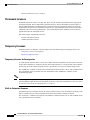 6
6
-
 7
7
-
 8
8
-
 9
9
-
 10
10
-
 11
11
-
 12
12
-
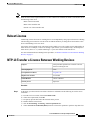 13
13
-
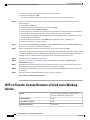 14
14
-
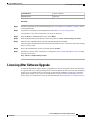 15
15
-
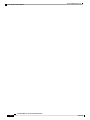 16
16
-
 17
17
-
 18
18
-
 19
19
-
 20
20
-
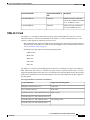 21
21
-
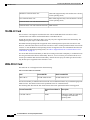 22
22
-
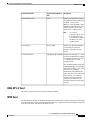 23
23
-
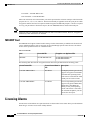 24
24
-
 25
25
-
 26
26
-
 27
27
-
 28
28
Cisco Network Convergence System 2002 Configuration Guide
- Type
- Configuration Guide
- This manual is also suitable for
Ask a question and I''ll find the answer in the document
Finding information in a document is now easier with AI
Related papers
-
Cisco 4331 Integrated Services Router Configuration Guide
-
Cisco 2504 Specification
-
Cisco Network Convergence System 4000 Series Installation guide
-
Cisco IOS XR Software Release 6.3 Configuration Guide
-
Cisco Wireless LAN Controller Software Configuration Guide
-
Cisco Prime Collaboration Install and Upgrade Guide
-
Cisco Services Modules Configuration Guide
-
Cisco Network Convergence System 1004 Installation guide
-
Cisco Evolved Programmable Network Manager 4.1 User guide
-
Cisco Network Convergence System 500 Series Routers Installation guide