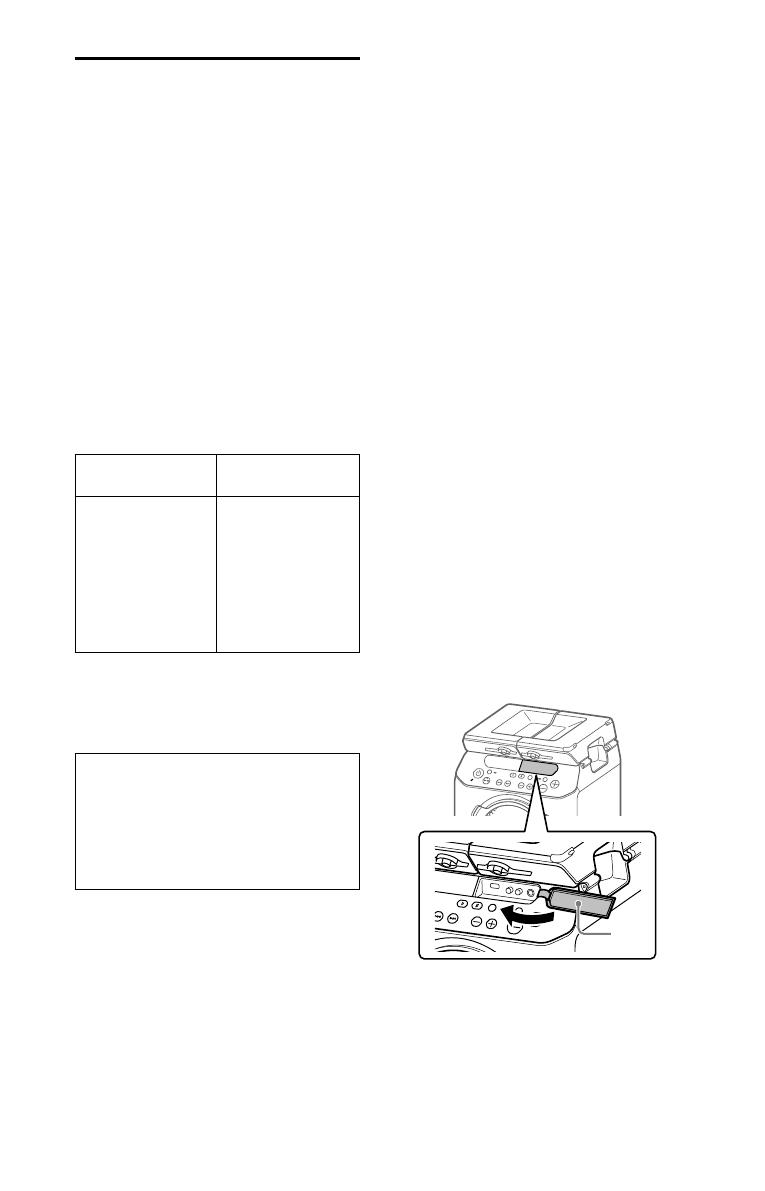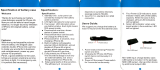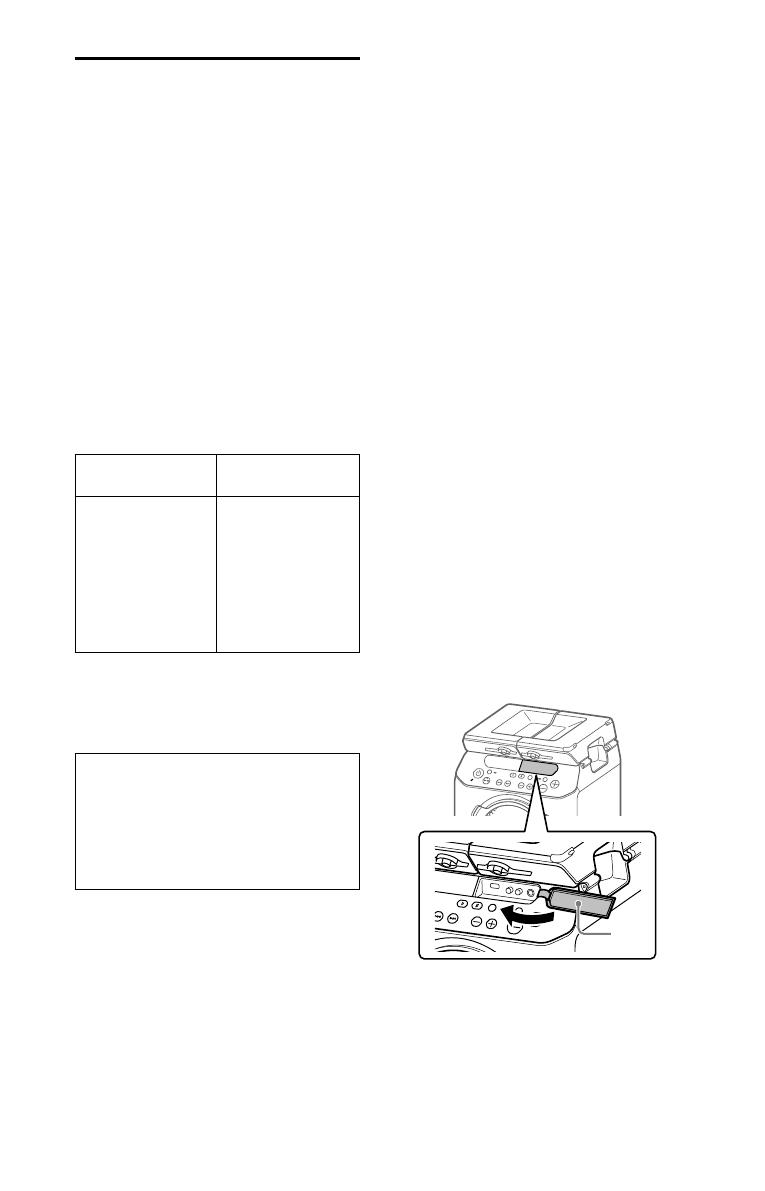
3
GB
GTK-PG10 AU1 (GB) 5-003-382-11(1)
Notes on water resistant
feature
(Read before using the unit)
Water resistant performance of the
unit
The top panel of the unit has a water
resistant specification*
1
of IPX4*
2
as
specified in “Degrees of protection
against splashing water” of the IEC60529
“Ingress Protection Rating (IP Code).”
However, this unit is not completely
water-tight.
Do not drop the unit into hot water in a
bathtub or purposely use it in water.
Liquids that the water resistant
performance specifications apply to
Applicable : fresh water, tap
water
Not applicable : liquids other than
the above (soapy
water, water with
detergent or bath
agents, shampoo,
hot spring water,
pool water,
seawater, etc.)
*
1
Any part of the unit other than the top
panel is not water resistant.
*
2
IPX4 (degree of protection against
splashing water): Protected against water
splashing from any direction.
The water resistant performance of the
unit is based on our measurements
under the conditions herein described.
Note that malfunctions as a result of
water immersion caused by misuse by
the customer are not covered by the
warranty.
To avoid the deterioration of the
water resistant performance
Check the following and use the unit
correctly.
• Be careful not to drop the unit or
subject it to mechanical shock.
Deformation or damage may cause
deterioration of the water resistant
performance.
• Do not use the unit in a location where
large amount of water or hot water
may splash on it. The unit does not
have a design that is resistant to water
pressure. Use of the unit in the above
location may cause a malfunction.
• Do not pour high-temperature water
or blow hot air from a hair dryer
or any other appliance on the unit
directly. Also, never use the unit in
high temperature locations, such as in
saunas or near a stove.
• Handle the covers () with care. The
covers play a very important role in
maintenance of the water resistant
performance. When using the system,
make sure that the covers are closed
completely. When closing the covers,
be careful not to allow foreign
objects inside. If the covers are not
closed completely the water resistant
performance may deteriorate and may
cause a malfunction of the system as a
result of water entering the system.
Front