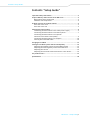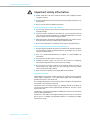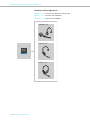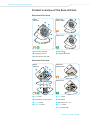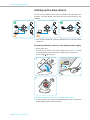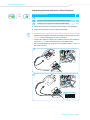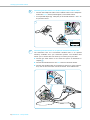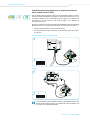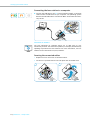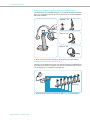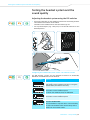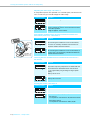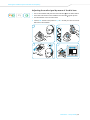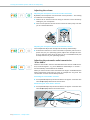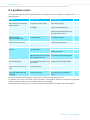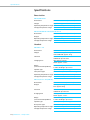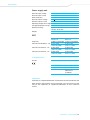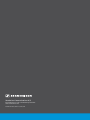Sennheiser DW Pro 2 USB ML Owner's manual
- Category
- Mobile headsets
- Type
- Owner's manual

Setup
Guide
Comfort
call
DECT
DW Series
Setup Guide

DW Series – Setup Guide | 1
Contents “Setup Guide”
Contents “Setup Guide”
Important safety information ....................................................................... 2
Scope of delivery and overview of the DW series ...................................... 3
Base stations with components ................................................................... 3
Headsets with components .......................................................................... 4
Product overview of the base stations ........................................................ 5
Overview of the front ..................................................................................... 5
Overview of the rear ...................................................................................... 5
Setting up the base station ........................................................................... 6
Connecting the base station to the mains power supply ....................... 6
Connecting the base station to a fixed line phone .................................. 7
Connecting the base station to an optional
electronic hook switch control (EHS) .......................................................... 9
Connecting the base station to a computer ............................................10
Securing the connected cables ...................................................................10
Charging the headset ...................................................................................11
Testing the headset system and the sound quality ................................ 13
Adjusting the headset system using the DIP switches .........................13
Adjusting the audio signal by means of the dial tone ..........................15
Adjusting the volume ..................................................................................16
Adjusting the automatic audio transmission “Auto Audio” ................16
If a problem occurs ....................................................................................... 17
Specifications ................................................................................................ 18

Important safety information
2 | DW Series – Setup Guide
Important safety information
왘 Please read this instruction manual carefully and completely before
using the product.
왘 Always include this instruction manual when passing the product on to
thir
d parties.
왘 Do not use an obviously defective product.
P
reventing damage to heal
th and accidents
왘 Do not listen at high volume levels for long periods of time to prevent
hearing damage.
왘 Al
ways maintain a distance of at least 3.94” (10 cm) between the ear
cups
and the cardiac pacemaker or implanted defibrillator since the
product generates permanent magnetic fields.
왘 Keep the product, accessories and pac
k
aging parts out of reach of chil-
dren and pets to prevent accidents and choking hazards.
왘 Do not use the product in situations which require special attention.
Preventing damage to the product and malfunctions
왘 Always keep the product dry and do not expo
se it to extreme tempera-
tures (hairdryer, heater, extended exposure to sunlight, etc.) to avoid
corrosion or deformation.
왘 Only use attachments/accessories supplied or recommended by
Sen
n
heiser.
왘 Only clean the product with a soft, dry cloth.
왘 Unplug the power supply unit from the wa
ll
socket to completely
disconnect the product from the mains power supply.
왘 Do not short-circuit the contacts of th
e product. Make sure that no
metal objects (e.g. paper clips, hair pins, earrings) come into contact
with the interfaces and contacts.
왘 Only use the base station for charging DW series headsets.
Intended use/Liability
The headset system can be used for call
ing and – together with a computer
(VoIP) and/or a telephone – for audio input/output and is intended for
professional office or call center use.
It is considered improper use when this product is used for any application
not named in this instruction manual.
Sennheiser does not accept liability for damage arising from abuse or
misuse of this product and its attachments/accessories. The risk is to be
borne by the user.
Sennheiser is not liable for damages to USB devices that are not consistent
with the USB specifications.
Sennheiser is not liable for damages resulting from the loss of connection
due to flat or overaged rechargeable batteries or exceeding the DECT
transmission range.

Scope of delivery and overview of the DW series
DW Series – Setup Guide | 3
Scope of delivery and overview of the
DW series
The DW series allows you to combine base stations (BS) and headsets (HS)
to meet your needs. The listed headsets and base stations are compatible
with each other. The DW series base stations marked with ML in their name
are op
timized for Microsoft
Lync
™
.
The scope of delivery includes – depending on the product purchased – a
base station and/or a headset with corresponding components.
Base stations with components
DW BS for fixed line phone and computer
DW BS ML for fixed line phone and computer, opt
imized for
Microsoft Lync
DW BS USB for computer
DW BS USB ML for computer, optimized for Microsoft Lync
DW BS Phone for fixed line phone
Phone
USB
DW BS USB
DW BS USB ML
DW BS Phone
DW BS
DW BS ML
Phone
USB
Safety
Guide
Quick
Guide
EU/UK/US/AU

Scope of delivery and overview of the DW series
4 | DW Series – Setup Guide
Headsets with components
DW Office – HS monaural, with different wearing styles
DW Pro1 – HS monaural, with headband
DW Pro2 – HS binaural, with headband
DW Pro1 – HS
DW Pro2 – HS
DW Office – HS
Quick
Guide

Product overview of the base stations
DW Series – Setup Guide | 5
Product overview of the base stations
Overview of the front
Overview of the rear
쐃 PC button with LED
쐇 Charging contacts
쐋 Phone button with LED
쐏 Link LED
쐄 Charge status LED
DW BS
DW BS ML
DW BS Phone
DW BS USB
DW BS USB ML
쐋
쐇
쐏
쐄
쐃
쐋
쐃
쐂 ABC switch
쐆 Microphone volume control
쐊 Phone socket
쐎 Ha
ndset socket
쐅 ACC socket
쐈 Set but
ton
쐉 DIP switch row 1 to 6
씈 DC IN socket
씉 PC
socket (USB)
DW BS
DW BS ML
DW BS Phone
DW BS USB
DW BS USB ML
쐆
쐎
쐅
쐂
쐉
씈씉
쐊
쐈

Setting up the base station
6 | DW Series – Setup Guide
Setting up the base station
You can use the headset system with your fixed line phone and/or your
computer. The base station controls the wireless communication to the
headsets.
왘 Place the base station at a minimum distance of 15
cm from the fixed
line phone.
Connecting the base station to the mains power supply
1 Remove the cover.
2 Connect the connector of the power supply unit to the DC IN socket
(mar
ked yellow). Connect the power supply unit to a wall socket.
3 The Link LED lights up red.
Disconnecting the base station from the mains power supply
왘 If the product is not used for extended periods of time, unplug the
power supply unit fr
om the wall socket.
1
3
2

Setting up the base station
DW Series – Setup Guide | 7
Connecting the base station to a fixed line phone
왘 Check which connection possibility is best suited for your telephone.
왘 Follow the instructions in the corresponding chapter.
Connecting the base station to a fixed line phone w
ithout headset socket
1 Disconnect the handset cable from the telephone and connect it to the
Handset socket (marked gray) on the ba
se station.
2 Connect the telephone cable to the handset socket on the telephone
and to
the Phone socket (marked green) on the base station.
3 Use a pointed object (e.g. a ball pen) to set the DIP switches 1 and 2 to
the positi
on shown.
Connection possibilities Page
Connection to a fixed line phone without headset socket 7
Connection to a fixed line phone with headset socket 8
Connection to an optional mechanical handset lifter 8
A
B
C
A
2
1
3

Setting up the base station
8 | DW Series – Setup Guide
Connecting the base station to a fixed line phone with headset socket
1 Connect the telephone cable to the headset socket on the telephone
and to the Phone socket (marked green) on the base station.
2 Use a pointed object (e.g. a ball pen) to set the DIP switches 1 and 2 to
the position shown.
Connecting the base station to an optional mechanical handset lifter
The Sennheiser H
SL 10 II mechanical handset lifter is an optional
accessory available from your Sennheiser partner. The handset lifter
allows you to answer calls even when you are away from your desk.
B
1
2
C
왘 Connect the base station to the fixed line phone as described in
chapter
A
.
왘 Connect the handset lifter to the ACC socket on the base station.
왘 Connect the handset lif
ter to the fixed line phone. For more informa-
tion, refer to the instruction manual of the HSL 10 II handset lifter.

Setting up the base station
DW Series – Setup Guide | 9
Connecting the base station to an optional electronic
hook switch control (EHS)
The necessary EHS connection cables as well as adapter cables for manu-
facturer specific standards are available as optional accessories from your
Sennheiser partner. The corresponding quick guides are supplied with
the cables or can be found on the product page on our website at
www.sennheiser.com.
By way of example of a Siemens and an Alcatel adapter cable, the following
describes how to connect the base station to an electronic hook switch.
1 Connect the base station to the fixed line phone.
2 Use a pointed object (e.g. a ball pen) to set the DIP switch to the posi-
ti
on
shown.
Siemens, Agfeo, Aastra, Auerswald, etc.
Alcatel
For an overview of the available connection and adapter cables, visit
the DW series product page on our website at www.sennheiser.com
or contact your Sennheiser partner.
1
2
1
2

Setting up the base station
10 | DW Series – Setup Guide
Connecting the base station to a computer
왘 Connect the USB cable to the PC socket (marked orange) on the base
station and to a USB socket of your computer. The operating system
detects the USB audio device ”Sennheiser DECT” and installs the neces-
sary drivers.
Sennheiser PC software
The free Sennheiser PC software allows you to add value to your
Sennheiser products. The Sennheiser Updater, for example, facilitates easy
u
pdating of products with new software. For more information, visit our
website at www.sennheiser.com/cco/software.
Securing the connected cables
1 Replace the cover to the rear of the base station.
2 Tilt the cover upwards until it locks into place with an audible click.
1 2

Charging the headset
DW Series – Setup Guide | 11
Charging the headset
Charge the rechargeable battery for at least 20 minutes without interrup-
tion before using it for the first time. A complete charging process takes
about 60 minutes.
Charging the headset in the base station
왘 Place the headset into the magnetic hold
er of the base station.
The Headset LED lights up blue and the rechargeable battery is being
charged. The Charge status LED on the base station indicates the
charge status.
During the first charging process, it may take up to 5 minutes until the
Headset LED lights up blue.
LED segment
(white = lit up)
Required char-
ging time
Corresponds to a talk time of
Wideband Narrowband
approx. 10 min. approx. 2 hrs approx. 3 hrs
approx. 20 min. approx. 4 hrs approx. 6 hrs
approx. 40 min. approx. 6 hrs approx. 9 hrs
approx. 60 min. approx. 8 hrs approx. 12 hrs
If the headset is outside the range of the base station, it will switch
off after 30 minutes in order to conserve battery power.
DW Pro2 – HSDW Office – HS DW Pro1 – HS
25%
50%
75%
100%

Charging the headset
12 | DW Series – Setup Guide
Ch
arging the headset using the optional CH 10 headset charger
The Sennheiser CH 10 headset charger is an optional accessory
available
from your Sennheiser partner. The CH 10 allows you to charge additional
DW series headsets.
왘 Refer to the instruction manual of the CH 10 for more information.
Charging several headsets simultaneously
The MCH 7 multi USB power source is an optional accessory
available from
your Sennheiser partner. Together with the CH 10 USB, the MCH 7 allows
you to charge up to 7 headsets simultaneously.
왘 Refer to the instruction manual of the MC
H 7 for more information.
DW Pro2 – HS
DW Office – HS
DW Pro1 – HS
MCH 7
CH 10 USB

Testing the headset system and the sound quality
DW Series – Setup Guide | 13
Testing the headset system and the
sound quality
Adjusting the headset system using the DIP switches
1 Press the Link button on the headset to disconnect an existing wireless
link between base station and headset.
The LEDs on the headset and on the base stat
ion go off.
2 Use a pointed object (e.g. a ball pen) to set the DIP switches to the
desired positi
on.
Configuring the handset lifter/hook switch – DIP switches 1
and 2
The DIP switches 1 and 2 are only assigned a
function on the DW BS,
DW BS ML and DW BS Phone base stations.
1
2
1 2 3 4 5 6
DHSG
Handset Lifter
MSH
Short Range
Long Range
Auto Link ON
Auto Link OFF
Narrowband
Wideband
Limiter
Standard
Extra
Settings
Fast Link
2
Switch position Function
Manual operation
Lifts/han
gs up the handset manually or using the
handset lifter (Sennheiser HSL 10 II).
Electronic hook switch (DHSG standard)
Call control via the headset system.
For faster link establishment, see Fast Link.
Electronic hook switch (MSH standard)
Call control via the headset system.
Fast Link for DHSG
standard and
HSL 10 II handset lifter
Recommended for frequent callers. Shorter battery
life. Fast link establishment without delay due to
hidden link to the base station.

Testing the headset system and the sound quality
14 | DW Series – Setup Guide
Ad
justing the radio range – DIP switch 3
If many DECT systems are operated in a confined space
, interference can
occur. In this case, you should change the radio range.
Automatically establishing the wireless link between headset and
base s
tation (Auto Link) – DIP switch 4
Switching between wideband and narrowband audio transmission –
DIP switch 5
Limiting the volume – DIP switch 6
Switch position Function
Standard radio range
Reduced radio range
Use this setting in order to avoid interference with
other DECT systems
Range of approx. 10 m indoors
DW Office – HS
DW Pro1 – HS
DW Pro2 – HS
Auto Link
Switch position Function
Manual link establishment
When taking the headset out of the base station,
you have to manually establish the wireless link
between headset and base station.
Automatic link establishment – Auto Link
When taking the headset out of the base station, a
wireless link is automatically established between
headset and base station.
Switch position Function
Wideband audio transmission
Automatic frequency adjustment of wideband and
narrowband calls. Wideband audio transmission
is e.g. supported by Skype and gives high speech
quality.
Battery life: 8 hours
Narrowband audio transmission
Battery life: 12 hours
Switch position Function
Standard limitation
Limited volume (country specific)
•AU version:
in compliance with Directive AS/ACIF G616:2006
• EU and US version:
in compliance with Directive 2003/10/EC

Testing the headset system and the sound quality
DW Series – Setup Guide | 15
Adjusting the audio signal by means of the dial tone
1 Put on the headset and press the Phone button on the base station.
2 Press the Link button on the headset. The Link LED lights up blue.
3 Lift the handset. You hear a dial tone.
4 Set the ABC switch to the position A, B or C so that you can hear a clear
d
i
al tone in the headset.
1 2
3 4

Testing the headset system and the sound quality
16 | DW Series – Setup Guide
Adjusting the volume
Adjusting the microphone volume of the call transmission
By default, the microphone volume control is
set to position 4. This setting
is suitable for most telephones.
왘 Make a call to someone who will help you find th
e correct sensitivity
setting for your microphone.
왘 Turn the microphone volume control so that the other party can hear
you a
t a comfortable level.
Adjusting the microphone volume of the USB transmission
Some softphones adjust the microphone sens
it
ivity automatically.
왘 Activate this function in order to be able to optimally use the micro-
phone and, via your
operating system, adjust the microphone sensi-
tivity so that the other party can hear you at a comfortable level (see
the Help function of your operating system).
Adjusting the automatic audio transmission
“Auto Audio”
With the “Auto Audio” function activated and in the case of a USB connec-
tion, the audio signals – e.g. from Windows
Media Player
or iTunes
–
are automatically transmitted to the headset.
When you receive a call or when a connection to Skype™ is established, the
audio transmission stops and you hear for example the ring tone. The
“Auto Audio” function is activated by default.
Activating the “Auto Audio” function:
왘 Use a pointed object to press the Set button for approx. 5 seconds. The
Link
LED rapidly flashes blue several times.
Deactivating the “Auto Audio” function:
왘 Use a pointed object to press the Set button for approx. 5 seconds. The
Link
LED rapidly flashes red several times.
5s

If a problem occurs
DW Series – Setup Guide | 17
If a problem occurs
For causes and solutions that are mainly related to the headset, refer to the chapter “If a problem occurs ...” in
the “User Guide”.
For more information and an FAQ list, please visit our website at www.sennheiser.com.
If a problem occurs that is not listed in the above table or if the problem cannot be solved with the proposed
solutions, please contact your local Sennheiser partner for assistance.
To find a Sennheiser partner in your country, search at www.sennheiser.com under “Service & Support”.
Problem Possible cause Possible solution Page
The headset is placed into the
base station but the Charge
status LED if off
Base station is not connected
to the mains power supply
Connect the base station to the
mains power supply.
6
Rechargeable battery is deep
discharged
Wait several minutes until the
Charge status LED lights up.
11
For quick-charging the headset:
Briefly press the Set button at the
rear of the base station.
–
Link between headset
and base station
cannot be established
Base station is only connected
via the USB cable
Connect the base station to the
mains power supply.
6
Bad radio link between
headset and base station
Transmission range is exceeded Reduce the distance between
headset and base station.
–
Adjust the radio range. 14
Noise interference and connec-
tion loss
Too many DECT systems within
the radio range
Reduce the radio range. 14
Set the base station to narrow-
band transmission.
14
Distance between base station
and fixed line phone is so small
that interference occurs
Increase the distance between
base station and fixed line phone.
–
The rechargeable battery
cannot be charged
Headset is not properly placed
into the magnetic holder of the
base station
Check if the headset is properly
placed into the magnetic holder.
11
Bad audio quality, the other
party sounds too low or too
loud
Microphone sensitivity is not
correctly adjusted
Adjust the microphone sensitivity. 15
The sound from the fixed
line phone is distorted and
disturbed
Base station is not adjusted to
the fixed line phone
Use the ABC switch to adjust the
base station to your fixed line
phone.
15

Specifications
18 | DW Series – Setup Guide
Specifications
Base station
DW BS/DW BS ML
DW BS USB/DW BS USB ML/DW BS Phone
Headset
DW Office – HS
DW Pro1/Pro2 – HS (DW 10)
Dimensions 108 x 116 x 114 mm (W x H x D)
Weight a
pprox. 368 g
Operating temperature range +5°C to +45°C (+41°F to +113°F)
Storage temperature range –20°C to +70°C (–4°F to +158°F)
Dimensions 108 x 116 x 114 mm (W x H x D)
Weight approx. 322 g
Operating temperature range +5°C to +45°C (+41°F to +113°F)
Storage temperature range –20°C to +70°C (–4°F to +158°F)
Dimensions 140 x 24 x 22 mm (W x H x D)
Weight with ear hook: approx. 22 g
with headband: approx. 50 g
Talk time narrowband: up to 12 hours
wideband: up to 8 hours
Charging time 50%: approx. 20 min
100%: approx. 1 hour
Range
(environment dependent)
free line of sight: up to 180 m
in office buildings: up to 55 m
Speaker type dynamic, neodymium magnet
Microphone type electret microphone, noise canceling
Operating temperature range +5°C to +45°C (+41°F to +113°F)
Storage temperature range –20°C to +70°C (–4°F to +158°F)
Dimensions 170 x 175 x 55 mm (W x H x D)
Weight Pro1: approx. 65 g
Pro2: approx. 85 g
Talk time narrowband: up to 12 hours
wideband: up to 8 hours
Charging time 50%: approx. 20 min
100%: approx. 1 hour
Range
(environment dependent)
free line of sight: up to 180 m
in office buildings: up to 55 m
Speaker type dynamic, neodymium magnet
Microphone type electret microphone, ultra noise canceling
Operating temperature range +5°C to +45°C (+41°F to +113°F)
Storage temperature range –20°C to +70°C (–4°F to +158°F)

Specifications
DW Series – Setup Guide | 19
Power supply unit
DECT
In compliance with
Trademarks
Sennheiser is a registered trademark of Sennheiser electronic GmbH & Co. KG.
Other
product and company names mentioned in this instruction manual
may be the trademarks or registered trademarks of their respective
owners.
Nominal input voltage 100 – 240 V~
Nominal input current max. 0.2 A
Mains frequency 50 – 60 Hz
Nominal output voltage 5 V
Nominal output current max. 850 mA
Operating temperature range +5°C to +45°C (+41°F to +113°F)
Storage temperature range –20°C to +70°C (–4°F to +158°F)
Relative humidity operation: 20 to 85%
storage: 20 to 95%
Weight approx. 75 g
EU, UK, AU:
CAT IQ 1.0
US version:
DECT 6.0
Frequency 1,880 to 1,900 MHz 1,920 to 1,930 MHz
SAR value of DW Office – HS 0.196 W/kg
(max. 10 g SAR)
0.093 W/kg
(max. 1 g SAR)
SAR value of DW Pro1 – HS 0.069 W/kg
(max. 10 g SAR)
0.044 W/kg
(max. 1 g SAR)
SAR value of DW Pro2 – HS 0.058 W/kg
(max. 10 g SAR)
0.025 W/kg
(max. 1 g SAR)
Europe: EMC EN 301489-6
Radio EN 301406
Safety EN 60950-1
SAR EN 50360 ref
EN 62209-1
(headset)
Page is loading ...
-
 1
1
-
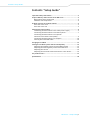 2
2
-
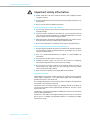 3
3
-
 4
4
-
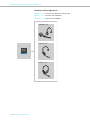 5
5
-
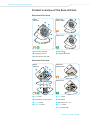 6
6
-
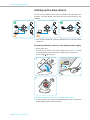 7
7
-
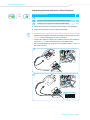 8
8
-
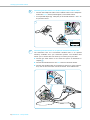 9
9
-
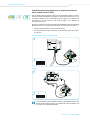 10
10
-
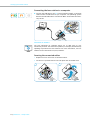 11
11
-
 12
12
-
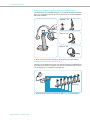 13
13
-
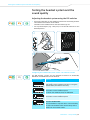 14
14
-
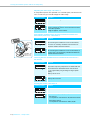 15
15
-
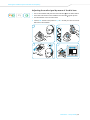 16
16
-
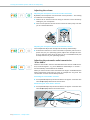 17
17
-
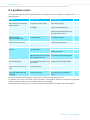 18
18
-
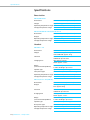 19
19
-
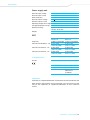 20
20
-
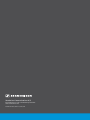 21
21
Sennheiser DW Pro 2 USB ML Owner's manual
- Category
- Mobile headsets
- Type
- Owner's manual
Ask a question and I''ll find the answer in the document
Finding information in a document is now easier with AI
Related papers
-
Sennheiser SD OFFICE User manual
-
Sennheiser DW Pro 1 USB Owner's manual
-
Sennheiser DECT Comfort Calls DW Pro1/Pro2 User manual
-
Sennheiser SD Pro 2 Owner's manual
-
Sennheiser D 10 Series Owner's manual
-
Sennheiser DW Pro 1 USB Quick start guide
-
Sennheiser SDW 10 HS User manual
-
Sennheiser SDW 3 BS User manual
-
Sennheiser Electronic Corp 504302 User manual
-
Sennheiser DW Pro 1 Quick start guide
Other documents
-
Avaya 1400 Series Digital Deskphones Application Note
-
 Accutone WT88 Installation Manual & User Manual
Accutone WT88 Installation Manual & User Manual
-
Avaya 1400 Series Digital Deskphones Application Note
-
Avaya 1400 Series Digital Deskphones Application Note
-
Avaya 1400 Series Digital Deskphones Application Note
-
Sandberg 125-76 Datasheet
-
LG X-Screen User manual
-
Avaya 1400 Series Digital Deskphones Application Note
-
Avaya 1400 Series Digital Deskphones Application Note
-
 IPN W985 Operating instructions
IPN W985 Operating instructions